How to Fix “Dev Error 5476” in Call of Duty: Warzone?
Dev error 5476 is a Warzone error that occurs when a user launches the game. The issue is reported on all the major platforms like Windows, Mac, Xbox, PS4, PS5, etc.
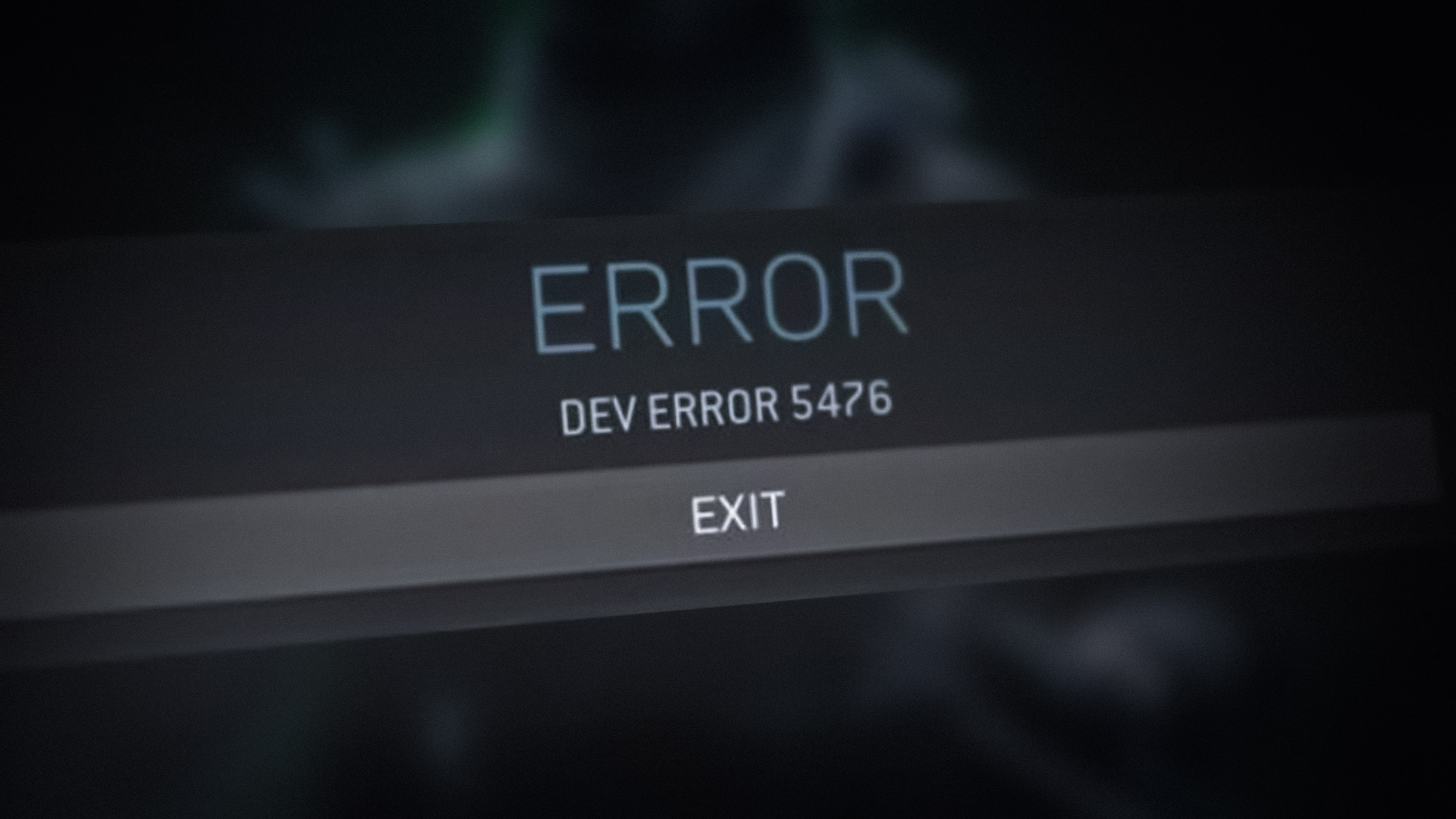
Many factors may lead to dev error 5476 on Warzone but the following can be marked as the most common ones:
- Calling Card or Emblem Glitch: If the calling card or emblem modules of Warzone are glitched out, then that can cause dev error 5476 as the game may fail to access certain essential features to operate.
- Crossplay Incompatibility: If the matchmaking modules of the game are glitched, then it may result in dev error 5476, especially, in multiplayer mode.
- Corrupt Graphics Driver: This error might occur if the system’s graphics driver is corrupt as the system may not be able to properly parse the game’s graphics.
- Incompatible or Corrupt Warzone Installation: If a mod of the game is incompatible with the game or the game’s installation itself is corrupt, then that may result in error 5476.
Relaunch Warzone and Battle.net Launcher
A temporary system or device glitch could be the reason for the Warzone dev error 5476 and relaunching the Warzone and Battle.net client may solve the problem. But before going on that route, make sure the Activision servers are up and running.
- Exit Warzone and close the Battle.net launcher.
- Now, right-click Windows and select Task Manager.
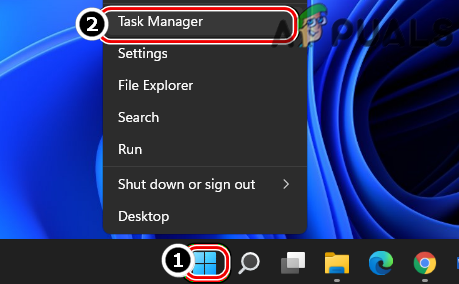
Open the Task Manager of the System Through the Quick Access Menu - Then, end all the tasks related to Warzone and its launcher.
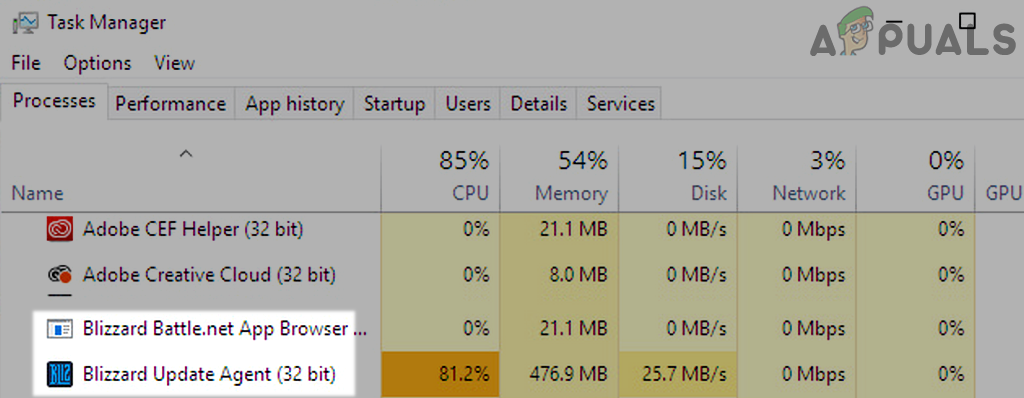
End Tasks of Blizzard Battle net App - Now open the Battle.net app and launch Warzone to check if it is clear of error 5476.
- If not, check if the game can be launched from the Multiplayer menu and the error is cleared.
- If the issue persists, check if you can join a friend’s lobby and launch the game afterward.
- If that did not work, check if switching the game between windowed and full-screen mode solves the problem.
Update the Warzone Game to the Latest Build
The Warzone game may show error 5476 if it is not updated to the latest build as it can create incompatibility between the game and system or device modules. Here, updating Warzone to the latest build may clear the dev error 5476.
- Open the Battle.net client and select Warzone.
- Now expand the game’s Options and in the dropdown menu, select Check for Updates.
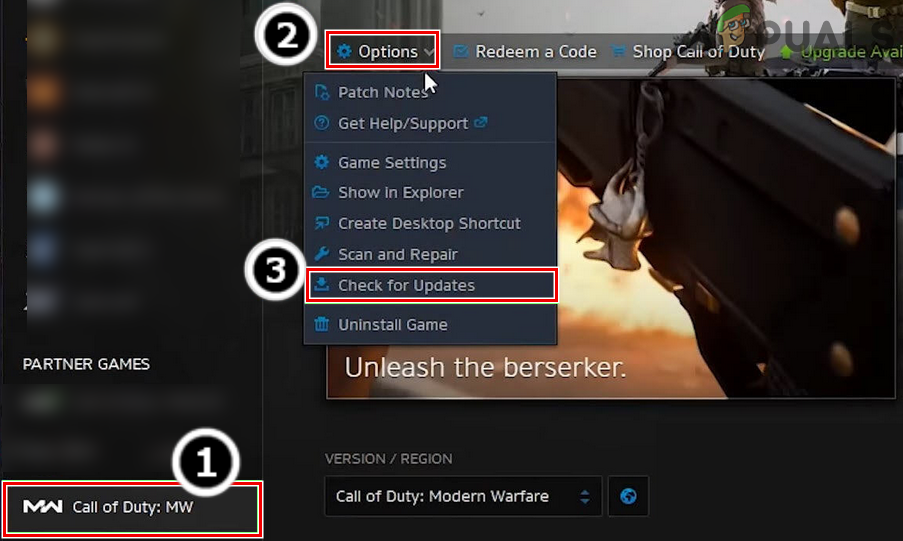
Check for Call of Duty Warzone’s Updates - If a game update is available, let it download and install.
- Once the game is updated, relaunch the Battle.net app and open Warzone to check if it is operating fine without error 5476.
Perform a Cold Restart of the System/Device and Networking Devices
The dev error 5476 could be a result of a temporary communication glitch between the system or console and Warzone servers. Here, performing a cold restart of the system or console along with networking devices (router, extenders, etc.) may solve the problem.
- Power off the system or console (like PS4) and unplug them from power sources.
- Now power the router off (or any other networking device like a Wi-Fi extender) and wait for 5 minutes.

Unplug Router from the Power Source - Then plug back the router’s power cable and power it on.
- Once the router is properly powered on, connect back the system or console’s power cable and power it on.
- Once powered on, open Battle.net client and launch Warzone to check if the dev error is cleared.
Change Calling Card of the Player for the Warzone Game
Calling Cards is a player’s customization for the COD games. You may encounter the dev error 5476 if the Calling Card module of the game is glitched out and changing the Calling Card of the player for the Warzone game may solve the problem.
- Open Warzone Options in the Battle.net client and head to the Barracks tab.
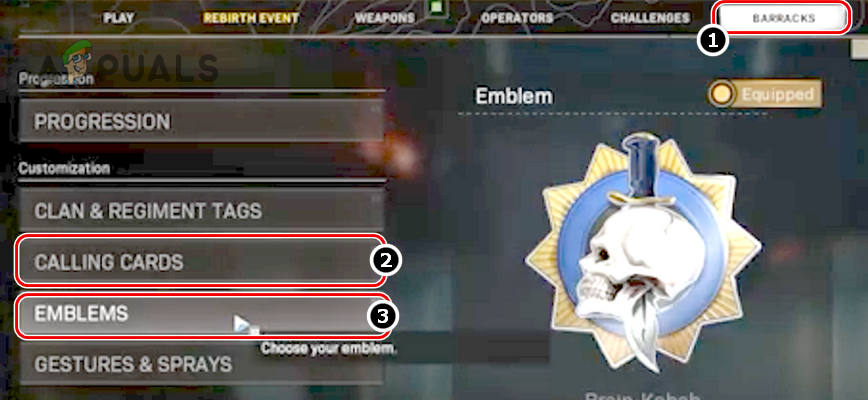
Open Calling Card and Emblems in the Barracks Tab of Warzone Options - Now, in the left pane, select Calling Cards and make sure Randomize All or Randomize Favorites are not selected.
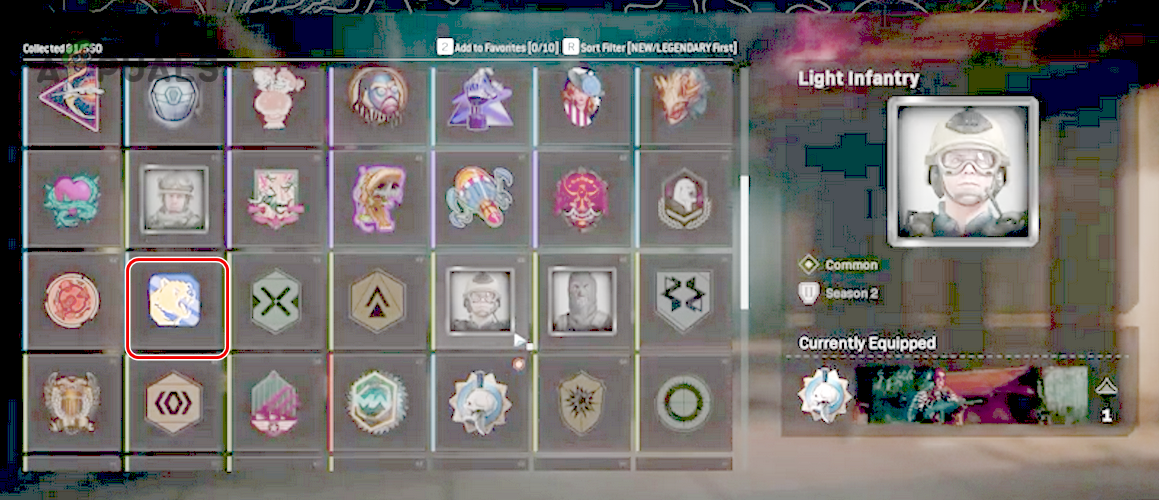
Select a Single Emblem in Warzone - Then select a different calling card (single) and afterward, repeat the same within the Emblem tab.
- Now open Warzone and check if it is clear of the dev error.
- If not, check if changing the calling card and Emblem of other COD games like MW, Vanguard, etc. (if installed) solves the problem.
Disable Crossplay in the Warzone Options
If the matchmaking feature of Warzone is glitched out, then it may lead to the dev error at hand, especially, in multiplayer mode. Here, disabling the Crossplay feature may clear the Warzone dev error.
- Open the Battle.net app and select Warzone.
- Then expand its Options and select Account.
- Now disable Crossplay and relaunch the Battle.net client. If CrossPlay is already disabled, then enable it.
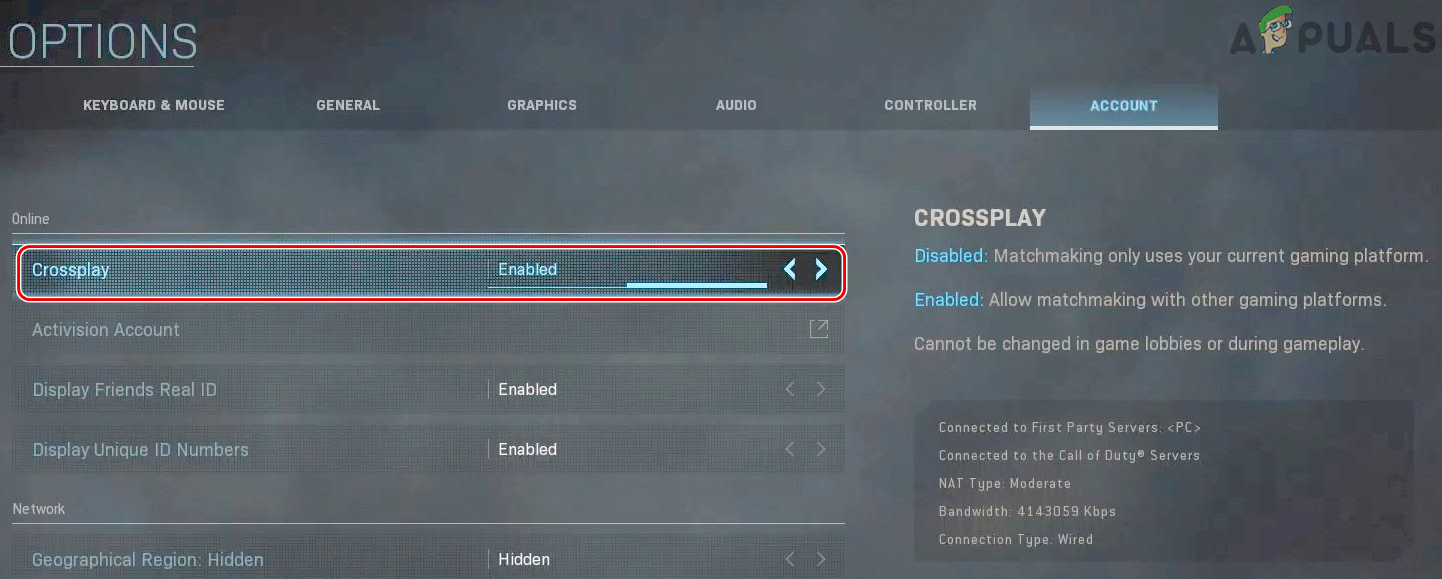
Disable Crossplay in the Account Tab of Warzone Options - Then open Warzone and check if it is working fine.
Restore Licenses on the Play Station
Licenses on a Play Station are used to sync a user’s purchased content with its servers. You may encounter dev error 5476 if the console could not authenticate the license of Warzone. In such a case, you may fix dev error 5476 on PS5 or any other Play Station by restoring the licenses on the console.
- Exit the Warzone game and open Settings of the Play Station (like PS5).
- Now select Account Management and then click on Restore Licenses.
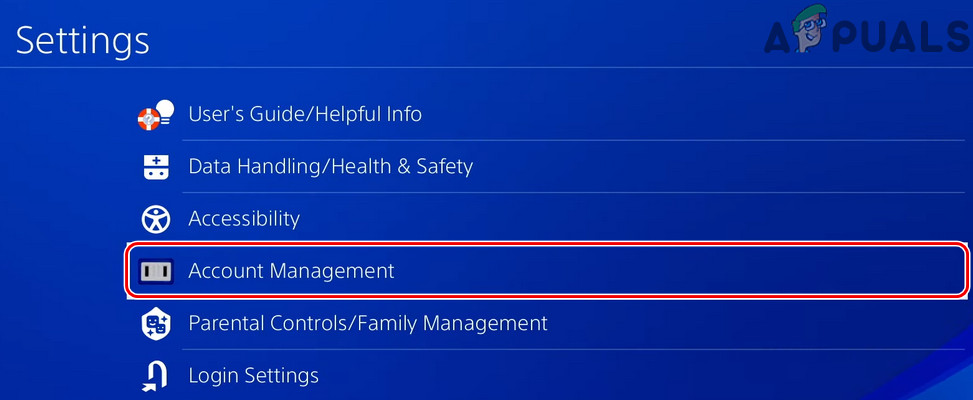
Open Account Management of PS4 - Once licenses are restored, launch Warzone and check it is clear of the dev error 5476.
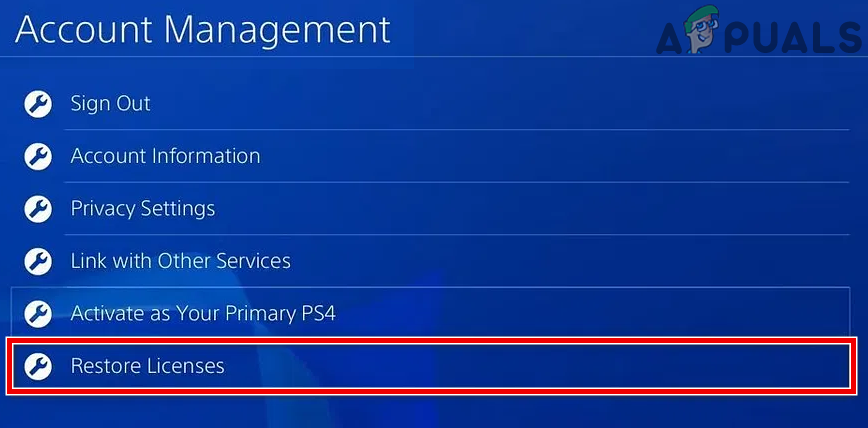
Restore Licenses of Play Station
Try Another Network
The issue could also be a result of your ISP’s restrictions that limits the communication (as the communication might be marked as malicious due to a false positive in the ISP filters) between Warzone and its servers. In such a case, trying another network may solve the problem.
- Exit Warzone and end its related processes in the Task Manager (as discussed earlier).
- Then disconnect the system or console (like Xbox or PS5) from the network in use and connect to another network (like a phone’s hotspot).
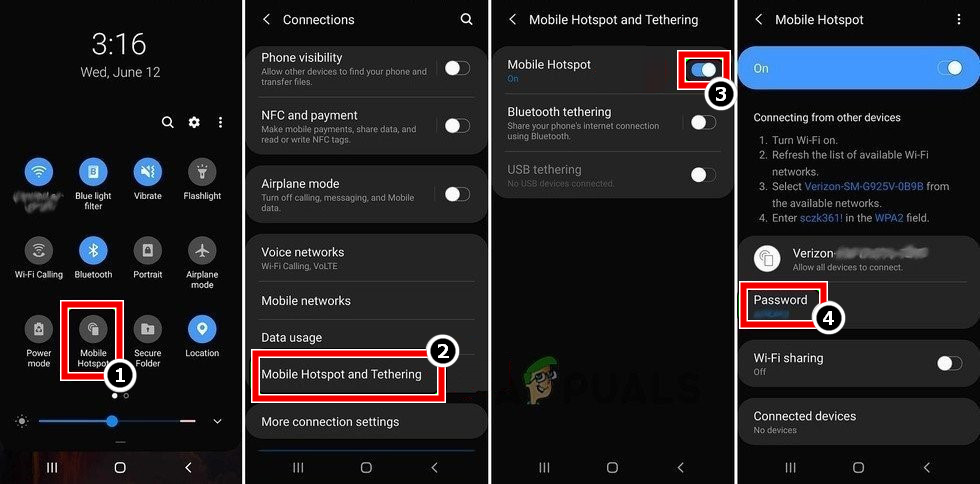
Enable Hotspot of Your Phone - Now launch Warzone and check if it is working fine.
Rebuild Database of the Play Station
You may get dev error 5476 Warzone on the Play Station if its database is corrupt. In this case, rebuilding the database of the Play Station may clear the Warzone dev error. Before moving on, make sure to back up the essential console data and remove any disc from the disc drive of the console (if present).
- Firstly, boot the Play Station into the Safe Mode and if required, connect the controller to the console.
- Once in the Safe Mode of the Play Station, scroll down and select Rebuild Database (option No. 5).
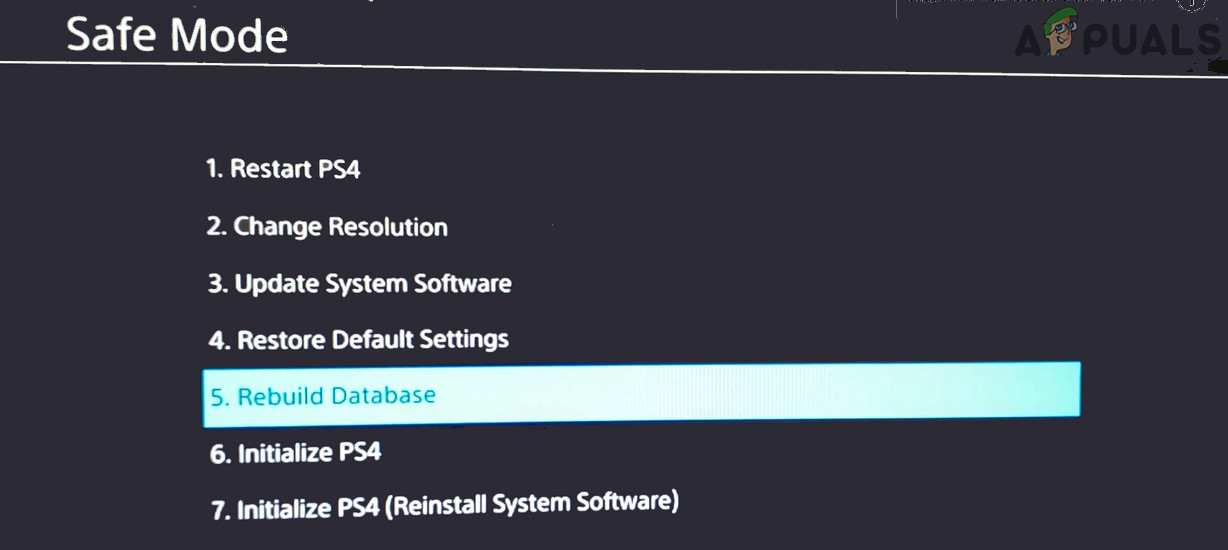
Rebuild Database of the PS4 Console - Then confirm to rebuild the Play Station’s database and wait till the rebuild process is completed. This may take some time to complete, depending on the size of the contents on the Play Station.
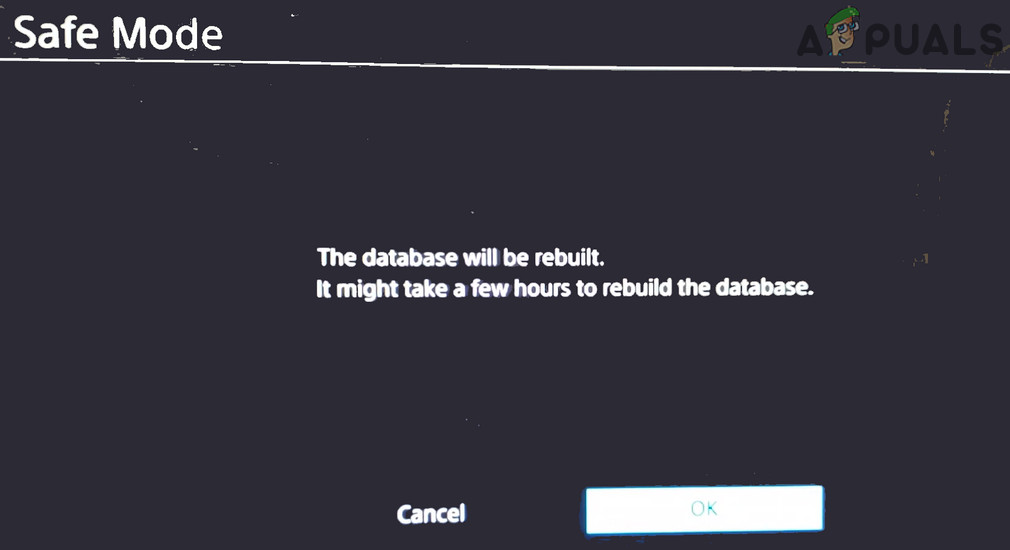
Confirm to Rebuild the Database of PS4 - Once the rebuild process is complete, boot the Play Station into the normal mode and check if Warzone is clear of the dev error code 5476.
Scan and Repair the Warzone’s Installation
This error might also occur if the game’s installation is corrupt due to a partial installation of the latest update. Here, repairing the game’s installation through its launcher may solve the problem.
- Launch the Battle.net app and in the game’s library, select Warzone.
- Now click on the gear icon and in the menu, select Scan and Repair.
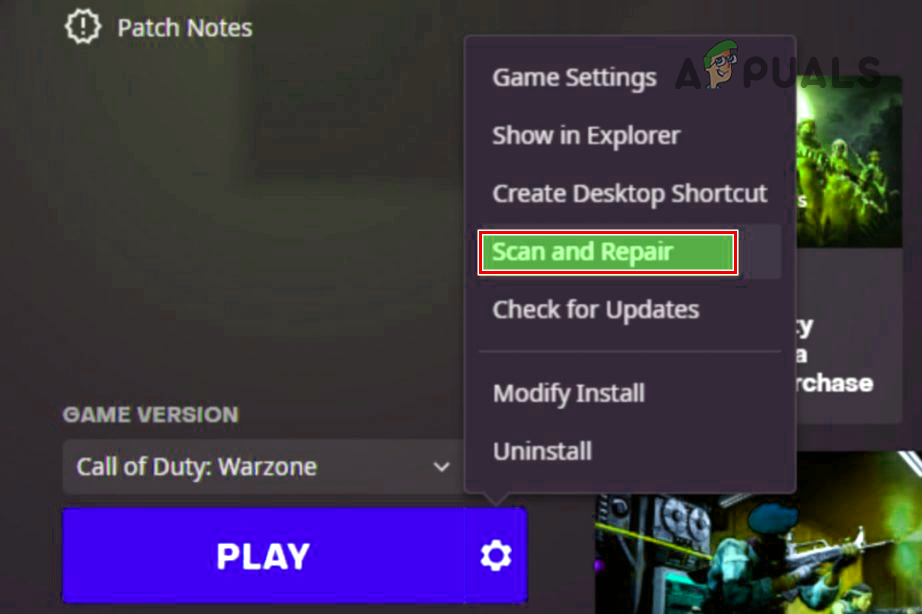
Scan and Repair Warzone - Once the game’s files are repaired, relaunch the Battle.net client and then check if Warzone is clear of the error 5476.
Change the Security Permissions of Warzone/ Battle.net App
If the Warzone and Battle.net app does not have the administrative privileges to access the protected system files or resources, then that could result in error 5476 of Warzone. In such a case, changing the security permissions of the Warzone/ Battle.net app to administrator and deleting the files in the game’s data folder may solve the problem.
- Launch Battle.net client and select Warzone.
- Now expand its Options and select Show in Explorer.
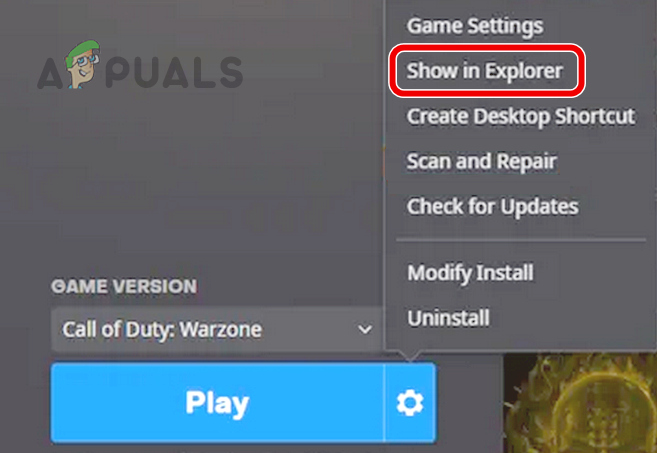
Show Warzone in Explorer - Then, in the File Explorer window shown, right-click on ModernWarfare.exe and select Properties.
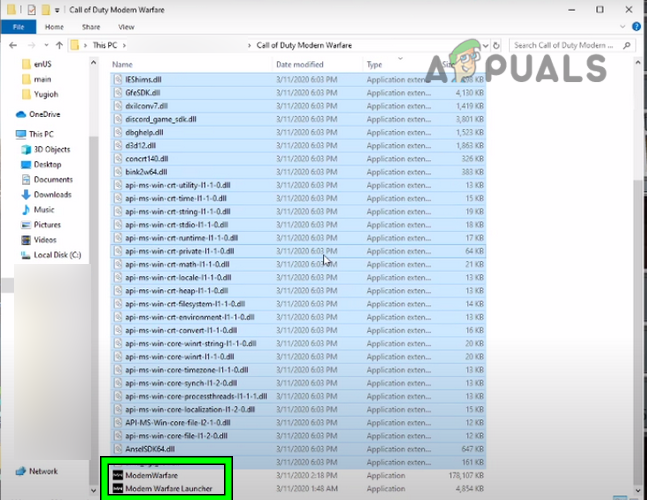
Open Properties of ModernWarfare and Modern Warfare Launcher in the Installation Directory of Warzone - Now head to the Compatibility tab and checkmark, Run This Program as Administrator. Afterward, apply the changes made.
- Then repeat the same for the Modern Warfare Launcher and right-click on the Battle.net launcher’s shortcut on the system’s desktop, not from the start menu (or in the installation directory of the Battle.net app).
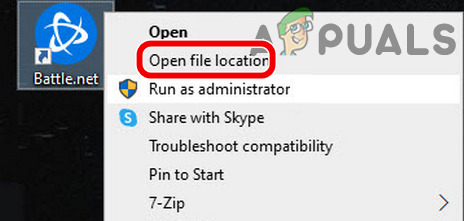
Open File Location of the Battle.net Client - Now select Open File Location and enable Run This Program as Administrator for the following files:
Battle.net.exe Battle.net.exe Launcher
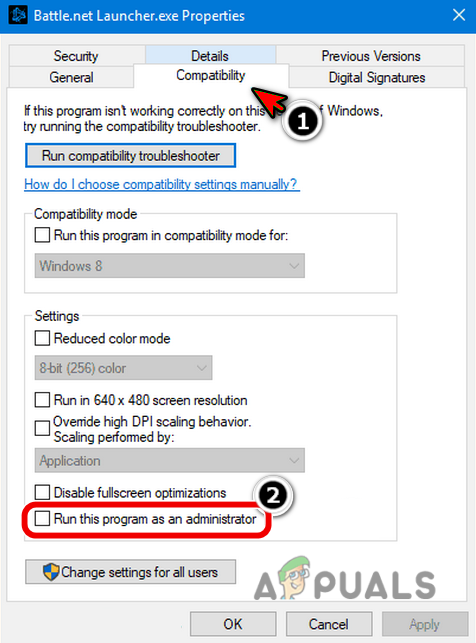
Enable Run This Program as an Administrator for Battle.net - Again, switch to the Warzone installation directory and open Data > Data.
- Then sort the files by size and delete files (not folders) having a size of 0 or 1 KB (named like data.256, data.257, etc.).
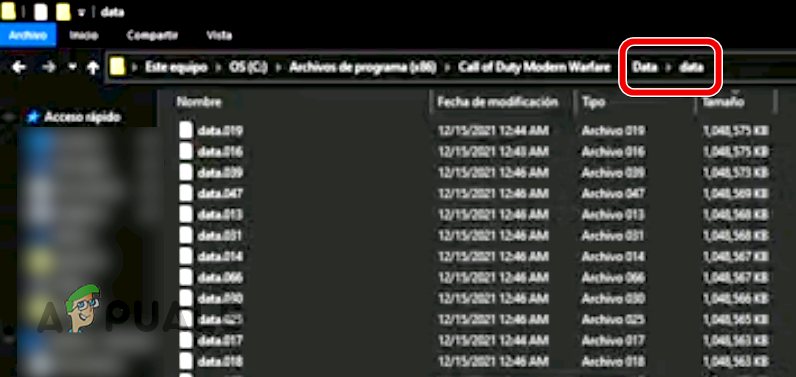
Delete 0 and 1 KB Files in the Data Folder of COD Warfare Installation Directory - Now close all opened windows and exit Warzone along with the Battle.net launcher.
- Then end the tasks related to Warzone and Battle.net app in the system’s Task Manager (as discussed earlier).
- Now launch Warzone and check if its dev error 5476 is cleared.
Reinstall the System’s Graphics Driver
You may encounter dev error 5476 if the system’s graphics driver is corrupt and its inability to parse the game’s graphics may crash Warzone. In this case, you may fix Dev error 5476 by reinstalling the system’s graphics driver. Before moving on, make sure to download the latest graphics driver from the OEM (PC OEM like Dell or graphics device OEM like AMD) website.
- Right-click Windows and open Device Manager.
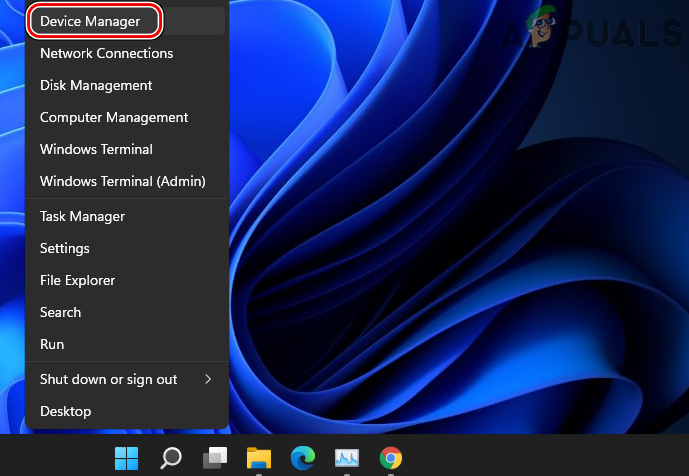
Open Device Manager Through the Quick Access Menu - Now, expand the Display Adapter option and right-click on the graphics device in use (like an AMD card).
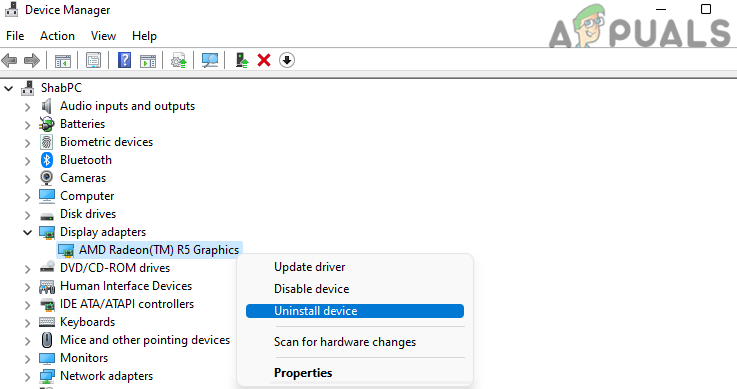
Uninstall the Graphics Driver in the Device Manager - Then select Uninstall Device and in the dialogue box shown, checkmark Attempt to Remove the Driver of This Device.
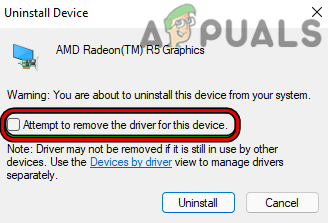
Select Attempt to Remove the Driver for This Device and Click on Uninstall for the Graphics Device - Now click on Uninstall and wait till the graphics driver is uninstalled.
- Then right-click Windows and open Apps & Features.
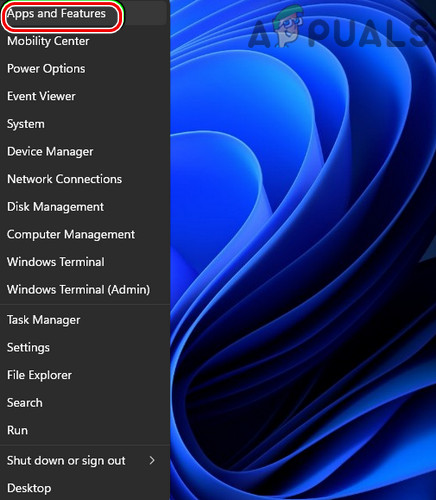
Open Apps & Features - Now, in the right pane, find the graphics driver utility like AMD Software (if installed) and click on the three vertical ellipses in front of it.
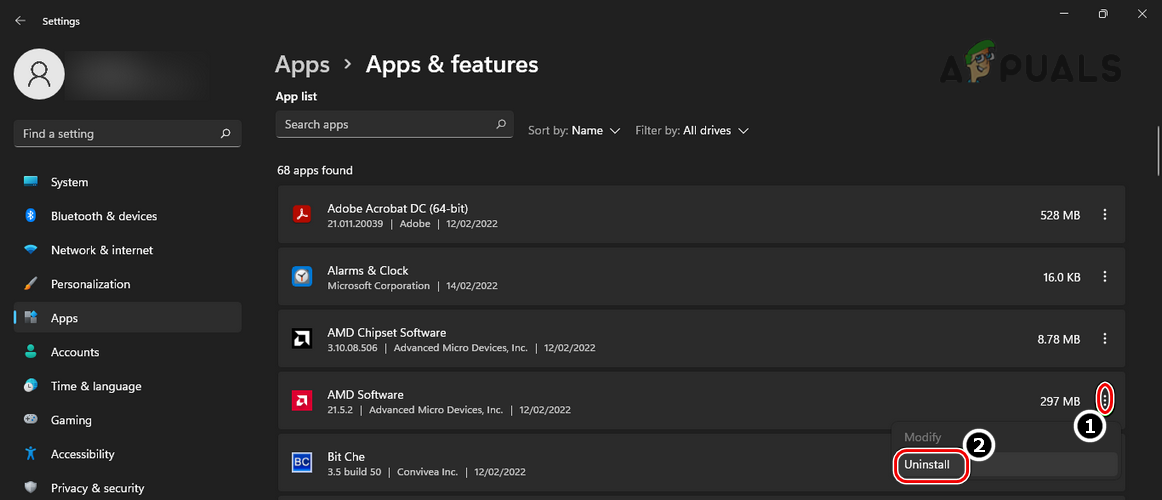
Uninstall AMD Software - Now select Uninstall and then, in the popup shown, confirm to uninstall the graphics utility.
- Then follow the prompts on the screen to uninstall the utility and once done, restart your PC.
- Upon restart, check if Windows tries to install a generic graphics driver.
- If so, let it install, and afterward, check if Warzone dev error 5476 is cleared.
- If not, install the downloaded graphics driver as administrator and then restart the system.
- Upon restart, launch Warzone and check if it is clear of the error 5476.
- If not, check if uninstalling the graphics driver in the Windows Safe Mode and then reinstalling it in the normal mode solves the problem.
Modify the Warzone Installation
If any of the game’s mods are not compatible with the game, then it can lead to the dev error 5476. In this case, modifying the Warzone installation to remove the game’s mods may solve the problem.
- Launch the Battle.net client application and in the game’s list, select Warzone.
- Now, expand Options and select Modify Install.
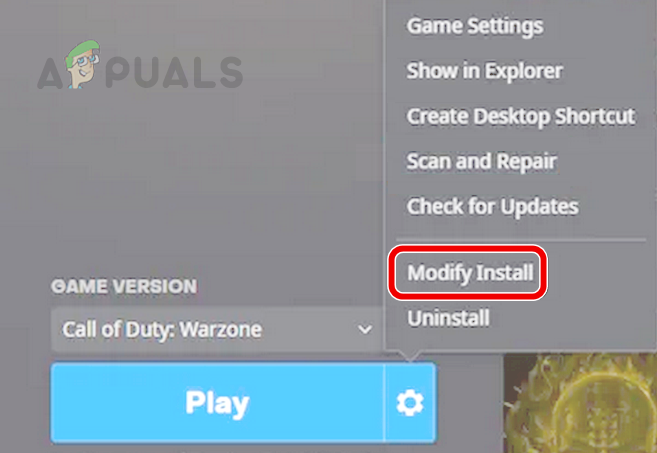
Modify Install of Warzone - Then, in the resulting popup, select Modify Install (in the game’s content section) and uncheck all the game mods.
- Now select Confirm and click on Start Install.
- Once done, relaunch the Battle.net client and open Warzone to check if it is clear of the error 5476.
- If the issue persists, check if reinstalling the multiplayer pack clears the error.
Reinstall the Warzone Game
If none of the above cleared the dev error 5476, then the issue could be a result of the corrupt installation of Warzone that did not get fixed after repairing the game’s installation. In such a scenario, reinstalling Warzone may clear the error under discussion. Before moving on, do not forget to backup the Warzone game data like screenshots, etc.
- Open the Battle.net launcher and select Warzone.
- Then expand Options and click on Uninstall.
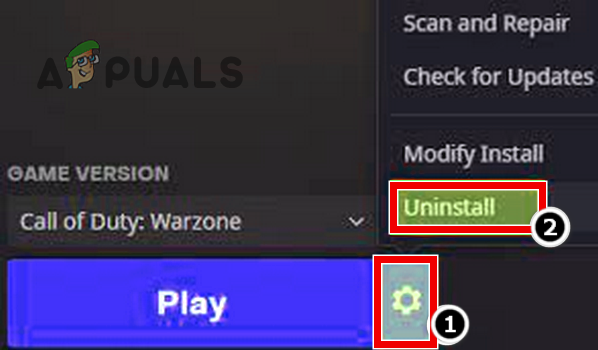
Uninstall Call of Duty Warzone - Now, wait till the Warzone game is uninstalled, and then restart your system.
- Upon restart, right-click Windows and open Apps & Features.
- Now check if Warzone is shown in the installed applications, if so, uninstall it and afterward, restart your system.
- Upon restart, delete the game’s remnants from the following directories:
%temp% %userprofile%\Documents C:\Windows\Temp C:\Program Files (x86)\ C:\Program Files\ C:\Program Files\Common Files\Blizzard Entertainment C:\Users\Public\Games\ C:\Users\Public\Public Documents\Blizzard Entertainment\
- Now, launch Battle.net client as an administrator and reinstall Warzone.
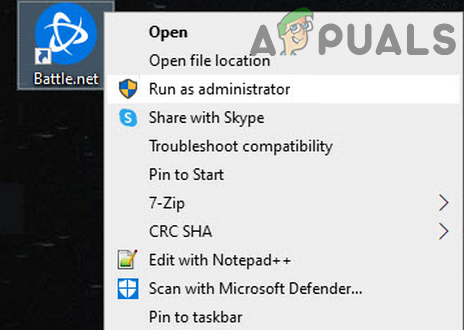
Open the Battle net App as Administrator - Once reinstalled, launch Warzone and hopefully, it will be clear of the dev error 5476.





