Add Desktop Gadgets and Widgets to Windows 10
The windows desktop gadgets (widgets) sometimes called Windows Sidebar was introduced in Windows Vista. Later, In Windows 7, Windows Sidebar was renamed Windows Desktop Gadgets, and the sidebar itself is not included in Windows 7.
Gadgets were officially discontinued the initial release of Windows 8 and were pulled from Microsoft’s website at that time. Although removed from Windows 8 and 10, the Desktop Gadgets can be added back to the Windows 8 and 10 using the unofficial GadgetsRevived.
If you have upgraded from Windows 7 and still want to use desktop gadgets, you’ll be happy to know that desktop gadgets can be installed in Windows 10 with the help of this tutorial
Download GadgetsRevived click (here). A zip file, will be downloaded. Extract the zip file and run the installer file. If you see a Smart Screen Notification, choose Run Anyway.
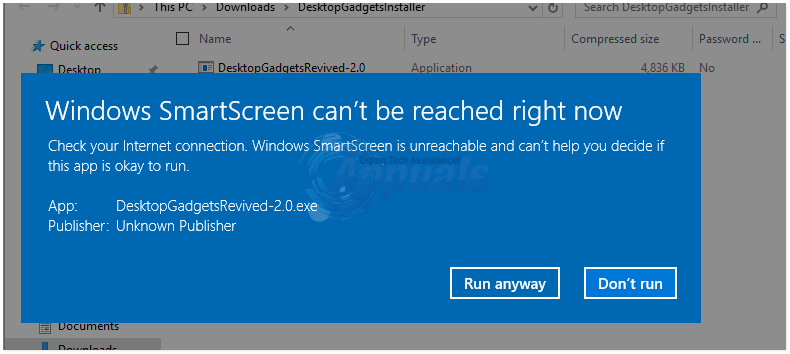
Click Yes if you get a UAC notification.
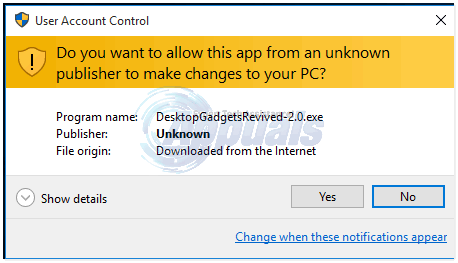
Select your desired language and click OK.
Follow the setup wizard and click Install and wait for the installer to finish installing. After the installation has finished, it will automatically show a small box with a couple of Desktop Gadgets you can choose from. It will also show a small button named as “get more gadgets online” which you can click on to view or install more gadgets.
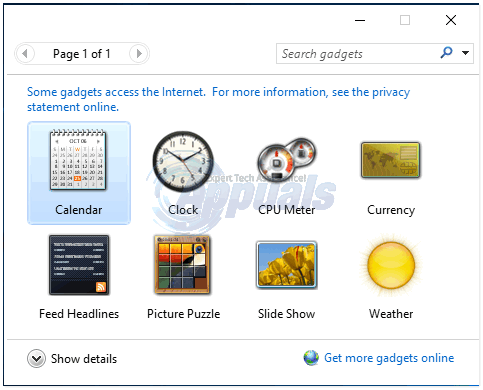
Double click on any of the widget to add it to the sidebar on your Desktop. Hover your mouse over to the gadget to view it or remove it by clicking the small x.
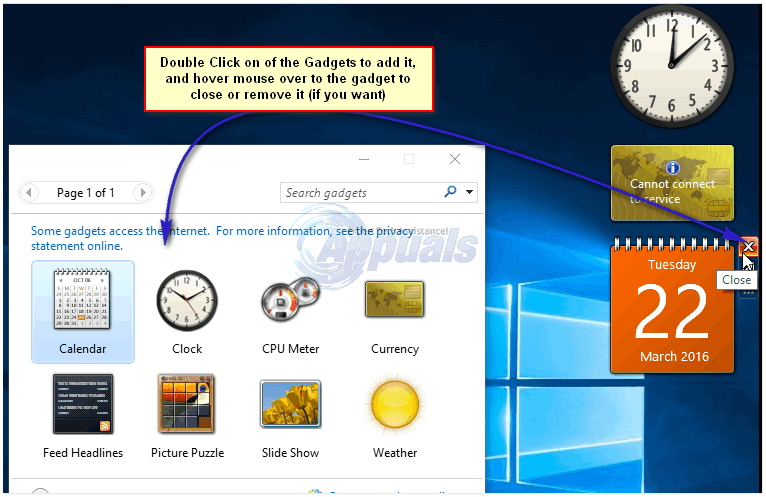
Once you’ve closed the initial desktop gadgets pane, you can get back to it by right-clicking anywhere on your Desktop and choosing the Gadgets option.
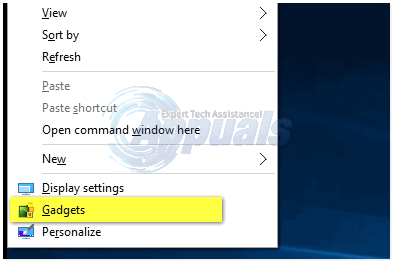
You can also hide gadgets by right-clicking on your Desktop -> View -> Show Desktop Gadgets (uncheck it)
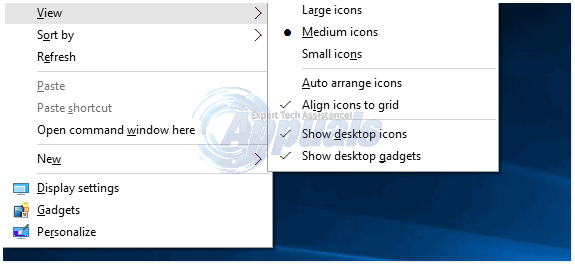
Caution:
Microsoft has discontinued Windows Sidebar (Gadgets) and you need to be cautious while downloading gadgets from third-party websites. Hundreds of gadgets will be available for download but we recommend downloading gadgets only from trusted sources.