How to Fix Delta Force Hawk Ops Stuck at Loading Screen?
When Delta Force Hawk Ops gets stuck at loading, the game is struggling to load necessary resources for various reasons. This issue can originate from server-side problems, conflicts with overlay applications, corrupted game files, or running too many idle applications.

Before troubleshooting further, it’s important to confirm that Delta Force Hawk Ops servers are functioning properly. Server issues, especially during the Alpha test phase, may cause the game to get stuck at loading screens. You can check the game’s official Twitter (X) page or their Discord channel for any server status updates.
Additionally, unstable network connections can contribute to loading problems. Here’s what you can do:
- Check your internet connection: Ensure you have a stable connection by restarting your router or switching to a wired connection if possible.
- Run a speed test: Verify that your internet speed meets the game’s requirements.
- Restart your router: Sometimes a simple router restart can resolve connection issues that might be affecting the game.
If the servers are online and your connection is stable, proceed to the next steps to resolve any local issues.
1. Verify Game File Integrity
Loading issues are often caused by corruption in the game files. By verifying the game files, you ensure corrupted files are removed or replaced with fresh ones.
- Open Steam and click on Library.
- Locate Delta Force Hawk Ops from your list of games, right-click it, and select Properties.

- In the Properties window, click on Installed Files from the left pane.
- Click the button labeled Verify the integrity of game files.

- Wait for the verification process to complete. If the issue persists, proceed with other solutions.
2. Free Up System Resources
If you run too many background tasks while playing the game, you need to free up system resources by closing unnecessary programs to free up memory and CPU power. This will allow the game to access more resources, reducing loading time and improving overall performance.
- Right-click the Taskbar at the bottom of your screen and select Task Manager.

- In Task Manager, look for applications you are not actively using.
- Right-click each unnecessary application and click End task.

- Close Task Manager and check if the game still gets stuck on loading.
3. Disable In-Game Overlays
Overlay features can crash games due to their resource usage. Additionally, they sometimes conflict with the game’s engine, causing crashes or freezes. Follow these steps to disable overlays from applications like Discord, Steam, or GeForce Experience.
Since the Steam overlay often causes this issue, we’ll focus on disabling the Steam overlay. If you have overlay features enabled on other applications like Discord or GeForce Experience, disable them there as well.
- Open Steam and go to your Library.
- Find Delta Force Hawk Ops, right-click on it, and select Properties.

- In the Properties window, uncheck Enable the Steam Overlay while in-game.

- Restart the game to see if the loading issue is resolved.
4. Reinstall on SSD (If Installed on External Drive)
Reinstalling the game on an SSD can resolve loading issues, as SSDs offer faster read/write processes and transfer speeds. This reduces the chances of the game getting stuck on the loading screen.
- Open Steam and go to your Library.
- Right-click Delta Force Hawk Ops and select Manage > Uninstall.
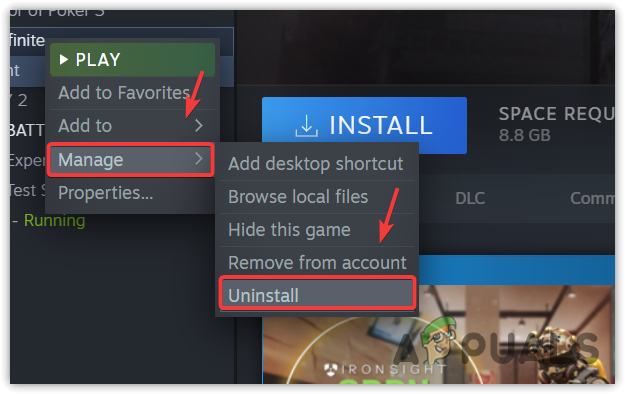
- After the game is uninstalled, exit Steam.
- Open the directory where Steam is installed (commonly Program Files) and ensure all game files are completely removed.
- Reopen Steam and go to Library.
- Find Delta Force Hawk Ops and click Install.
- Choose your SSD as the installation location and complete the installation process.
- Launch the game to see if the loading issue is resolved.





