How to Delete a Skype Account
Microsoft has, for whatever reason, made closing and completely deleting a Skype account way more elaborate and complex than it has to be. No social media platform wears its account deletion option as a badge of honor, which is understandable, but Microsoft’s approach to the entire Skype account closing process is overkill. Closing your Skype account for good has become an ordeal that involves multiple steps, after completing which the user still has to wait 30 days for their account to be permanently deleted from Skype’s directory and Microsoft’s servers.
Skype doesn’t have some magical button that you can press and your account will be deleted – wouldn’t that be just way too easy? There’s a lot you have to do in order to prepare a Skype account for permanent closure and then contact Microsoft to apply for the account in question to be deleted, and even then it’ll be 30 days before the account is actually deleted. Microsoft says the 30-day grace period is for you to reconsider closing your account or need to access any data stored on or associated with your Skype account before all of it is gone forever. If you change your mind within the 30-day period, you can simply cancel the deletion by signing in to Skype’s My Account page with the Skype account that is scheduled for deletion.
Here’s everything you have to do in order to successfully close your Skype account and to do so the right way:
Phase 1: Unlink your Microsoft account and your Skype account
Today, you can only sign up for Skype with a Microsoft account. However, before Microsoft accounts were a thing, you could simply sign up for a Skype account. Users who simply signed up for a Skype account can delete their Skype accounts without affecting anything else, but deleting a Skype account you signed up for with a Microsoft account will also delete the Microsoft account you signed up with.
That being the case, users who signed up for their Skype accounts with Microsoft accounts (users whose Skype names show up as live:[your email address without domain] or outlook:[your email address without domain] within the Skype interface) will have to unlink their Microsoft accounts and their Skype accounts to make sure deleting the latter does not affect the former in any way. To unlink your Microsoft account and your Skype account, you need to:
- Go here and sign in using the Skype account you wish to permanently close.
- Scroll down to the Account details section and click on Account settings under Settings and preferences.
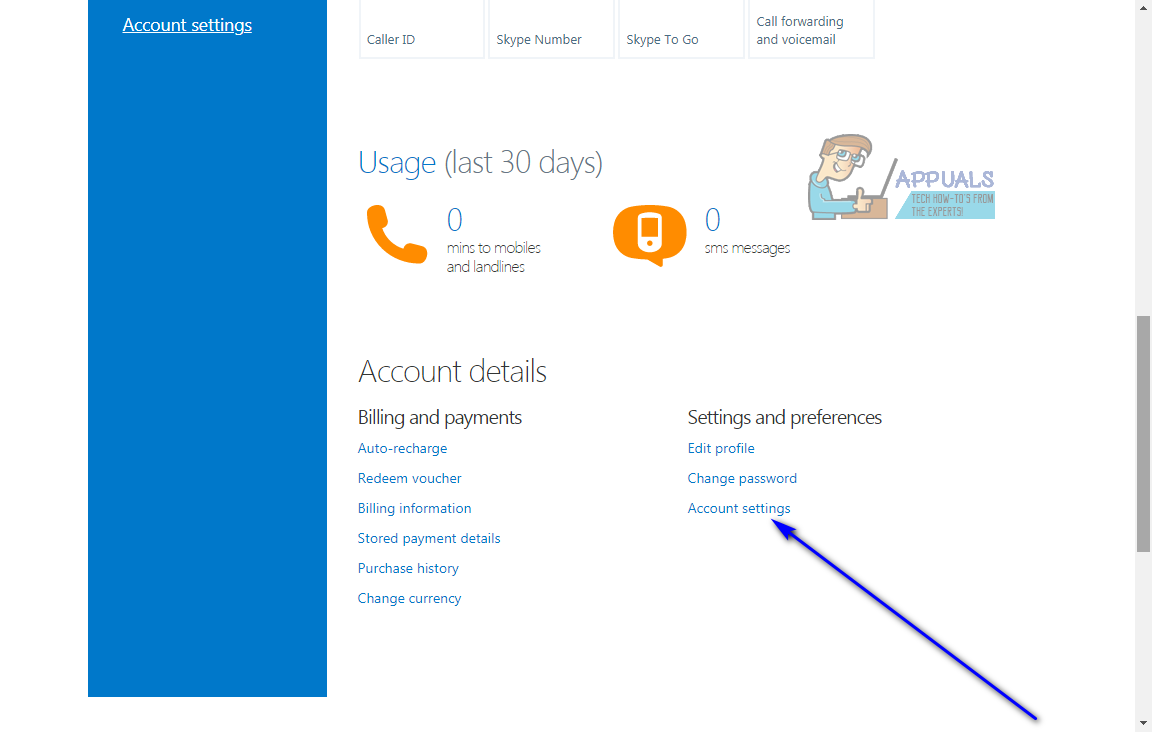
- Locate the listing for your Microsoft account and click on Unlink.

- A message asking you if you’re sure you want to unlink your Microsoft account and your Skype account will appear. Click on Continue to confirm the action.
Phase 2: Cancel all your subscriptions, services and recurring payments
Once you have unlinked your Microsoft account and your Skype account (if you needed to do so in the first place), you can move on to canceling all of your Skype subscriptions, getting rid of any Skype services that you use and disabling any recurring payments you make for your Skype account. You will not be able to use any of your subscriptions or services once you apply to have your Skype account deleted, and if you don’t cancel the recurring payments you make you before applying to have your Skype account closed, will be wrongly charged at least once during the 30 days’ time it takes for a Skype account to be permanently closed. What you need to do is:
- Go here and sign in using the Skype account you wish to permanently close.
- All of your Skype subscriptions will be listed in the right pane (the blue bar on the right). Click on one of these subscriptions.

- Click on Cancel subscription.
- Click on Thanks but no thanks, I still want to cancel to confirm the cancellation of the respective subscription.
- Repeat steps 2–4 for as each of the subscriptions you have on your account. If any of your subscriptions are completely unused, you might be able to get a refund for them – simply live chat with Skype’s Support staff or fill out Skype’s online Cancellation and Refund form to see if you’re eligible for a refund.
- If you paid for a Skype number, it is recommended that you cancel it before permanently deleting your Skype account. Scroll down to the Manage features section on the My Account page and click on Skype Number.

- Click on Settings.
- Click on Cancel Skype Number. Your Skype number will be canceled but will remain active for as long as it takes for it to expire.

- If you have recurring payments enabled on your Skype account to, say, have your Skype credit automatically topped up when it falls below a specified threshold, it is highly recommended that you disable the Auto-Recharge feature before you delete your Skype account for good. Scroll down to the Account details section and click on Auto-recharge under Billing and payments.
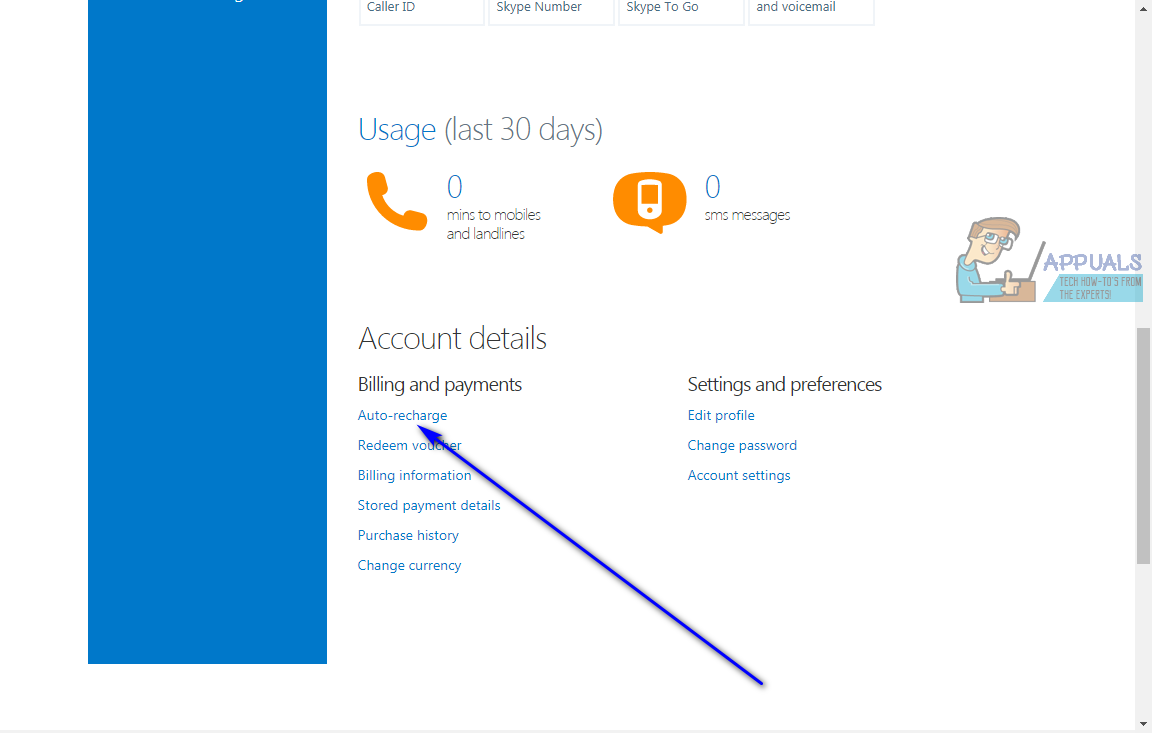
- Click on Disable next to Status, and recurring payments for the Skype account will be successfully disabled.

It is also advised that you use up any Skype credits you have on the account you’re planning on permanently closing as you cannot get a refund for the Skype credits you have on the account, and closing your account with the credits still on it will simply result in them being wasted.
Phase 3: Apply to have the Skype account deleted
Once you’re done with phases 1 and 3, you will finally be ready to apply to have the Skype account in question deleted. In order to do so, you need to:
- Sign in to Skype’s My Account page with the Skype account that you want to schedule for deletion.
- Go to Skype’s Account Closure page. If you are prompted to sign in entirely or simply verify your password, do so.
- Check one more time to make sure that the Skype account you are signed in with is the Skype account you want to close for good, and then click on Next.
- Open the Select a reason dropdown menu and click on the reason why you want to close the Skype account to select it.
- Click on Mark account for closure.
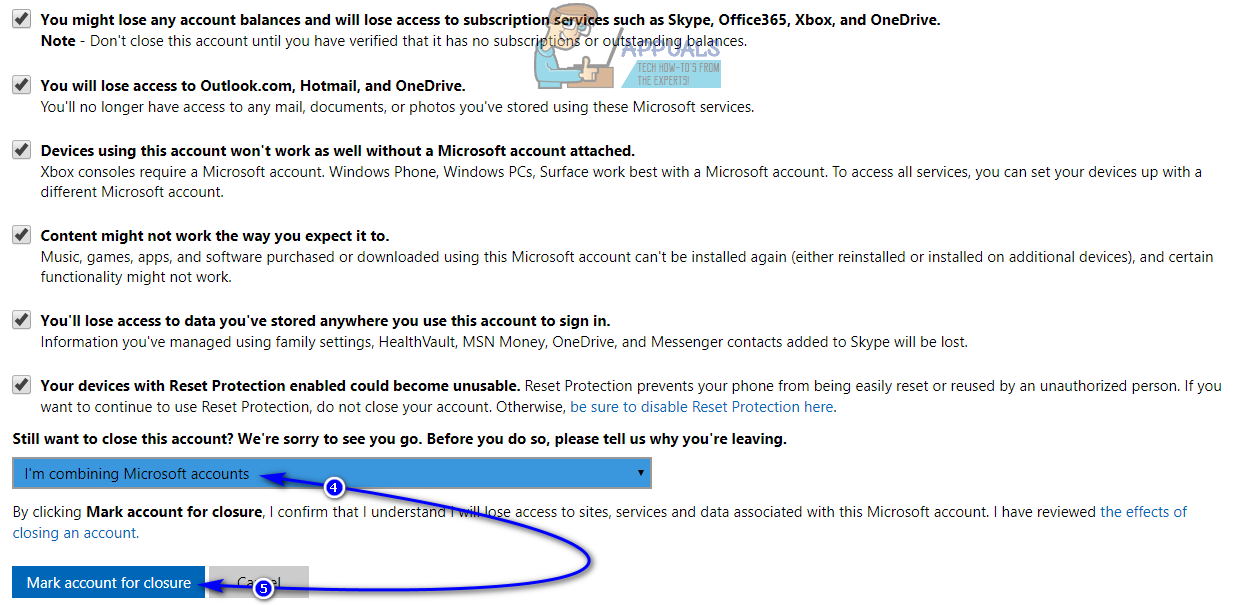
This is where the process ends, but this is also where the wait begins. Once you are done with phase 3 and the folks at Skype accept your account closure application, your Skype account will be marked for deletion. However, you will still have to wait 30 days for the account to be permanently deleted. Once the 30 days are up, the Skype account will be permanently deleted from Microsoft’s servers and Skype’s directory – no one will be able to find the closed account on Skype and neither will anyone be able to contact the closed account through Skype.