How to delete multiple contacts from iPhone (Complete Removal Guide)
Delete multiple and duplicate contacts from your Phonebook!
The multiple contacts you see on your iPhone Contacts app are saved by third-party apps. When you enter the same number on multiple sources like WhatsApp, Messenger, or Skype, your phone book saves information from all these sources. Consequently, a single number is shown multiple times. There could be a number of other reasons why you see multiple contacts in your phonebook. Let’s have a glimpse at them!
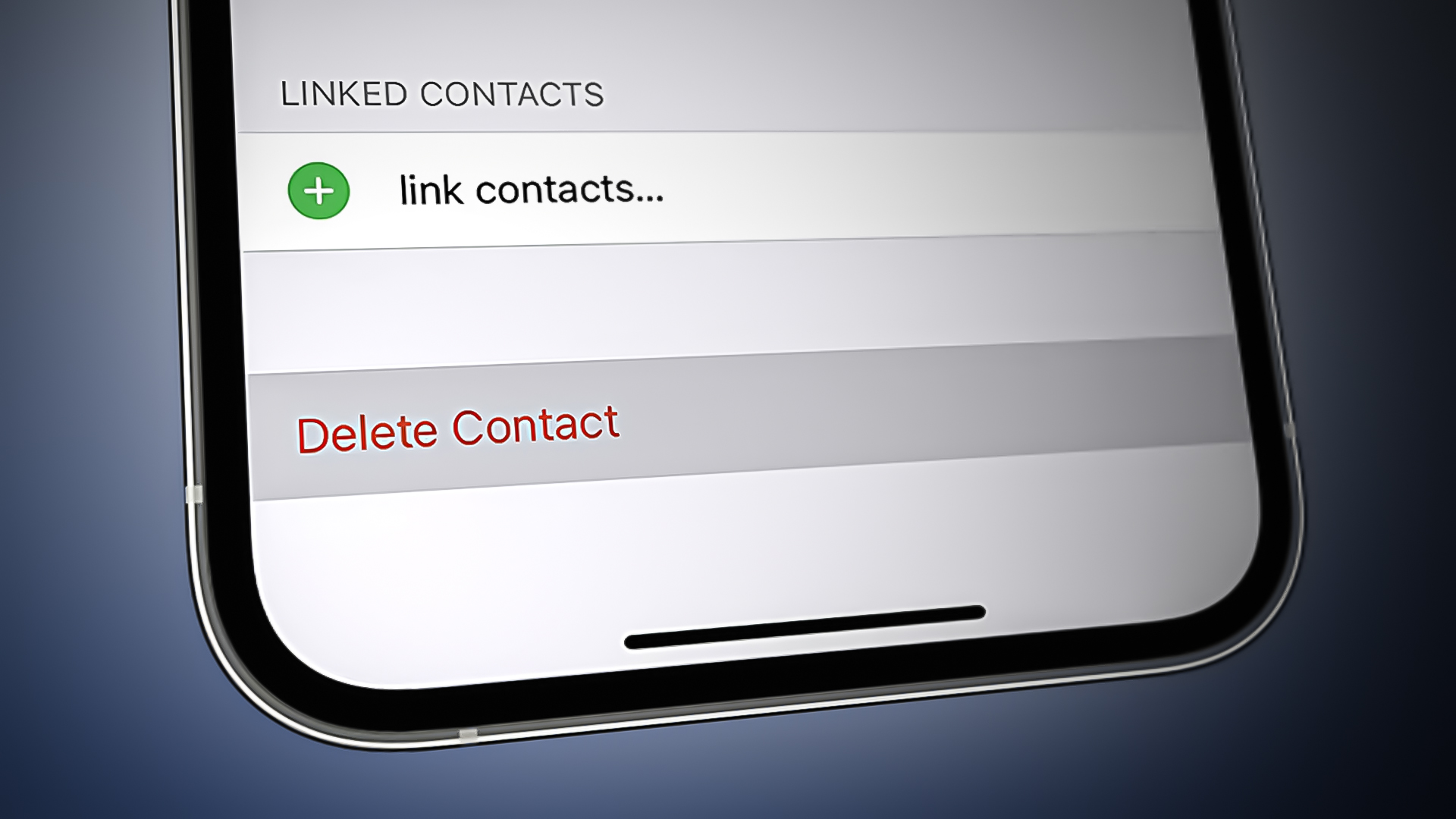
There are several reasons for duplicate or multiple contacts in an iPhone:
- Syncing with iCloud: When an iPhone is synced with iCloud, duplicate contacts may be created if the same contact information is present in multiple locations, such as a personal iCloud account and a work iCloud account.
- Importing contacts: When importing contacts from other devices or services, duplicates may be created if the same contact information is present in multiple devices or places.
- iPhone not merging contacts: In some cases, the iPhone’s operating system may automatically merge contacts that appear to be duplicated. However, if the system does not accurately identify duplicates, it can result in multiple contacts for the same person.
- Backup and restore: When restoring contacts from a backup like iTunes or google contacts, duplicate contacts may be created if the same contact information is present in both the backup and the current contacts list.
- Third-party apps: Some third-party apps may also create duplicate contacts on the iPhone. This can happen if the app is misconfigured or not designed to work with the iPhone’s operating system.
How to delete Multiple Contacts on iPhone?
Usually, your phone links the same contacts from different sources to a single contact. If this doesn’t happen automatically for you, then this article is written for you. In this post, we’ll go through the ways you can use to delete multiple contacts on your iPhone, decluttering your contacts list and making it more manageable.
1. Merge Duplicate Contacts
There is a built-in feature in iPhone for merging duplicate contacts. By using this feature, many users have successfully made their phone books decluttered and more organized.
- Go to the Contact app.
- Open the duplicate contact.
- Tap on the Edit option.
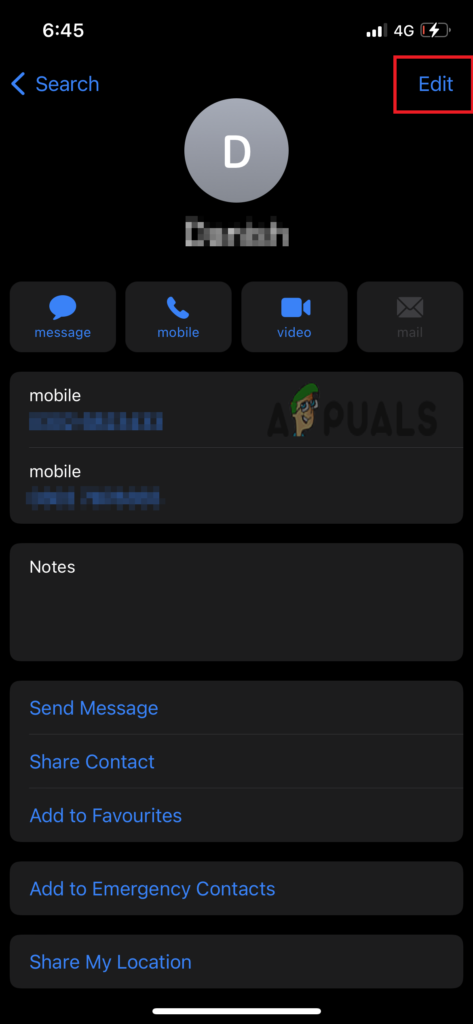
Tap on Edit - Here, select Link Contacts.
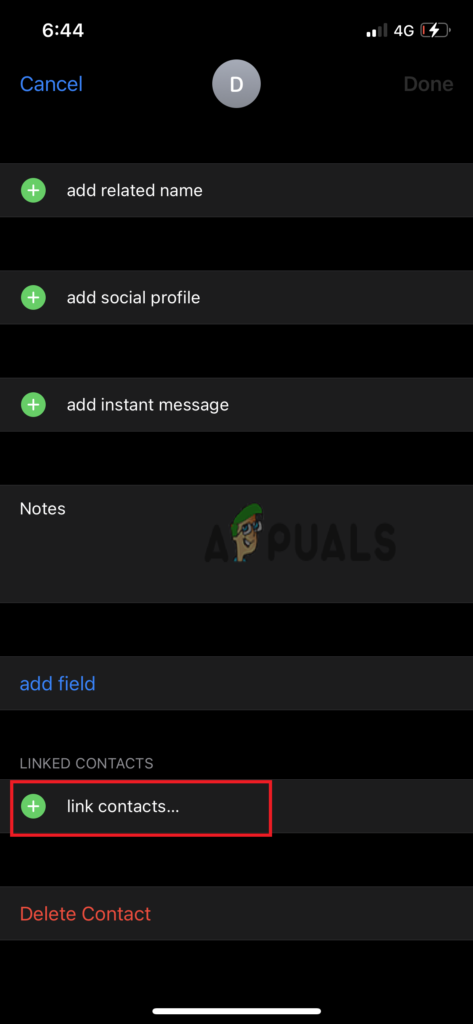
Tap on Link Contacts - Search and select the other same contact you want to merge it with.
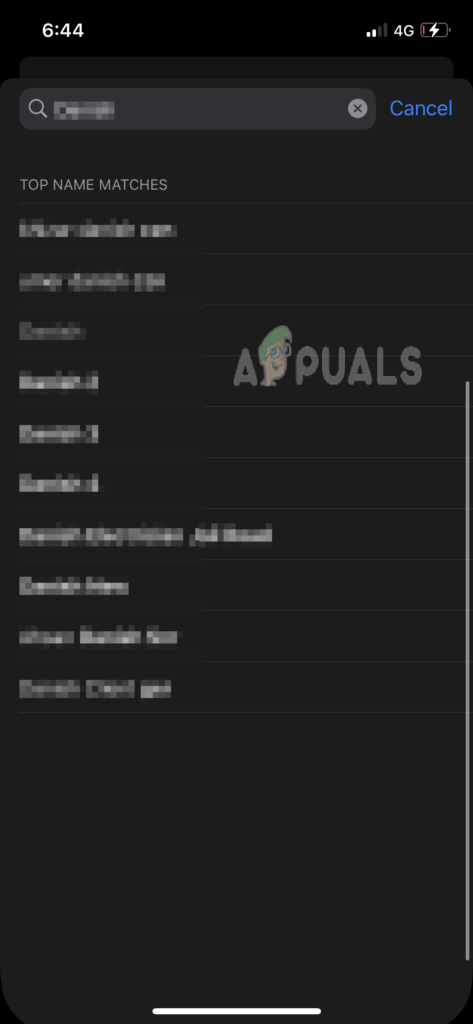
Search the contacts you want to link - Now, tap Link to merge contacts.
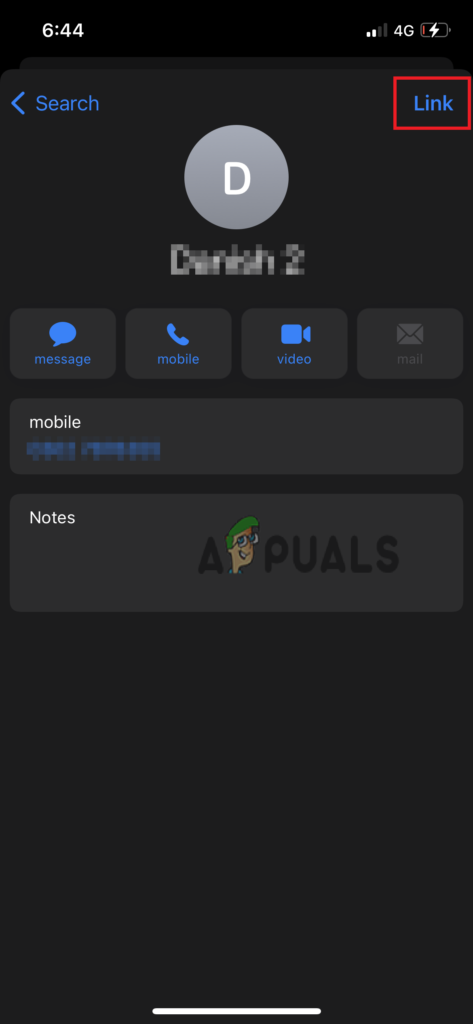
Tap on link - Confirm your action by tapping Done.
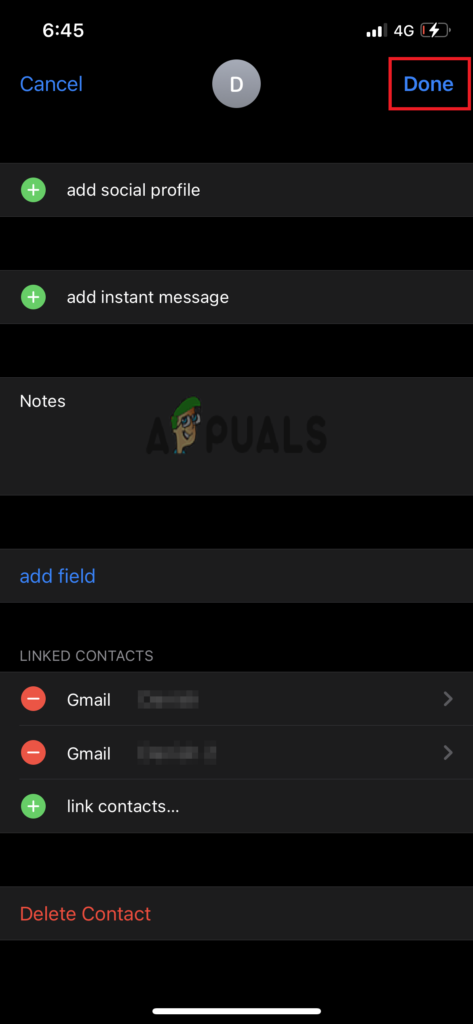
Tap Done
2. Delete Duplicate Contacts using the Contact app
Fortunately, deleting multiple contacts on iPhone is not a tough job. There’s a built-in option in the Contacts app that allows you to delete these repeated contacts. Follow the steps below to get rid of annoying multiple contacts.
- Go to the Contacts app on your iPhone.
- Tap on a list of All contacts, All iCloud, or All Gmail where you want to delete multiple contacts.
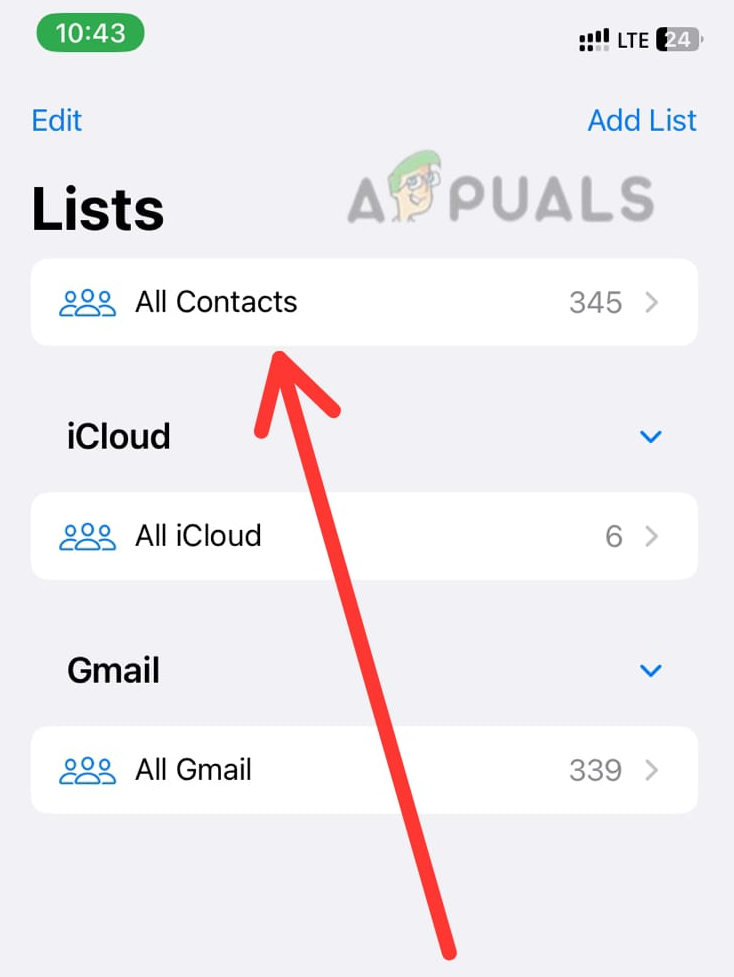
Go to All Contacts - After selecting the group of contacts you want to delete (e.g., All Contacts), a contact list will appear on the screen, you have to select the contacts you want to delete.
- Swipe double fingers over the contacts to select.
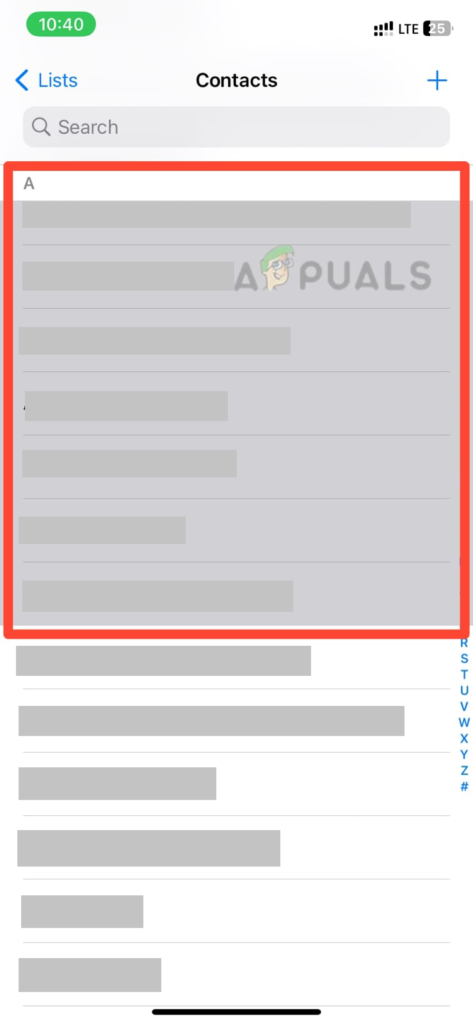
Select the contacts you want to delete - Long press on selected contacts till a pop-up appears with options Copy, Share, Merge cards and Delete Contacts.
- Tap on Delete Contacts and the selected contacts will be deleted.
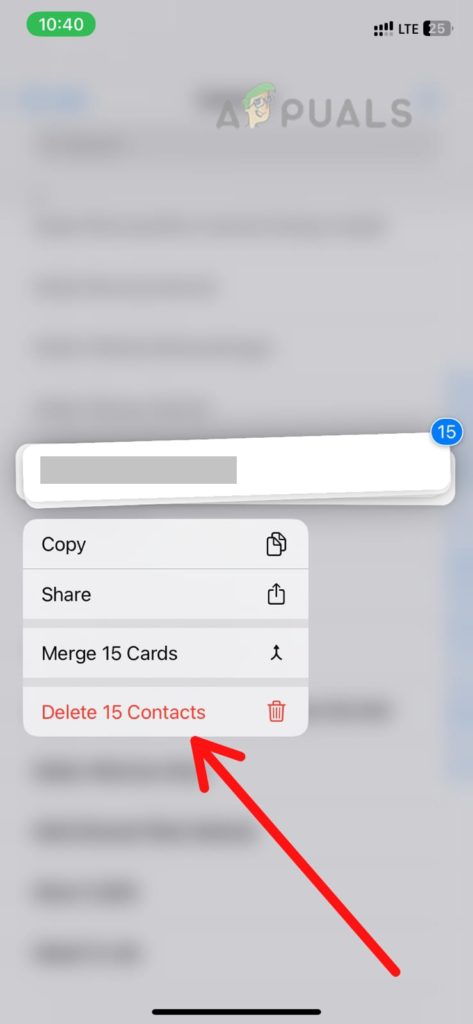
Select the Delete contacts option - To delete all contacts, use the Select All option to select all contacts in the group.
Alternatively, you can use third-party apps that will help you delete multiple contacts at once.
3. Delete Contacts using Third-Party Apps
There are several third-party apps available on the App Store that allow you to delete multiple contacts on an iPhone. One example is Contact Clean Up, which allows you to select and delete multiple contacts at once. To use this app, simply download it from the App Store, open it, select the contacts you want to delete, and then tap the Delete button.
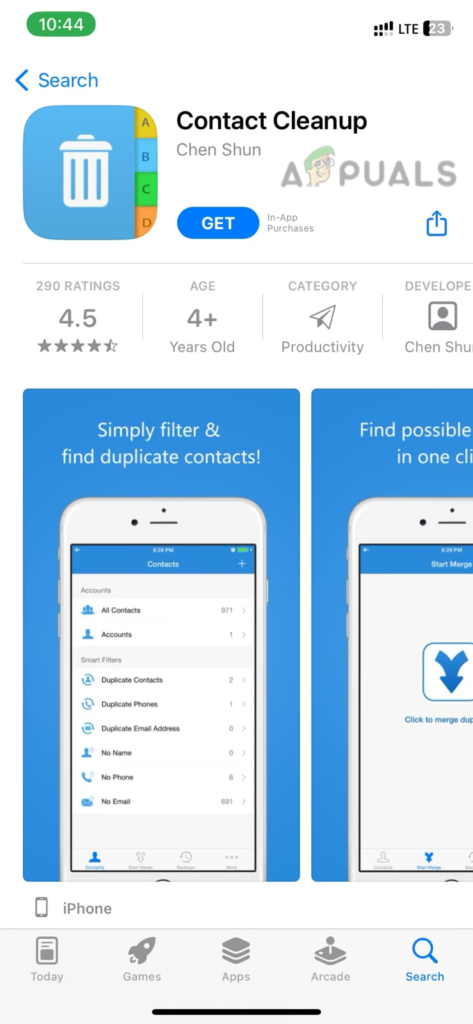
Another example is Delete Contacts+, which allows you to delete multiple contacts by importing a CSV file containing the contacts you want to delete. To use this app, simply download it from the App Store, open it, import the CSV file, and then tap the delete button.
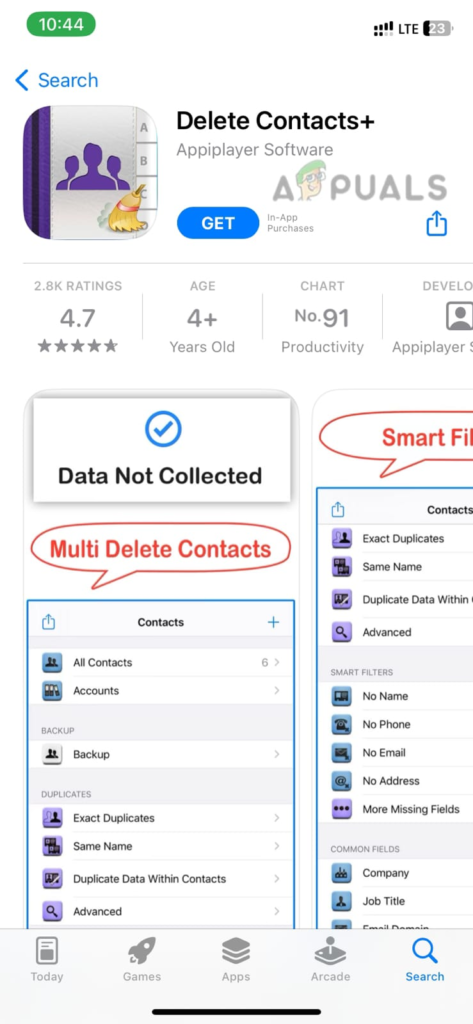
By using these methods, you can get rid of duplicate contacts or any contacts you don’t need anymore.





