How to Delete World in Minecraft Easily?
Minecraft is one of the famous sandbox construction video games. Users can create their own new worlds or download them from the Internet to play them. Minecraft also allows users to edit the worlds by changing the different types of settings or simply remove the complete world. In this article, we will show you methods through which you can easily delete any of the Minecraft worlds.

The below methods are for removing Minecraft worlds from the game or from your saves folder. If you are trying to remove the Minecraft worlds from a server, then you need to delete it through the server files or the control panel of the server.
Delete Minecraft Worlds in Game
You can easily create and remove worlds in the Minecraft game. The delete option for the worlds can be found in the editing section. You can access the worlds tab from the main menu or during the gameplay. However, make sure to export the world if you want to save it for the future. This will permanently remove the world from your game.
- Open your Minecraft game through the shortcut or launcher. On the main menu, click on the Play or Singleplayer button.
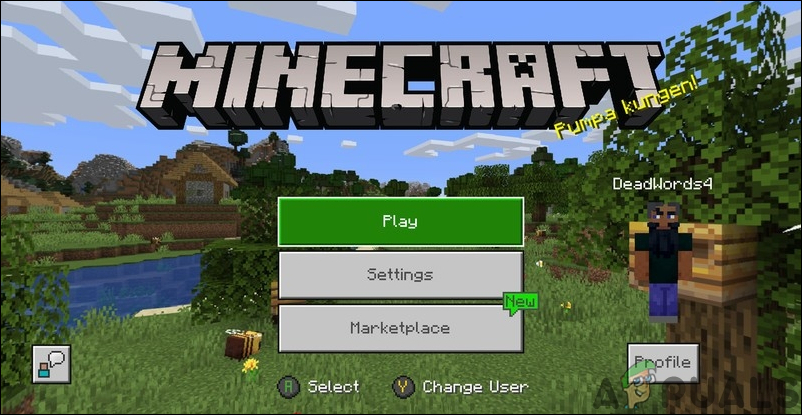
Main menu in Minecraft - Select the Worlds tab and search for the world that you want to delete. Click on the Edit button with a pencil icon for that specific world.
Note: You can also open this menu while playing the game and follow the below steps accordingly.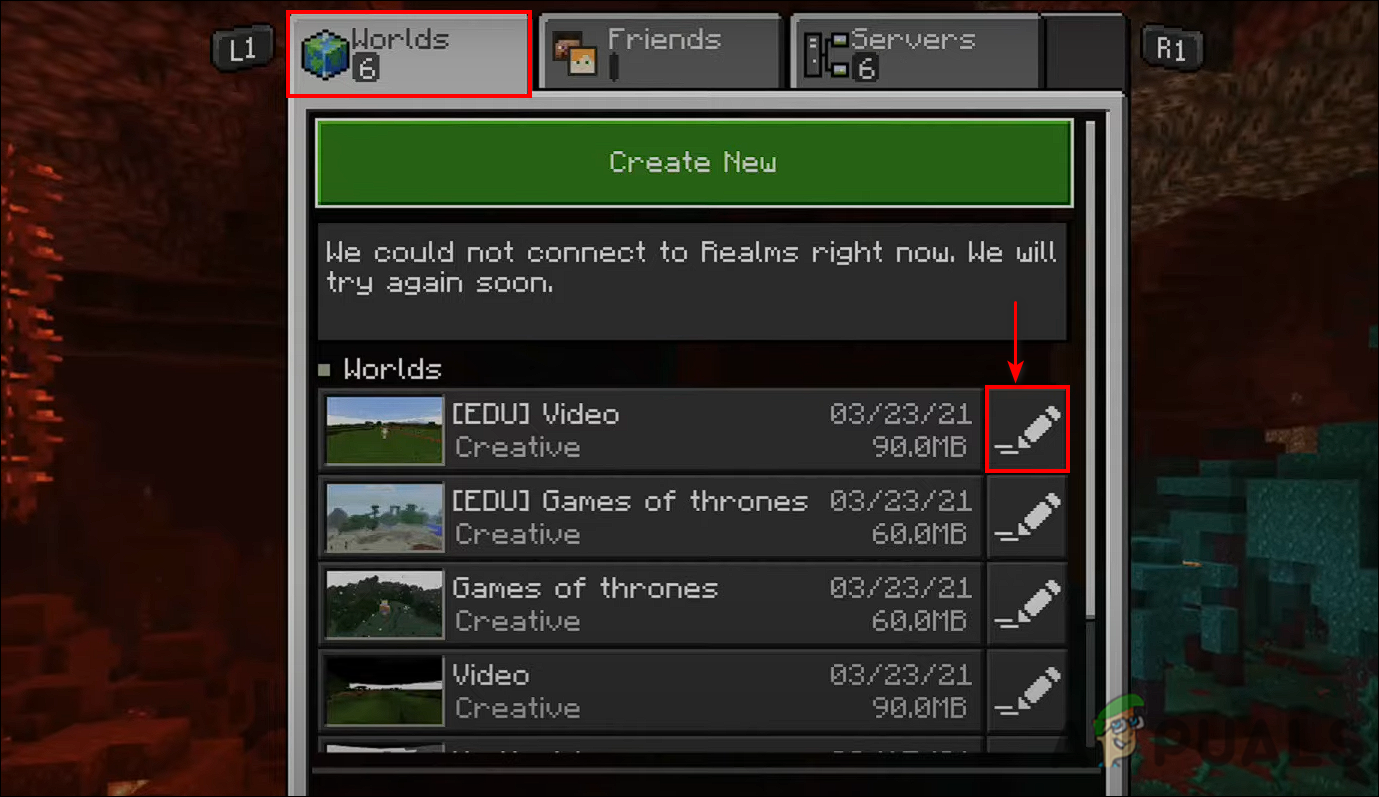
Editing world in Minecraft - Now scroll down the world settings to the bottom. Click on the Delete World button.
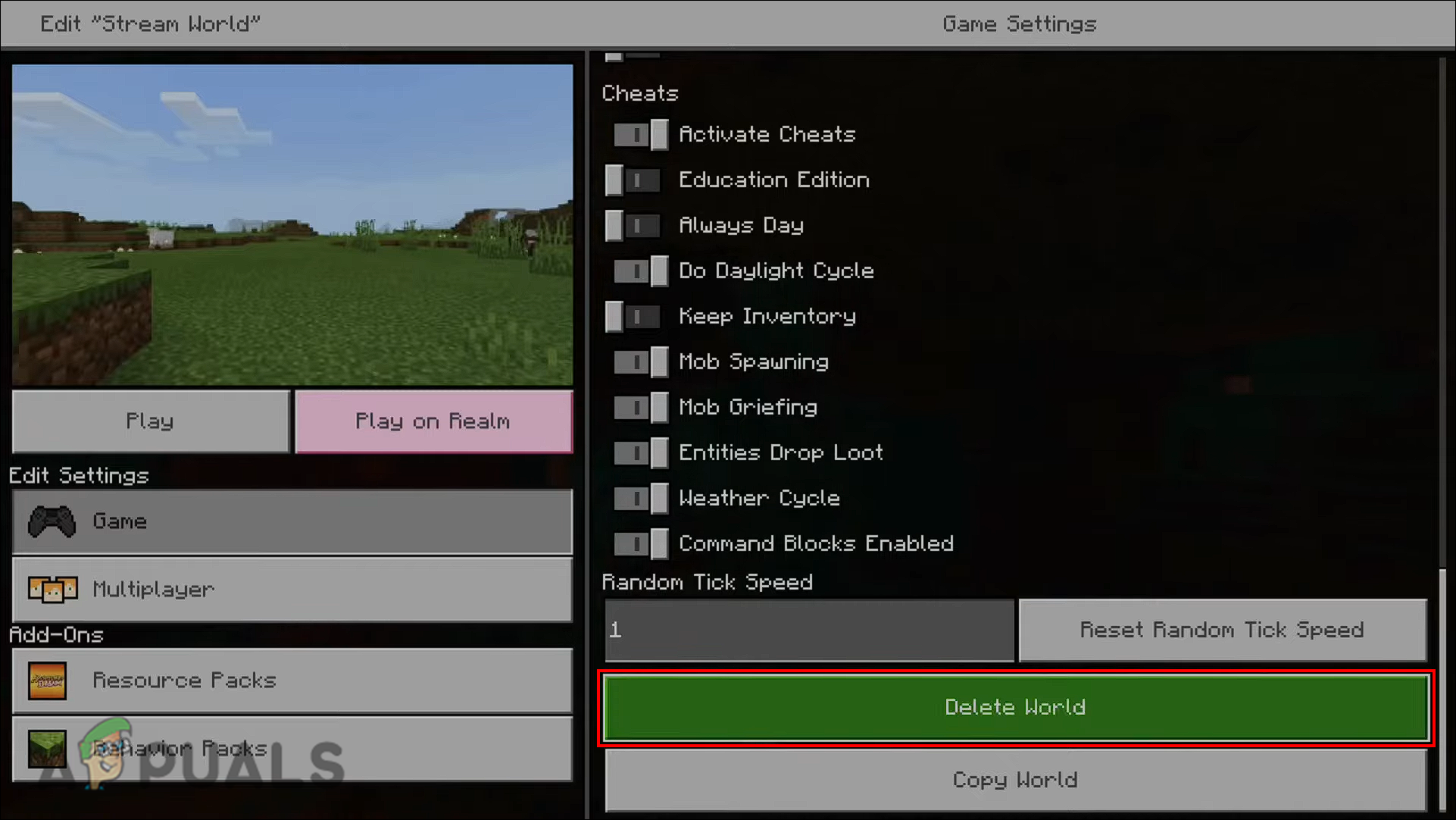
Deleting world in Minecraft - After that, click on the Delete button for the confirmation dialog.
- Your world will be permanently deleted from Minecraft.
Delete Minecraft Worlds in Save Files
Another method to remove a Minecraft world is by removing the folder for that specific world. You can easily find the Minecraft worlds folder in your game save files. You can also copy your worlds to other locations to make a backup before removing them. Check the below methods and see how it works:
- Hold the Windows key and press R to open the Run dialog box. Now type “%appdata%” in it and press the Enter key. This will open the Roaming folder of your Username.
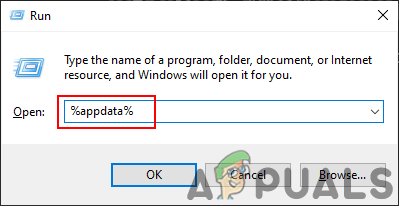
Opening Roaming folder - Now navigate to the following path to find the Minecraft worlds folders.
C:\Users\Username\AppData\Roaming\.minecraft\saves
Note: The username in the path will be your username on your computer.
- Select the world that you want to remove, right-click on the folder and select the Delete option. You can also simply select the folder and press the Delete button on your keyboard.
Note: To permanently remove the folder, simply hold the shift key while deleting the folder.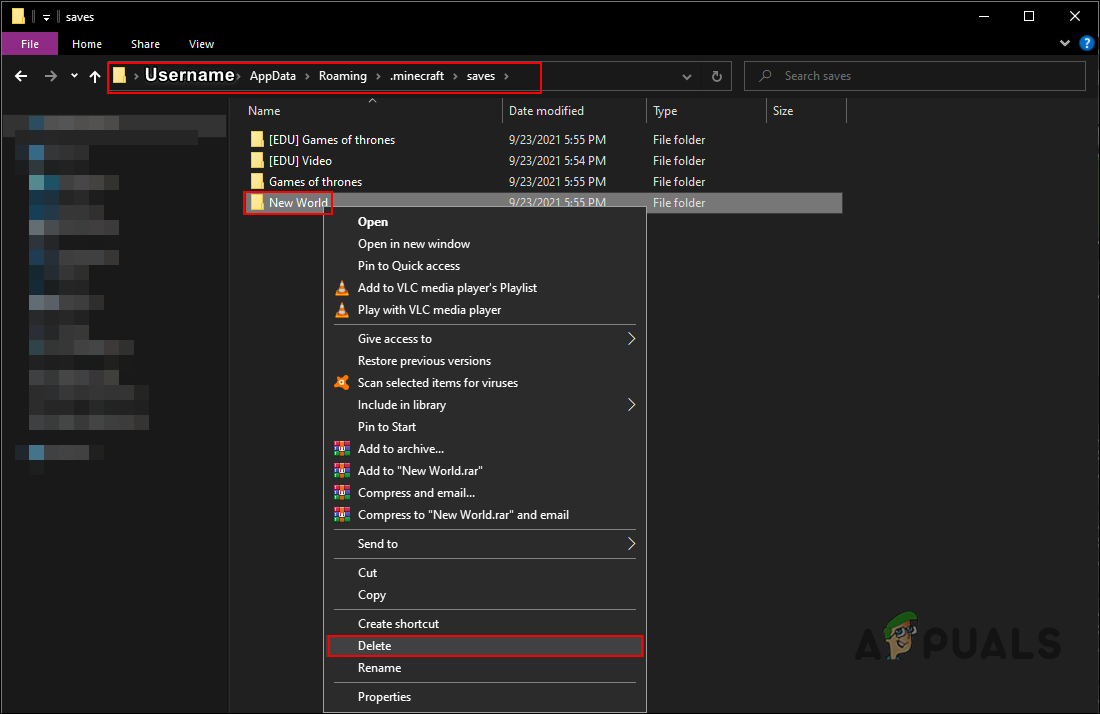
Removing folder of a world - This will completely remove Minecraft World from your game.





