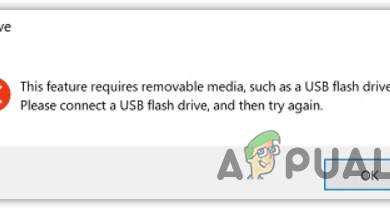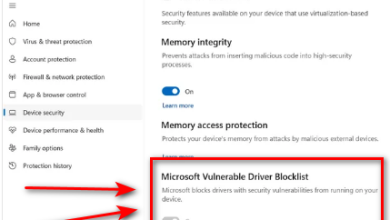How to Delete Your LastPass Account & Uninstall LastPass
LastPass is a digital tool that safely keeps your numerous passwords under lock and key. While it’s an essential tool for those juggling multiple accounts, some may find web browsers’ in-built password management services sufficient, though potentially lacking LastPass’s robust features and security.
You can remove your LastPass account right from your desktop or laptop. The steps vary a bit depending on whether you remember your main password. The steps vary a bit depending on whether you remember your master password. A valid email address and your master password (if you know it) are all required to log in and delete the account.
Below is a simple guide on how to delete your LastPass account, with or without your master password.
Prerequisites
It’s crucial to keep these things in mind before deleting your LastPass account:
- Account deletion doesn’t automatically terminate your subscription. So, remember to cancel it first.
- Make sure to save all your data from the vault before deleting your account because there’s no going back once it’s gone.
Export LastPass data before deleting your account
Before deleting your LastPass account, save all your vault data (usernames, email addresses, and passwords) for your online accounts to prevent getting locked out. Here’s a simple guide:
- Open your preferred web browser and go to the LastPass website.
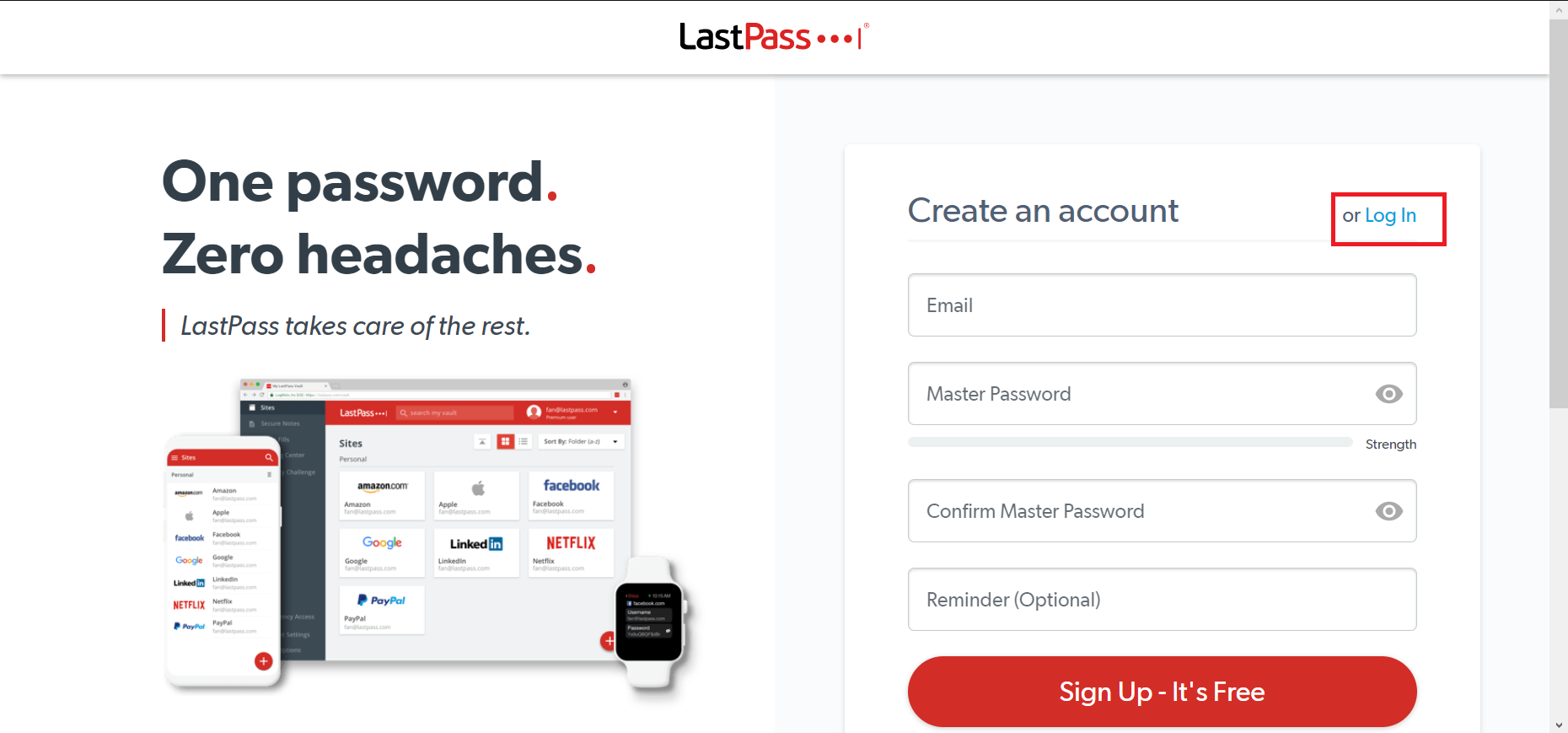
Click Login - Click on Log In, enter your details, and click the login button. If 2FA is enabled, you’ll need to enter the verification code.
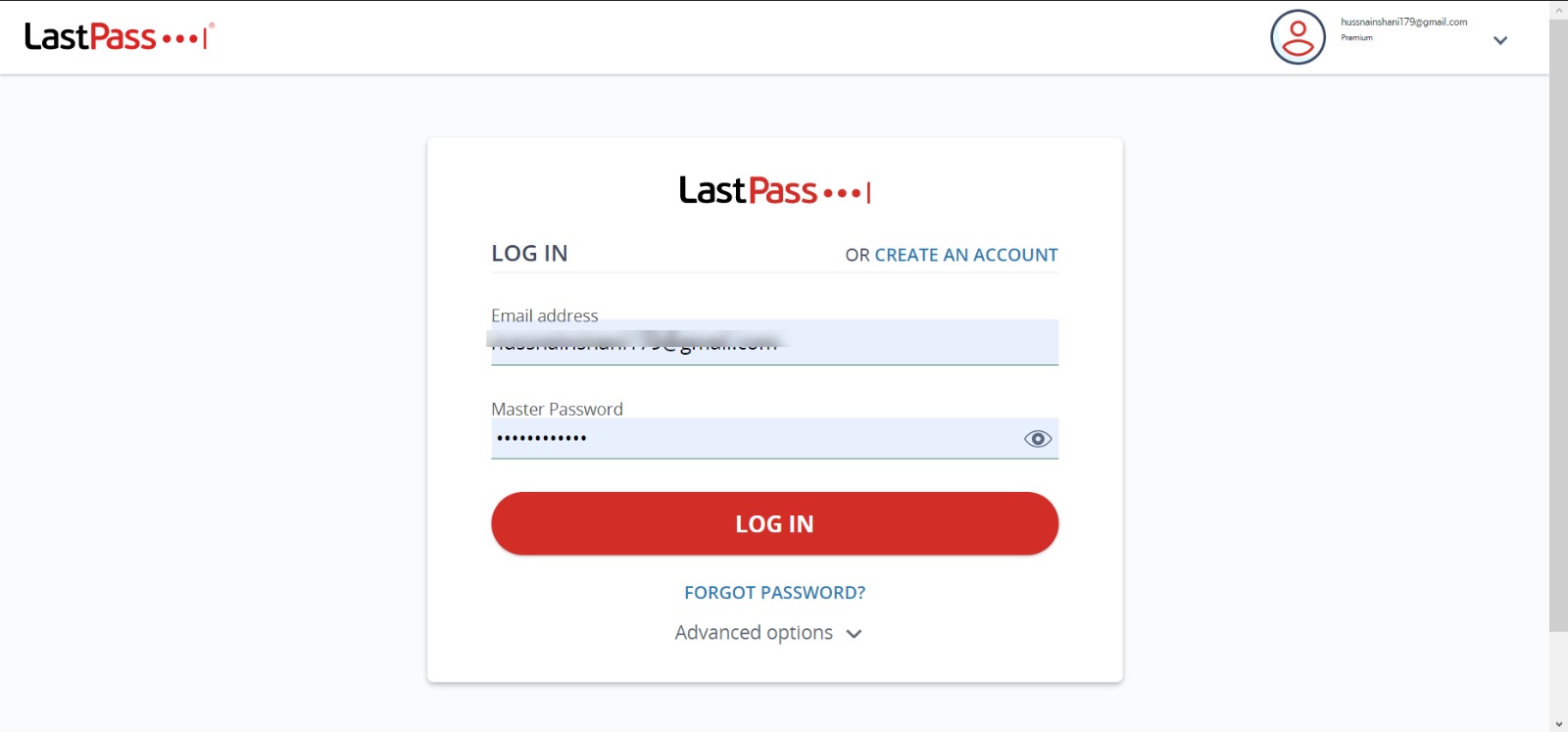
Enter your credentials and press Login - Open the sidebar, click Advanced Options.
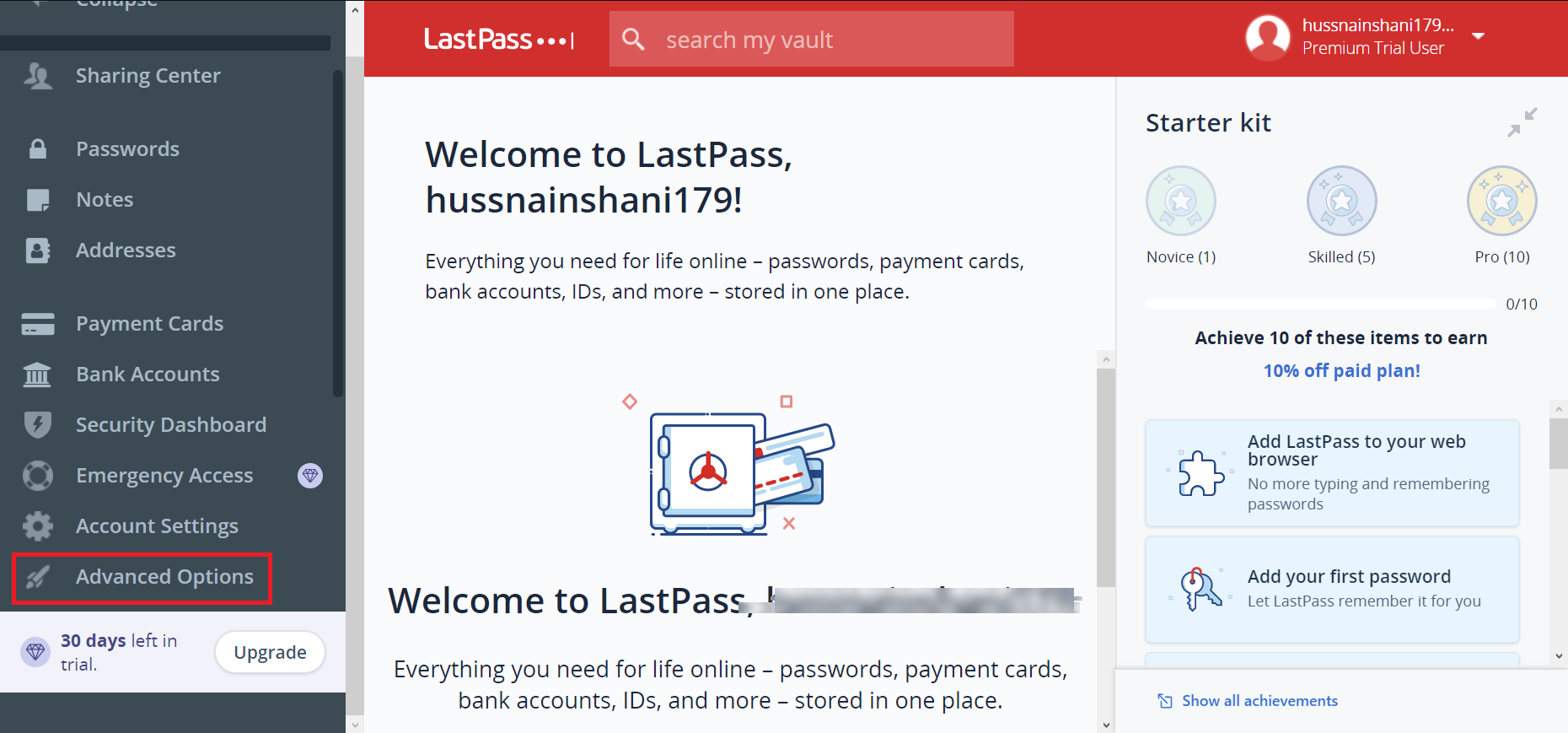
Advance Options - You’ll receive an email for export confirmation. Check your email and press Continue export.
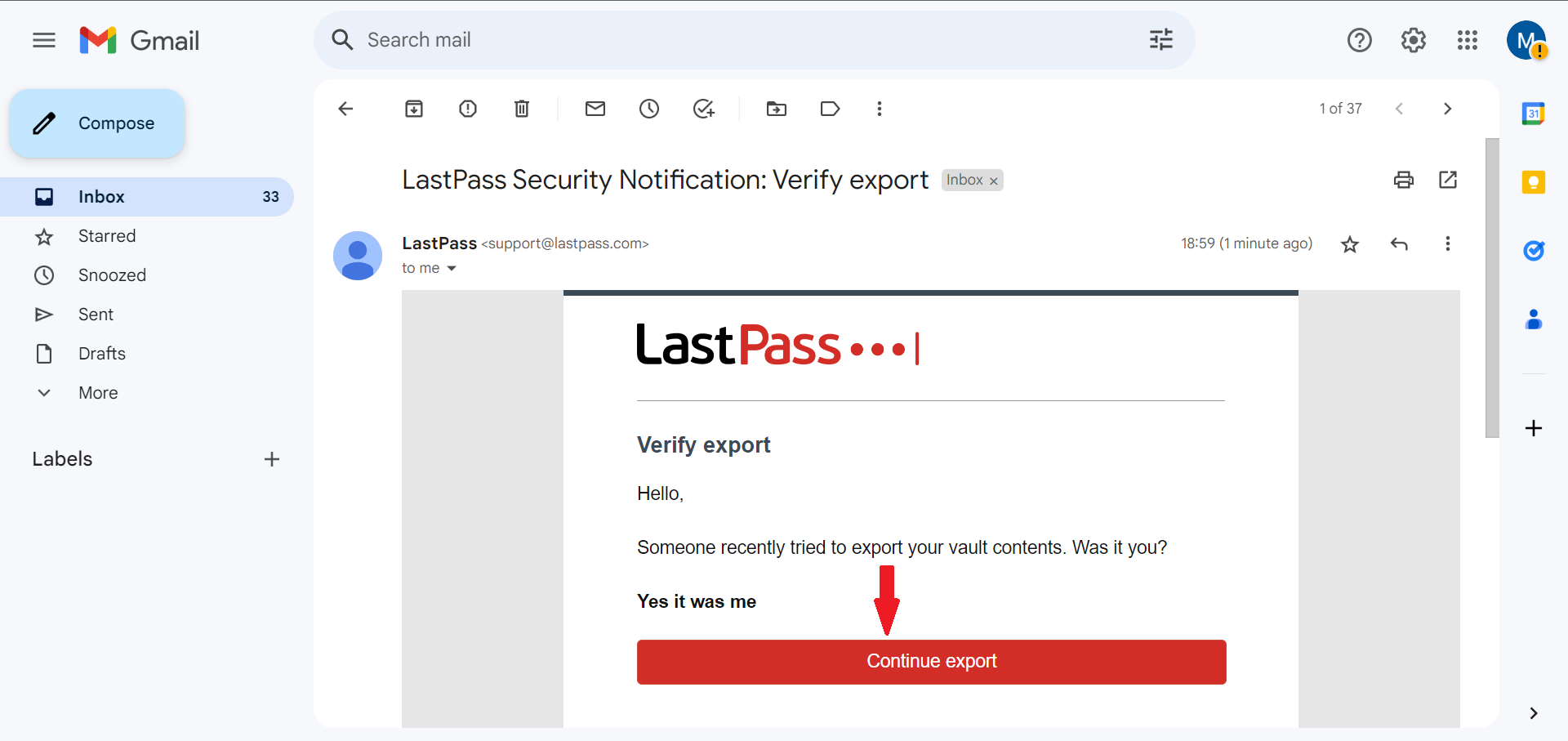
Press Continue export - Name your CSV file and choose the folder to save it in. Click Save to keep the password file.
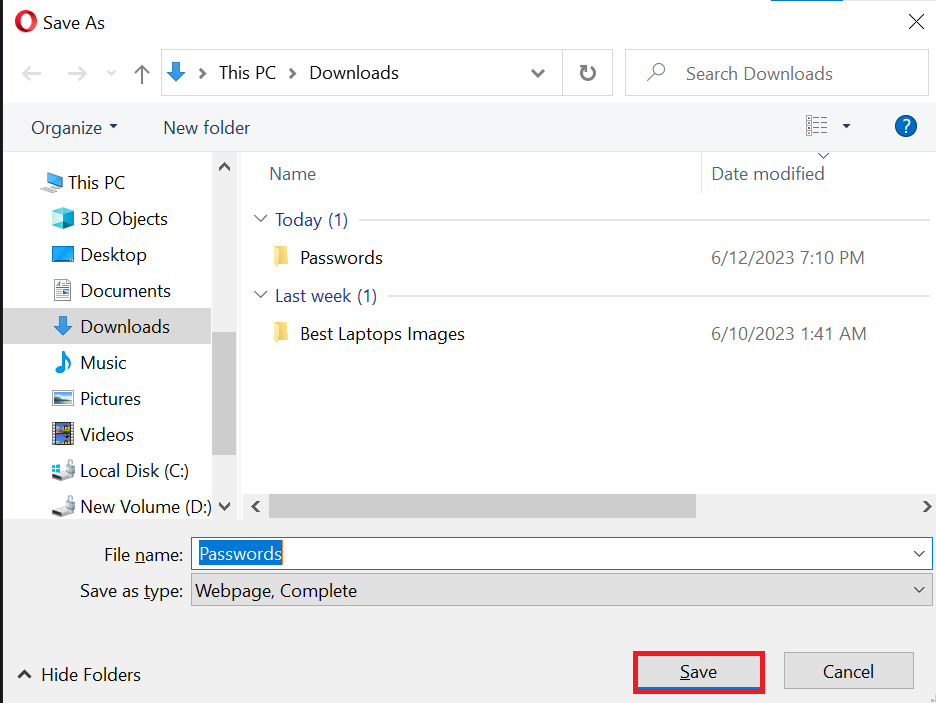
Click Save
How to delete your LastPass account
Once you’ve secured your vault data, you can proceed to delete your account.
- Go to https://lastpass.com/deleteaccount.php on your web browser. Click the red Delete button.
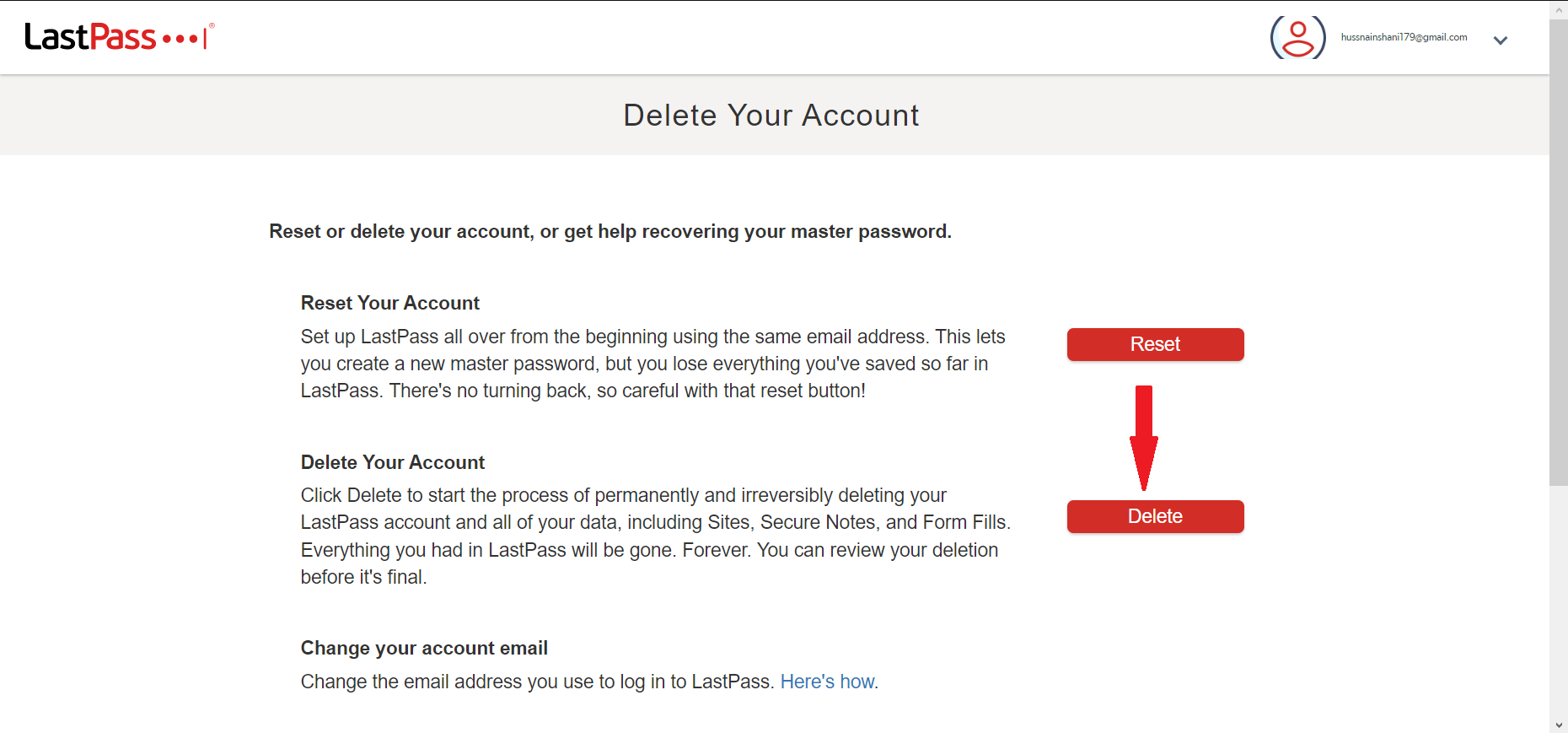
Click the red Delete button - A pop-up will ask if you remember your Master Password. Choose Yes or No accordingly.
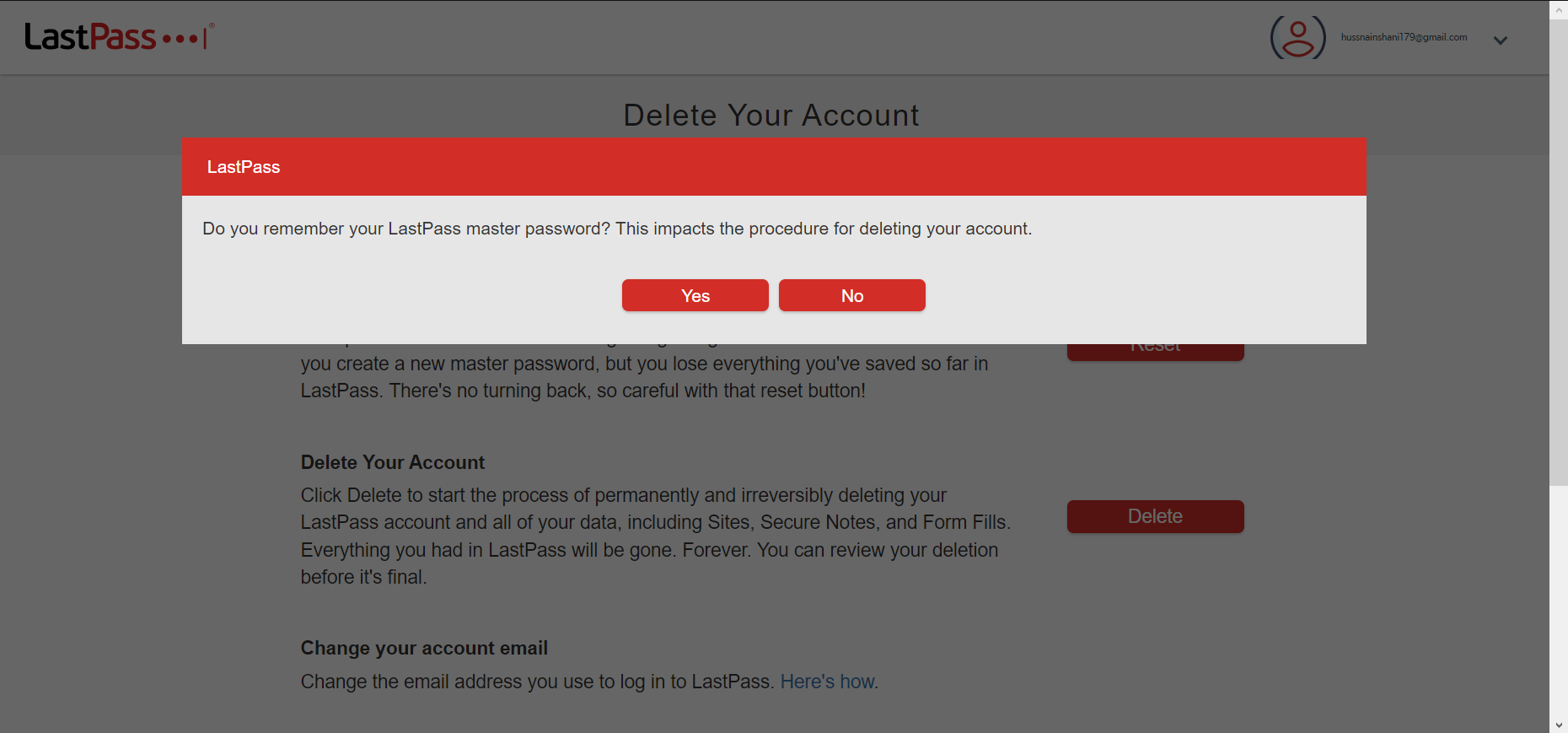
Choose Yes or No accordingly - If you remember your password, Input your password and click Delete.
- Input the reason why you want to delete LastPass account and click Delete on the page that appears to finalize the process.
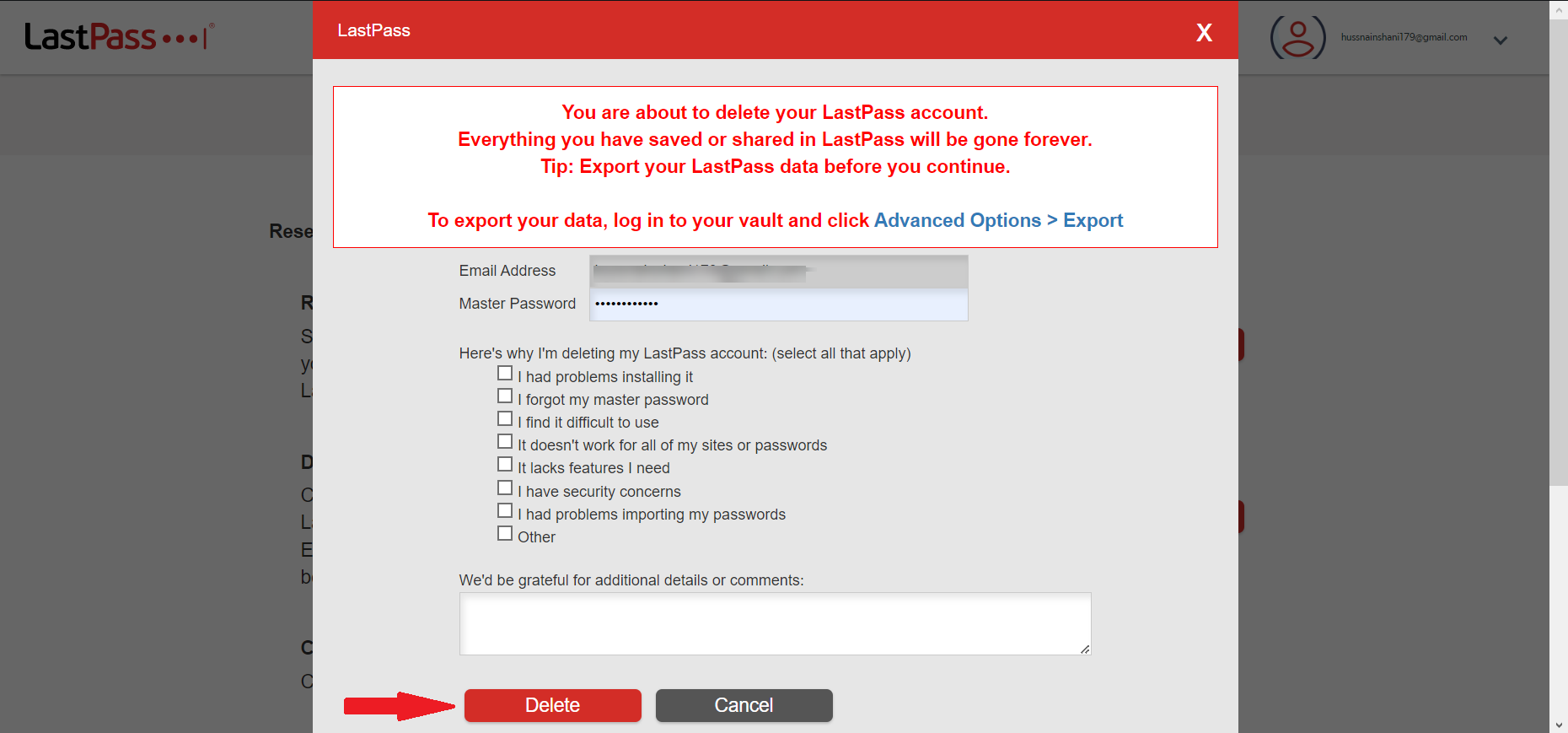
Choose your reason and click Delete
Remove LastPass App from Mobile
Whether iOS or Android, LastPass app on mobile can be simple deleted by tapping and holding on the app icon on home screen. You will get an option for “Uninstall” on Android and “Remove App” on iOS. Tapping on these options will permanently delete LastPass from your mobile.
For example, on a OnePlus device, pressing and holding the LastPass app icon, either from your list of apps or directly on the home screen, will prompt a menu to appear where you can select Uninstall:
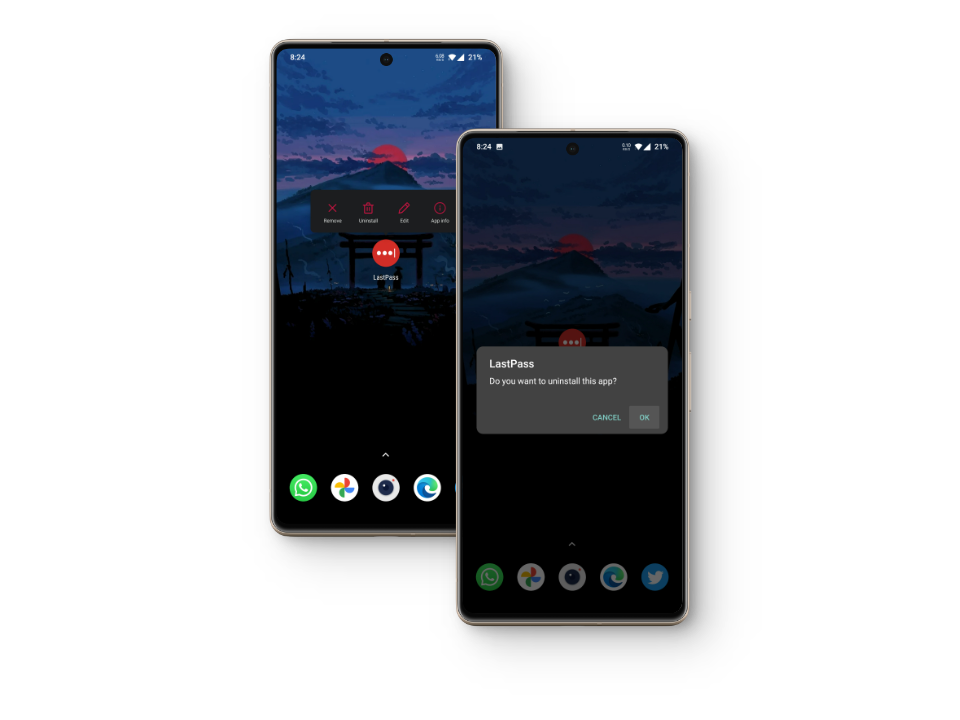
On new versions of iOS, holding the app’s icon will show you a menu with a bunch of options including one to “Remove App,” select that. On the subsequent menu, choose the first option asking you to delete the app instead of just removing it from the home screen:
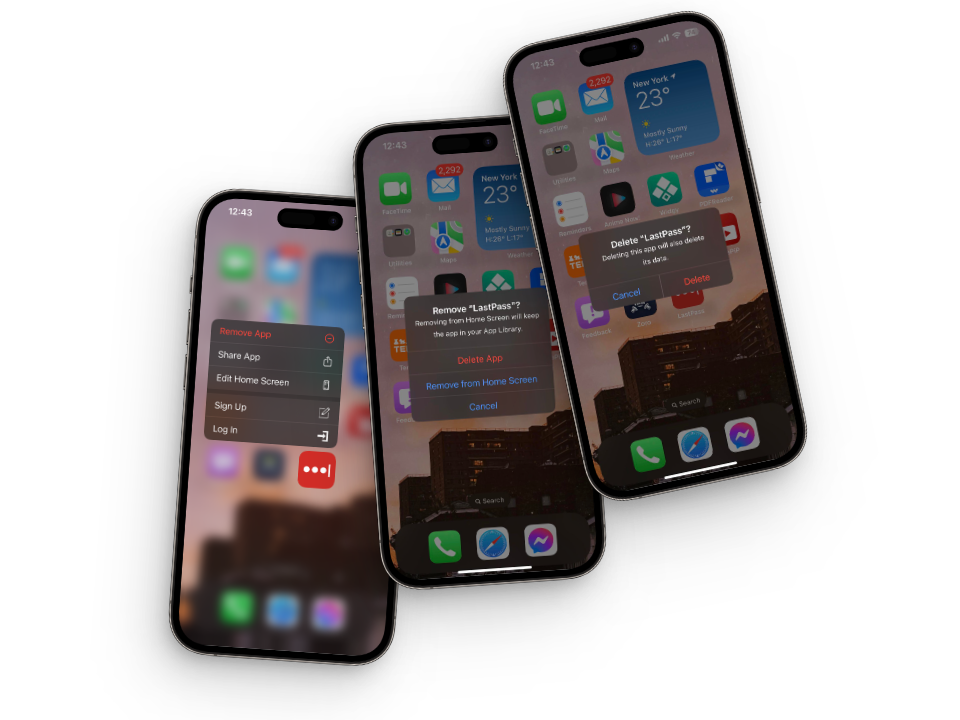
Delete LastPass app from your PC
If you’re on a computer, either on Windows or a Mac, follow these steps to remove the LastPass app from your operating system of choice.
Windows
To uninstall LastPass from your Windows PC:
- Press the Windows key to open the Start menu, type Control Panel, and press Enter.
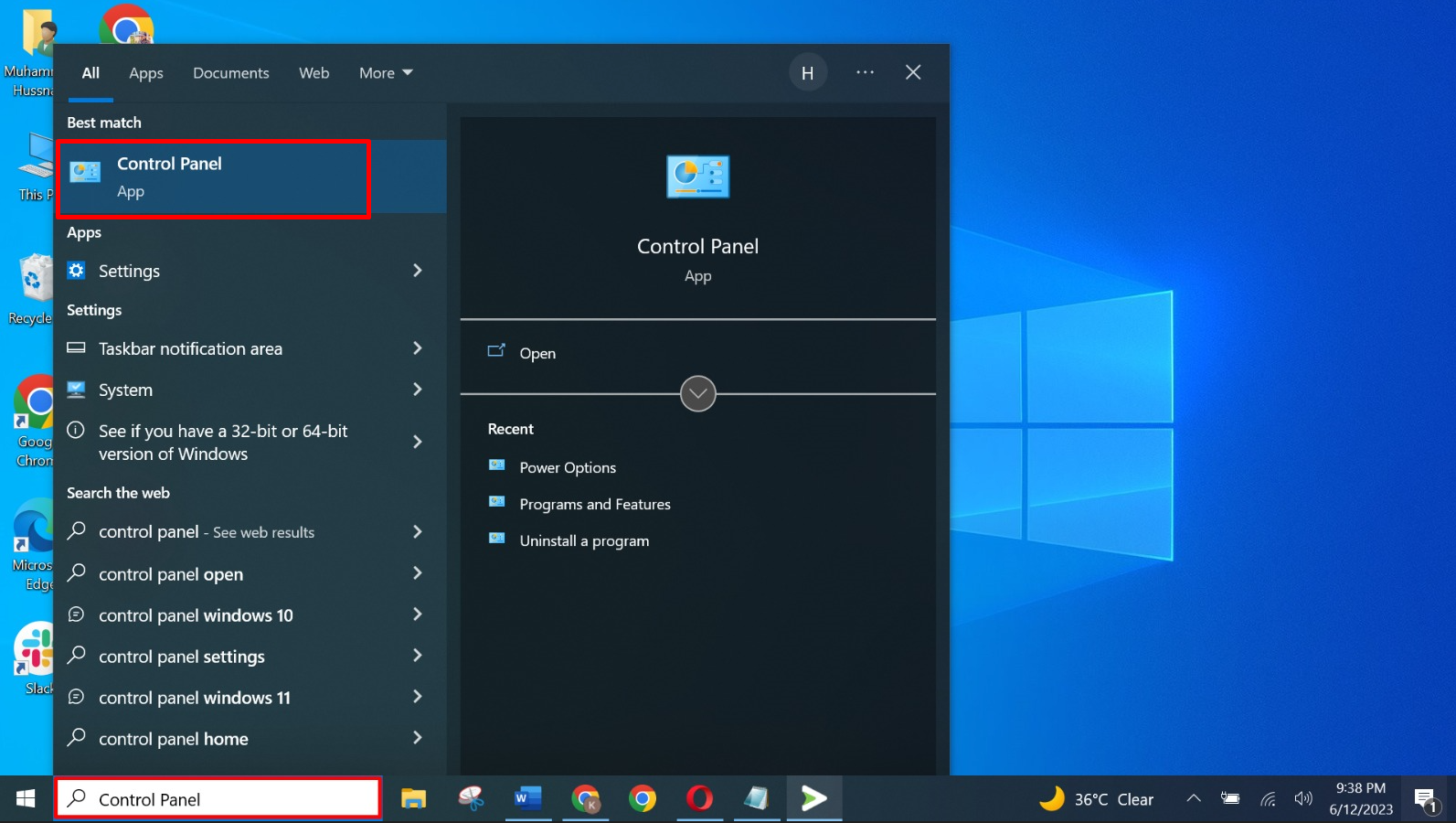
Search Control penal from Start menu - You will now see a list of all the apps installed on your device. Scroll down until you find LastPass and click on Uninstall.
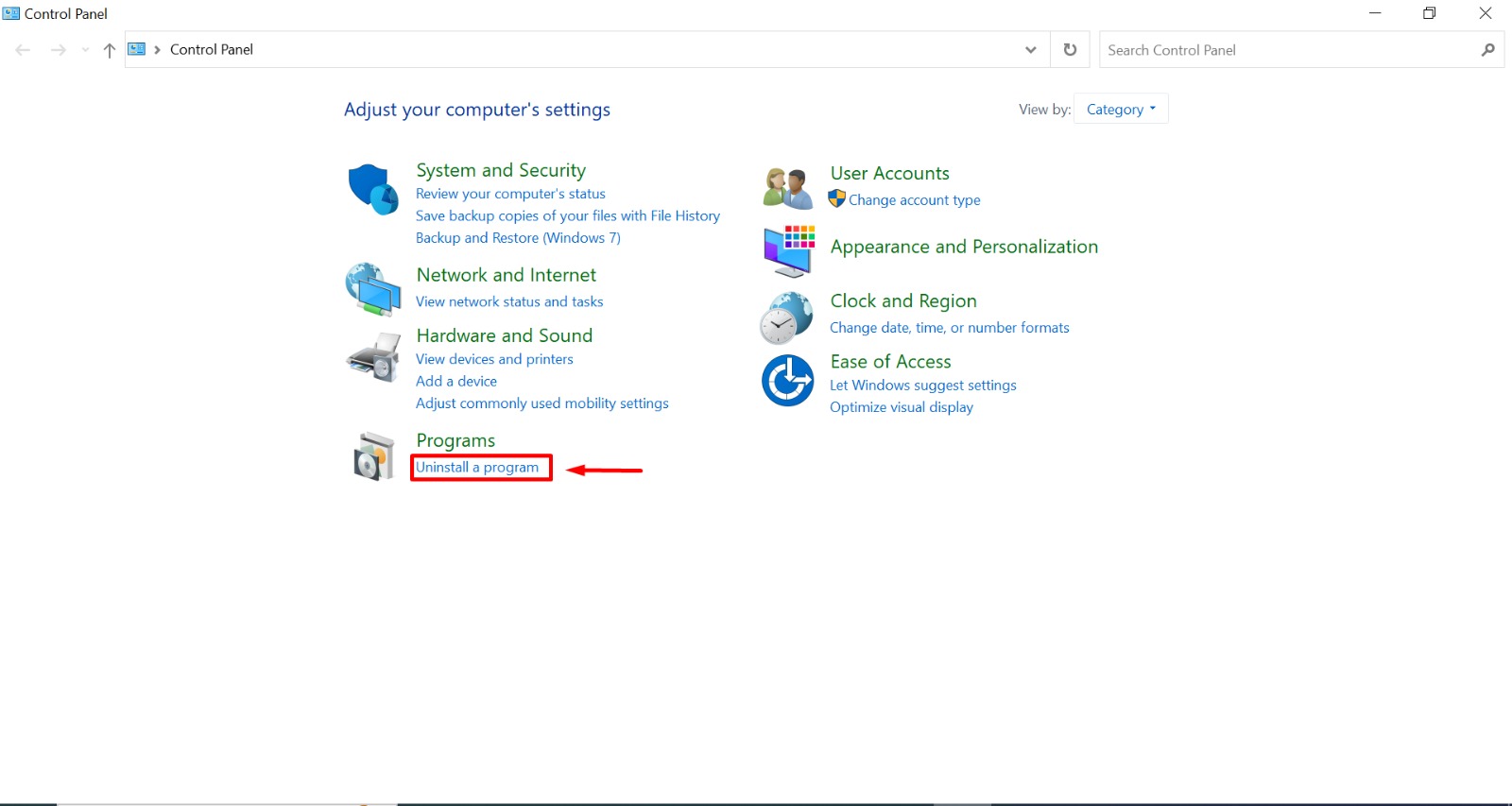
Click Uninstall a program under Programs - Select “LastPass” from the drop-down menu, then click “Uninstall“.
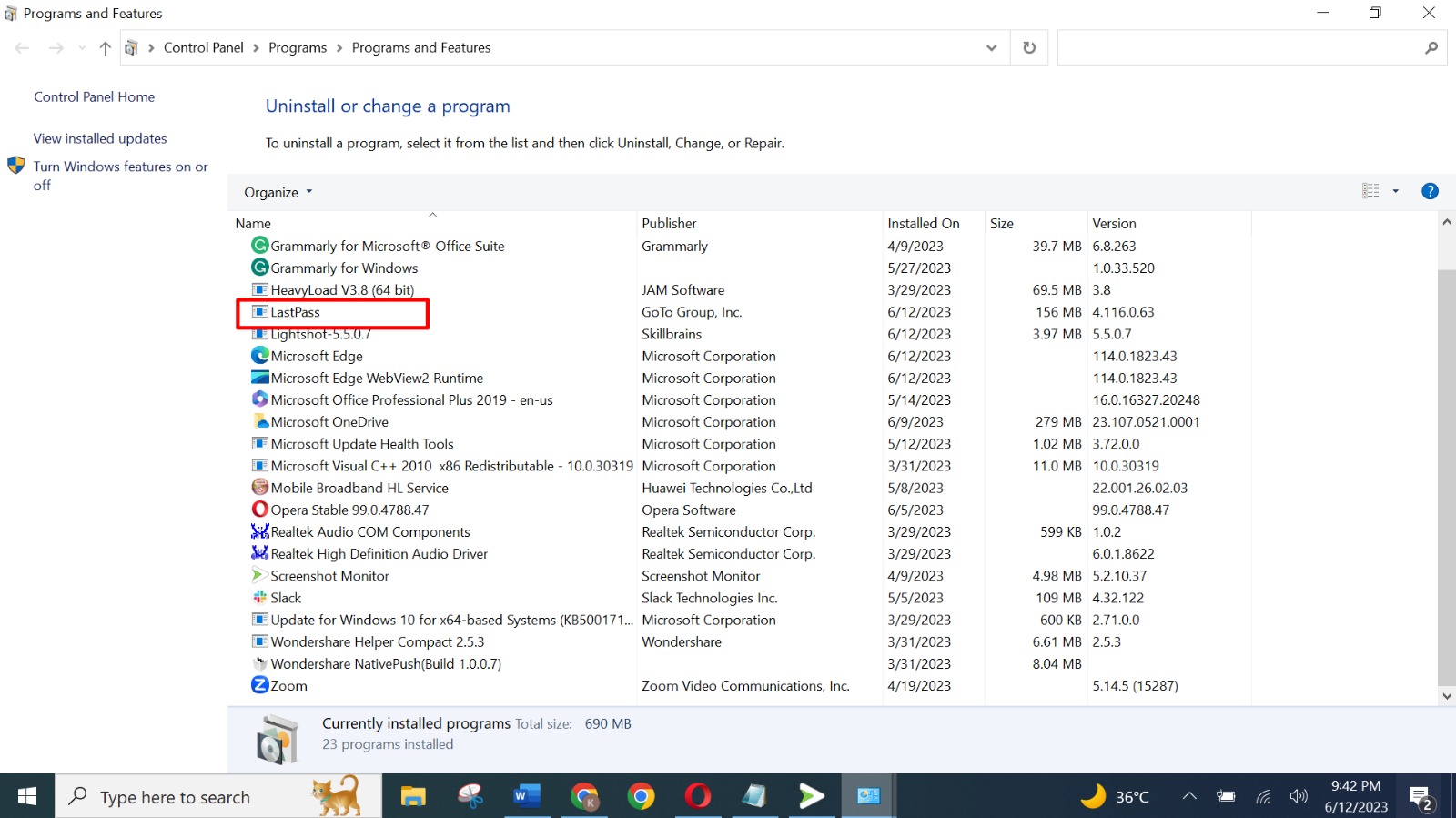
Click on the LastPass app from the list
macOS
Compared to Windows, it’s much more straightforward to uninstall LastPass on Mac:
- Open Finder and go to Applications.
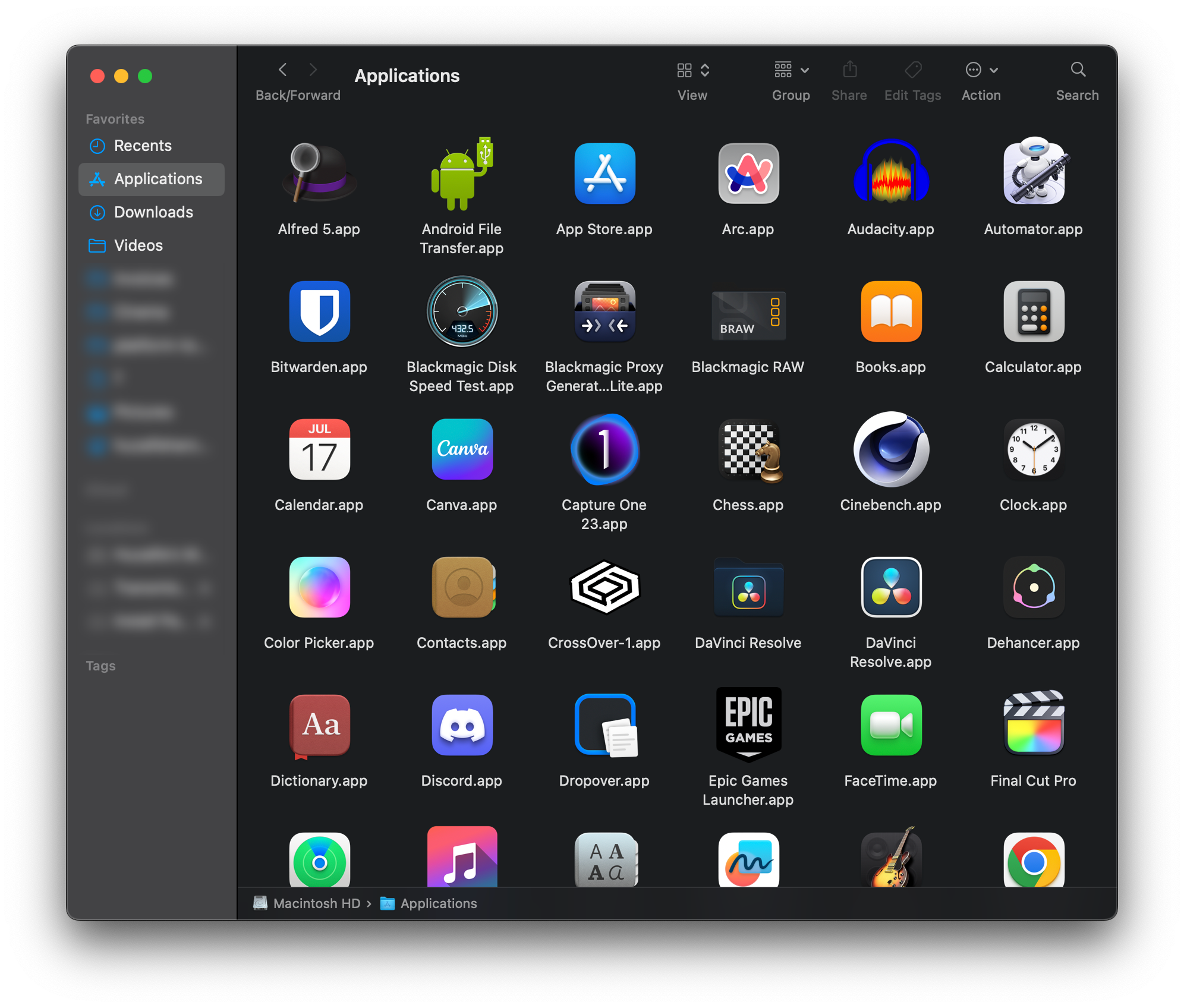
Launch the Application Finder - Find the LastPass app and simply drag the icon to the Trash:
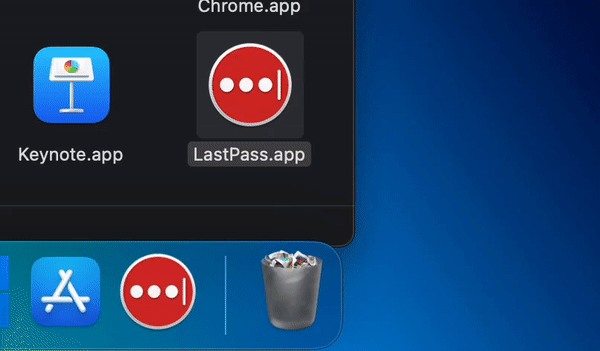
You might need to input your password to give confirmation for the uninstall.
Uninstall the LastPass browser extension
If you had the LastPass app installed on your computer then you most likely also have its extension installed for handy auto-fill.
Windows
- To access LastPass in Chrome, just right-click the extension’s toolbar icon. Select “Remove from Chrome” and ” Remove ” to confirm your action.
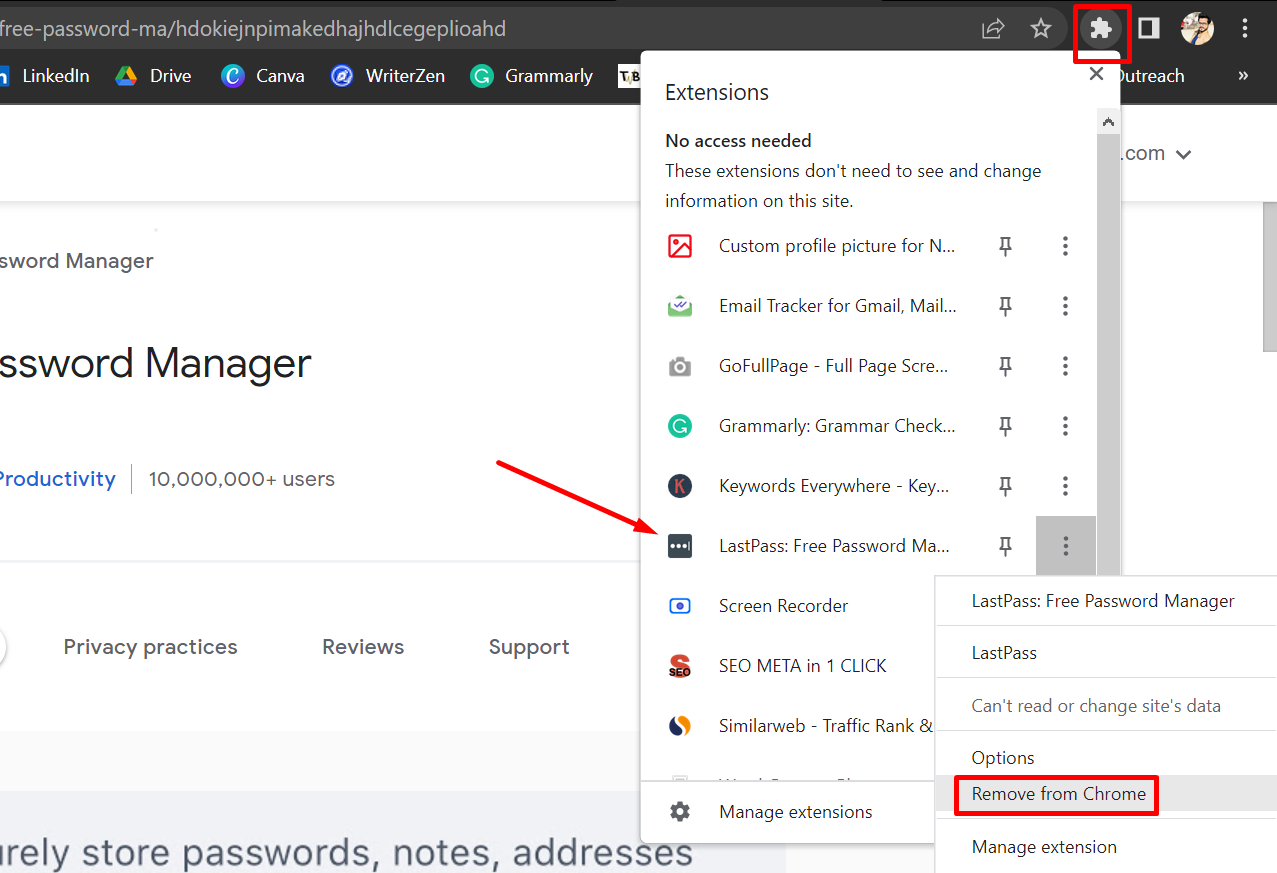
Pretty much all other Chromium-based browsers will work in a similar fashion. You can look up the process on how to remove extensions for your particular browser for further assurance.
MacOS
On Macs, deleting the LastPass app will automatically remove its extension from Safari. But if you still want to check and make sure, here’s how:
- Open Safari browser and click on Safari and then open Settings.
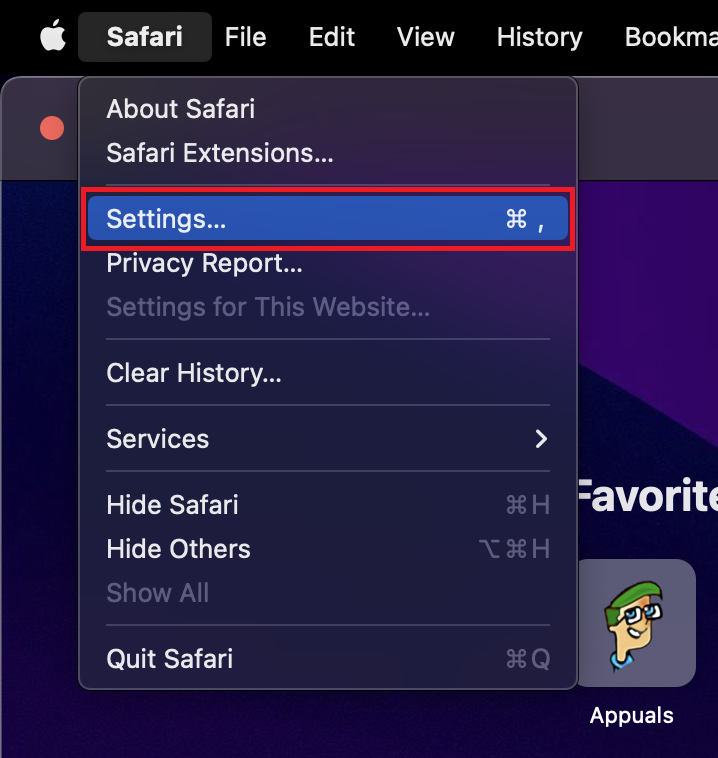
Open Safari and go to Settings - Choose Extensions from the upper menu. Select the LastPass extension and click “Uninstall,” then confirm the removal.
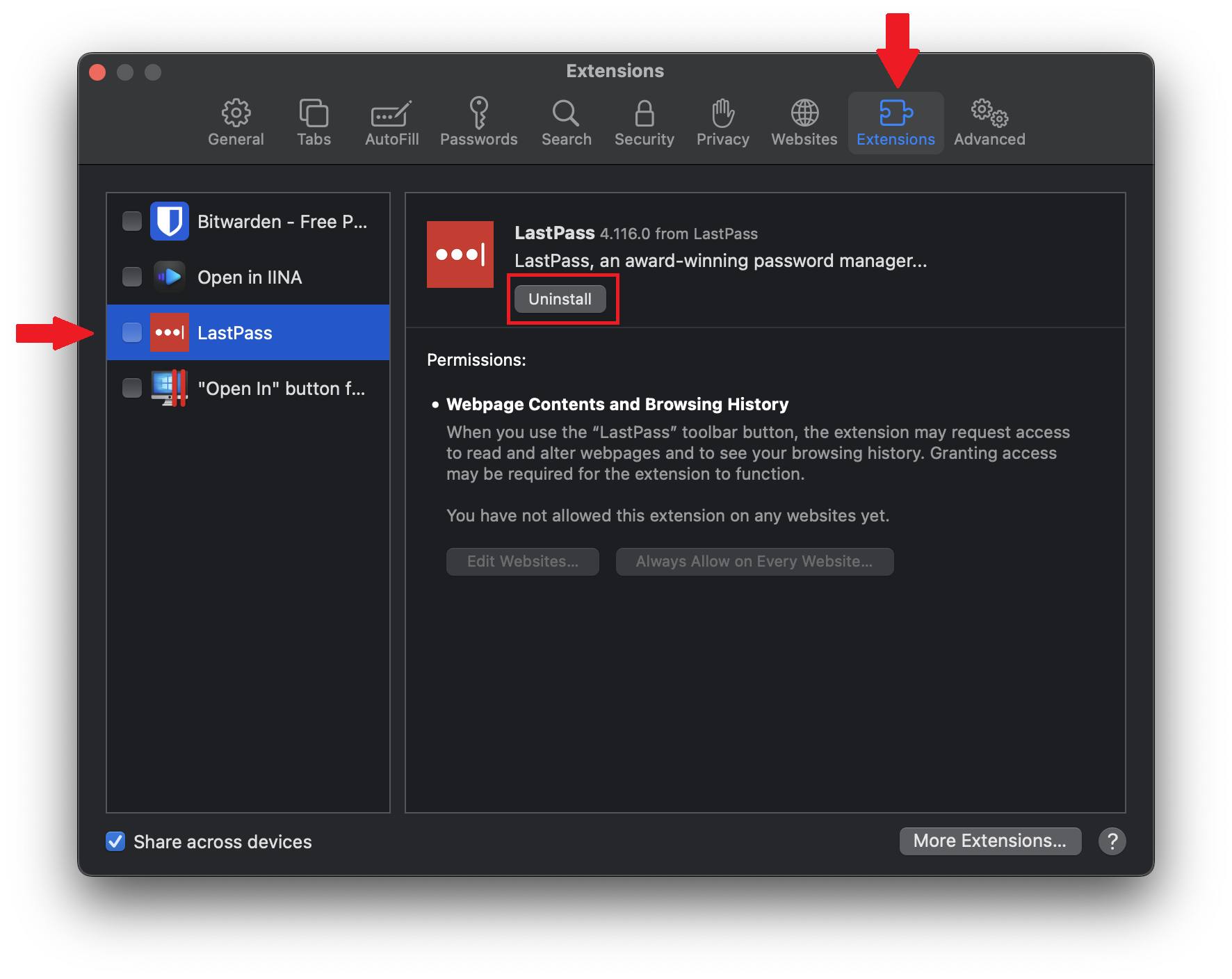
Delete LastPass extension - If you haven’t deleted the LastPass app yet, Safari will ask you to delete it first as this extension will be a part of it. Click on Show in Finder and delete the app by dragging it to the Trash as shown before. This will delete the extension as well.
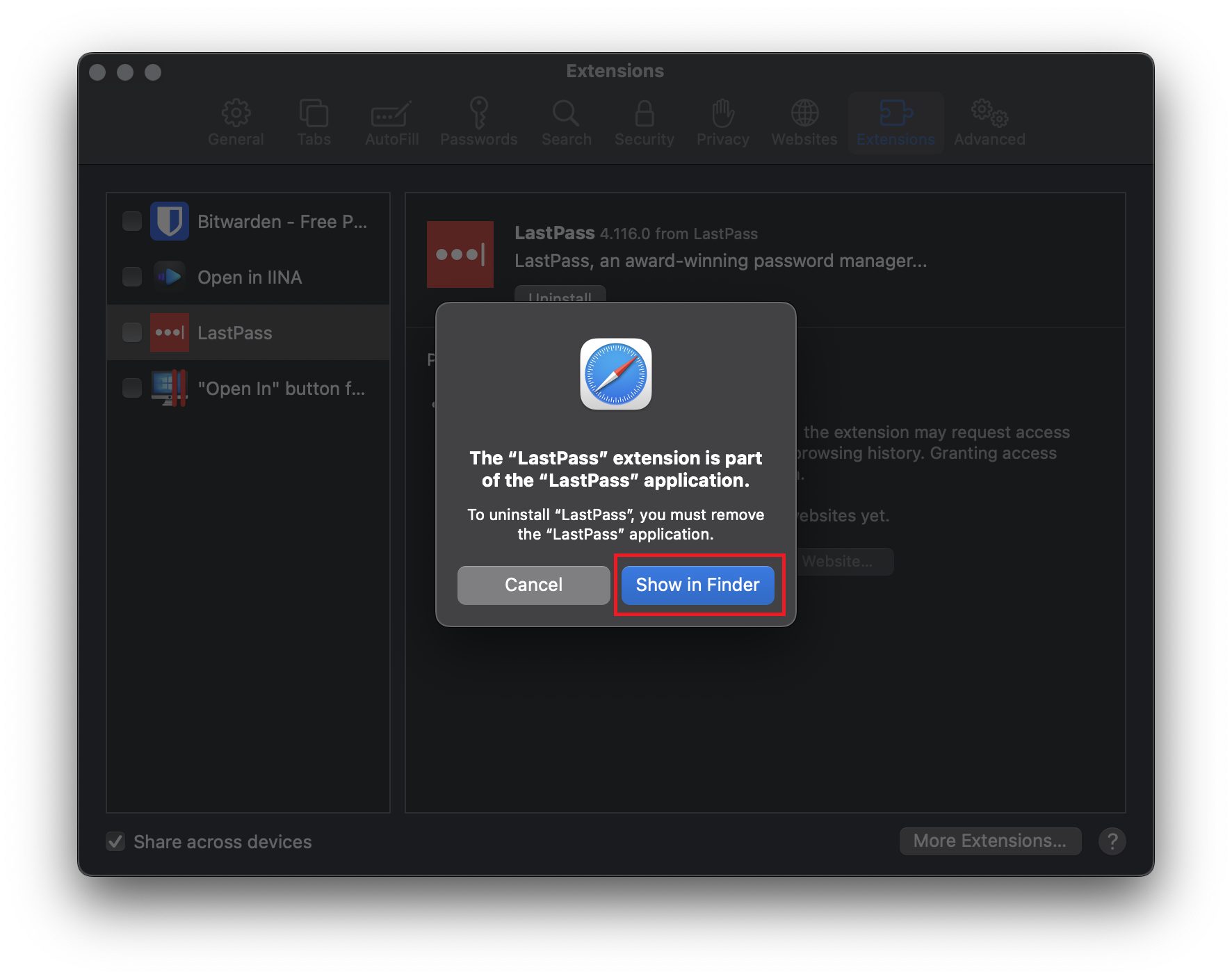
Click Show in Finder
 Reviewed by
Reviewed by