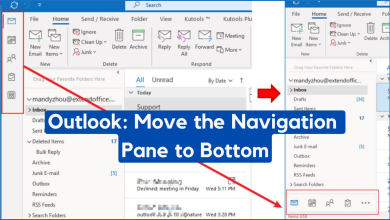How to delete an Outlook group? (Quick & Easy)
After the recent Outlook update, many users can no longer delete a group they’ve created or joined, not due to functionality removal by Microsoft, but due to a minor UI change that makes the Delete button more difficult to locate. This issue occurs on both desktop and web versions of Outlook.
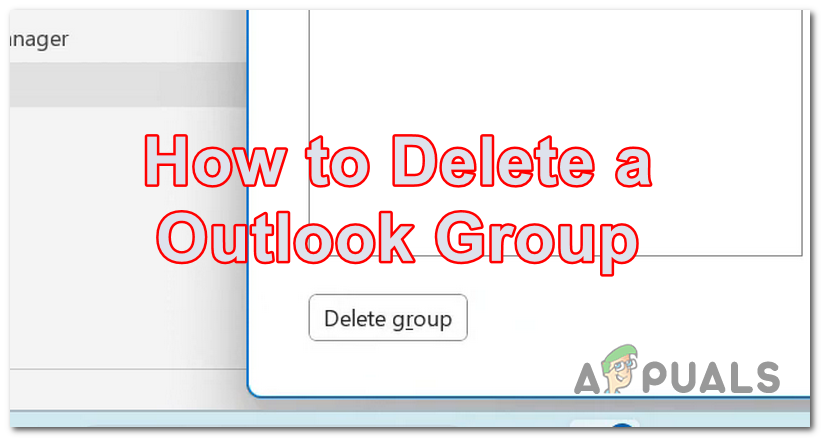
How can I delete a group in Outlook?
Deleting a group in Outlook is simple but can only be done by the group owner or an administrator. This action eradicates all related data, including emails, files, and calendar events. Proceed with caution.
Below is a guide for both the desktop and web apps.
For the Outlook Desktop App:
To delete a group on the Outlook desktop app, follow these simple steps within the app:
- Launch Outlook on your computer and sign in if not already done.
- On the left side, a panel displays various folders such as Inbox and Sent Items. Scroll down to locate and expand the Groups section.
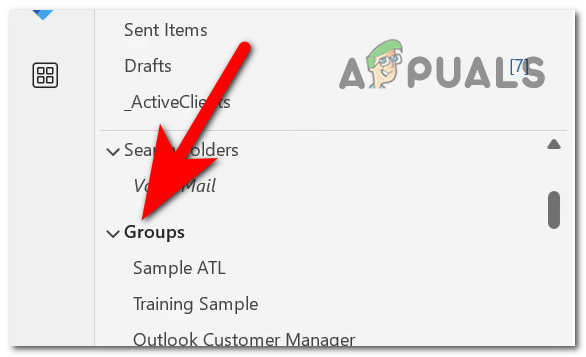
Expanding the Groups menu - Right-click on the group you wish to delete.
- Select the Delete Group button.
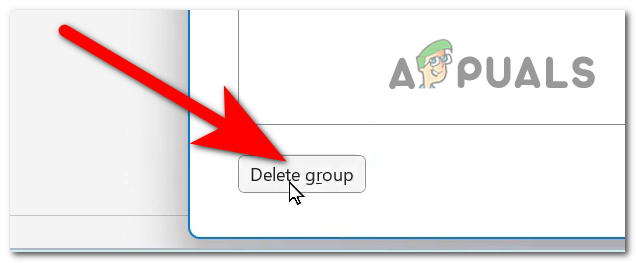
Deleting the Outlook group - A pop-up window will appear asking you to confirm the deletion. Click ‘Yes’ to proceed, and the group will be deleted.
- The group should no longer be visible.
For the Outlook Web App:
Deleting an Outlook group on the web application is easy and similar to the process on the desktop app. Here’s how:
- Open any browser you want and go to Outlook.com. Sign in to your account if you are not logged in already.
- On the left sidebar, scroll down to find the ‘Groups’ section and click on it.
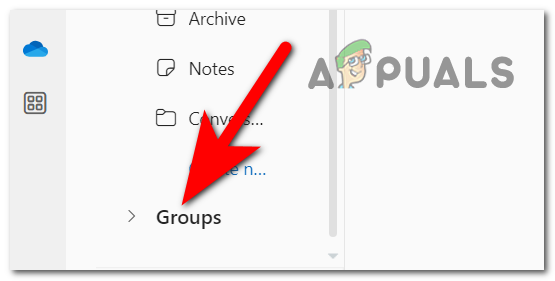
Opening the Groups drop-down menu - Look for the group you want to delete and click on it to open.
- On the top right corner, you’ll see a gear icon that represents the Settings. Click on it to open them.
- Scroll down in the Settings menu to find the Delete group option. Click on it and confirm when prompted.
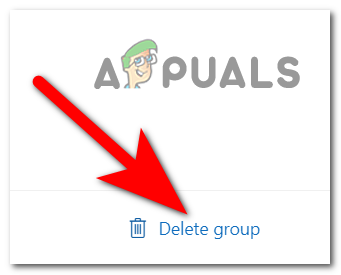
Deleting the Outlook group
By following these steps, you’ll successfully delete the group and all its associated data. Remember, this action is irreversible, so make sure you want to permanently remove all the group’s content before proceeding.
 Reviewed by
Reviewed by