Fix: Death Stranding game server is unstable Error Code: 51003
The Death Stranding error code 51003 is often related to server outages and heavy traffic. This results in the server not responding to the requests that it is receiving which causes it to become unstable. In most cases, this issue has been only affecting users with the standard version of the game.
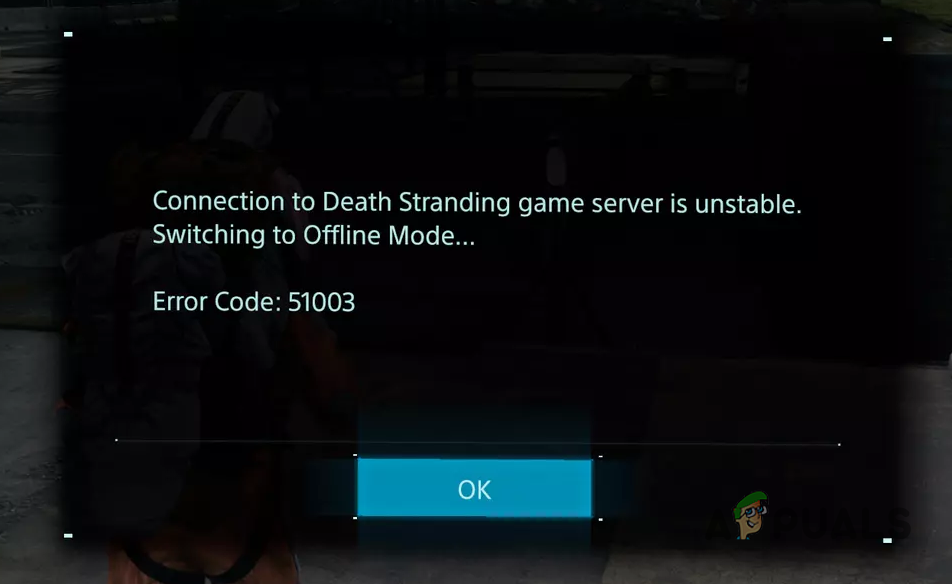
In some cases, you can change the DNS servers on your computer to resolve the issue if the servers are not facing an outage. In addition, you also have the option of upgrading to Director’s Cut which resolves the error code in question altogether. Let us look at the various workarounds for the problem in question.
1. Check Server Status
The first thing that you should do when starting to troubleshoot the error code above is to check the server status. More often than not, the problem in question occurs due to a server outage where the game servers are not able to handle the traffic that it is receiving. This causes it to become unstable due to limited resources and user connections being disconnected.
There is not much you can do in this case as the problem is not from your side. The developer’s team has to scale their servers to meet the increasing game traffic that they are receiving to prevent such downtimes and the occurrence of the error code 51003.
You can check the status of the servers through multiple channels. One way of doing so would be to check the official Twitter handle of the game for any updates. Alternatively, you can use a third-party service such as DownDetector to see if others are facing a similar issue. In case they are, it will be apparent the game developers have to deal with the issue and you will have to wait it out.
2. Change DNS Servers
The DNS servers on your computer are vital because they are responsible for resolving domain names to their respective IP addresses. Domain names, which consist of alphabets, are easier to remember compared to IP addresses that are number-based. If the DNS server on your network cannot resolve the connection being established from your computer, the request will not reach the game servers at all.
In addition, an inconsistency with the DNS servers can cause the connection to drop frequently, which can result in the error code in question. In such a scenario, you will have to change the DNS server on your computer to resolve the issue. You can switch from your internet service provider’s (ISP) DNS to either Google or Cloudflare’s public DNS servers.
Follow the instructions below to do so:
- First, open the Settings app by pressing the Windows key + I on your keyboard.
- In the Settings app, navigate to Network and Internet > Advanced network settings > More network adapter options.
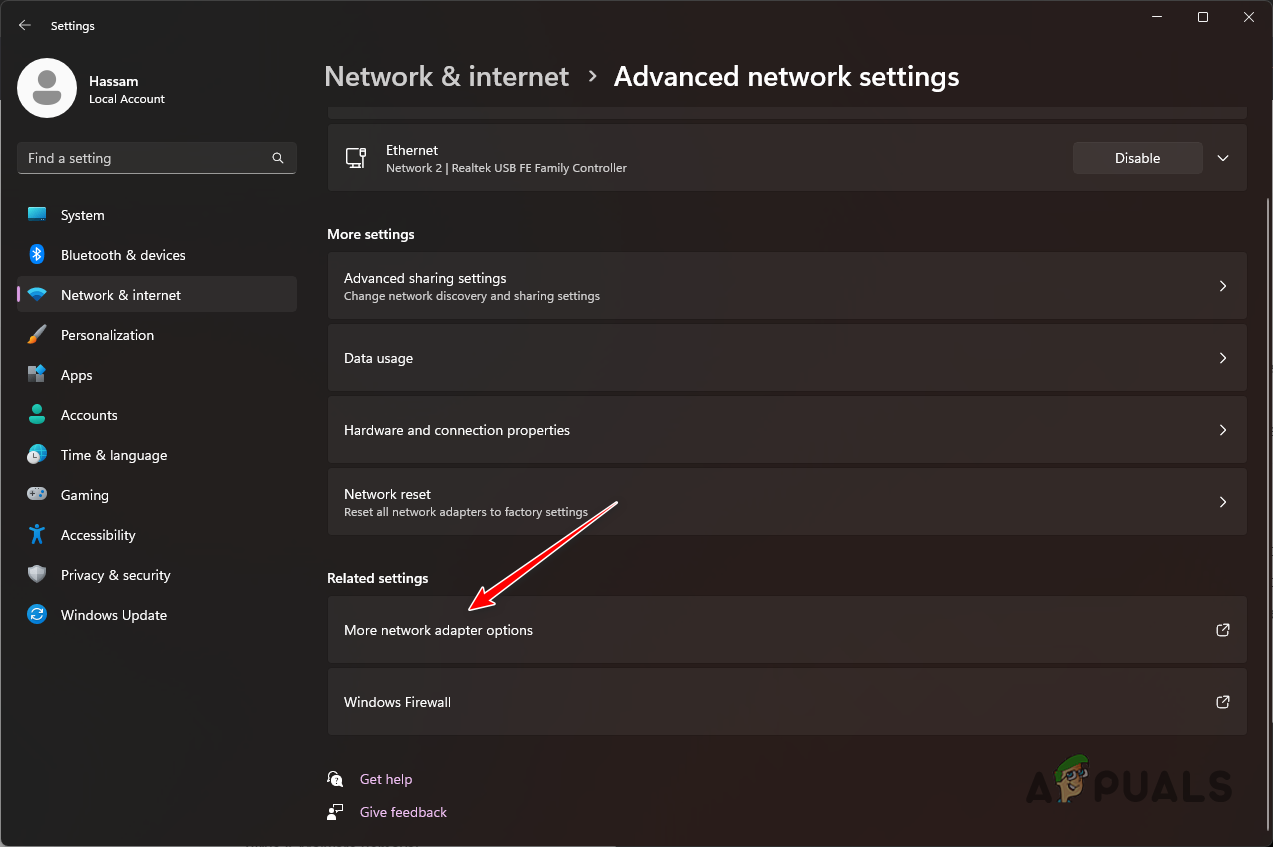
Navigating to Network Adapter Options - This will open the Network Connections window.
- There, right-click on your network adapter and choose Properties from the drop-down menu.
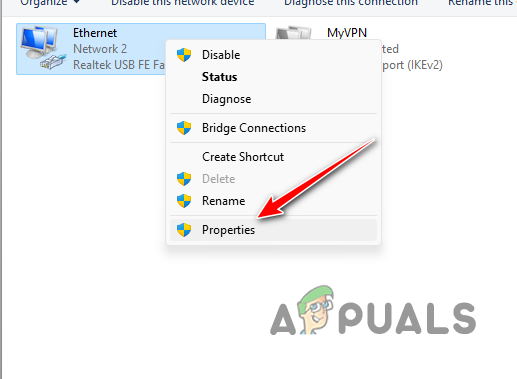
Navigating to Ethernet Properties - After that, on the Properties window, double-click on the Internet Protocol Version 4 (TCP/IPv4) option.
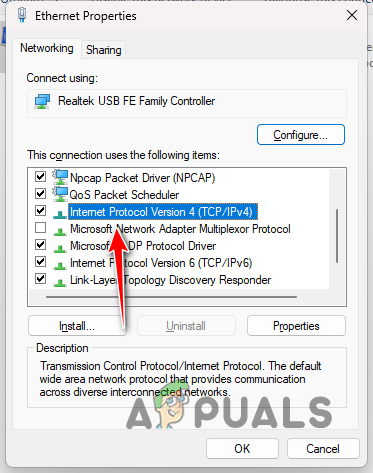
Navigating to IPv4 Properties - Then, choose the Use the following DNS server addresses option.
- Provide one of the following DNS server addresses.
Google: 8.8.8.8 8.8.4.4 Cloudflare: 1.1.1.1 1.0.0.1
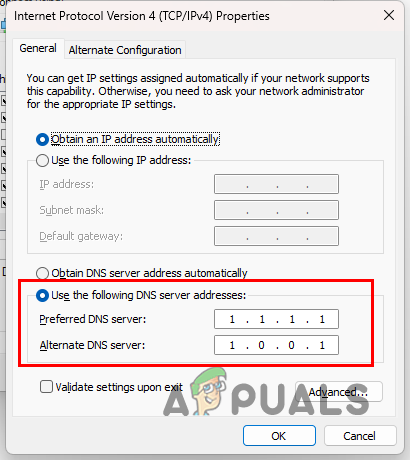
Changing DNS Server - Click OK and close the windows.
- Once you do that, restart the Steam client on your computer.
- See if that resolves the issue.
3. Upgrade to Director’s Cut
Finally, if changing the DNS server does not fix the problem for you, it is likely the problem is being caused by a server outage. It is possible the issue is not widespread and is affecting only a number of users. One way of dealing with the error code 51003 is to upgrade your game to the Director’s Cut for an extra few bucks.
The problem in question seems to be bothering only players with the standard version of the game. There have been multiple verifications of the problem not occurring to players with the Director’s Cut DLC, which can sound absurd but holds true. The DLC comes at the cost of an additional few bucks but you can get rid of the problem completely if you can spare the sum.
Otherwise, you will have to wait for the servers to start working again before you are able to play the game online and make progress.
 Reviewed by
Reviewed by 




