How to Customize your Desktop Background on a Chromebook
With people spending large parts of their day in front of their laptops, desktop backgrounds serve the important purpose of creating a productive atmosphere. Having a refreshing picture to greet you every time you turn on your laptop can really set you off in the right direction. Today, we are going to look at the steps you can follow to customize your desktop background on Chrome OS.
Chrome OS has an inbuilt wallpaper gallery with a whole lot of interesting wallpapers. To access this gallery, right click (by manually pressing the right click button or a two finger tap on the touch-pad) on an empty space in the desktop. A drop down menu will appear.
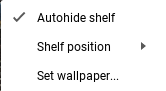
From the dropdown menu, click on Set wallpaper. A wallpaper gallery should appear on screen.
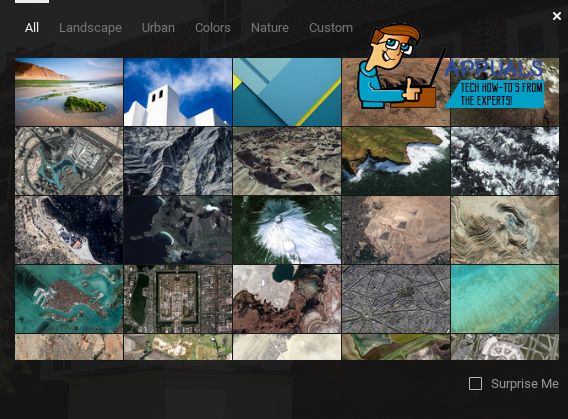
As you can see on the top panel of this gallery, the wallpapers are sorted into various categories. You can click on any one of these images to set it as a wallpaper. Chrome OS will download the high resolution image and automatically set the selected image as the wallpaper.
Surprise Me
On the bottom right corner of the gallery, there is a Surprise Me check-box. Surprise Me is a feature of Chrome OS that automatically changes your desktop background at regular intervals by choosing an image from the gallery at random. Hence, each time you open your Chromebook, you can hope to be greeted by a beautiful wallpaper.
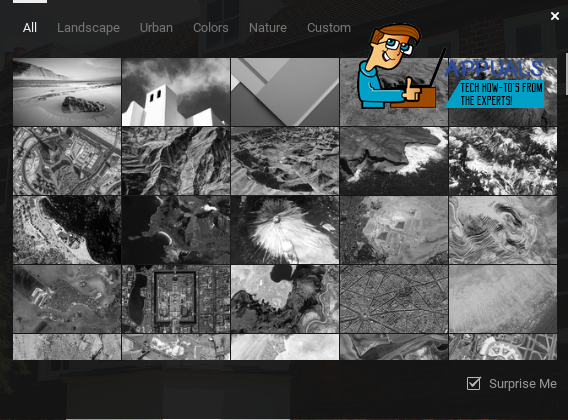
Setting a Custom Wallpaper
Chrome OS also has the option of choosing the wallpaper that you want for yourself outside of it’s wallpaper gallery. You can do this by clicking on Custom from the top shelf of the gallery.
Note : You will only be able to navigate to Custom if Surprise Me is unchecked.
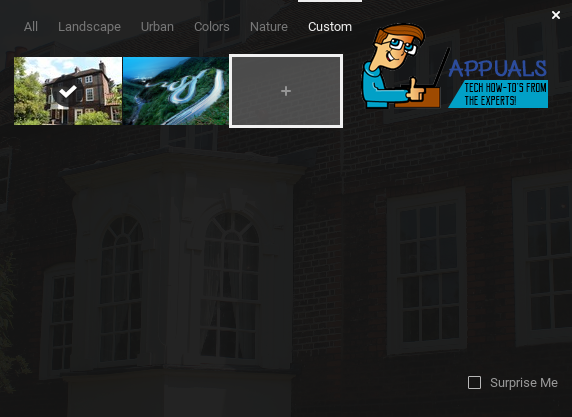
Click on the box with the + sign in the center. A popup window will appear.
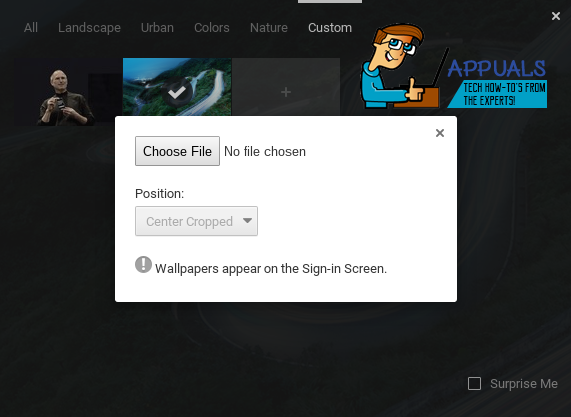
On this popup window, click on Choose File. The Files app will open and you will have to navigate to the location of the image that you want to set as wallpaper. Once the image is selected, you can now choose the position of your wallpaper. You can try out all three options from the dropdown menu and see the changes to your background in real time.
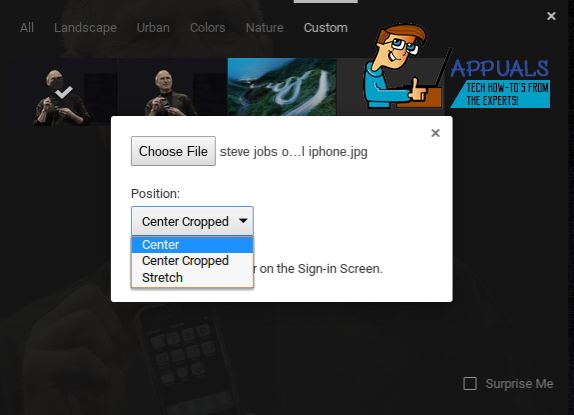
Warning : One thing to keep in mind is that this wallpaper appears on the Sign-In Screen i.e before you even enter your password. Hence, the wallpaper can be seen by anybody who switches on your Chromebook. You might want to be careful about that.
That’s it. Go ahead and find yourself an awesome wallpaper that makes you want to spend all that time in front of your Chromebook.