How to Set A Custom Profile Picture on Netflix – Explained for Newbies
Netflix is currently one of the most widely used streaming services. Daily, millions of people tune in for a long session of their most-loved series and movies. A great feature of Netflix is the opportunity to establish up to five profiles, each with its viewing history and recommendations.

However, you cannot create a custom Netflix profile picture; only the basic templates are available. What if we told you that you could choose your Netflix profile picture? How about putting a GIF in place of your default Netflix avatar? Here’s how you can do this.
How to set up a custom Netflix profile picture?
Netflix does not allow users to upload their images as profile pictures. However, a Google Chrome extension, called “Custom Profile Picture for Netflix,” allows you to use any image as your Netflix PFP.
Use the Custom Profile Picture for Netflix browser extension to upload a personal photo to your Netflix profile. Your profile image will be updated solely on the Chrome browser where the extension is installed; it will not be synced across all your devices. Here’s how to install the add-on and use it to change your Netflix profile picture:
- Search for the extension Custom profile picture for Netflix on Google or simply visit this link.
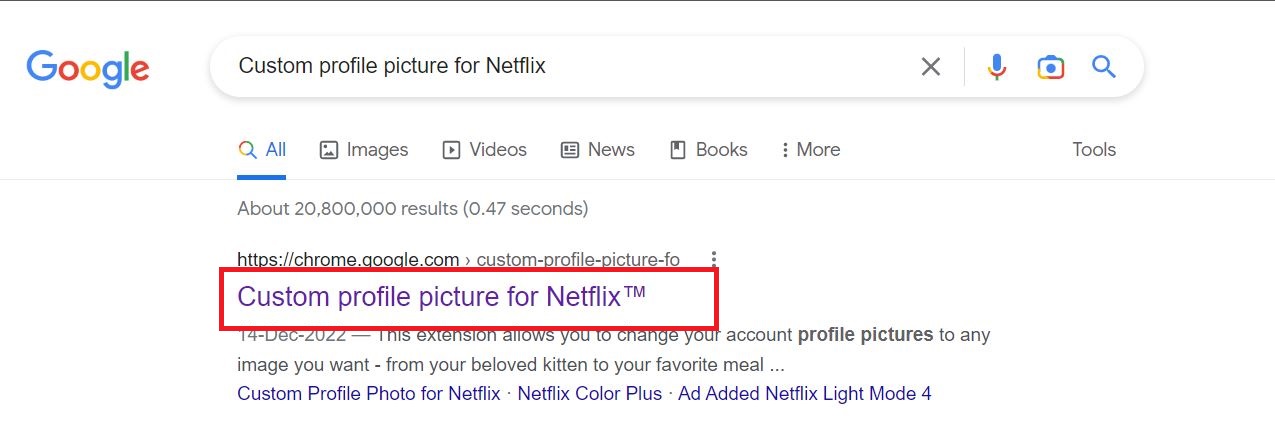
- Once on the page, tap on Add to Chrome. The extension will automatically be added to your browser.
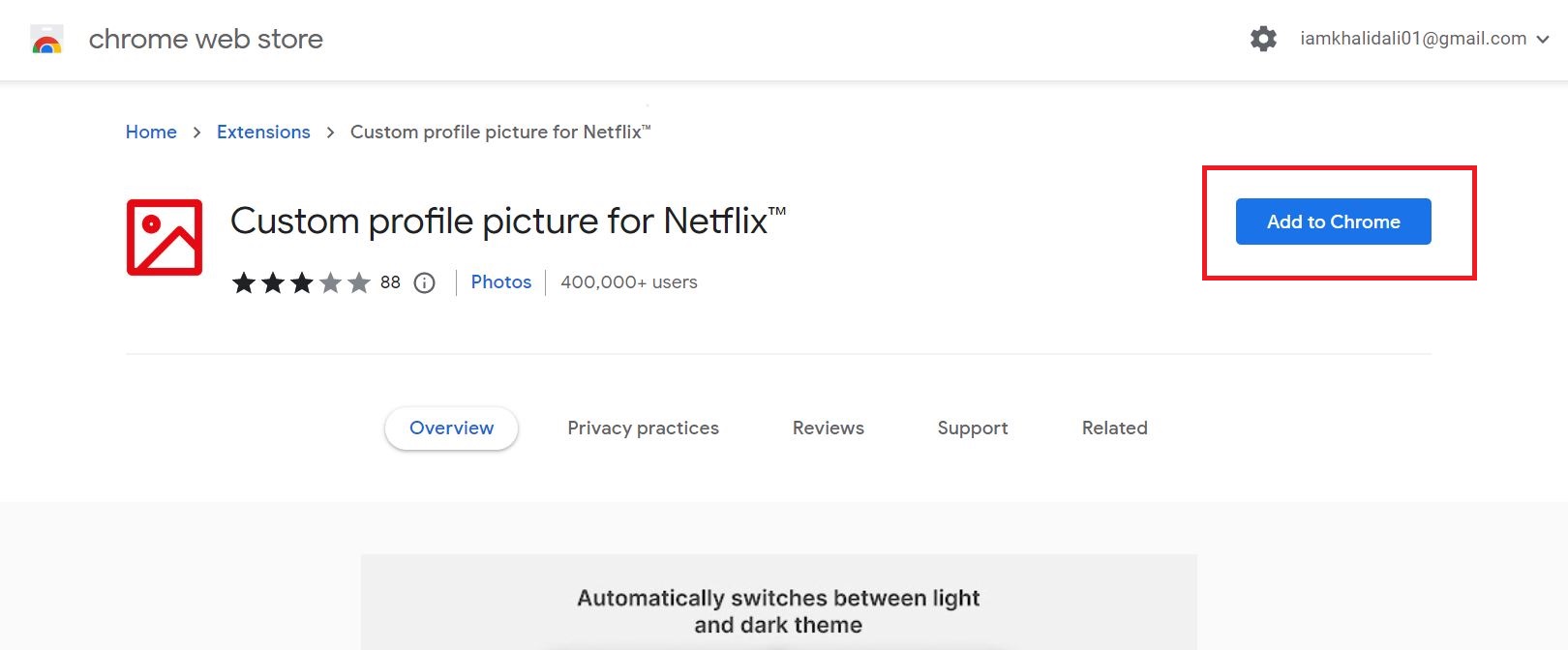
After setup, if you’re already logged into Netflix, your profile page will open in a new tab.
Then, to set a custom profile picture:
- Select the extension by clicking the Extensions button in the upper right corner of the Google Chrome window.
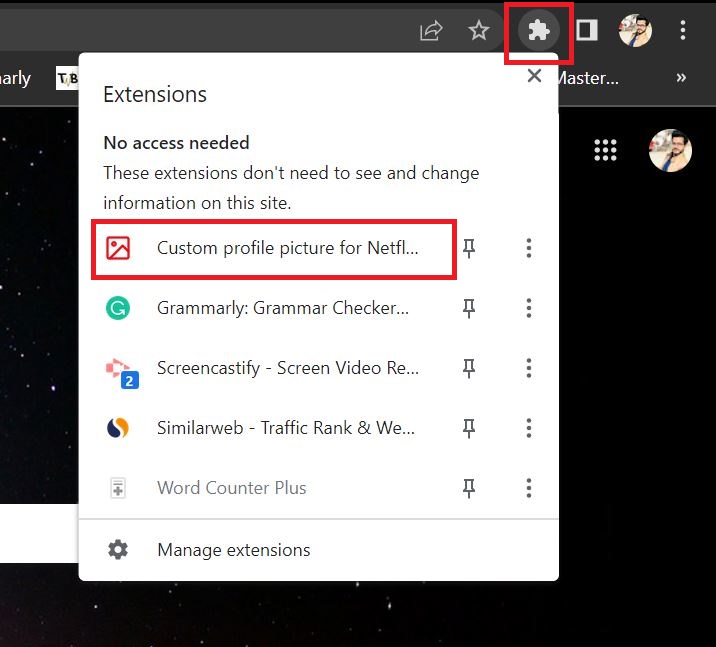
- Select Netflix from the list of platforms. You’ll be directed to your Netflix homepage.
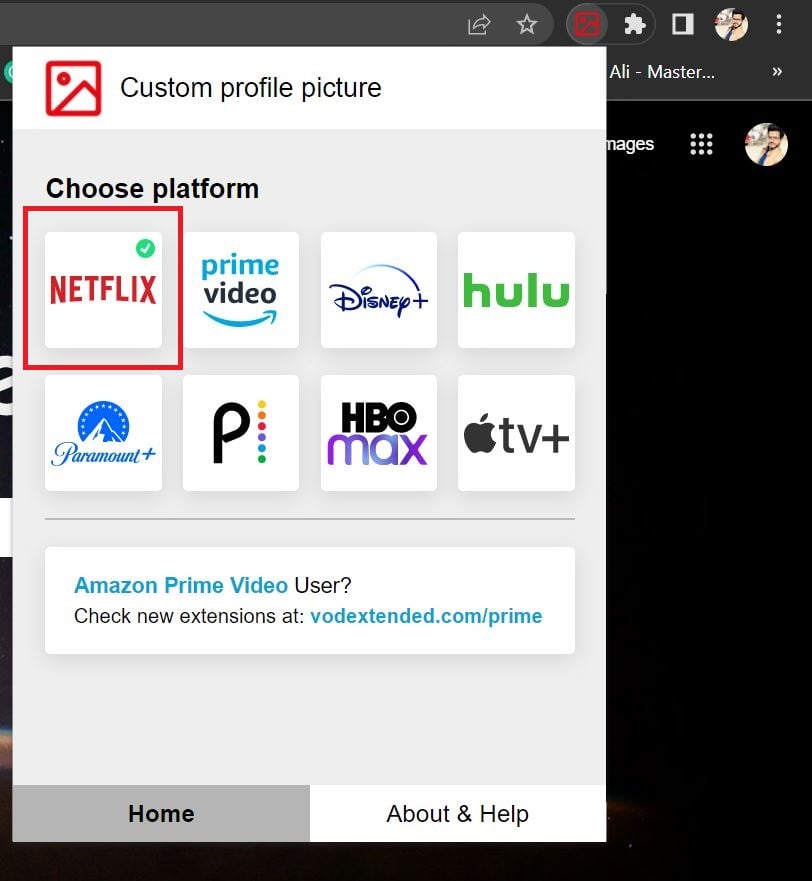
- Choose the profile you want to edit from the Profile dropdown in the “Upload custom profile photo” box.
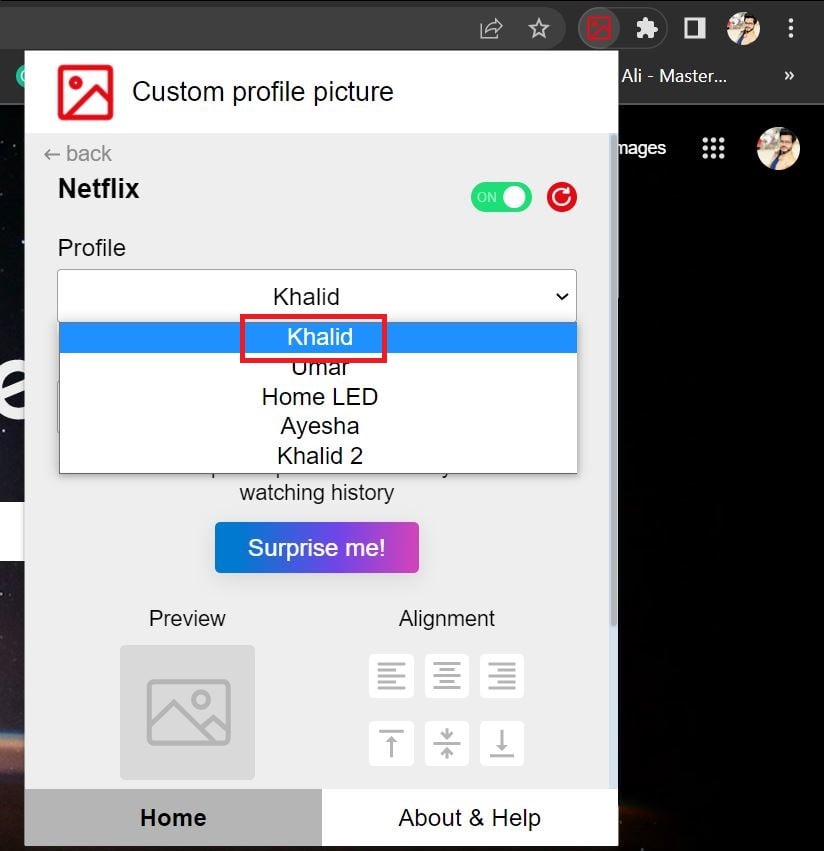
- Click on the “Upload your picture (max. 5MB)” button.
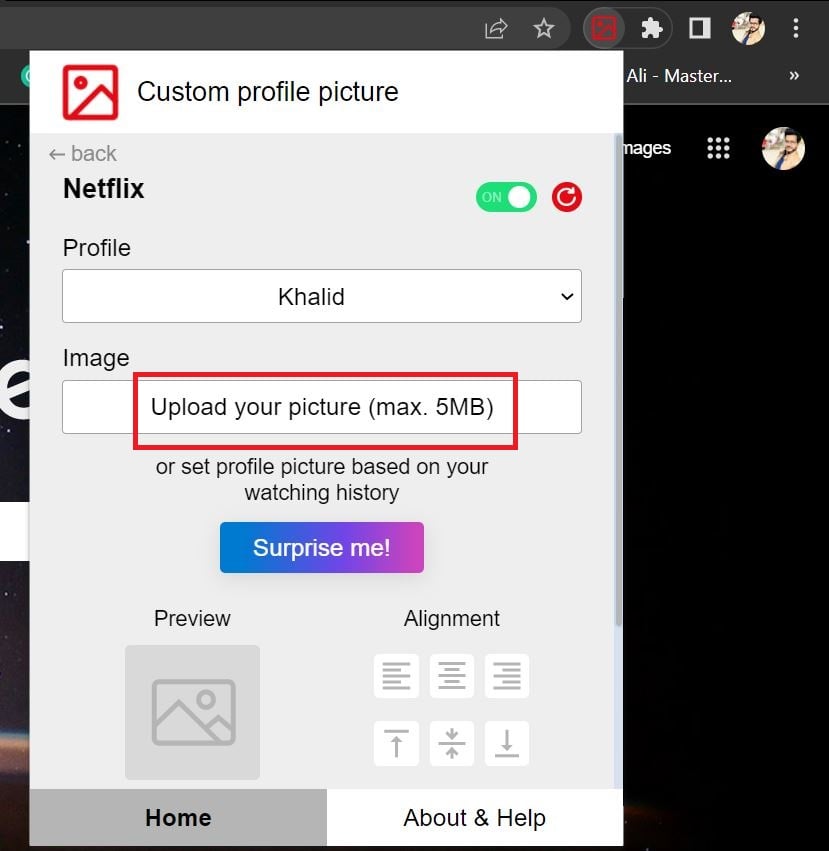
- Find and select the desired image on your computer, and then click the Open button.
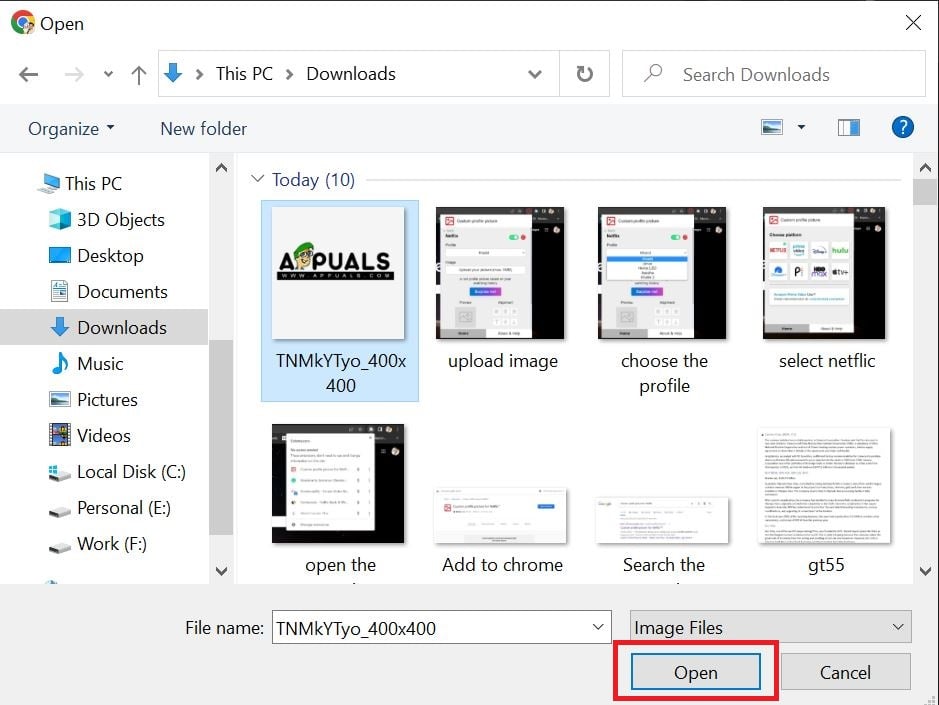
- The Alignment box’s icons serve as a basic cropping tool, allowing you to adjust the position of the image after it has been posted.
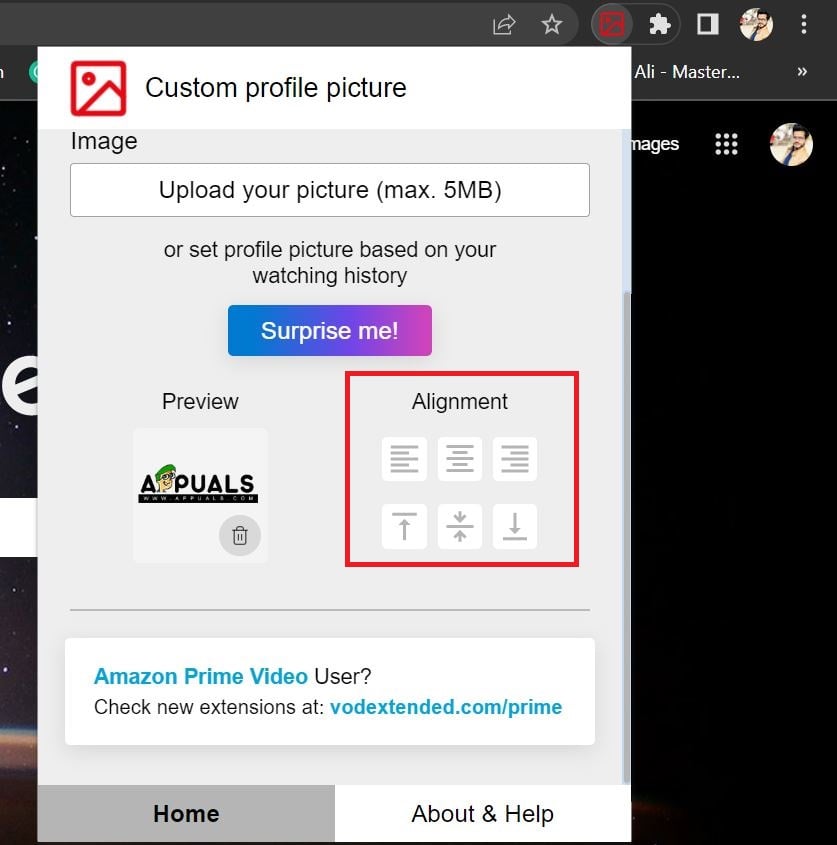
- If you’re happy with the crop, close the extension and refresh the Netflix page to see your new profile image.
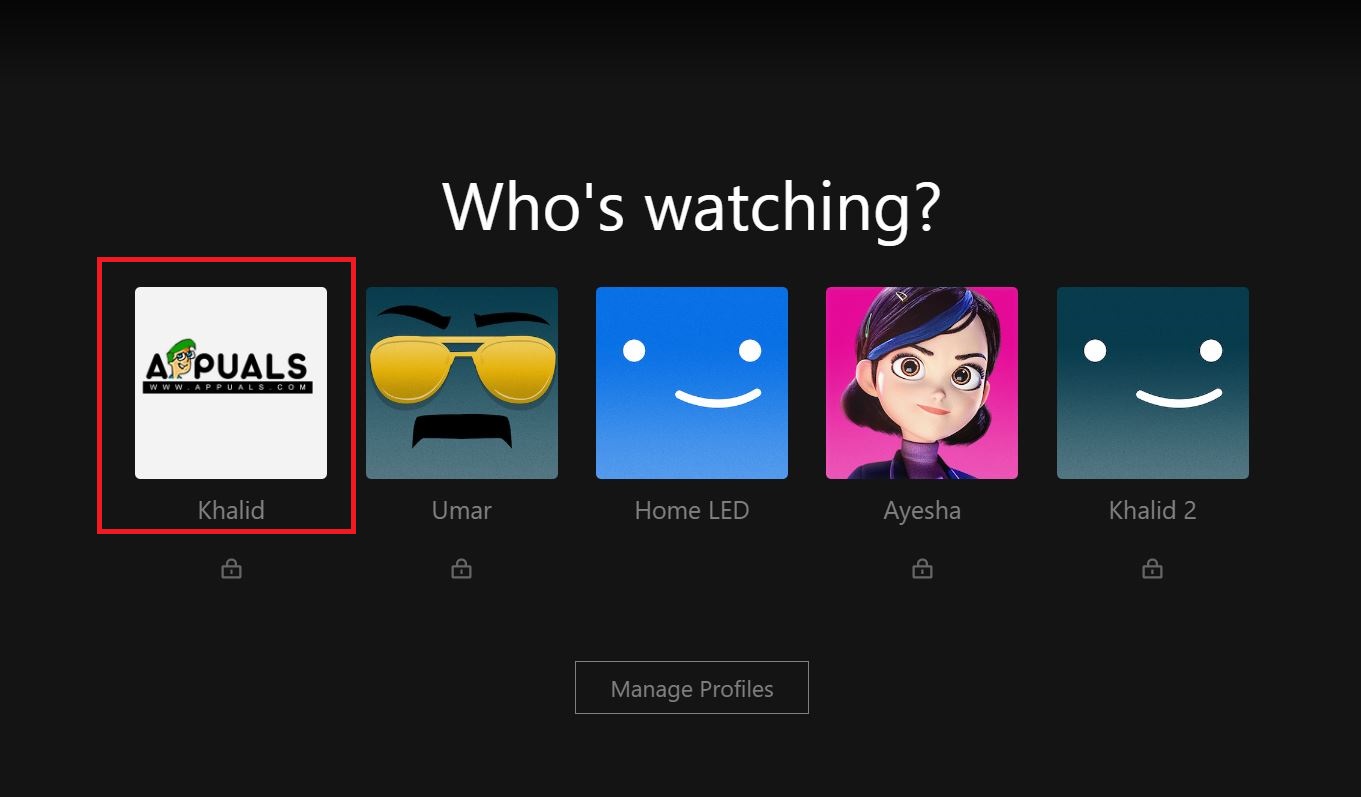
Be wary of the plugin:
On other browsers
The plugin is exclusive to Google Chrome and cannot be used with any other web browser. If you use a browser other than Chrome or Firefox, you won’t be able to change your Netflix profile photo.
On Smart TV
Netflix on TV does not allow users to upload their profile pictures. All you need is a Smart TV running Google Chrome, an active Netflix account, and the preceding procedures to personalize your Netflix Chrome profile picture.
On Smartphones
Unfortunately, personalizing your Netflix profile on your mobile device is unavailable.
Things to remember
Here are a few things to remember before you add a custom profile picture for Netflix. Be careful to choose an a.jpeg file size of less than 5MB that can be cropped to a square. Now that you know how to make your Netflix profile image wishes come true, go ahead and make your account even more unique!
 Reviewed by
Reviewed by 




