How to Fix Currently Syncing Error in Baldur’s Gate 3?
The ‘Currently Syncing Error’ in Baldur’s Gate 3 occurs due to a bug that prevents Baldur’s Gate 3 from saving progress, often triggered when the Cross-Save feature is enabled in the game settings.
The Cross-Save feature allows players to resume their game on a different device from where they left off. Essentially, this feature enables gameplay continuation anywhere, provided the game’s progress has been saved using Cross-Save.
Now, let’s start fixing this error by using the following methods.
1. Disable Cross-Save to preserve game progress
Since most users have fixed this error by disabling the cross-save feature, it’s advisable to start there. While this function allows players to continue their journey across multiple devices, it can also trigger a ‘currently syncing error.
- Go to Options

- Under Gameplay, find the Cross-Save option and uncheck it.
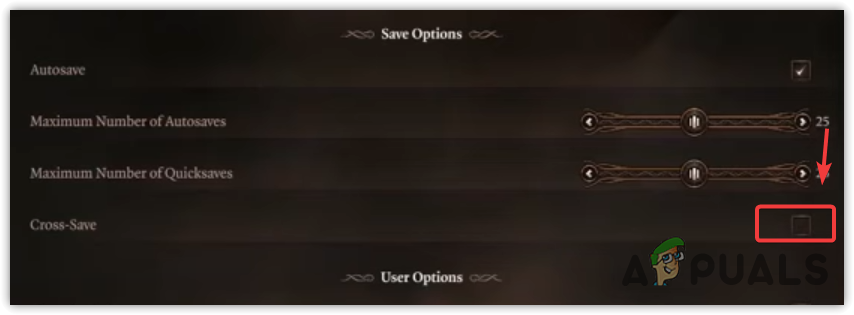
- Once done, spam the F5 button to save the game progress quickly.
- After completing the process, re-enable the cross-save feature.
2. Turn off the Steam Cloud Saves
The Steam Cloud stores various game data, including game settings and in-game progress. Baldur’s Gate 3 is unable to store the game progress in the Steam Cloud, causing a persistent error message.
Therefore, disable the Steam Cloud so Baldur’s Gate 3 can save game progress to the Appdata folder in Windows, which stores application data. Follow these steps:
- Open the Steam, head over to the Library.
- Right-click the Baldur’s Gate 3 and select Properties.
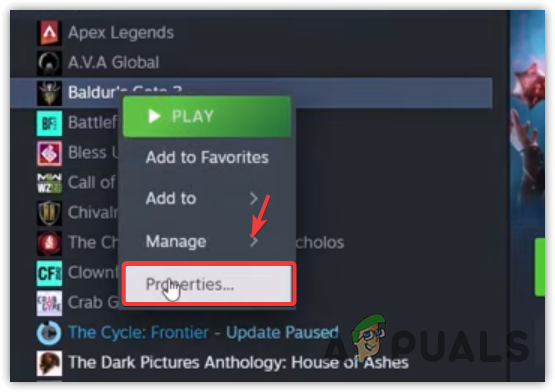
- Here, turn off the option “Keep games saves in the Steam Cloud for Baldur’s Gate 3“.
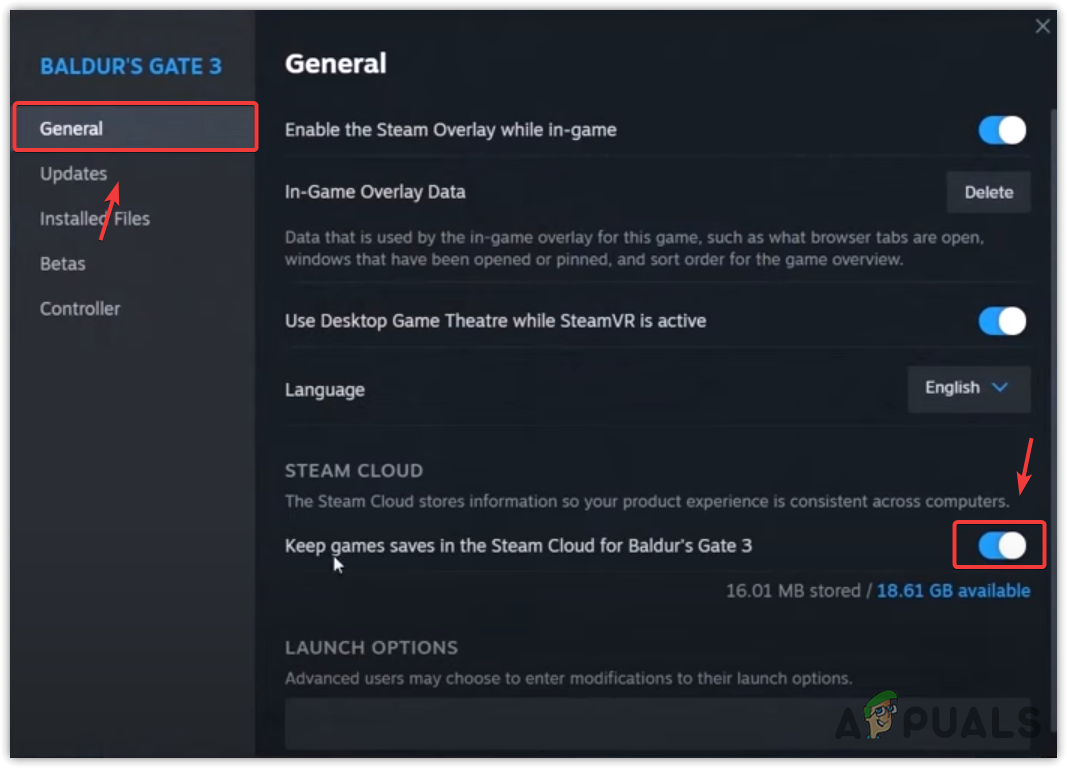
- Once done, check if the error is now fixed.
3. Turn off One Drive
The same logic that applies to Steam Cloud is applicable to this method. Baldur’s Gate 3 might be using One Drive, which could be the reason it’s failing to save your game progress, thereby causing this error message. To address this, close One Drive and try again. Here are the necessary steps to follow:
- Click the system tray icon from the bottom right.
- Click the OneDrive icon to open it.
- Click the Gear icon at the top right and then select Quit OneDrive.
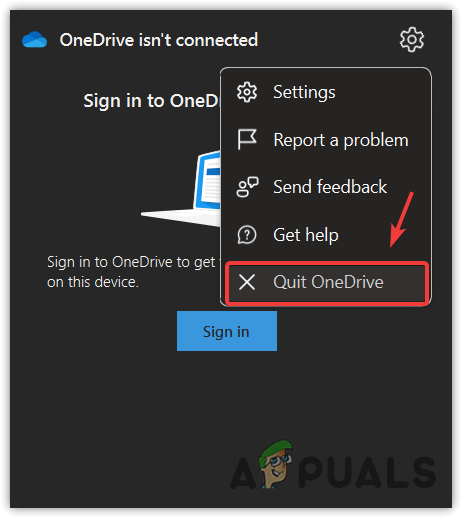
- Once you have completed this, launch Baldur’s Gate 3 and check to see if the issue is resolved.
4. Delete Save Game Progress
There may be corruption in the Baldur’s Gate 3 folder within the Appdata, which manages game progress. If so, you need to delete this folder to save the game progress. Baldur’s Gate 3 will recreate this folder once deleted. Here are the steps to follow:
- Right-click the Start Menu and select Run to open the Run Program
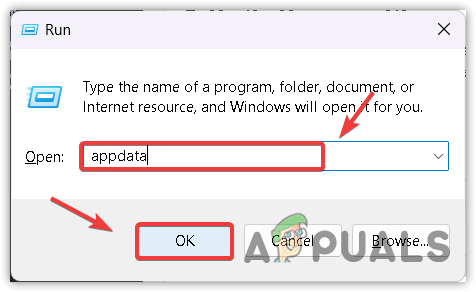 .Here, type appdata and click OK to open the folder.
.Here, type appdata and click OK to open the folder.
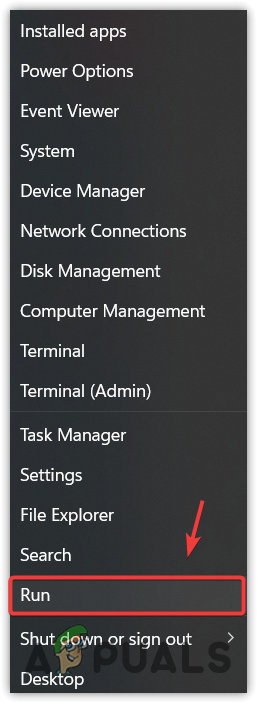
- Once done, navigate to the Local folder.
- Find and right-click the Larian Studios and click Delete.
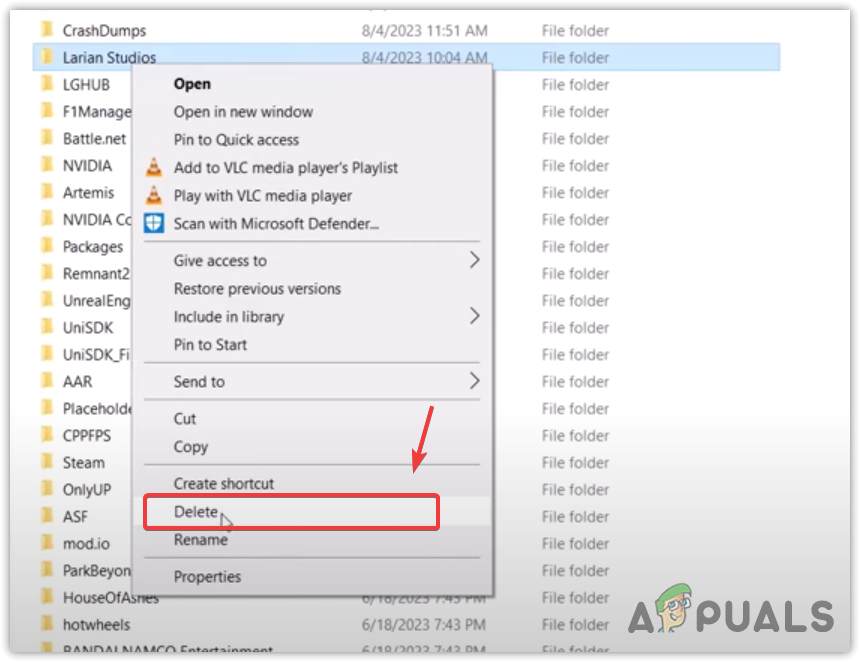
- Once removed, launch Baldur’s Gate 3 to see whether it resolved the error or not.
5. Verify the game files
When encountering crashes or errors during gameplay, verify the game files to ensure correct installation. If any are missing, Steam will initiate a download to replace them, potentially resolving the issue. Here are the steps to verify your game files:
- Head over to the games library.
- Right-click the Baldur’s Gate 3 and select Properties.
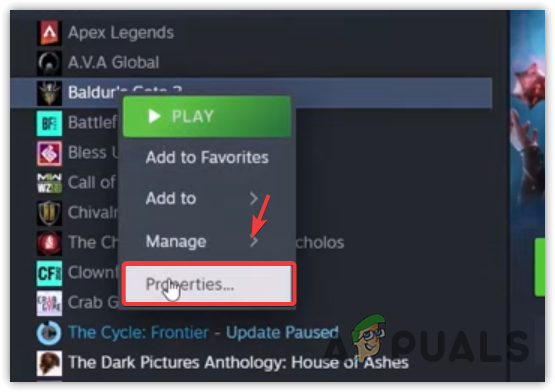
- Select Installed Files and click Verify the integrity of game files.
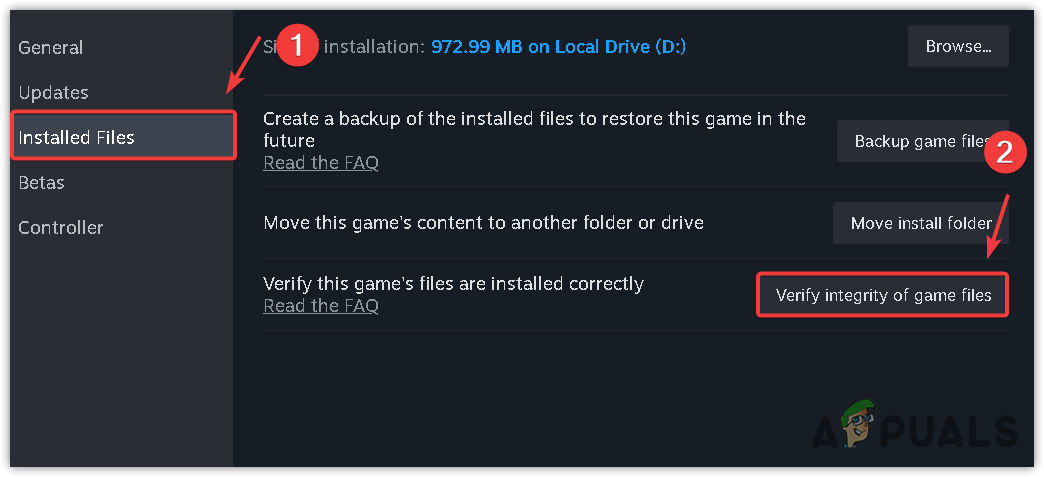
- Once done, launch the game to see if this makes any difference.
After disabling the Cross Save feature, the error should be resolved; however, if it persists, consider reinstalling Baldur’s Gate 3 to remove corrupted files and install fresh ones.





