FIX: Credential Manager 0x80070057 “the parameter is incorrect”
Credential Manager is basically a “digital locker” where Windows saves credentials related to log-in ( username, password etc) as Web Credentials for other computers on your servers, networks or internet locations such as websites. The secured passwords and usernames in windows enable you to store them securely as a part of your profile. This data is then used by Windows itself or some other applications that know exactly how to use it such as, Internet Explorer, Windows Explorer, tools included in Windows Live Essentials, or any application for running virtual machines.
Before Windows 10, only Internet Explorer appeared to be interacted with Credential Manager, but Windows 10 comes with Microsoft Edge as the default web browser. That is the reason why Edge appears to be more interacted with Credential Manager.
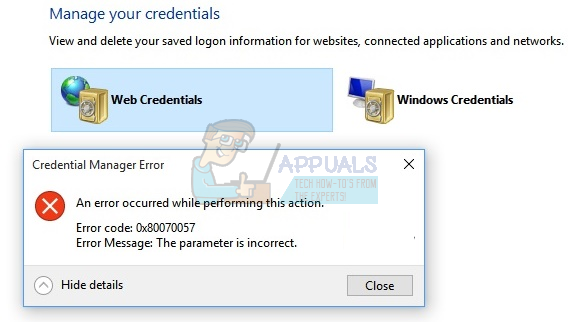
If you are unable to manage web passwords in Windows 10 due to ” Error 0x80070057. The Parameter Is Incorrect“, try these methods to resolve your problem.
Method 1: Run the related service
Hold down Windows key and press R. Type services.msc and then press Enter. Services windows will appear. Scroll down and look for Credential Manager. Right click on it and click on Properties. Once the Properties windows appear, select manual from the Startup labeled, drop down menu. Click on Apply and then Ok. Reboot your computer and see if the problem is fixed or not.

If the startup setting is already set to manual then try methods 2 and 3.
Method 2: Use Microsoft Edge to manage and browse credentials
Using the web browser Edge is an indirect work-around to solve this Credential Manager error. Open the Edge browser. Click on the three dots (. . .) located in the upper right corner of the browser window. Click on Settings.
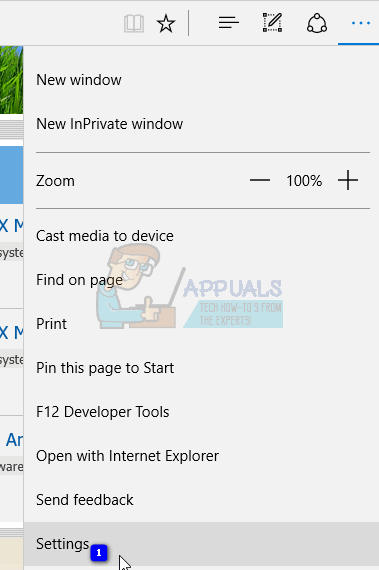
Scroll down to the Advanced Settings option, click on View advanced settings.
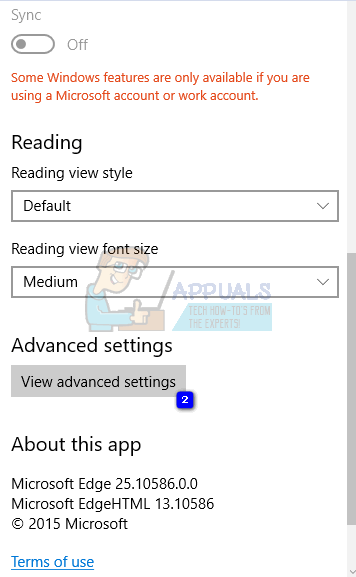
Now scroll down to Privacy and services section. Click on Manage my saved passwords.
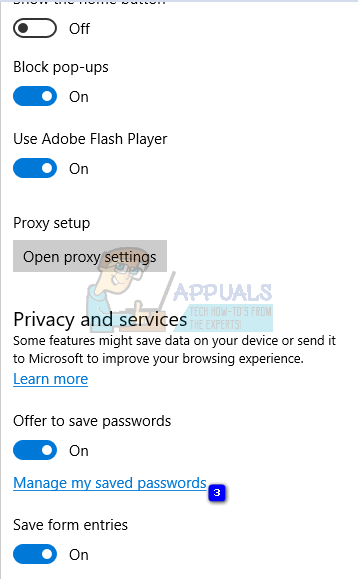
A list of websites, you have saved passwords for, will appear on the screen. The websites will be in a random order. On clicking on any entry, you will see a) The URL, b) the username, c) dots for where the password would be displayed. Randomly select an entry, change the password and then click on Save. The problem should be fixed now. Go to Credentials Manager and you will be able to see all of your Web Credentials.
Method 3: Use File Explorer
By following this method all of your saved passwords in browsers, apps may get deleted, however the issue will be resolved.
Holding Windows key press R. Type %appdata% and press Enter. Click on view on the menu bar and check Hidden items option. Browse to AppDataRoamingMicrosoftProtect, In the Protect window, backup all the files and folders. After completing the backup, delete all contents under this folder. Open Credential Manager. You will find that the issue has been resolved.
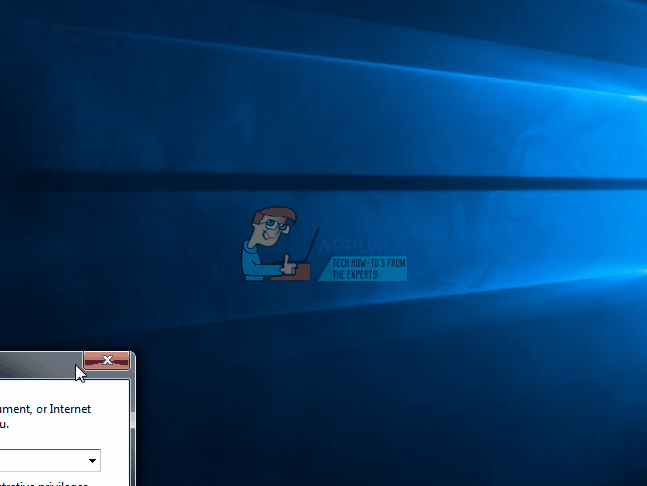
Error code 0x80070057 can also come up when updating Windows. Check out windows update error 0x80070057 if you are getting this error when trying to update windows.