How to Fix ‘Corrupt Data Found’ Error on Ground Branch?
A lot of people have reported the ‘Corrupt data found, please verify your installation’ error while playing or attempting to start Ground Branch. This error occurs either when players are trying to launch the game or when they’re attempting to enforce a graphic setting. An error code appears on their screen, telling them to verify their installation – but as you’ll see below, this is not always effective.
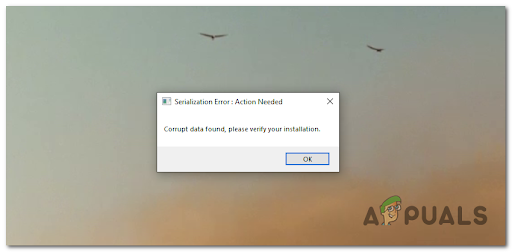
After a lot of reports were made by players, we have done an investigation of this error closely and found a few possible culprits that might cause this issue.
Here’s a list of potential causes that might end up causing the ‘Corrupt data found’ error while attempting to launch Ground Branch:
- Inconsistent Mods – According to literally every documented user report of the ‘Corrupt data found, please verify your installation’ error, the problem is almost surely related to the mods that you currently have installed for Ground Branch. If the mods you currently have installed are corrupted, outdated or incompatible, you should be able to fix the issue by deploying an integrity check via Steam.
- Steam is not launched with admin access – As it turns out, another reason why you might see this error occurring is a situation where Steam is not permitted to open the game with admin rights. In this case, whenever there’s a new game update, the launcher won’t be able to replace and re-write exiting files. To fix this, you’ll need to force Steam to open with admin access and modify the default behavior.
Now that you are aware of all potential causes for the issue, let’s go over the two verified fixes that other Ground Branch players have successfully used to play the game normally.
1. Delete Mods and Trigger an Integrity Check on Steam
If you’re using Ground Breach modes on your current game installation, you should really consider getting rid of them in case you can no longer launch the game.
According to a lot of affected users that were dealing with this problem, they managed to fix the ‘Corrupt data found, please verify your installation’ error entirely by deleting the corrupted mods and verifying the integrity of the files.
Note: After you delete the mods, you need to verify the game’s file integrity through Steam. This process will restore all the game files that are missing and will also replace the corrupted files that the verify detect.
Follow the instructions below to fix the the ‘Corrupt data found, please verify your installation’ error by doing an integrity check in Steam:
- The first thing you need to do is make sure that all the mods are disabled and that the game is closed.
- After you do this, you need to delete all the mods that you think could be incompatible with the game. To do this, open File Explorer and navigate to the location where you installed the Ground Branch game. By default, you’ll find the game installed in the following location:
C:\Program Files (x86)\Steam\steamapps\common\Ground Branch
Note: The vast majority of Ground Branch mods will be installed inside the Mods folder.
- Once the mods are deleted, open the Steam application.
Note: Make sure you open it with admin access by right-clicking on it and choosing Run as Administrator from the context menu.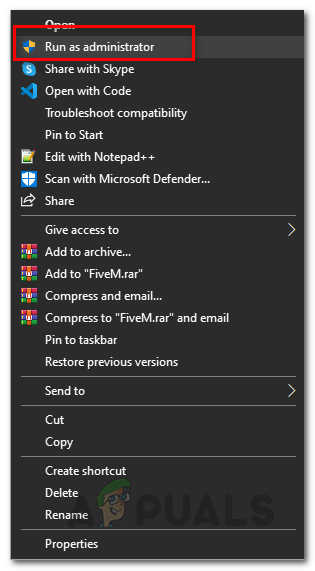
Run Steam as an Administrator - Now that the Steam app is on your screen, go to the Library and search for the Ground Branch game inside the list of games.
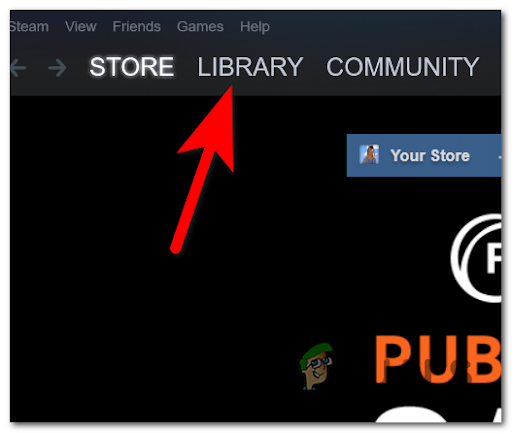
Accessing the Library menu - After you find the listing associated with the Ground Branch game, right-click on it and access the Properties.
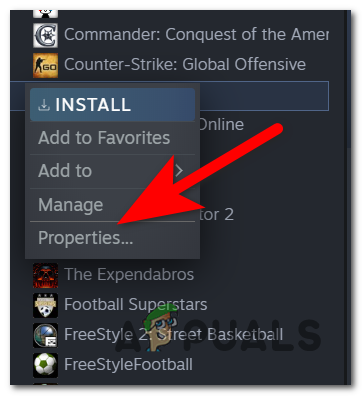
Accessing the Properties screen of the Ground Branch - Inside the Properties menu, select the Local files section.
- Next, click on Verify integrity of game files to start the file verifying process.
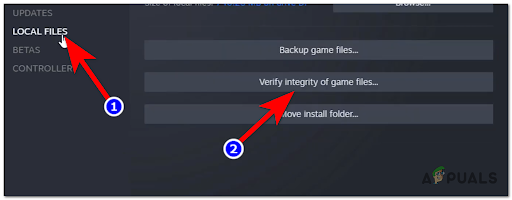
Verify the integrity of the game files - Wait for the verification of the file’s integrity to be complete. Once the process is complete, you can close the Steam application.
- Launch the Ground Branch and try to play the game to see if the ‘Corrupt data found, please verify your installation’ error still appears.
If the problem is still ongoing, move down to the next method below.
2. Force Steam to open with Admin Access
If the first method didn’t work for you, the next thing you should do is investigate whether you’re dealing with a permission issue or not.
As it turns out, if Steam is not permitted to run with admin access, it won’t be able to modify and replace game files in the same efficient way when the developer releases a new patch or update for Ground Branch.
This scenario will end up triggering a version mismatch which will in turn translate into the ‘Corrupt data found, please verify your installation’ error when you try to boot up the game.
Fortunately, you can ensure that this doesn’t become an issue by forcing Steam to open with admin access and modifying the default behavior of the underlying executable to ensure that this problem won’t repeat in the future:
- To fix the problem, start by closing Steam and making sure it’s not still running in the background (by checking your taskbar menu).
- Next, go to the Steam icon that you use to launch it and right-click on the Steam icon or Steam’s executable.
- From the context menu that appears, click on Run as administrator.
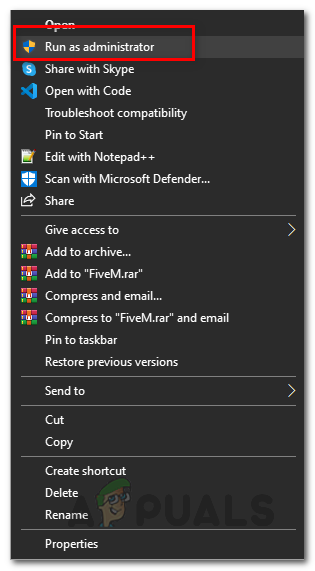
Running Steam as administrator - As soon as you complete step 3, launch Ground Branch again and see if you no longer get the ‘Corrupt data found, please verify your installation’ error.
- If you are now able to launch the game normally, congratulations! You just identified the culprit.
Note: Now you just need to make this behavior permanent to ensure that the permission issue does not repeat in the future. - Once you’re inside the Properties screen of Steam, go to the Compatibility tab using the horizontal ribbon at the top.
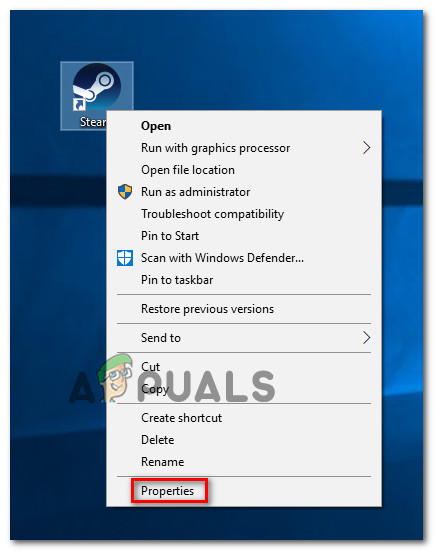
Accessing the Properties screen of Steam - Next, move down to the Settings section and check the box associated with Run this program as administrator.
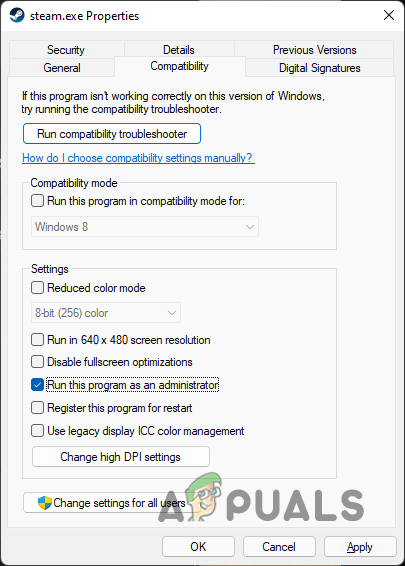
Forcing the executable to run as an administrator - Now all that’s left is to make the behavior permanent – click Apply before attempting to launch Ground Branch again and see if you can get past the error screen.





