What is conime.exe and should I remove it?
The legitimate conime.exe is the Microsoft Console IME (Input Method Editor). However, there are reports of malware (W32, Slurk A worm, and Troj/Dldr-G trojan) that are configured to hide as the conime.exe executable. Users have been wondering if this executable is legitimate or not after discovering it in Task Manager.
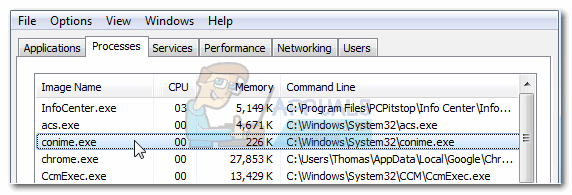
The purpose of comime.exe
Think of comime.exe as a language input support for Command Prompt-related chores. The executable serves as an input method editor and is called whenever Command Prompt is opened. In other words, it allows the user to type Asian languages in Command Prompt Boxes and other 3rd party applications that make use of Command Prompt.
If you don’t use Asian languages or a program that supports them, there are virtually no reasons why you’d ever notice the conime.exe executable. However, the process gets called when the user installs a program with Asian languages support or when the user installs a patch from Microsoft that has support for Asian languages.
Legitimate components or security threat?
While there’s a high chance that the Conime executable is legitimate, you have to be aware of some malware programs that us this executable’s name to go unnoticed on your system. Here are a few popular occurrences that we managed to identify:
- W32, Slurk.A work – This malware is a worm that copies itself to all removable and shared drives and drops other threats to the compromised computer. The revealed location of this virus is in C:\ Windows \ System32 \ drivers \ conime.exe.
- Troj/Dldr-G trojan – The startup entry for this program is started automatically from Run, RunOnce, RunServices or RunServicesOnce entry in the registry. This malware allows the attacker remote control to the infected computer and includes a keylogger feature. The revealed location of this virus is in C:\ Windows \ conime.exe
The chances of catching these types of viruses are slim on the latest Windows versions, but even if you’re on Windows 10, it’s still worth investigating. Luckily, it’s extremely easy to determine if the conime.exe process is legitimate or a file added by a malware infection. To do this, open Task Manager (Ctrl + Shift + Esc) and locate the conime.exe process in the Processes tab. Then, right-click on the conime.exe process and choose Open File Location.
If the revealed location is in C:\ Windows \ System32, you can safely determine that your system is not dealing with a virus infection. However, if the location is anywhere else (even in apparent safe locations like C:\ Windows \ conime.exe or C:\ Windows \ System32 \ drivers \ conime.exe), you can already assume that conime.exe is not legitimate and should be treated as a virus.
If you determined that the Conime executable is belonging to a malware, it needs to be dealt with before your system is entirely compromised. Start by deploying your built-in antivirus solution (if you have one). If Windows Defender (or other) doesn’t manage to remove the infection, look for a more powerful solution capable of dealing with malware – we recommend Malwarebytes. If you’re unsure of how to use the security suite, here’s an in-depth guide (here) on using Malwarebytes to free your system of malware.
Once the security scanner identifies and deals with the infected conime.exe file, a brand new file will be created by Windows when the process is needed.
How to disable conime.exe
If you want to prevent the Conime executable from popping up in Task Manager, you’ll need to remove every keyboard language that has Asian support. Keep in mind that besides Asian languages, Hebrew, Arabic and Hindi languages all cause the conime.exe process to be called when the user starts Command Prompt.
If you want to prevent this from happening, you’ll need to remove support for the languages mentioned above. Here’s a quick guide to doing this:
- Press Windows key + R to open up a Run window. Type “intl.cpl” in the box associated with Open and hit Enter to open the Region window.
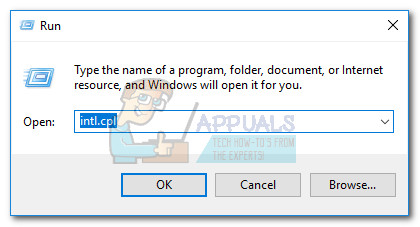
- In the Region window, access the Formats tab and click on Language preferences.
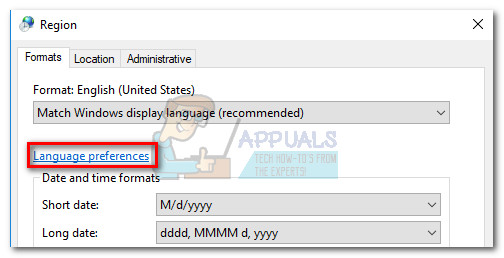
- In the Language window, identify every language pack that has the Microsoft IME input method. Then, remove each occurrence systematically by selecting the language and clicking the Remove button.
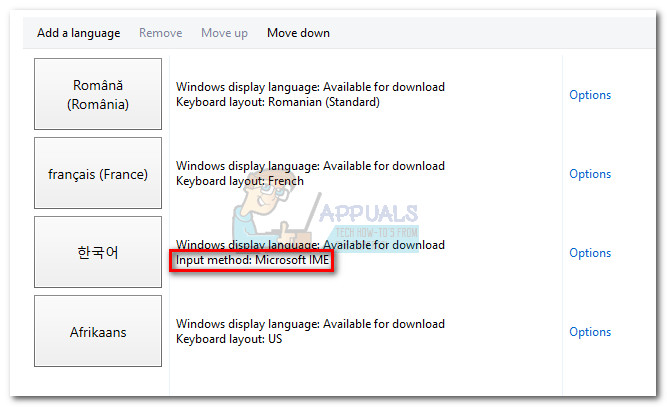
- Once all Microsoft IME languages have been removed, either log off and back in or reboot your system. We recommend the latest option.
- At the next reboot, open Command Prompt and then Task Manager (Ctrl + Shift + Esc) to see if you’re able to spot the conime.exe process. The conime.exe process should no longer be called.