[FIX] COD Modern Warfare ‘Error Code: 590912’
Some PC-based Call of Duty Modern Warfare is encountering the 590912 error code whenever they attempt to play a multiplayer map. Some users are seeing this error code whenever they attempt to join a game while others are able to play for a few minutes before being disconnected.
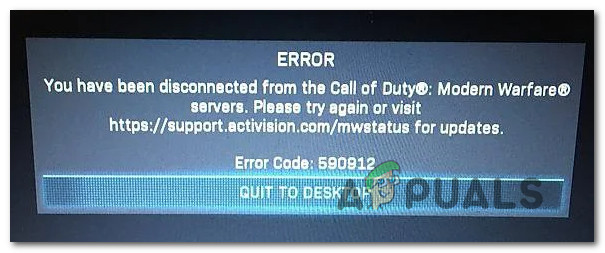
As it turns out, there are several different causes that might be causing this particular error code on PC. Here’s a shortlist of potential culprits that might be responsible for the apparition of this issue:
- Ongoing server issue – As it turns out, a server issue can also be responsible for the apparition of this error code. This can either be caused by an issue on Activision’s side or by a Steam / Battle.Net / Epic Games store issue.
- Local inconsistency – Some affected users have reported that this error code stopped occurring after they’ve restarted both their PC and their router. This seems to suggest that this error code will also occur due to a TCP / IP / DNS issue or due to a temporary dependency that the game uses.
- Insufficient network resources – Another reason why you can expect to see this error with COD Modern Warfare is if your network connection doesn’t meet the minimum requirements to maintain a stable ping in online sessions. In this case, it might help if you move to a wired (ethernet) connection.
- Network restriction – If you’re encountering this problem while connected to a school or work network, it’s possible that your network administrator has imposed restrictions on services like Battle.Net, Steam, or Epic Games. In this case, you should be able to fix this problem by using a system-level VPN to bypass the restriction.
Method 1: Checking for Server Issues
After investigating past occurrences of this particular issue, it turns out that the 590912 error code is often times associated with a widespread server issue that is affecting matchmaking on every platform the game is available on.
Before you dismiss a scenario like this, you should take a few minutes to confirm or infirm if it’s applicable. Fortunately, Activision has a dedicated status page where you can see if the game is currently experiencing server issues.
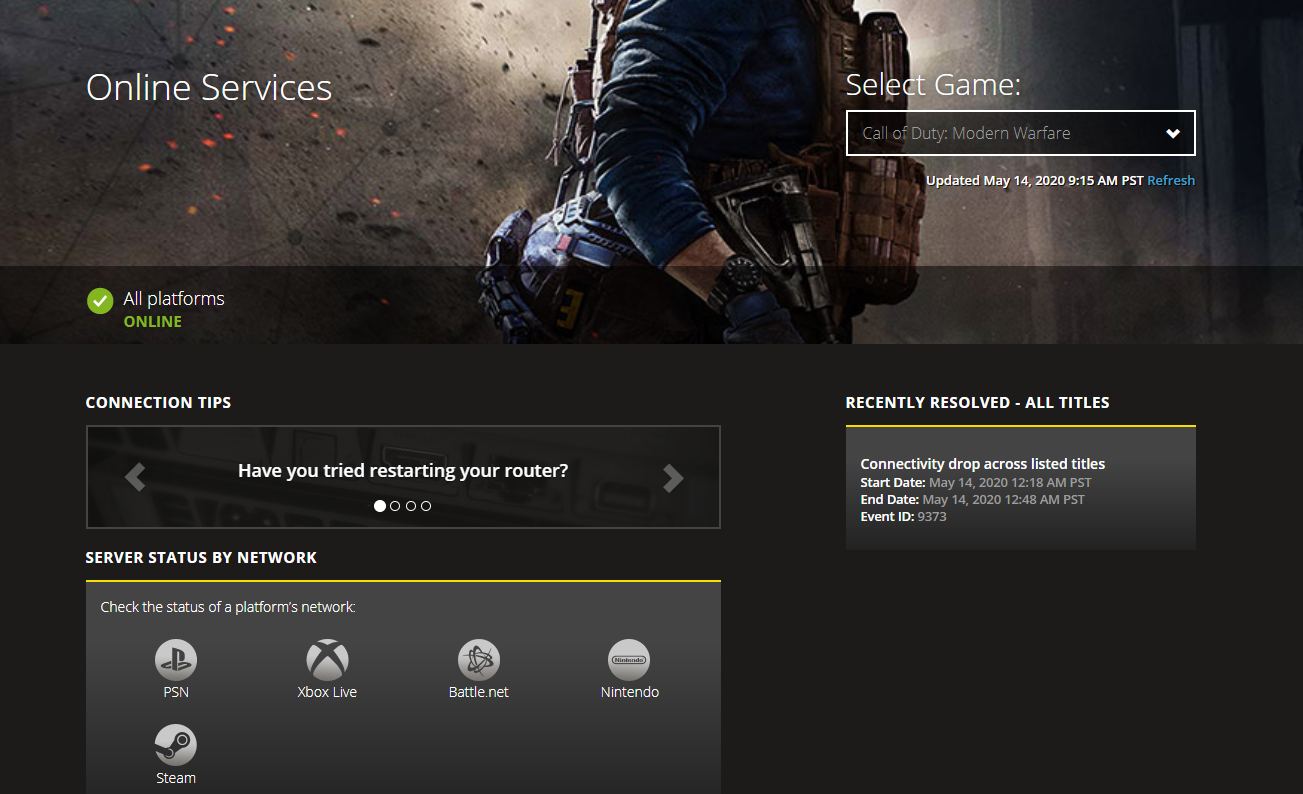
When you get to the correct page, use the drop-down menu in the top-right corner of the screen to change the current game to Call of Duty Modern Warfare.
After the correct game is selected, see if the status page is currently reporting any issues. If every aspect of the game currently has a green checkmark, that’s probably not the case.
However, it’s also possible that the platform you’re using to play the game (Steam, Epic Games or Battle.Net) is currently experiencing issues. You can check if this is applicable by clicking on the platform icon (under Server Status by Network).
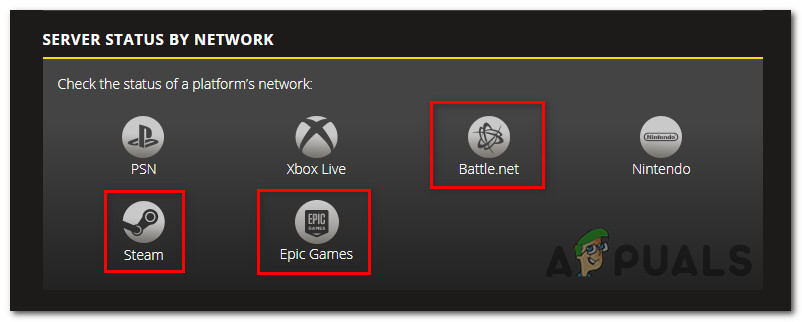
Note: If you did find some evidence of a server issue, you can also check directories like DownDetector or IsItDownRightNow to see if other users are currently reporting the same kinds of problems.
If you have successfully investigated every possible server issue and found no evidence of a server problem, you can move down to the following fixes presented below.
On the other hand, if you managed to find evidence of a server problem, the issue is entirely beyond your control and you’ll have to wait for the involved developers to fix the problem.
Method 2: Restart every Involved Device
If you have previously confirmed that you’re not dealing with a server issue, chances are you’re just dealing with a minor local inconsistency. Occurrences of this kind can typically be resolved by rebooting both your PC and router.
This operation will ensure that any temporary dependencies of the game that are stored locally will no longer cause the problem. And if the problem is network-related a router restart should force your ISP to assign new DNS, TCP, and IP information to your PC.
Start simple by rebooting your PC conventionally from the start menu.
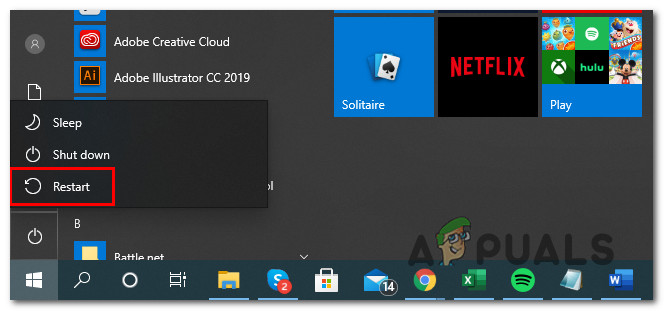
After you do this, it’s time to move to your router – In order to perform a router restart and clear the currently saved network data, you need to press on the On/Off button to cut power. Next, you’ll need to physically disconnect the power cable and wait for a full minute to give the power capacitors enough time to discharge.

Finally, restore power to your router and press the On / Off button again to start it once again.
Once internet access is restored, open Call of Duty Modern Warfare and see if the problem is now fixed.
If the 590912 error code is still an ongoing issue, move down to the next potential fix below.
Method 3: Using a Wired Connection
If you’re encountering this error code while connected through a Wi-Fi network, you should also try connecting through an ethernet connection and see if the problem is fixed.
We managed to identify multiple user reports that managed to fix the 590912 error code simply by migrating to a wired connection.
There’s no official explanation on why this method proves effective, but we suspect the 590912 disconnects were happening because the connection speed was not meeting the minimum requirements for stable gameplay.
If you already tried this with no success or your current setup doesn’t allow it, move down to the next potential fix below.
Method 4: Using a VPN
As it turns out, some affected users that were encountering errors of this kind with multiple games launched through Battle.Net have managed to circumvent the issue entirely by using a system-level VPN to get around a network or ISP imposed restriction.
If you’re trying to play Call of Duty Modern Warfare from a school ow work network, Battle.Net and other gaming platforms like this might blocked by the network administrator.
In case this scenario is applicable, you should be able to bypass the restriction by installing and activating a system-level VPN.
To make things easier for you, we’ve made a list of system-level VPNs which include a free version and are generally good for gaming:
- Cloudflare
- Super Unlimited Proxy
- Surfshark
- HMA VPN
- Hide.me
- Unlocator
Note: But keep in mind that regardless of the VPN client you end up using, you can expect your ping to be much higher than when you’re connected normally.
If you ready tried using a VPN and you’re still seeing the same 590912 error code or this scenario is not applicable, move down to the next potential fix below.
Method 5: Contacting Activision Support
If none of the potential fixes above have worked for you and you confirmed the fact that there aren’t any ongoing server issues, you should start considering that the issue might be account-related.
Activision is notoriously known for ‘shadow-banning’ without explicitly telling the user this has happened. So if you’ve recently got into an argument while playing the game or you did something that violates the community rules, you might see the 590912 error due to an account ban.
You can verify this is true by opening a support ticket with Activision.
Take the time to explain the situation and ask for an account audit to see if the problem is indeed occurring due to an account ban.





