How to Fix Authorization Error 270FD309 in Call of Duty: Mobile?
The COD Mobile Authorization error 270FD309 is a common problem that appears to mobile-based players when they try to log in to the game. If you see this error, the only thing you can do is close the game.
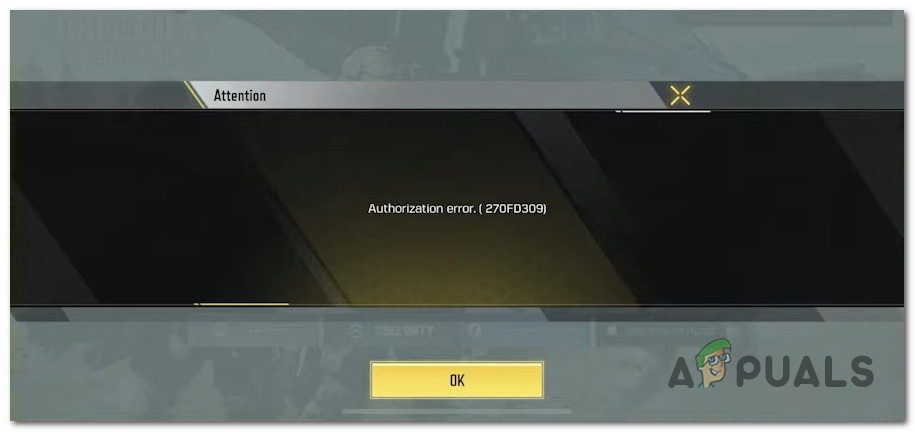
One of the main reasons that can cause this issue is the servers going through some problems. However, the problem might be occurring locally due to corrupted files that affect the integrity of the game.
Here is a list of all the methods that you can use to fix this issue on your mobile phone:
1. Check for server issue
The first thing you need to do is to check the server’s status to see if that’s the problem. Most of the time, the COD Mobile Authorization Error 270FD309 is caused by a problem with the main matchmaking server or planned maintenance.
Most likely, the central server for finding matches is down or being worked on, and developers are working to fix it.
You can use sites like Downdetector to check the server’s status and see if others have reported problems with the server. This site will tell you how many reports have been made in the last 24 hours.
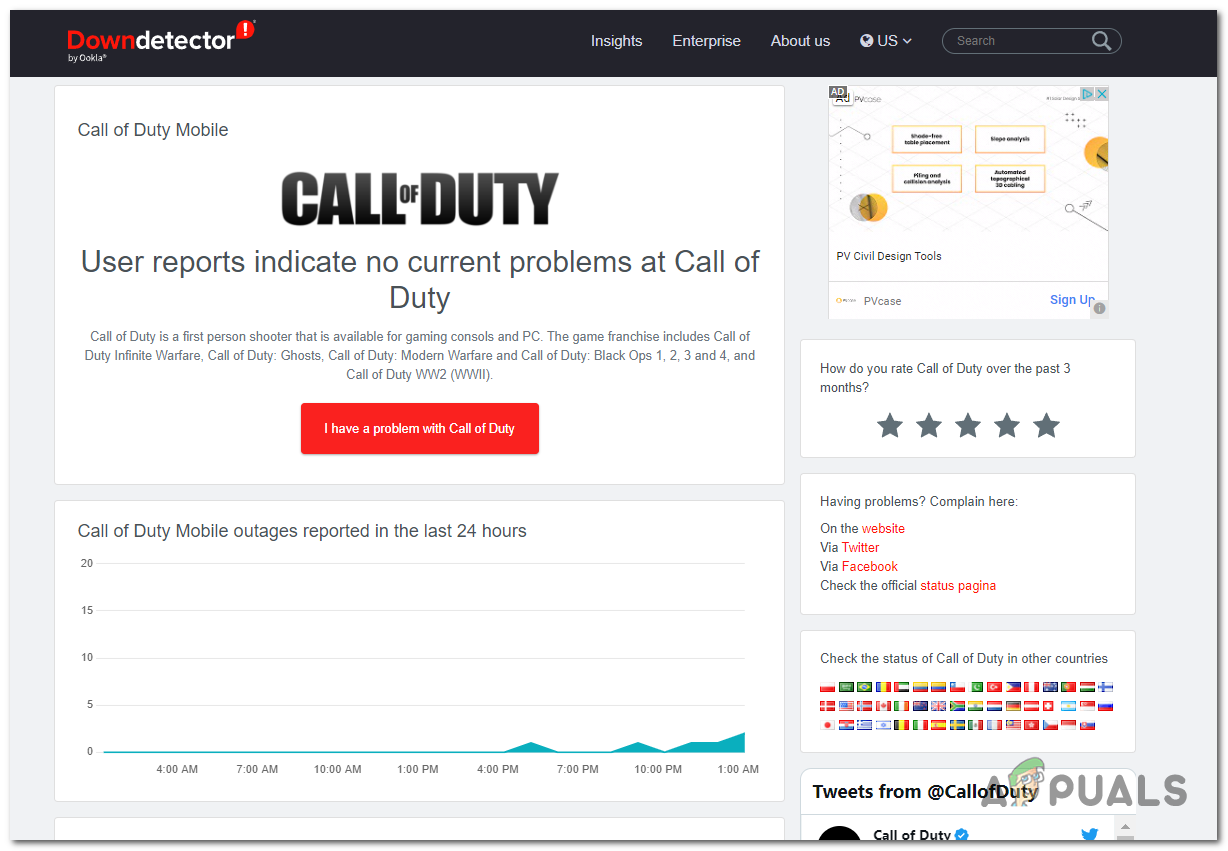
This will tell you if other people are also getting the COD Mobile Authorization Error 270FD309 or if it’s just happening to you.
If you see that the server is having problems, you can also learn more about the server problem using social media.
Go to the Twitter page for Call of Duty to see if the developers have said anything. You will often find updates about ongoing game issues if any.
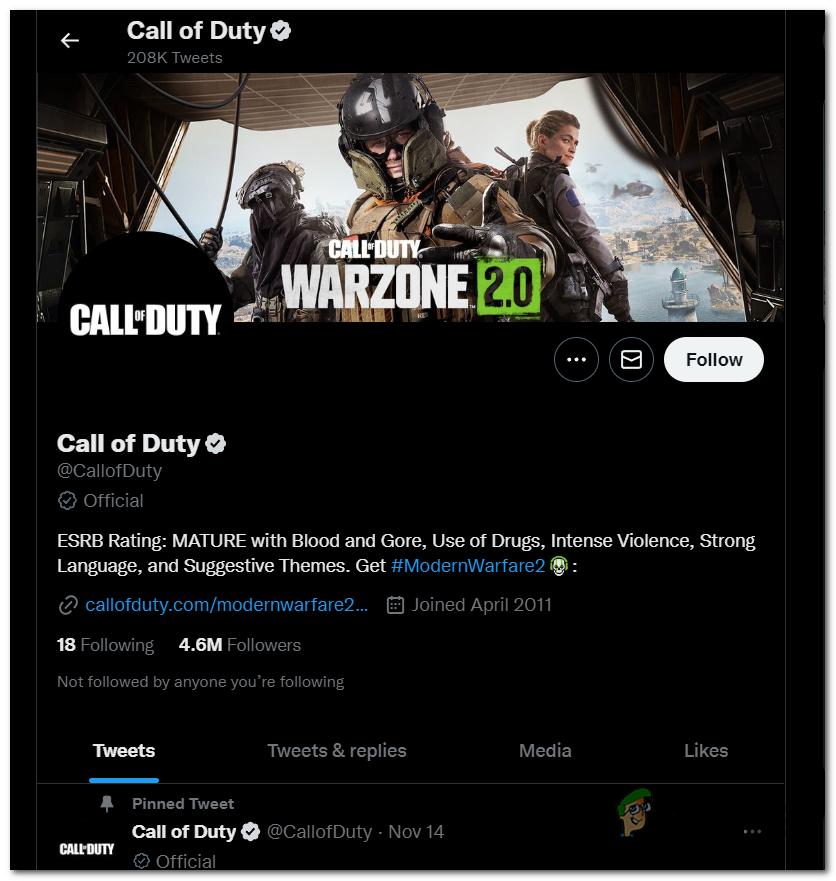
Note: If you found recent posts about server problems, read the comments to see what people say about it.
If you can confirm a problem with the server and other people are also getting the COD Mobile Authorization Error 270FD309, you can only wait until the developers fix it.
Check Call of Duty’s Twitter page often and start the game up again every so often to see if the problem has been fixed.
If you can’t find a server problem to blame for the COD Mobile Authorization Error 270FD309, go to the next method for additional troubleshooting strategies
2. Change the correct Date & Time
The next thing you can do is ensure the date and time on your mobile phone are correct. If the date and time are incorrect, the game might be affected because it can’t connect to the servers.
You must go to your phone’s settings and ensure the date and time are automatic.
Here is how you can do this, depending on the operating system that you’re using:
2.1 Set the correct date and time on the Android
Here is how you can check to see if the date and time are correct on your Android phone:
- You need to start by opening the Settings of your phone.
- Now you need to find the Date & time section. Use the search bar to find it faster.
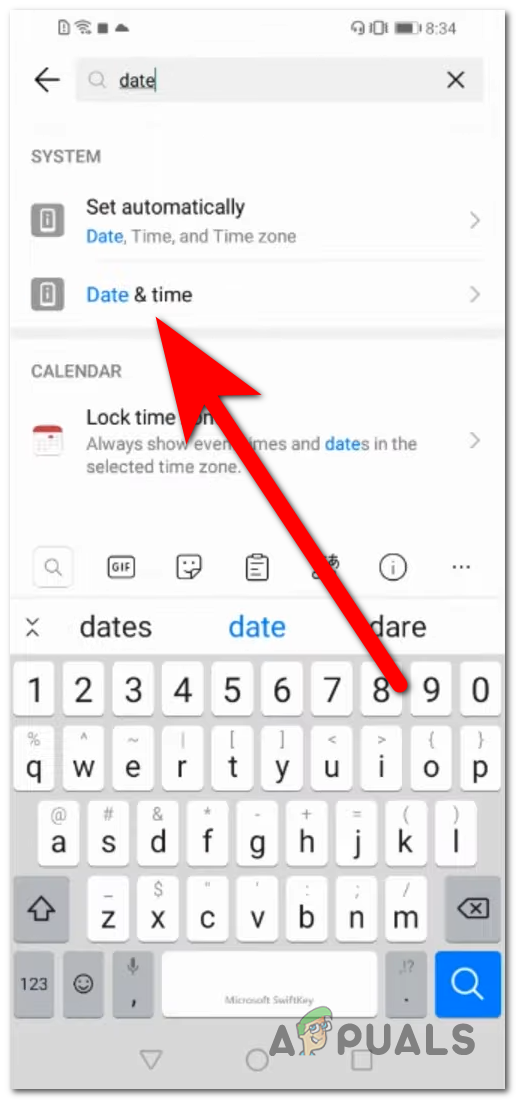
Accessing the Date & time section - After that, you must ensure that the Set automatically button is selected.
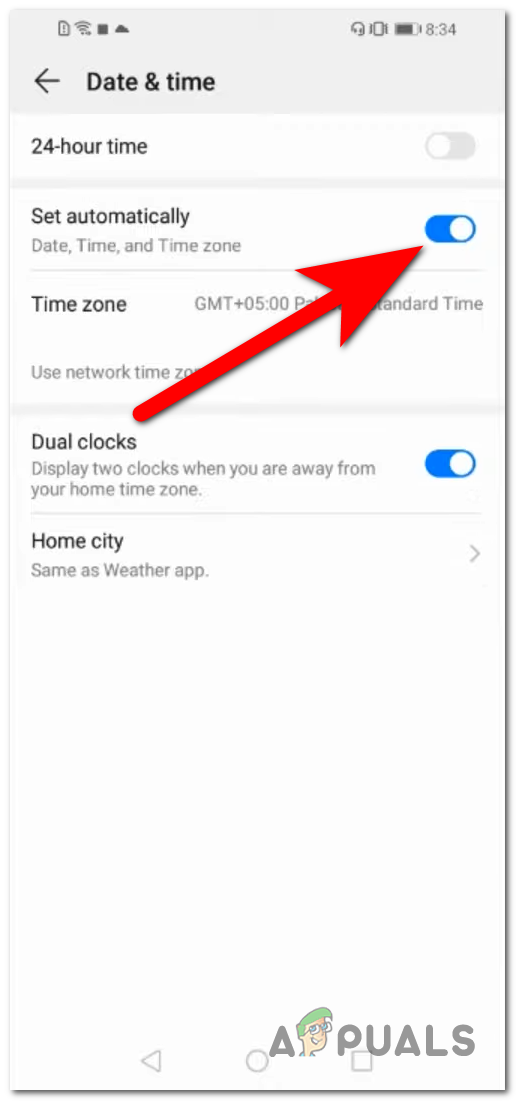
Setting the date and time on automatic. - Turn it off and back on to reset it if it was already selected.
- Now you need to open Call of Duty to see if the error still occurs.
2.2 Set the correct date and time on iOS
In case you are an iOS user, here are the steps you need to follow to set the correct date and time on your device:
- The first thing you need to do is to open Settings.
- After that, go to the General section.
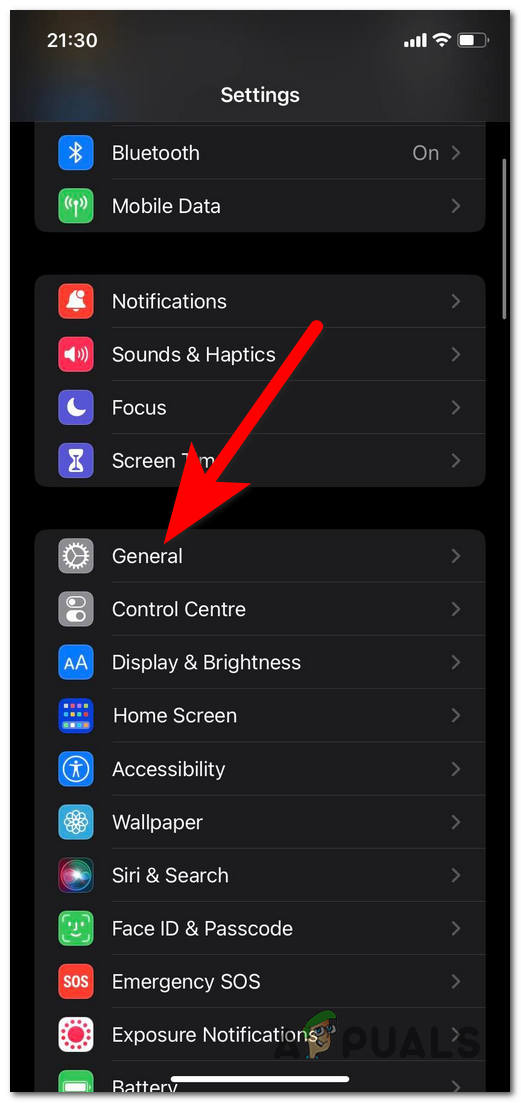
Accessing the General menu - Now you need to select the Date & time section.
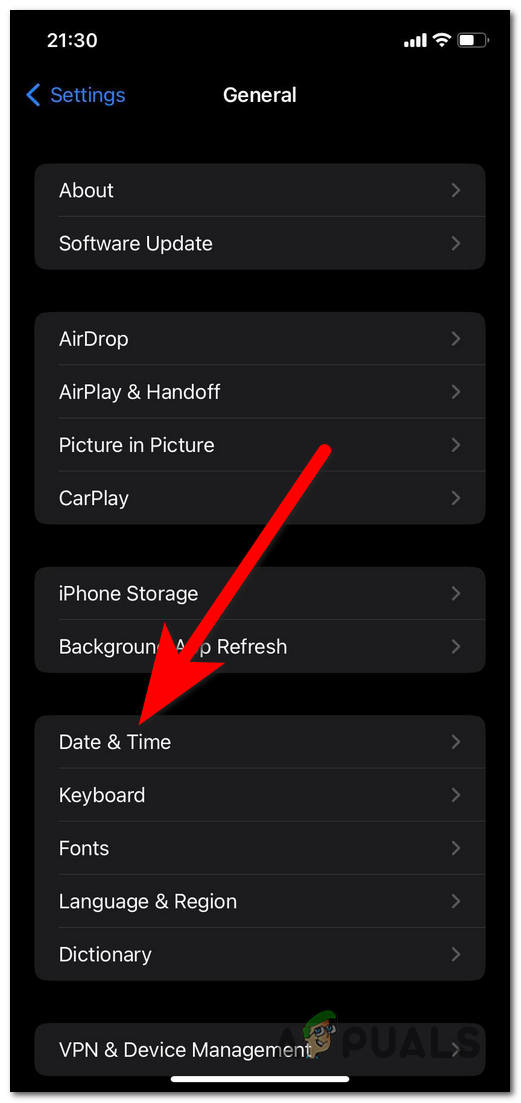
Selecting the Date & time menu - Once you are inside the Date & time, make sure that the Set Automatically button is selected.
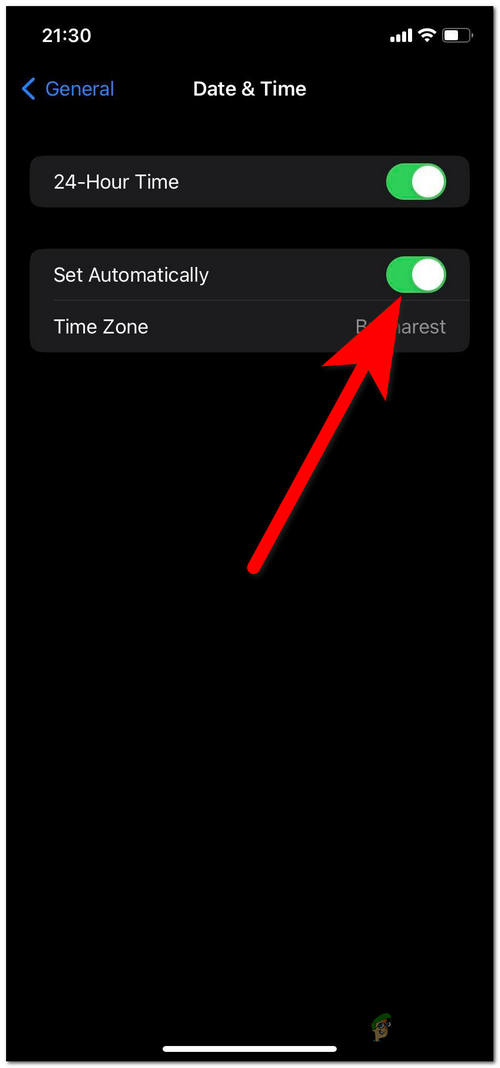
Setting the automatic date and time - If the button was already selected, press it two times to turn it off and back on. This way, you will reset it.
- After that, launch the game to see if the error still appears.
In case the COD Mobile Authorization error 270FD309 still occurs, go to the following method.
3. Log in on the guest account
Another thing that you can try is to log in with a guest account. This method has helped many players access accounts previously displaying the error 270FD309.
All you have to do when you are on the main menu is to select the Guest button. This will automatically try to let you join as a guest.
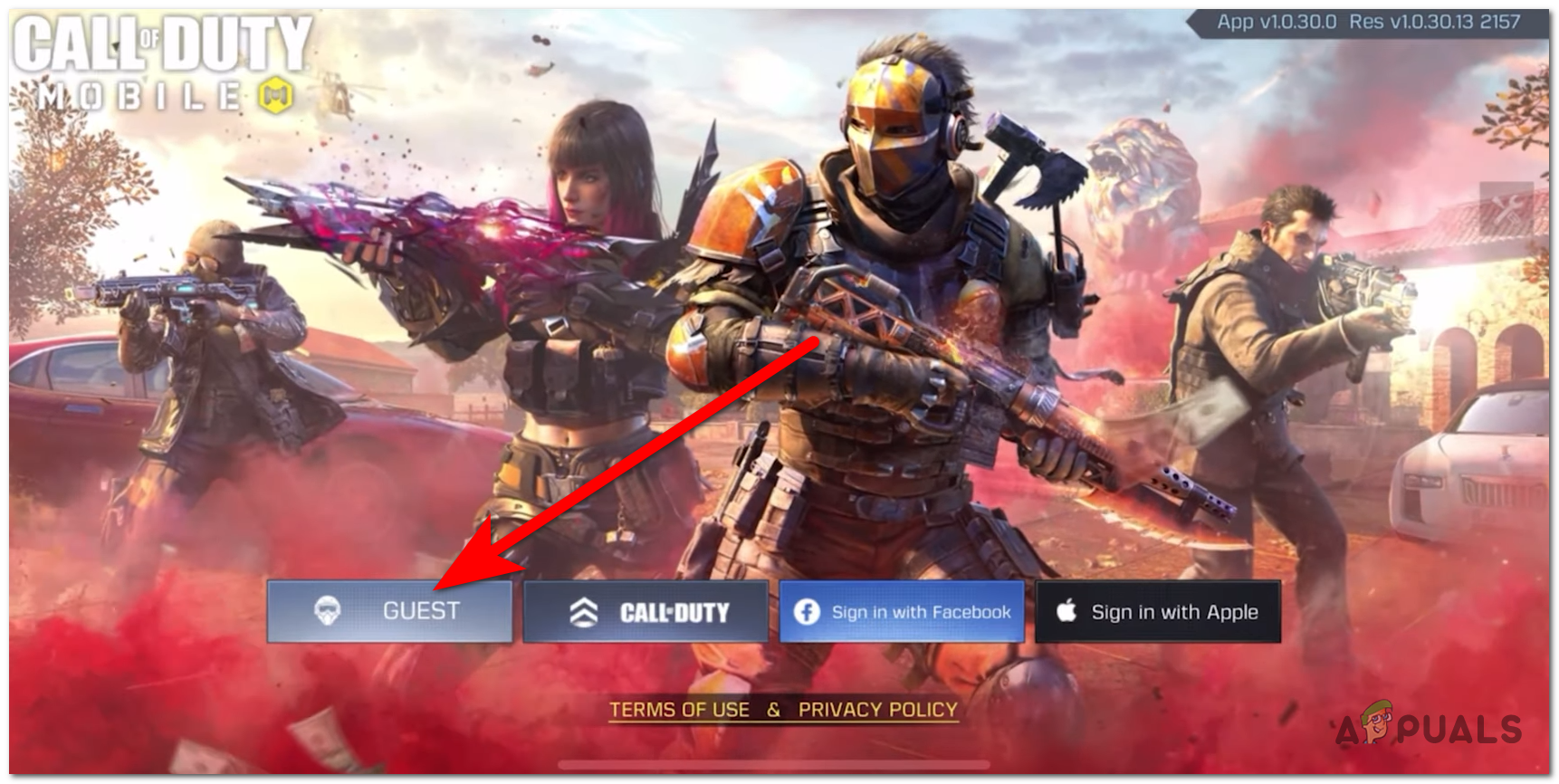
Update: According to some players experiencing this issue, tapping on guest might automatically log you into your Call of Duty account if the credentials are already saved.
If the COD Mobile Authorization error 270FD309 still appears, or nothing has happened after you’ve done that, check the next possible method.
4. Remove the game cache
Corrupted files might also cause this particular error in Call of Duty Mobile. This might happen because some cache data stored in your phone has become harmful to the game.
All you have to do is to remove the game cache.
Note: This won’t affect your game in any way because the game’s cache is composed of temporary files that are not necessary to run the game.
Here are the guides that will show you how to remove the game cache depending on your phone:
4.1 Remove game cache on Android
In case you are using an Android phone, here are the steps you need to follow:
- Firstly you have to open Settings.
- Once you are inside, scroll down and search for the Storage section. Select it when you find it.
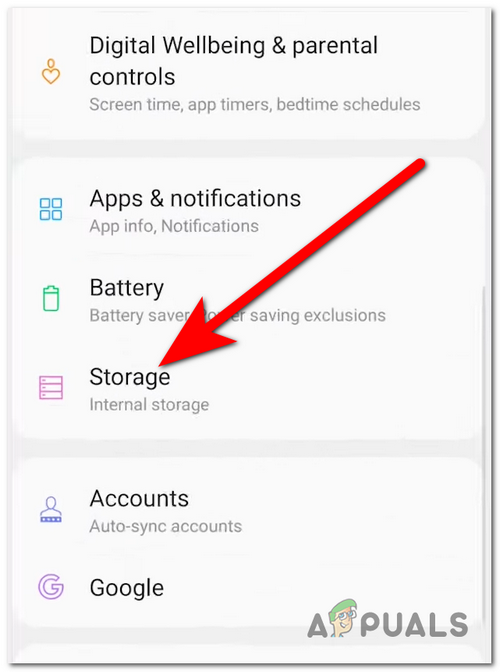
Accessing the Storage section - Now you need to select the Apps section to see all the apps on your phone.
- Find the Call of Duty Mobile game and select it.
- Once you are inside it, select the Storage button again.
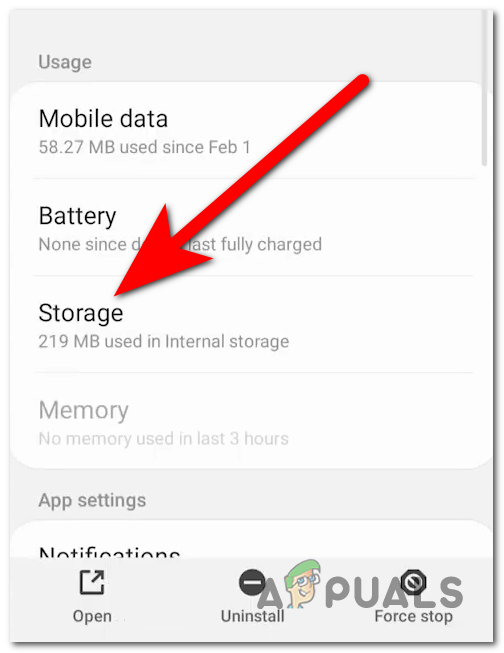
Accessing the Storage settings of COD - Now you need to find the Clear cache button and select it.
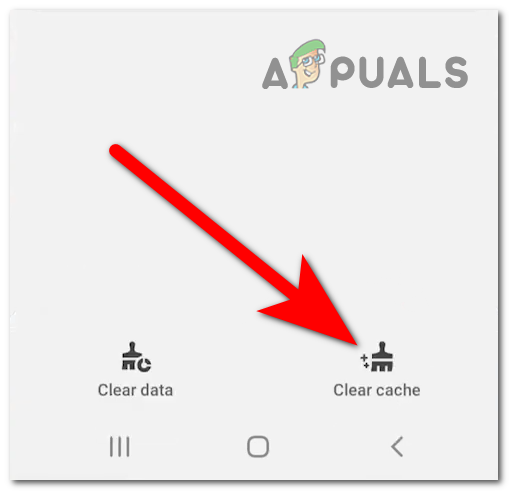
Clearing the cache - After that, launch the game to see if the problem was fixed.
4.2 Remove game cache on iOS
IOS doesn’t have a function that allows users to clear the cache. The best thing you can do is to offload the game. Here’s how you can do it:
- Start by opening the Settings of your phone.
- Now you need to search for the General section and access it.
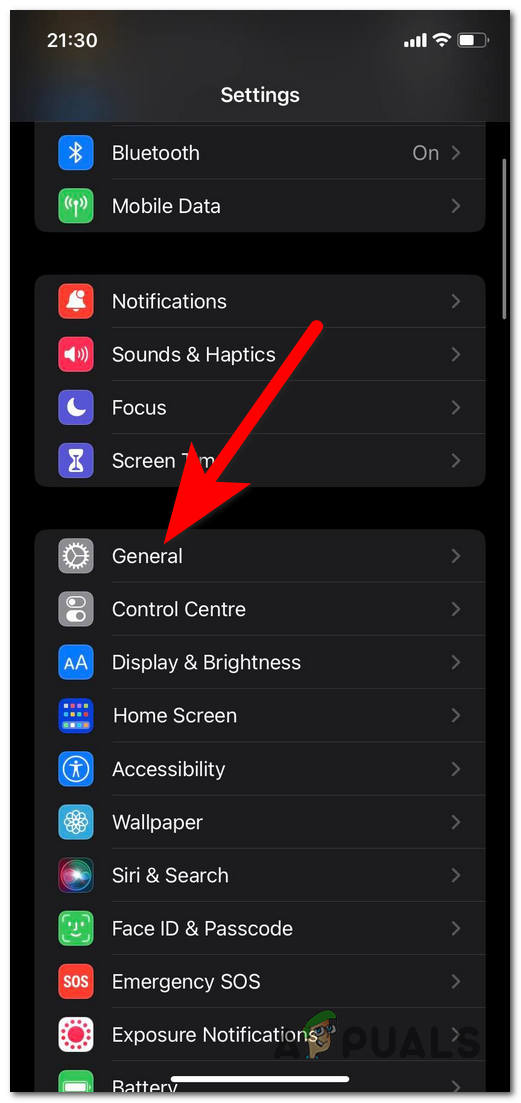
Selecting the General menu - After that, you need to select the iPhone Storage menu.
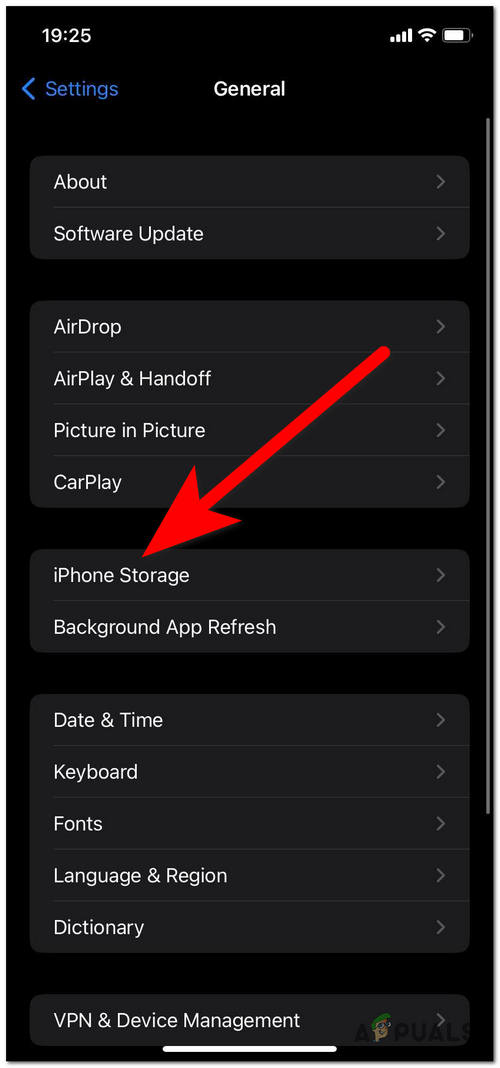
Accessing the iPhone Storage - Search for the Call of Duty Mobile game in the list of apps and select it.
- To delete the cache select the Offload App button.
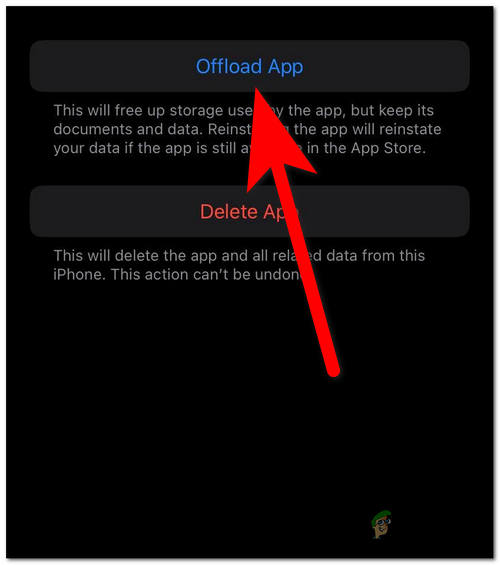
Offloading COD - Once you’ve done that, reinstall the game.
- Launch it and play it to see if now it will work.
If you’ve removed the game’s cache and the COD Mobile Authorization error 270FD309 still occurs, go to the next method.
5. Reinstall the game
The next thing you can do if the problem still appears is uninstall and reinstall the game. This process will eliminate all the files associated with the game and reinstall a fresh equivalent of the files.
You don’t have to worry because your account won’t be deleted. After you reinstall the game, you can log in to your account if the issue has been fixed.
Here’s a guide for both Android and iOS phones:
5.1 Reinstalling the game on Android
Follow the next steps to reinstall the game on Android phones:
- Start by opening the Settings of your phone.
- Look for the Storage section by scrolling down. When you find it, choose it.
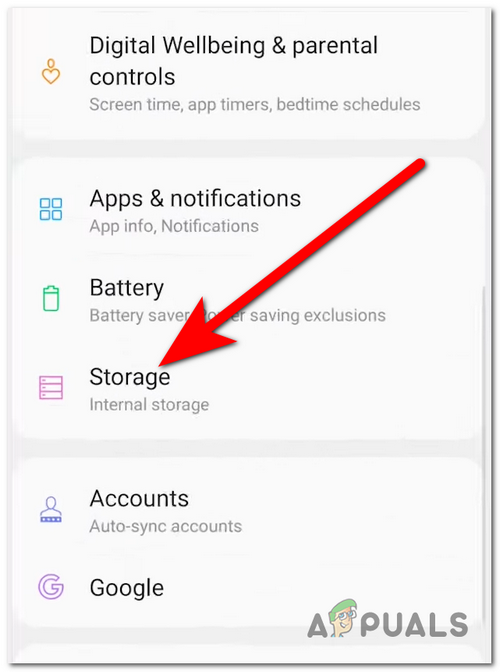
Getting to the Storage area - Next, you need to go to the Apps section to see all the apps on your phone.
- Find the game called Call of Duty Mobile and choose it.
- At the next screen, find the Uninstall button and select it. Wait until the process is complete.
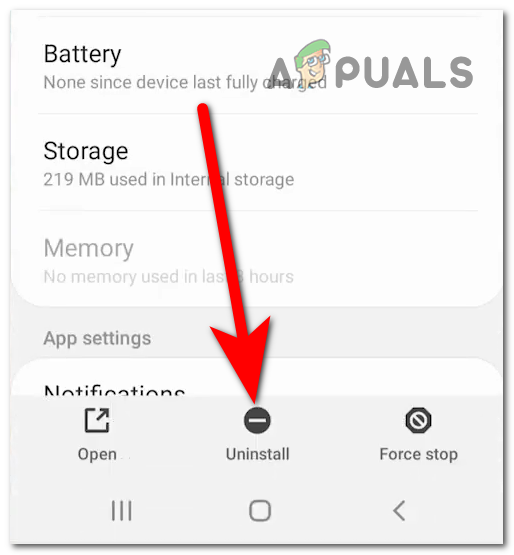
Uninstalling the game - When the game is uninstalled, open the Play Store and reinstall Call of Duty Mobile.
- Launch the game once it is playable, and try to log in to your account to see if the COD Mobile Authorization error 270FD309 has disappeared
5.2 Reinstalling the game on iOS
You can uninstall and reinstall the game on your iOS phone by following the next steps:
- Start by going to your iPhone’s Settings.
- Next, look for the General menu and click on it.
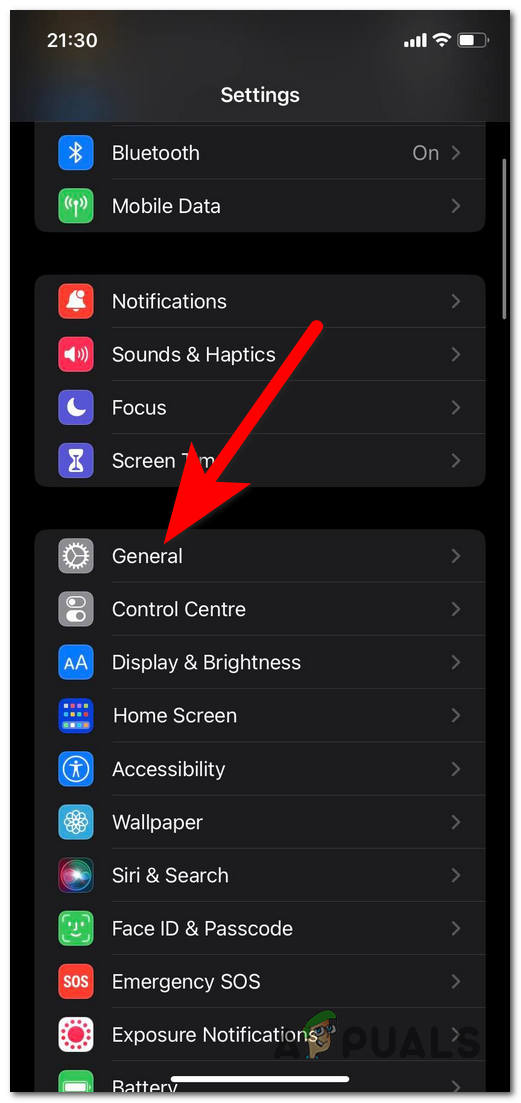
Accessing the General menu - The next step is to go to the iPhone Storage menu.
- Look through the list of apps for the Call of Duty Mobile game and choose it.
- When inside the game settings, select the Delete App button and confirm it.
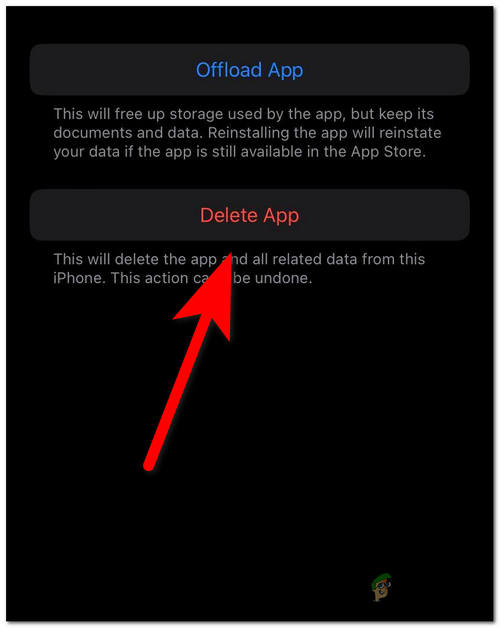
Deleting the game - Afterward, go to the App Store and reinstall the Call of Duty Mobile game.
- Launch the game and test it to see if you still encounter the issue when logging in.
If neither of the issues before has fixed your COD Mobile Authorization error 270FD30, check the next and last method.
6. Grant Full Background access & Required permissions (Android)
The last thing you can try is to grant full Background access and required permissions to ensure that the game is working properly. This can be done from the settings of Call of Duty Mobile.
Note: This method is only available for Android users because these settings are unavailable on iOS.
You must go to the Data Usage settings of Call of Duty Mobile and activate the options.
Here’s how you can do this:
- Start by opening the Settings on your phone.
- Now you need to find the Apps section and select it to advance.
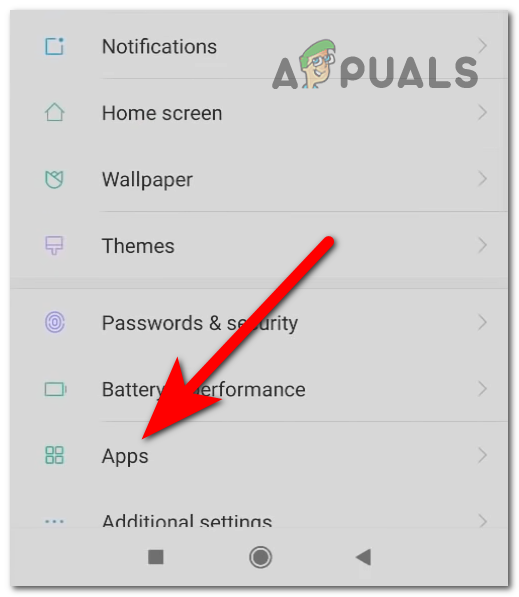
Accessing the Apps menu - Inside the list of apps, search for Call of Duty Mobile and select it.
- Next, you need to select the arrow associated with Data usage.
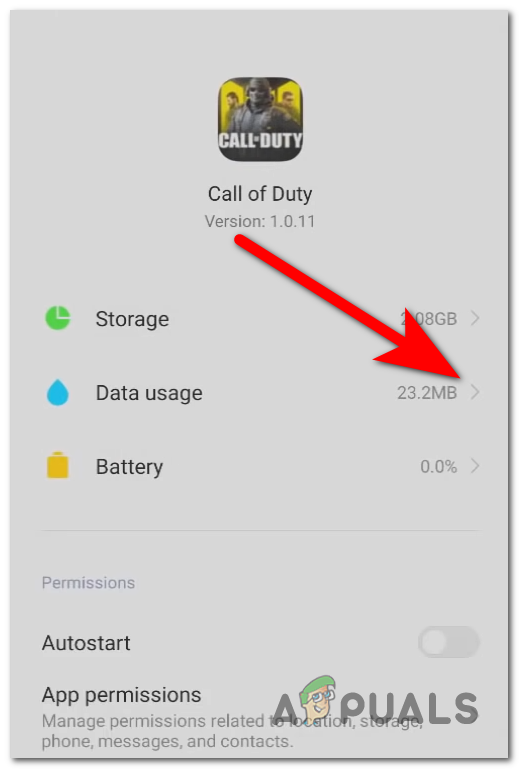
Accessing the Data usage settings - Make sure that all the buttons associated with the options are selected.
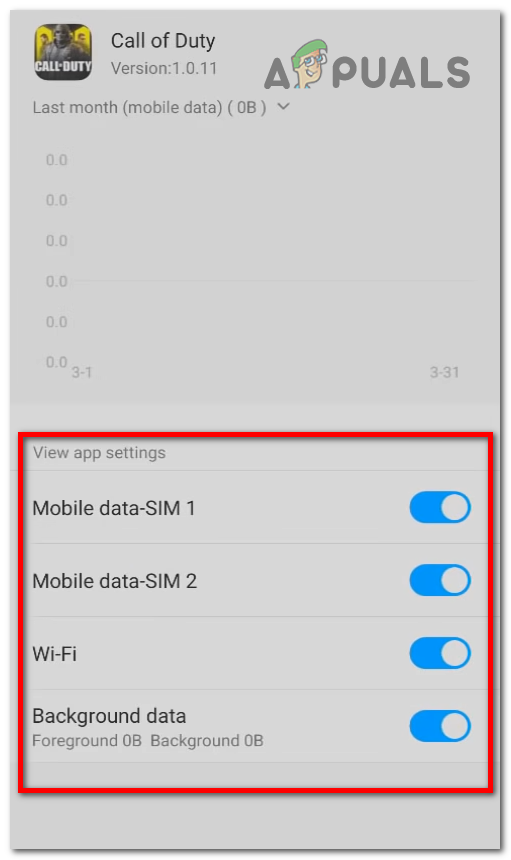
Giving network and full background access - Afterward, go back to the previous screen and click on the arrow associated with the App permissions button.
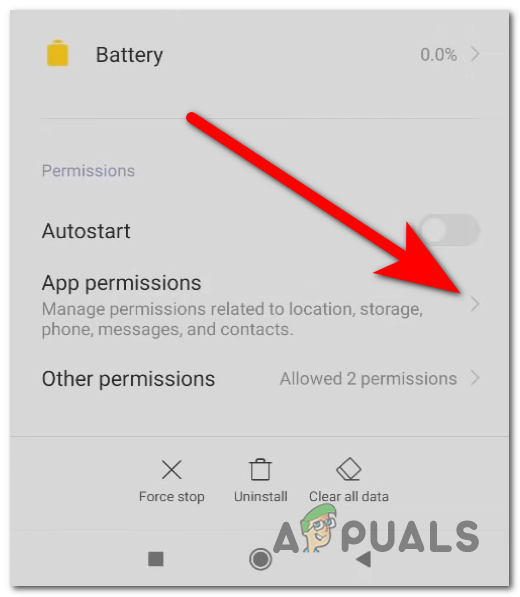
Accessing the App permissions section - You need to ensure that the button next to Storage is selected.
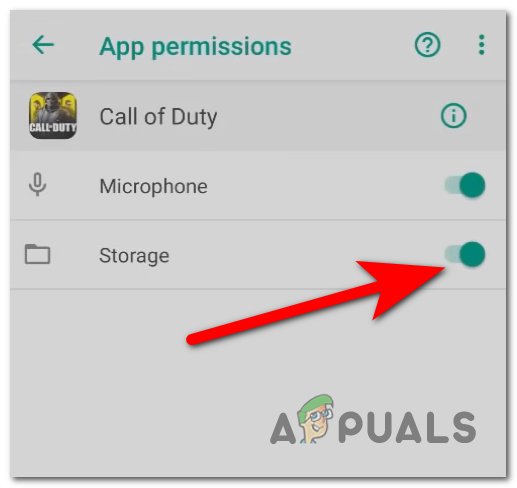
Giving the required permission - When you are done with that, the last thing to do is to launch the game to see if the COD Mobile Authorization error 270FD30 has finally been fixed.





