How to clear cache in ROBLOX (Android, Windows, & iOS)
Roblox is a popular online gaming platform which over time can accumulate corrupted cache data that may affect its performance. Clearing the Roblox cache on various devices, including Windows, Android, iOS, and Mac, can help resolve issues like slow loading times and gameplay lag. In this article, we will walk you through the steps to clear the Roblox cache on different platforms to ensure a smoother gaming experience.

Before diving into the cache clearing process, let’s understand what Roblox cache is. Cache refers to temporary files stored on your device to help speed up processes and reduce loading times. In the context of Roblox, the cache stores various game assets, textures, and data, making it easier for the platform to load games quickly.
Why Clear the Roblox Cache?
Over time, the Roblox cache can become bloated with outdated or corrupted files, leading to performance issues. Clearing the cache periodically is essential for the following reasons:
- Improved Performance: Clearing the cache can resolve slow loading times and reduce game lag.
- Fixing Glitches: Some in game glitches may be caused by corrupted cache files, which can be resolved by clearing the cache.
- Frees Up Storage: Cache files can take up significant storage space on your device, so clearing them can free up valuable storage.
1.1 Clearing Roblox Cache on Windows
- Close Roblox and Roblox Studio
- Press Windows + R on your keyboard to open the Run dialog box.
- Type %tmp% and press Enter.
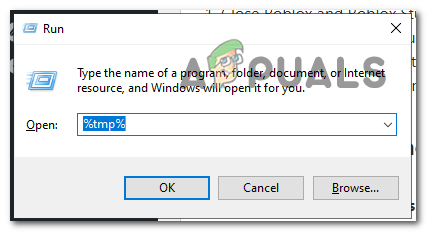
- Select all folders in Temp and Delete them.
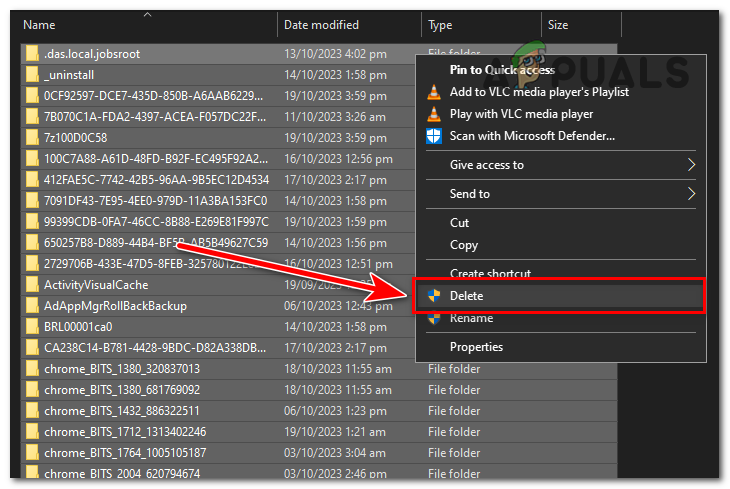
1.2 Clearing Roblox Cache on Android
- Open the Settings app.
- Navigate to Storage>Apps.
- Find the Roblox App on the list and open it.
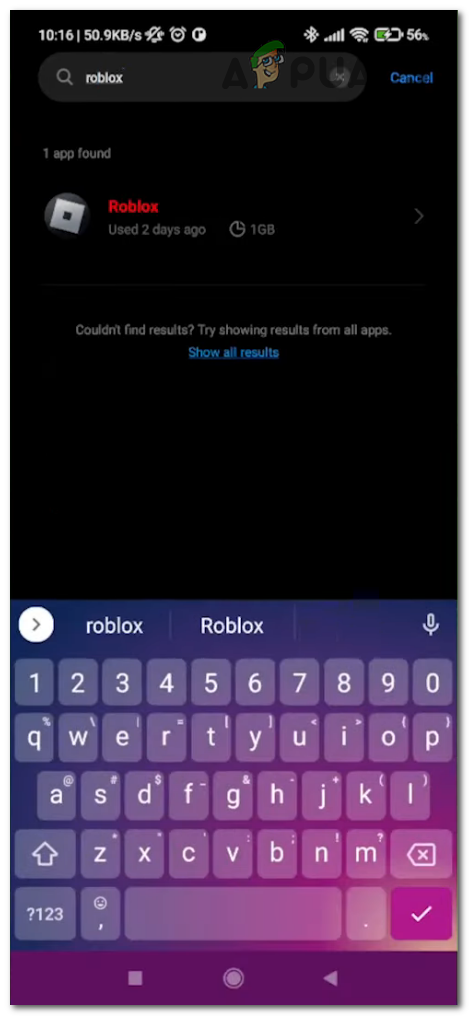
- In the Roblox App settings, find and tap on “Clear Cache” button to clear it.
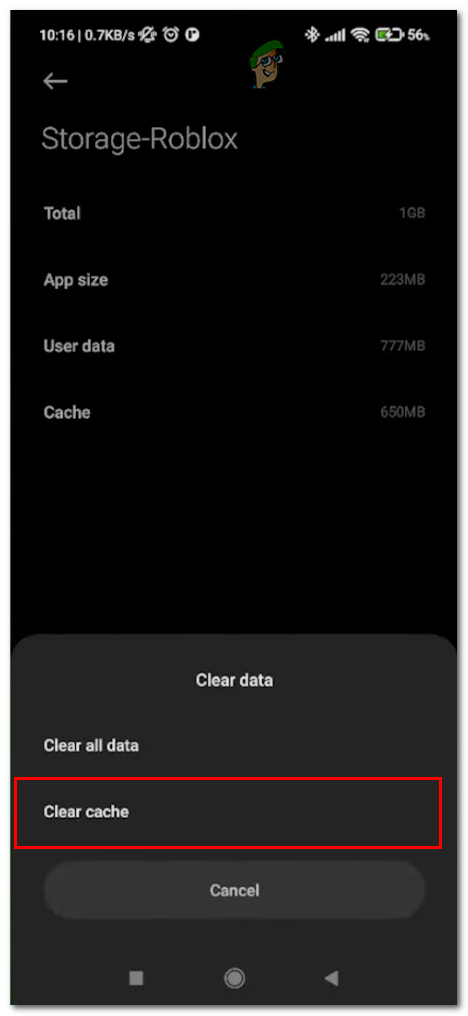
1.3 Clearing Roblox Cache on iOS
- Open the “Settings” app.
- Scroll down and select “General.”
- Tap on “iPhone Storage” (or “iPad Storage,” depending on your device).
- Find and tap on the “Roblox” app.
- Tap “Offload App” to clear the cache.
1.4 Clearing Roblox Cache on Mac
- Before clearing the cache on your Mac, ensure that Roblox is closed.
- Access Library Folder by Opening Finder.
- Click on “Go” in the top menu and select “Go to Folder.”
- Type ~/Library and click “Go.”
- Now navigate to the “Caches” folder.
- Locate the “com.roblox.roblox” folder and delete it.
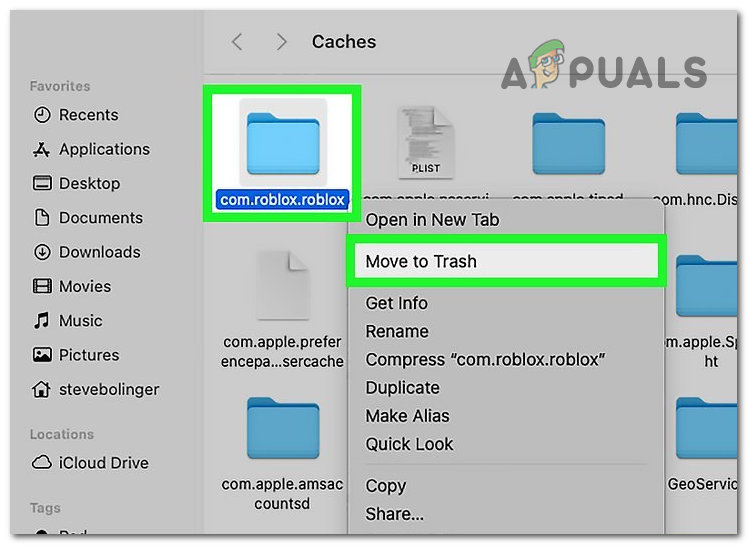
In conclusion, clearing the Roblox cache on your device is a simple yet effective way to ensure a smooth gaming experience. It can improve performance, resolve glitches, and free up storage space, making your Roblox adventures more enjoyable.
How To Clear Cache on Roblox
No, clearing the cache will not delete your Roblox games. It only removes temporary files and does not affect your game progress or saved data.
Yes, clearing the cache can improve ROBLOX’s performance by reducing loading times and resolving lag issues.
Yes, it is safe to delete the Roblox cache. It will not harm your account.
 Reviewed by
Reviewed by 




