How to Clean a Windows Computer’s Registry
On a Windows computer, the registry is like the blueprints to the entire system. Every single thing you do is recorded in some corner of your computer’s Registry. Opened any websites recently? They each have their own registry entry. Opened any images or documents on your computer recently? There’ll be separate registry entries for the directories of the last dozen or so images or documents you took a gander at. Installed any new programs recently? Snap, every new program you install on your computer creates a myriad of new registry entries in your computer’s Registry.
There’s a reference to everything you do in your computer in your computer’s Registry. That being the case, as time passes by, a computer’s Registry gets saturated with registry entries and starts to get all bloated. This, in turn, slows down the Registry and computers with slow Registries start to boot and work slower. The Windows Operating System is a lot of things, but good at cleaning up after itself is not one of them. The Registry on a Windows computer gets all clogged, and keeps on getting clogged up until you actually do something about it. Windows is quite terrible at looking after its Registry – the Operating System almost never gets rid of all the registry entries that pertain to a specific program once that program has been uninstalled.
Windows can’t effectively clean its Registry, so this responsibility is yours – the user’s. Cleaning the Registry on your computer and taking care of all the mess it contains can, in most cases, lead to your computer booting up and working faster. While cleaning the Registry is undoubtedly good for your computer’s health, you only need to do so every one or two months. After all, cleaning out the junk from your Registry will only speed your computer up if the Registry has any junk to clean up in the first place.
Cleaning the Registry involves the user actually interacting with the Registry and tinkering with it, which is something most Windows users try their best to stay away from. Yes – mess up your computer’s Registry and nothing short of a complete reinstallation of Windows will fix the problem. However, as long as you’re careful and use the right program(s), you can clean your registry without any issues whatsoever. Without further ado, here’s what you need to do if you want to clean the Registry of a Windows computer:
- Create a system restore point – A Windows computer’s Registry is extremely delicate – you can’t just mess around with it all willy-nilly. It is important to take precautions, and the best way to do so is to create a system restore point. If you create a system restore point before cleaning your Registry and the spring cleaning breaks something on your computer, you can simply restore the computer to the restore point you created. To create a system restore point on a Windows computer, simply follow this guide.
- Launch Restoro.
- Initiate a computer scan. Restoro will proceed to scan your computer for everything from stability problems, vulnerabilities and any kind of junk in the Registry. Restoro scans your computer for free.
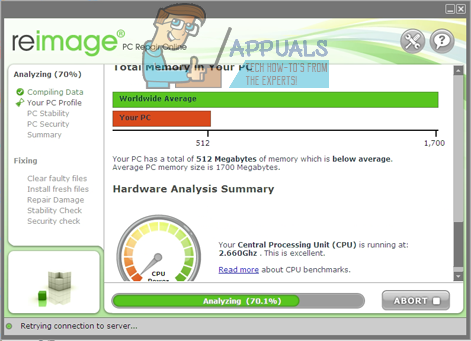
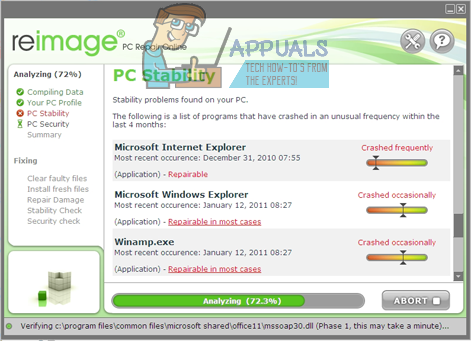
- Once the scan has been completed, the results will be displayed to you for your viewing pleasure. Restoro provides the user with a summary of their computer’s hardware, stability and security once it is done with the scan, and this includes junk it found in the computer’s Registry.
- Once you have reviewed the results of the scan, go ahead and click on Start Repair to have Restoro fix all of the problems it found. Restoro will ask you for your license key, and you will have to enter it before Restoro fixes your computer and cleans its Registry for you. While Restoro does scan computers for free, it will only perform repairs on a computer if the user has purchased a license for the program.
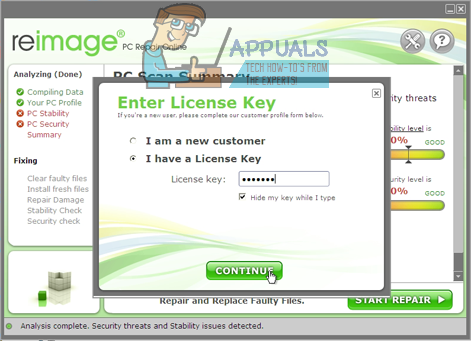
- Wait for the program to repair the issues it found within your computer’s Registry, and then restart your computer. The program will not only repair problems with your computer’s Registry but will also fix a myriad of other issues, as well as actually reversing the damage inflicted on your Operating System over time.
When your computer boots up, check to see if it feels faster in any way. Also check to see if you cleaning the computer’s Registry broke anything. If you do find any problems, you can restore your computer to how it was before you cleaned its Registry using the system restore point you created before you went knee deep into your computer’s Registry.