How to Fix the Chipotle App When It’s Not Working?
Delays when ordering your dinner can be quite inconvenient, particularly with Chipotle. If the issue is on Chipotle’s end, you have the option to cancel your order and look for quicker and more efficient services. However, if the problem is on your end, it is vital to troubleshoot and address any potential issues in a timely manner.
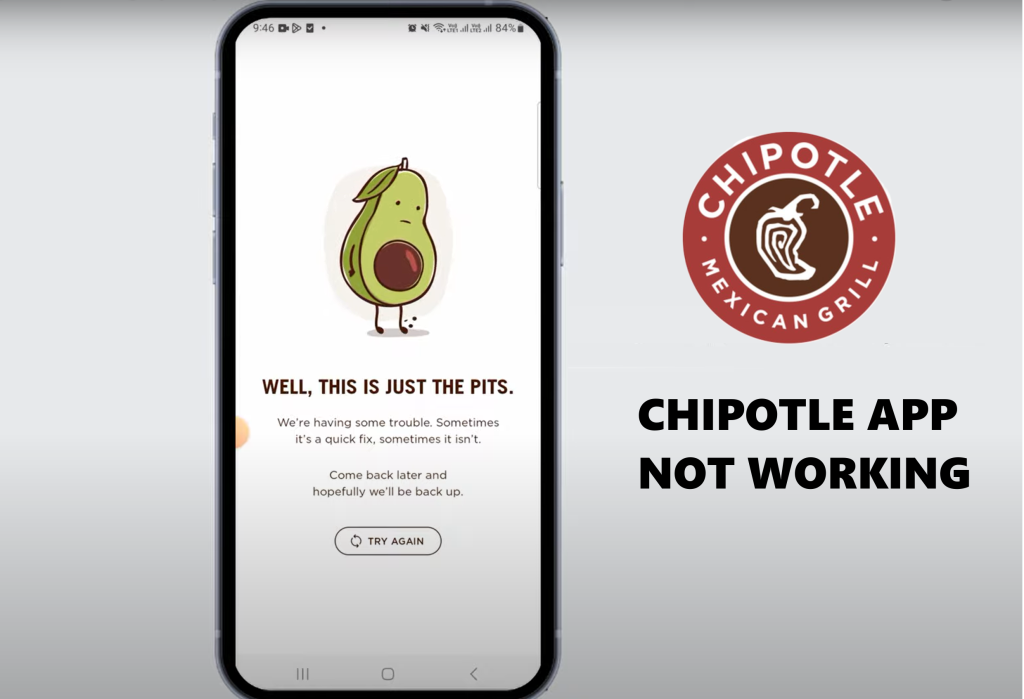
Most often, the application fails to work properly if it’s under maintenance or when the servers are down. In such instances, the only recourse is to wait it out. At other times, problems such as a poor internet connection or an overloaded cache can cause hindrances.
To verify if it’s a connectivity issue, test your internet speed or switch to a different network. To address cache-related issues, try accessing the Chipotle website from your browser. If it works there, the issue might be with your device or the application itself. Below are some fixes to consider.
1. Turn Off the VPN (If Applicable)
Chipotle operates in specific locations, such as the US, UK, Canada, Germany, and France. If you’re using a VPN, it can change your IP address to servers outside of these locations, causing the app to malfunction. Disabling the VPN can remedy this issue.
- Go to the VPN app and disconnect from there.
- Alternatively, access Settings and toggle off VPN.
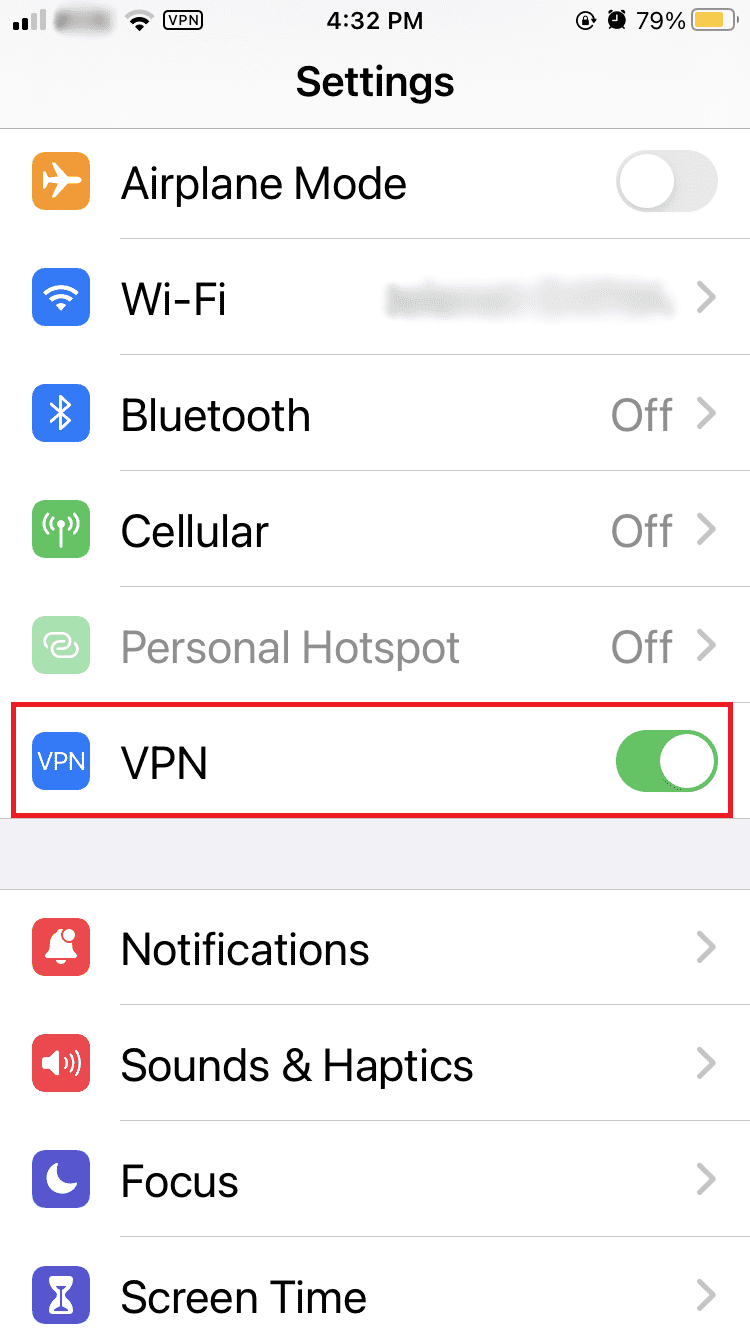
2. Restart the App
Restarting the app can resolve temporary glitches either in the device or the app itself.
- Long-press the app tile and select App info.
- In the settings, tap Force stop.
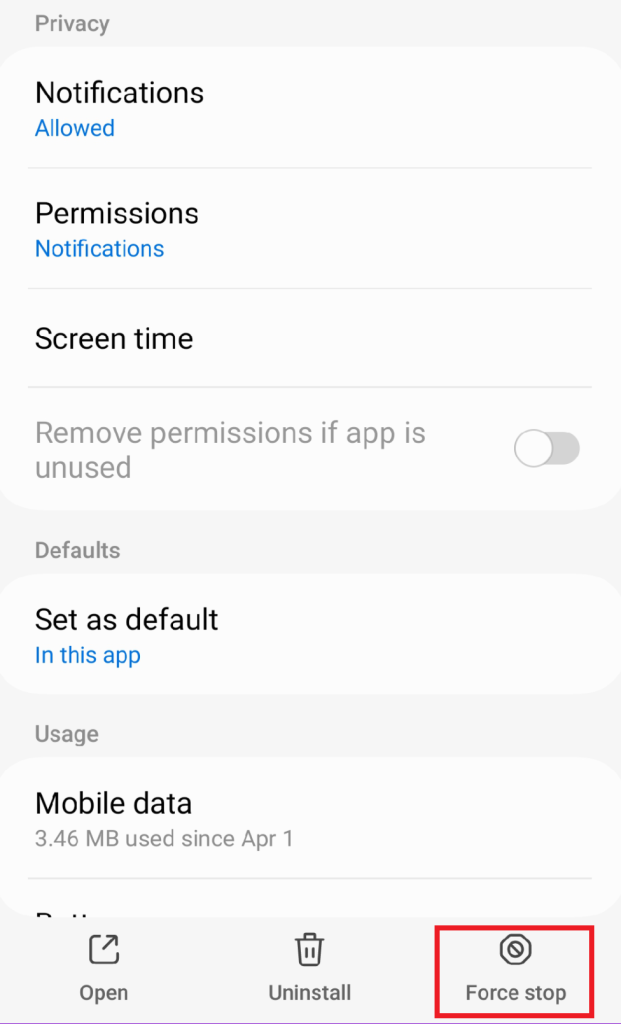
- Alternatively, swipe up from the bottom of the screen and locate the Chipotle app preview.
- Swipe up to close the app.
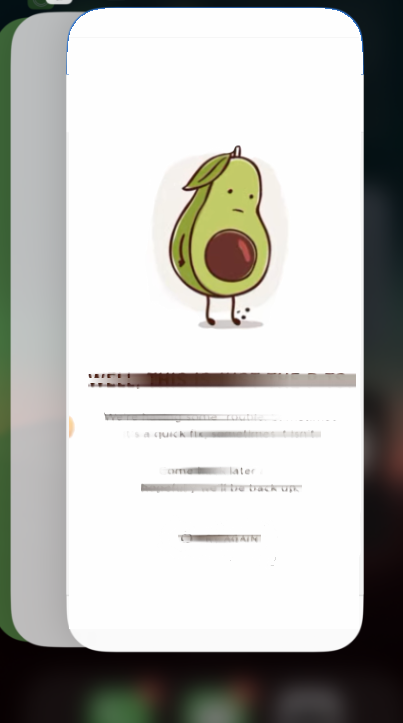
After waiting for a few moments, relaunch the app to check if the issue has been resolved.
3. Ensure Date & Time Are Correct
Incorrect date and time settings can cause your device to appear located in the wrong time zone, leading to issues with app functionality.
On Android:
- Open Settings.
- Go to Additional Settings.
- Select Date and time.
- Toggle on Set time automatically, or manually set the correct Date, Time, and Time Zone.
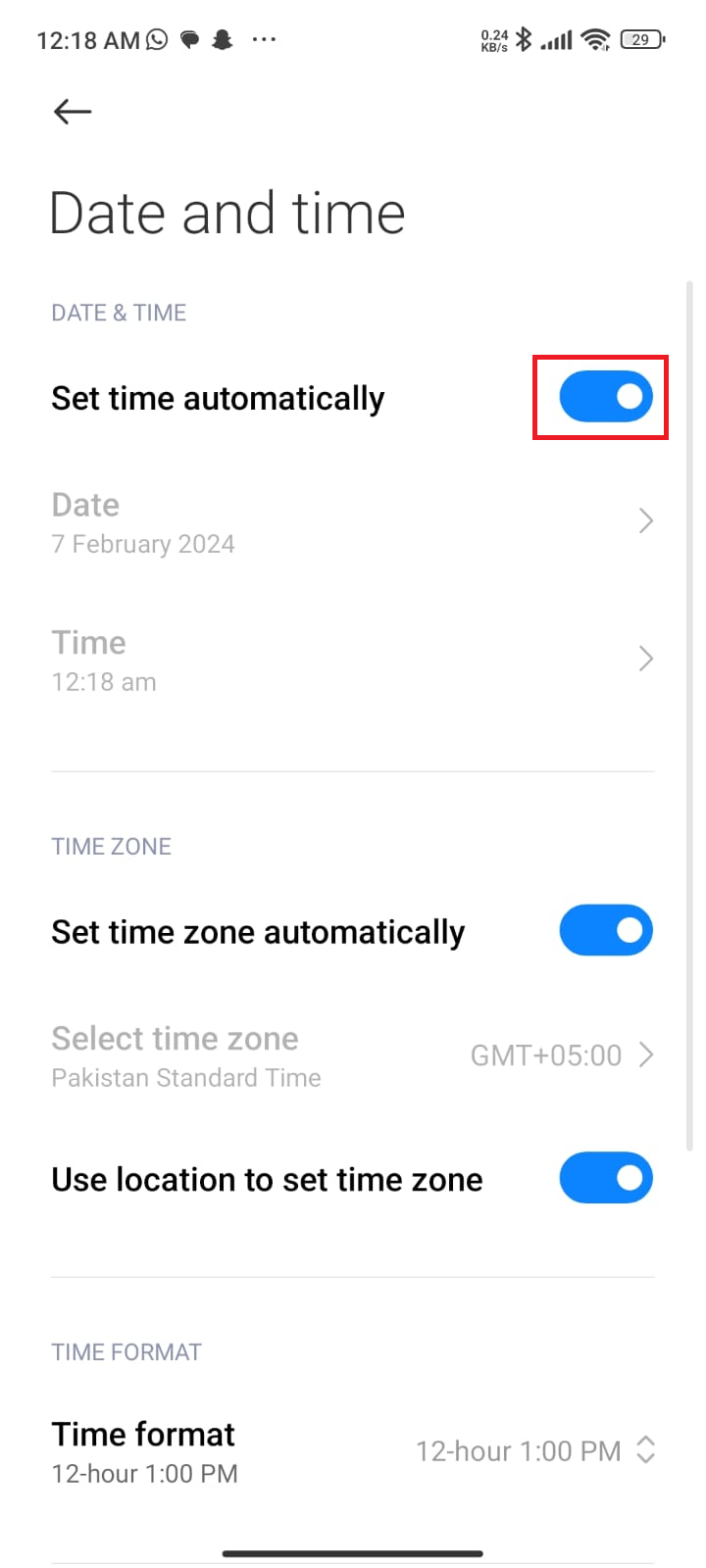
On iPhone:
- Open the Settings app.
- Navigate to General.
- Tap on Date & Time.
- Enable Set Automatically, or manually adjust the Date, Time, and TimeZone.
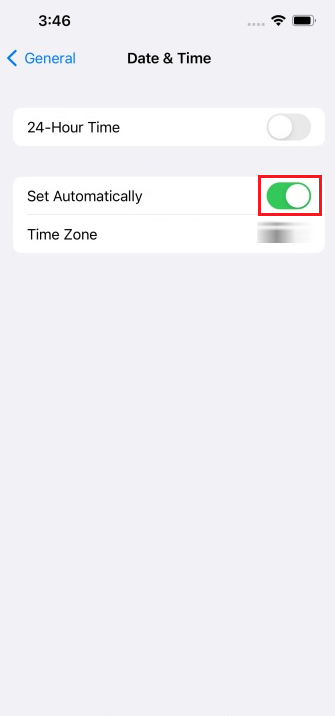
4. Clear App Cache
An overloaded app cache can lead to performance issues. Clearing it occasionally can help maintain smooth app operation.
On Android:
- Launch Settings and select Apps.
- Tap on Manage apps.
- Find and select Chipotle.
- Tap on Storage, followed by Clear cache or Clear data.
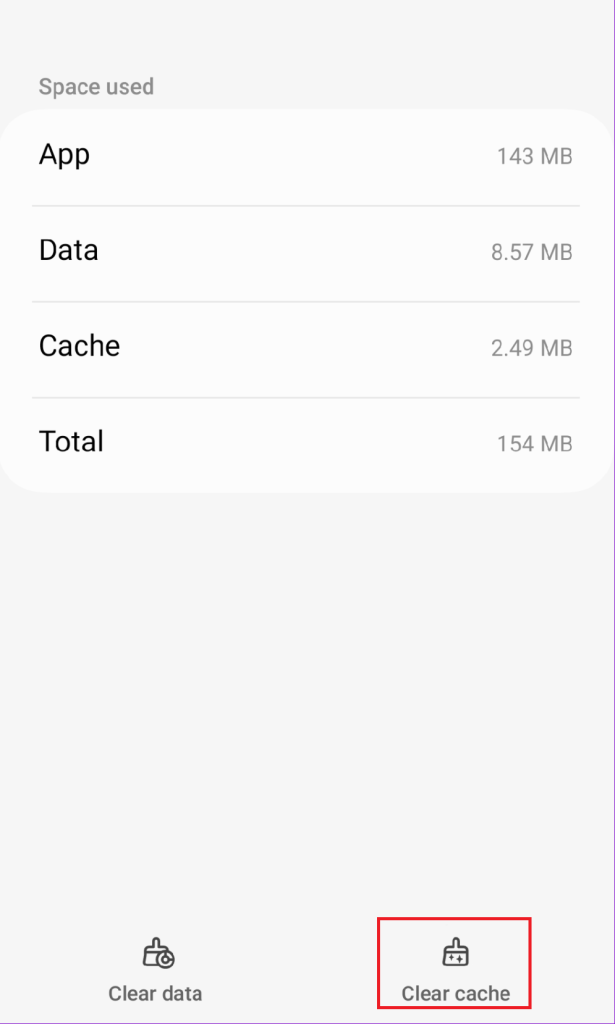
iPhone users can offload the app to clear the temporary data (as explained in the next method).
5. Offload the App
Offloading the app on an iOS device can help resolve issues by removing temporary data while retaining important information before reinstalling the app.
- Open the Settings app and select General.
- Tap on iPhone Storage.
- Find and tap on the Chipotle app.
- Tap Offload App. After a few moments, tap on Reinstall App.
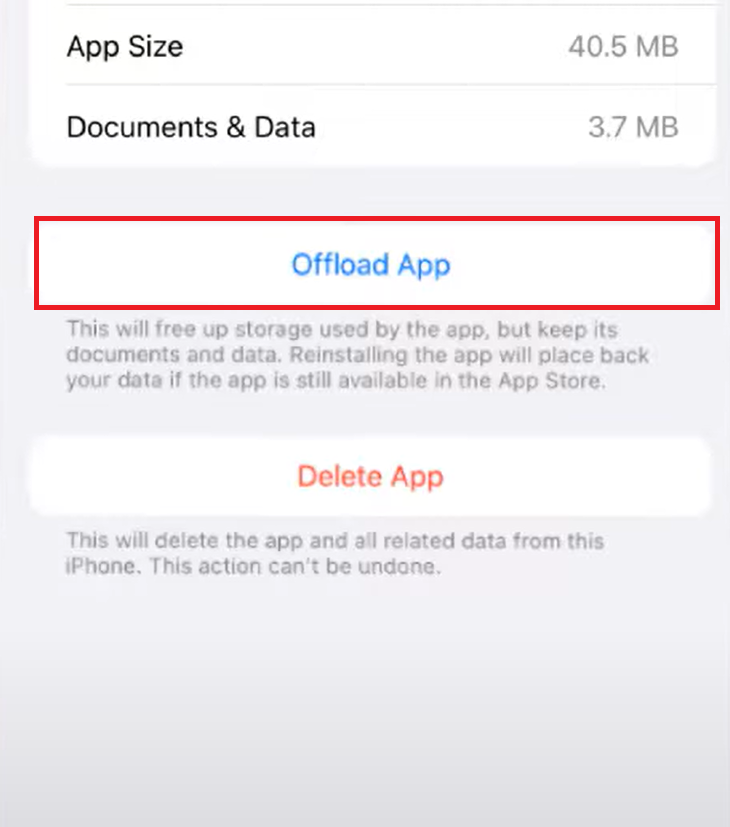
6. Update the App
If the app is not the latest version, updating it can often fix existing issues.
On Android:
- Go to the Play Store, tap on your profile.
- Select Manage apps and device.
- Choose Updates available.
- Find Chipotle and tap Update. Alternatively, tap on Update all.
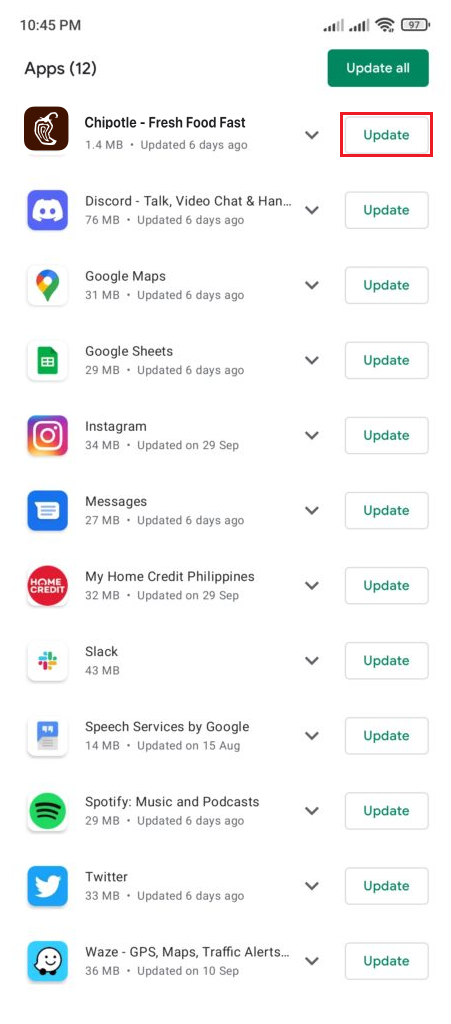
On iPhone:
- Open the App Store and go to your profile.
- Scroll down to Upcoming Automatic Updates.
- Locate Chipotle and tap the Update button, or choose Update All.
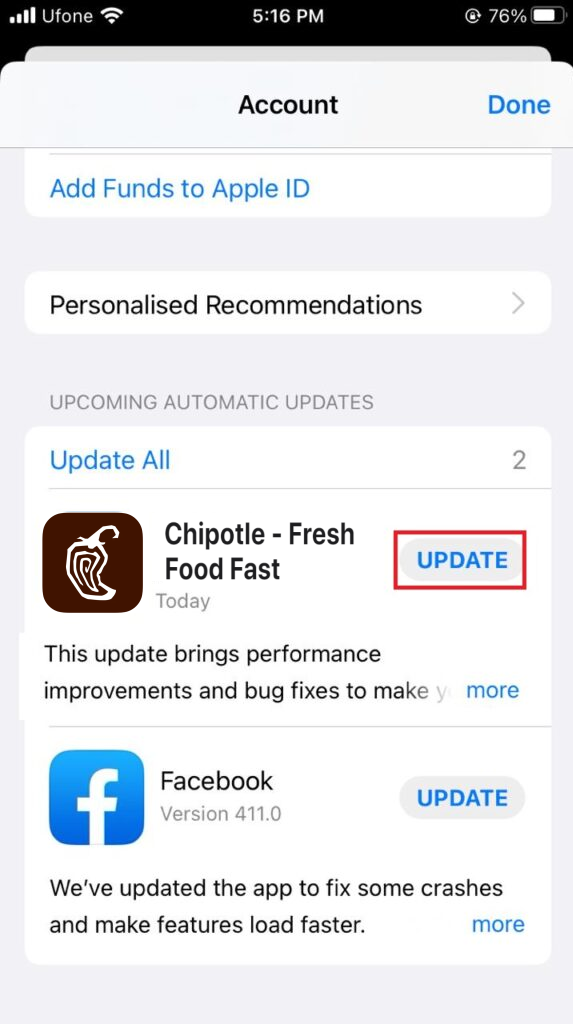
7. Reinstall the App
As a last resort, uninstall and then reinstall the Chipotle app. This will ensure a clean installation devoid of any corrupt data.
- Long press on the Chipotle app tile on your home screen.
- Select Uninstall or Remove App.
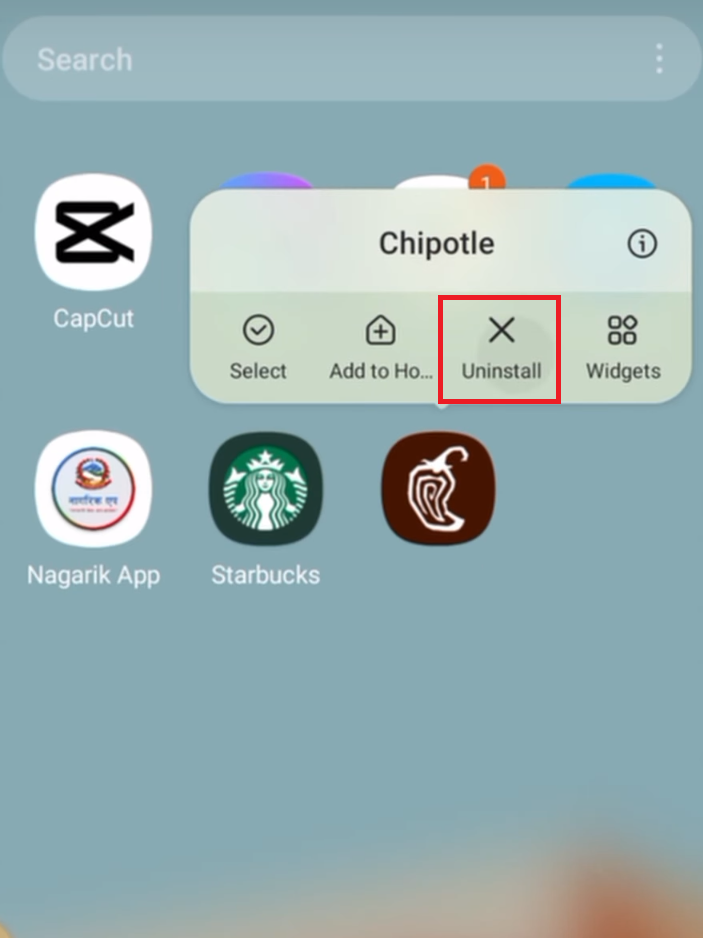
- Open the Play Store or App Store, according to your device type.
- Search for Chipotle.
- Next to the Chipotle app, tap Install to reinstall it.




