How to Check the Word Count in Notepad++?
Word count is a tool that tells you the number of words in a document or paragraph of text. Most text editors and word processors will have this tool pre-installed in them. Notepad++ is also able to count words of the document or selected text by other tools. It may not have the specific word count tool, but it still shows the number of words through other options. In this article, we will teach you about how you can check the word count in Notepad++.
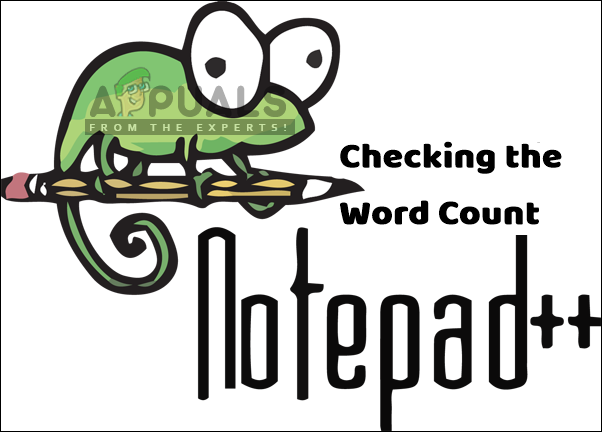
Checking Word Count of a Document through Summary
The word count is one of the necessary tools for most of the text editors. Back then, you would have to install a plugin manually in Notepad++ to just check the number of words in a document. However, with the Summary option, you can easily find the details of words, lines, and characters in your Notepad++. It still lacks in some areas, like showing the word count of selected words only. Follow the below steps to try this out:
- Open your Notepad++ by double-clicking the shortcut or searching it through the Windows search feature.
- Click on File and choose the Open option to open your document.
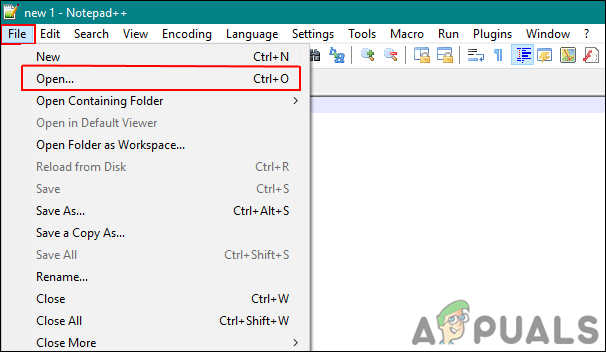
Opening a file in Notepad++ - Now click on the View menu in the menu bar and choose the Summary This will show you the word count of the document.
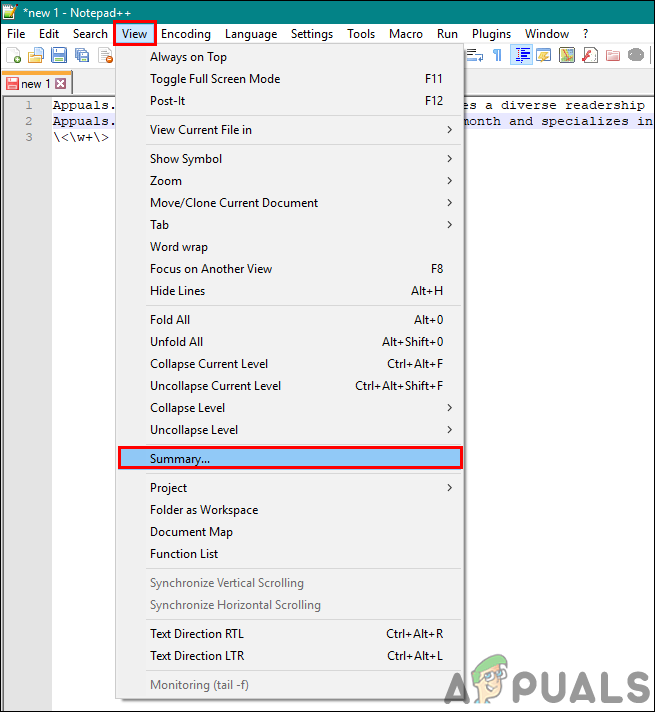
Opening Summary through View menu - You can also double-click the length and line option in the status bar at the bottom to show the summary of the document.
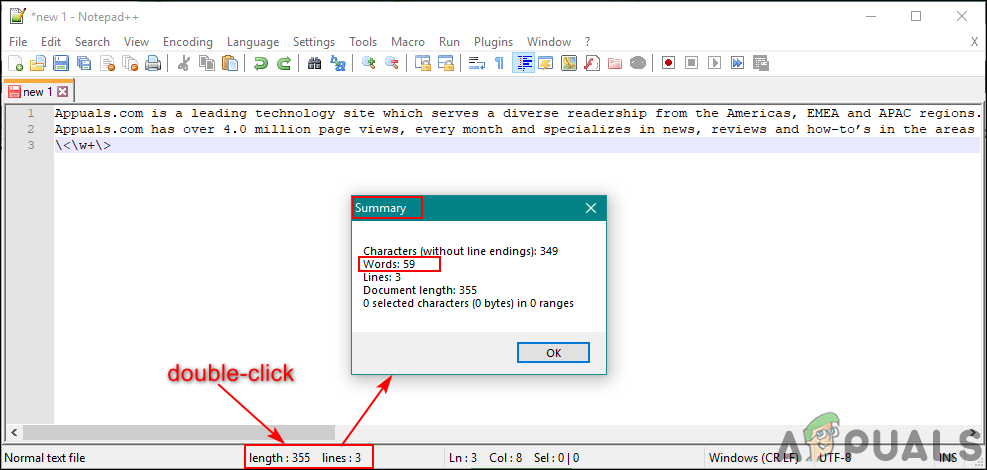
Opening Summary through the status bar
Checking Word Count through Find Feature
This method is for showing the word count of the selected words. The summary only shows the full word count for the document, but not selected words. We can easily find the word count of selected words by using the Find tool of Notepad++. You don’t need to install plugins for this specific option when this can be done already by other options. Follow the below steps to count words for only selected text:
- Double-click on the Notepad++ shortcut to open the application. Click on the File menu and choose the Open option, select your document, and click the Open button.
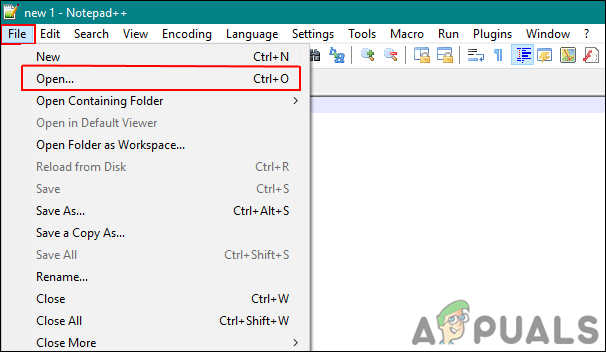
Opening a file in Notepad++ - Now click and hold at the start of the paragraph/sentence that you want to check and drag it to the last point of the text.
- Once the text is selected, click on the Search menu in the menu bar and choose the Find option.
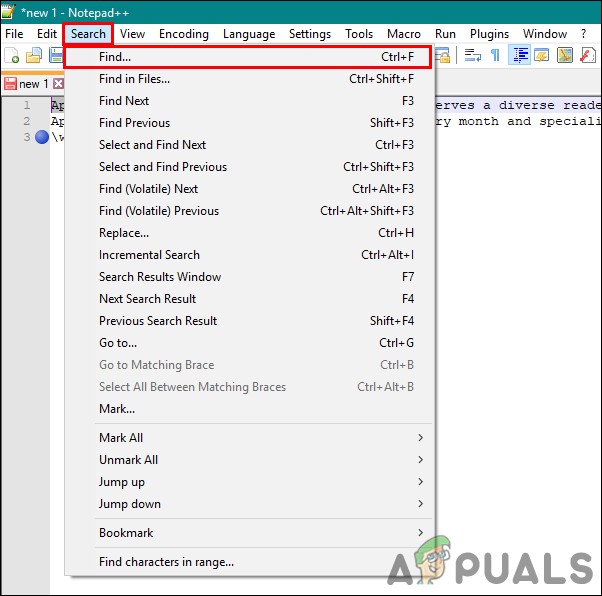
Opening the Find option - In Find what section, type “\w+“, then choose Regular expression and In selection options as shown below. Click on the Count button and you will see the number of selected words.
Note: If the above one doesn’t work, you can also try “\<\w+\>“.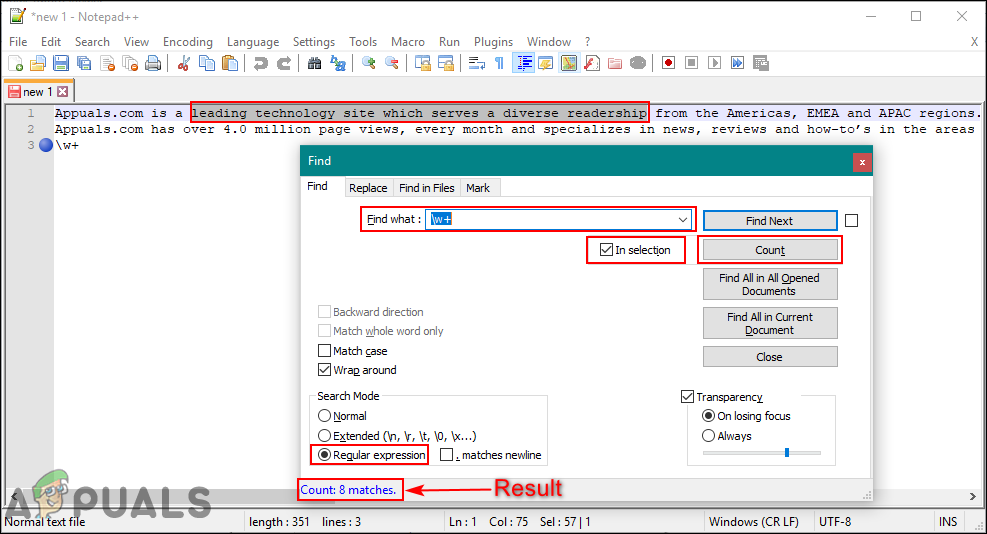
Checking the count of selected words only - You can keep checking the different selection of words while the Find window is running.





