How to Change your Display Name in Valorant?
Your username and tagline in Valorant, also known as your Display Name, can be changed within a few clicks of your mouse. However, there’s no option within the game to change it, so new players might get puzzled when trying to change their Display Name to something new.
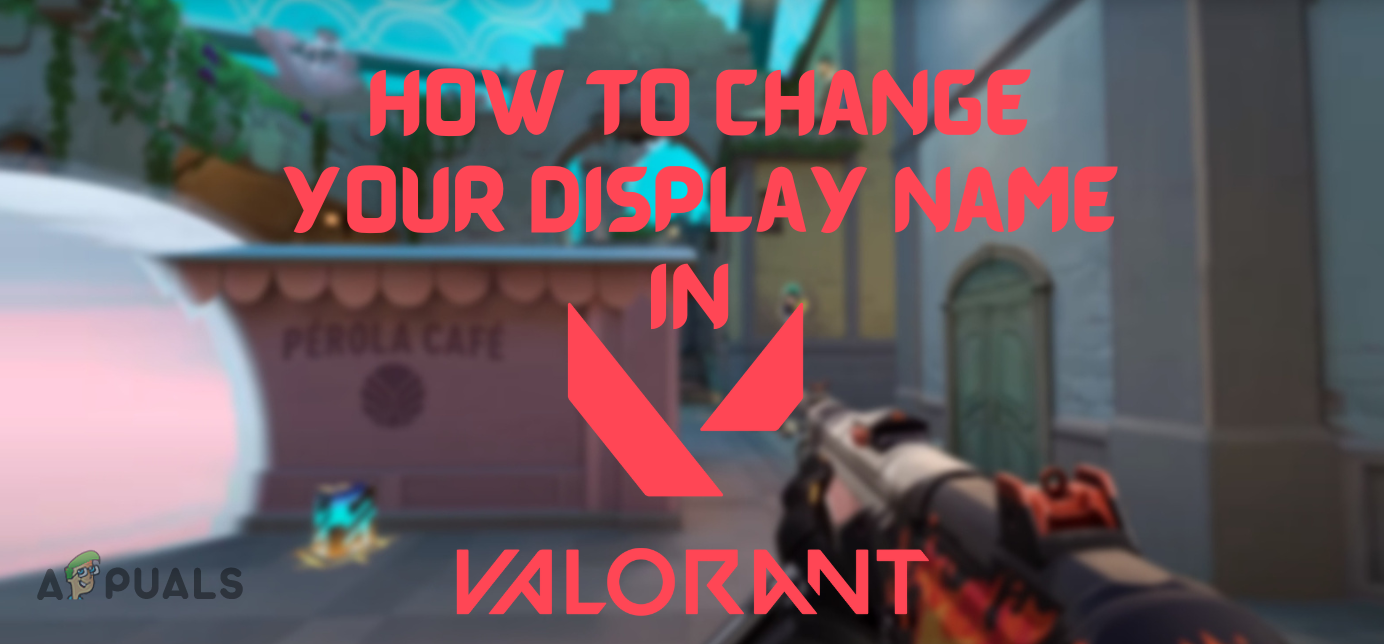
But there’s no need to worry, as the process of changing your Display Name in Valorant is a simple task that only takes a few steps. Below, we’ve listed all the steps you need to follow to change your Display Name.
- Open your browser and head to the official Riot website.
- Click the “Sign In” option at the top-right corner of the page.
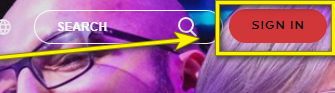
Signing into your Valorant account - Enter the username and password of your Valorant account and sign in.
- Open your connected email and copy the login approval code sent to you by Riot.
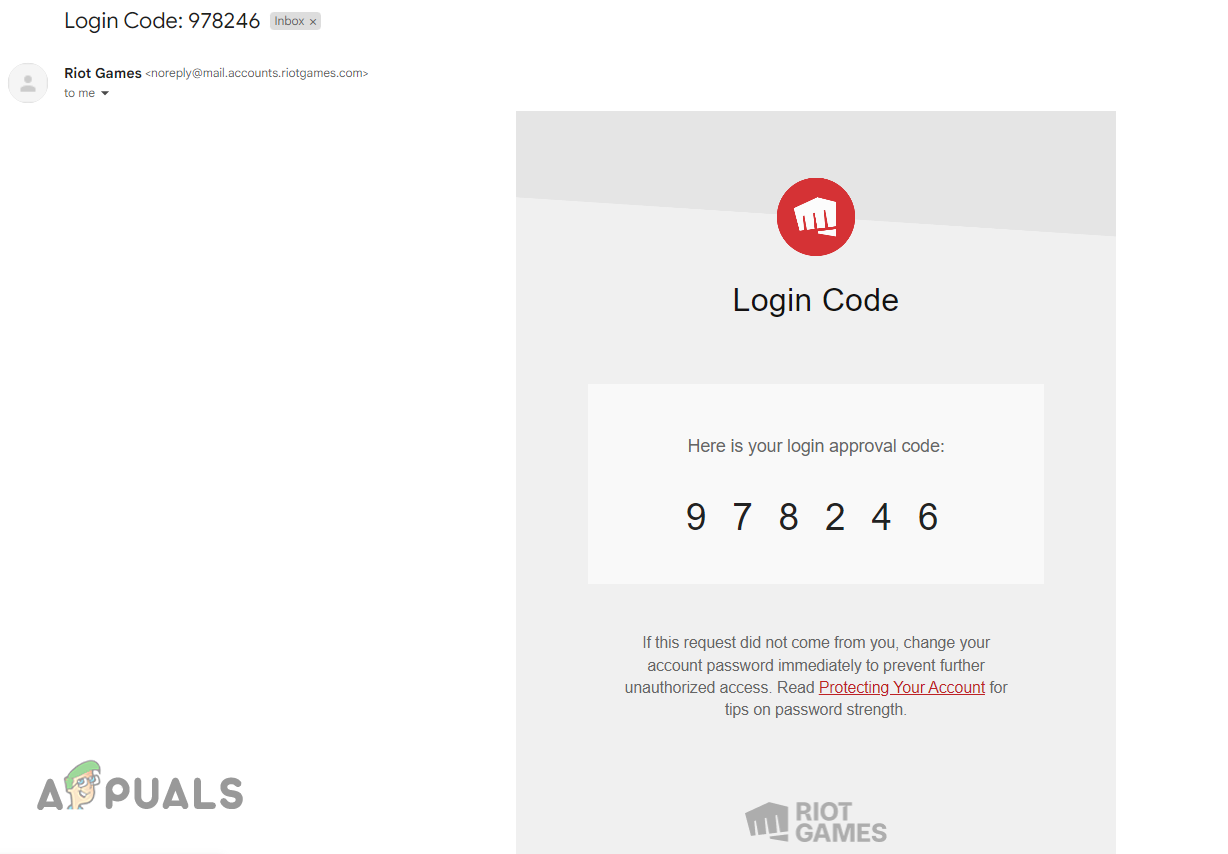
Receiving the Login Approval Code - Return to the Sign In page and enter the login approval code to finish signing in.
- After signing in, click on the Riot Games logo on the page’s top-left corner and select Valorant.
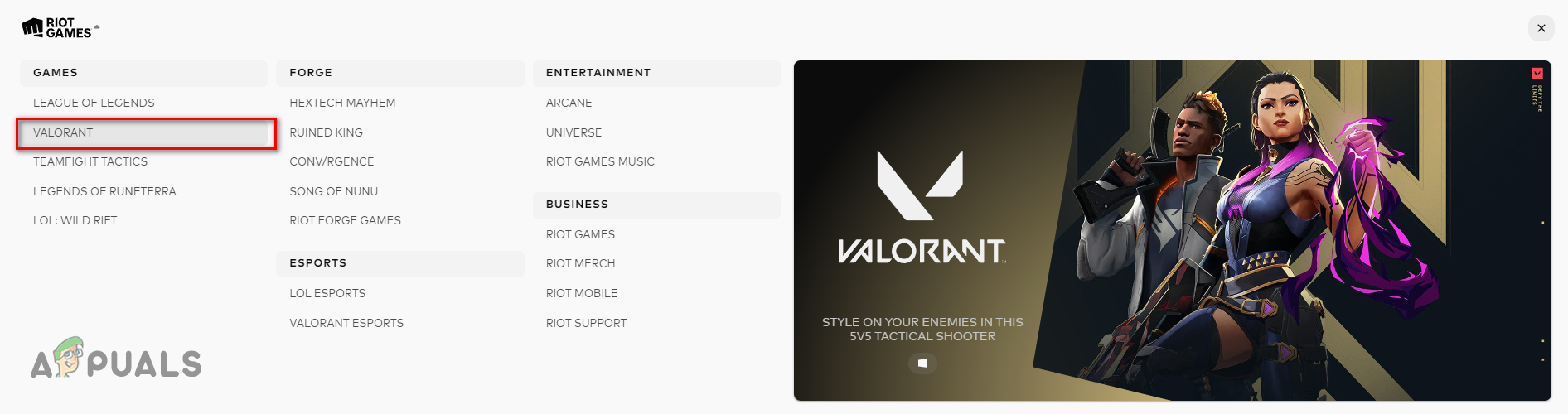
Navigating to the Valorant Page - In the new page that opens up, hover your cursor over your username, present at the top-right corner of the page, and click Settings.
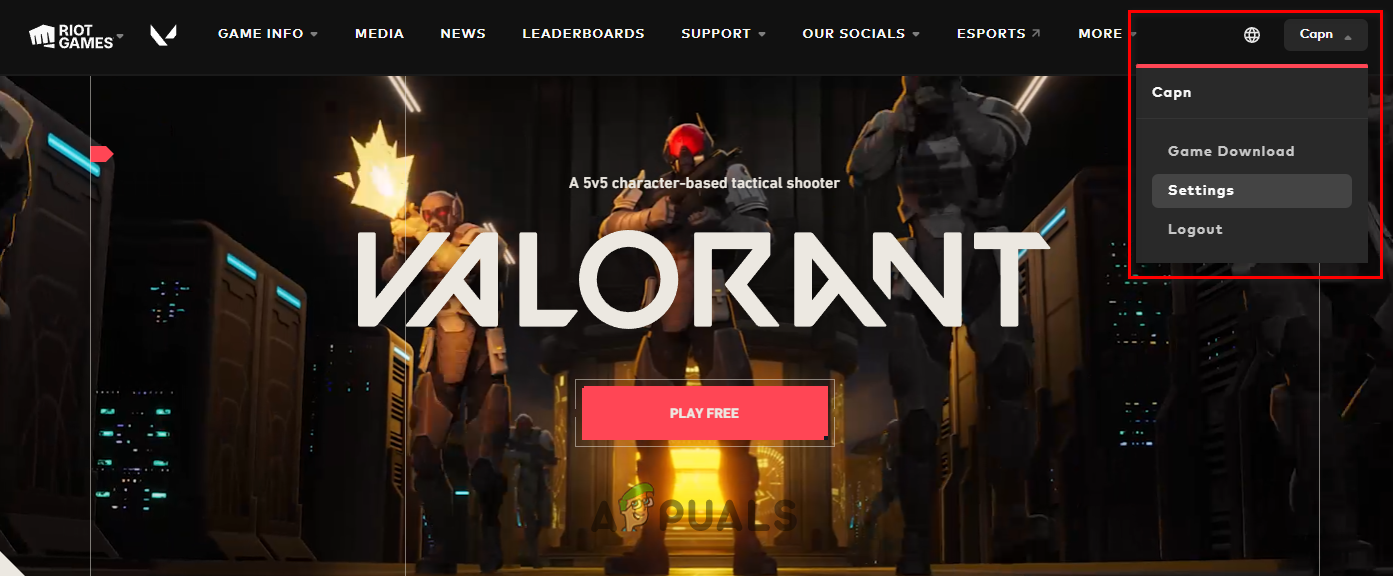
Going into account Settings - Enter your password once again, and then enter the new verification code sent to your email.
This will finally take you to the Account Management page. You can change your Valorant username and tagline on this page by typing a new one in the designated boxes next to “Riot ID.”
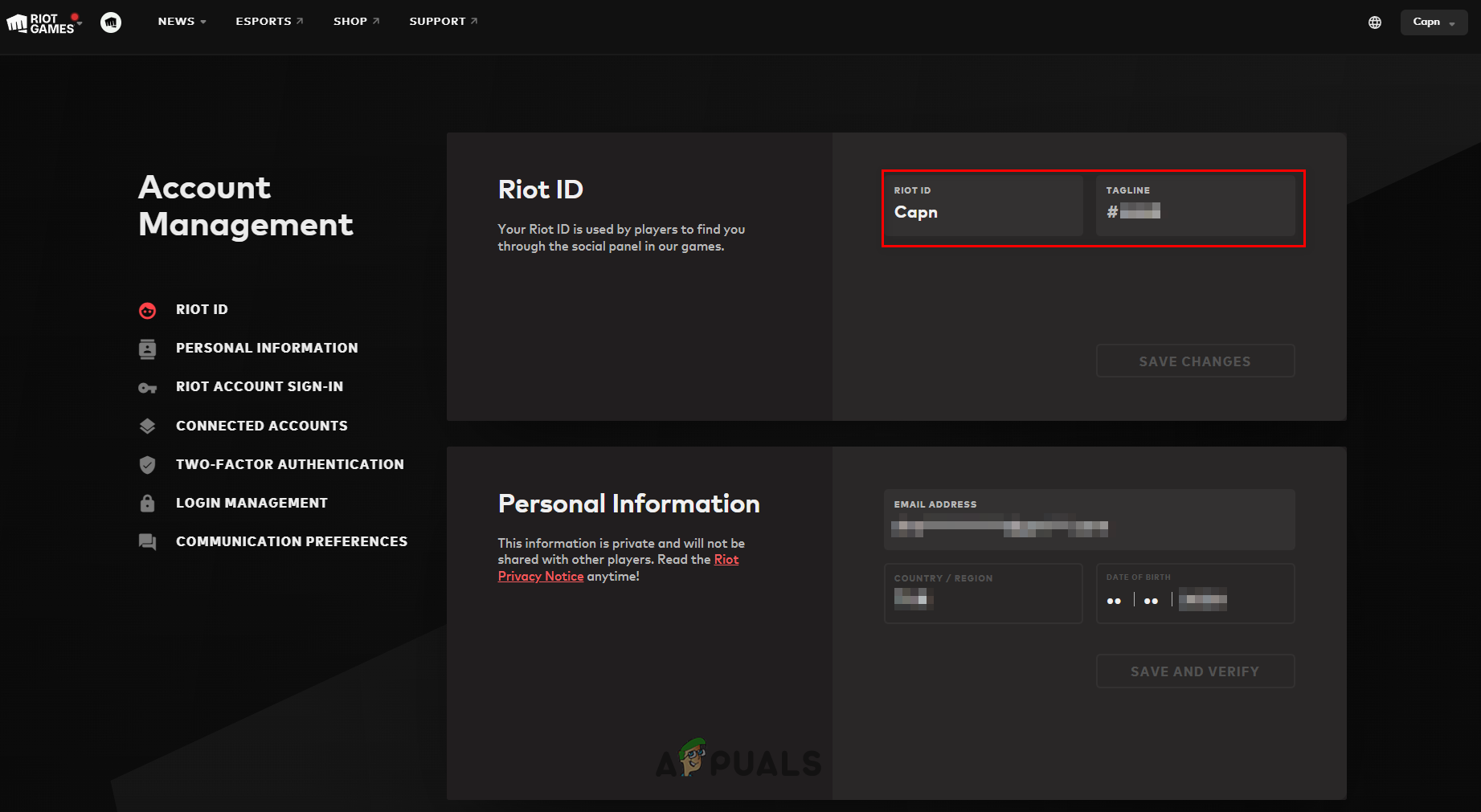
Before you type out your new Display Name, remember that you can only change it once per 30 days. So if you change your Display Name to something new and then quickly change your mind, you’ll have to wait an entire month to be able to change it again.
Therefore, before you go ahead and change your Display Name in Valorant, make sure to think it through beforehand fully. You don’t want to be stuck with an undesired username for an entire month.
Once you’ve typed out your new username and tagline, click on Save Changes to apply the changes.
Do note that if it says, “That Riot ID is unavailable”, it means that someone else is already using this specific username and tagline combination. Your username and tagline combination must be completely unique.
To fix this, you can simply change the tagline and/or username until you find one that is unused.
This is the official and easiest method of changing your Display Name in Valorant. After using this method, you can launch Valorant, and your Display Name should be changed.
But Players have often reported that this method does not work for them due to some sort of bug. So they’re unable to change their account name in Valorant.
If you’re one of these players, there’s no need to worry, as players have found another method that can be used to change the Valorant Display Name. And this method is just as simple, so you won’t need to spend any extra time.
To change your Valorant username using this new method, follow the steps we’ve listed below:
- Open your browser and head to the official Riot website.
- Click the “Sign In” option at the top-right corner of the page.

Signing into your Valorant account - Enter the username and password of your Valorant account and sign in.
- Open your connected email and copy the login approval code sent to you by Riot.
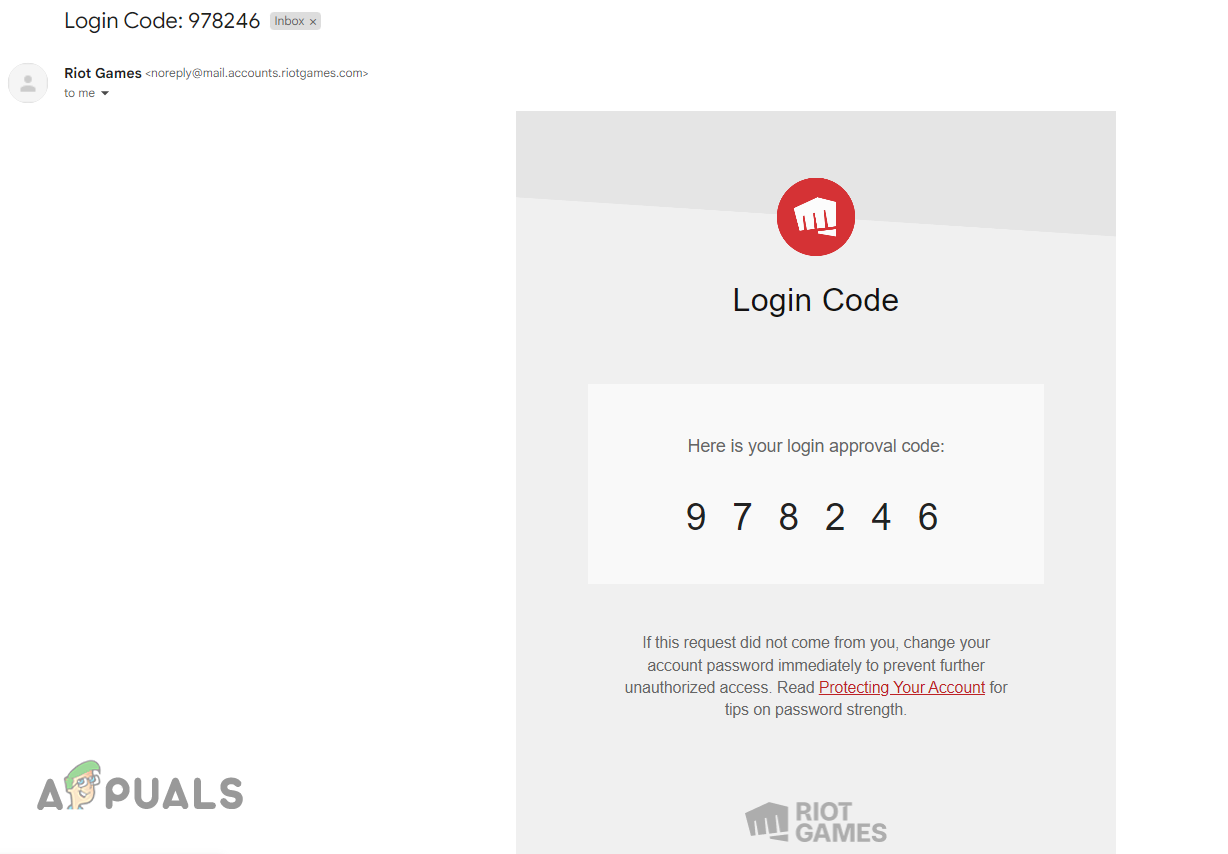
Receiving the Login Approval Code - Return to the Sign In page and enter the login approval code to finish signing in.
- After signing in, click on the Riot Games logo on the page’s top-left corner and select Valorant.
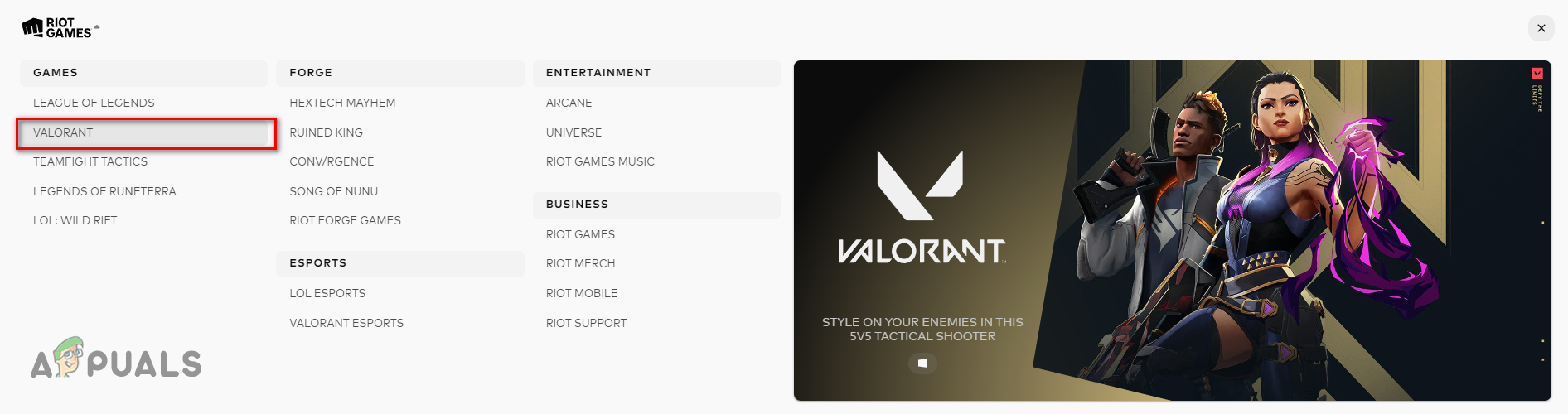
Navigating to the Valorant Page - In the new page that opens up, hover your cursor over the “Support” option at the top.

Navigating to the Support page - Click Support and then scroll down on the new page until it says, “Can’t find what you’re looking for?”
- Click on the “Submit a Ticket” option under this line of text.
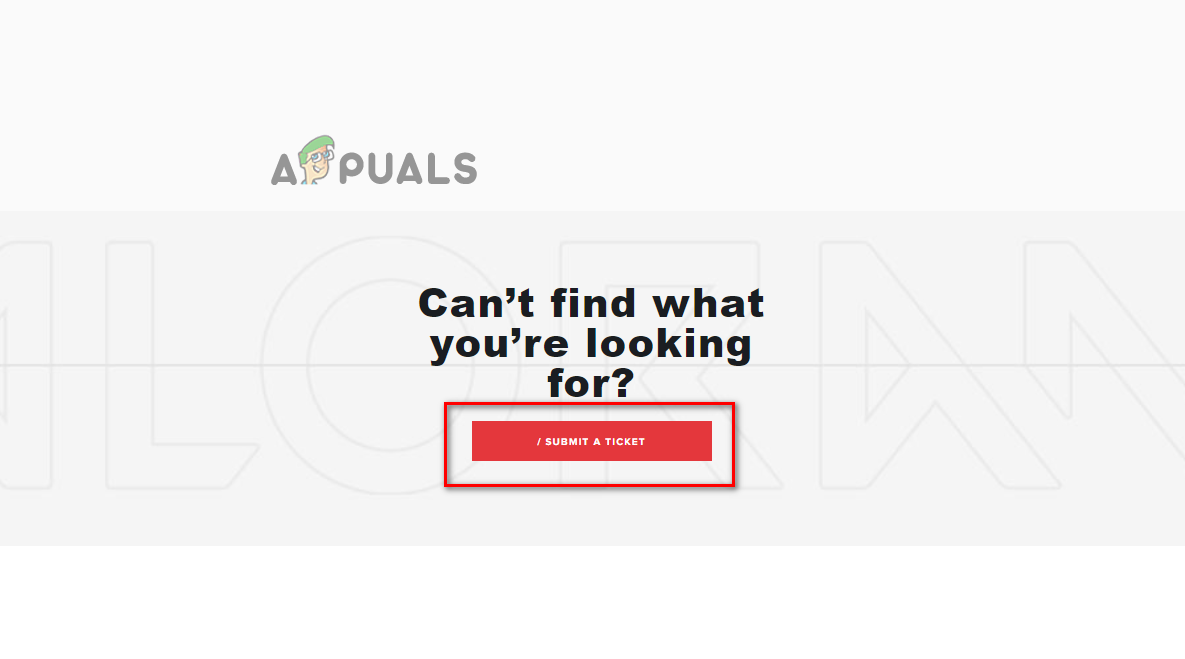
Click on Submit a Ticket - Click on the list under “Choose a Request Type” and select the “Account Management, Data Requests or Deletion” option.
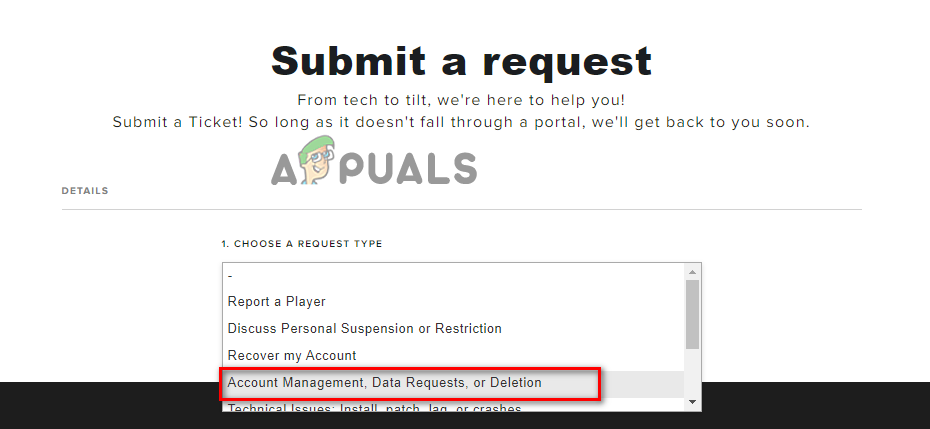
Selecting the type of request - It will then ask you to sign in to your Valorant account again.
- After signing in, you’ll be taken to the “Submit a Request Page.”
- Select your respective region from the drop-down menu under the Region option.
- In the “Please Select your Inquiry” option, select “Account Management” from the drop-down menu under it.
- Another “Please Select your Inquiry” option will appear right under it. Select “Need help changing the username or In Game Name from its drop-down menu.”
- In the “Which Do You Need Help With Option,” select “Riot ID” from its drop-down menu.
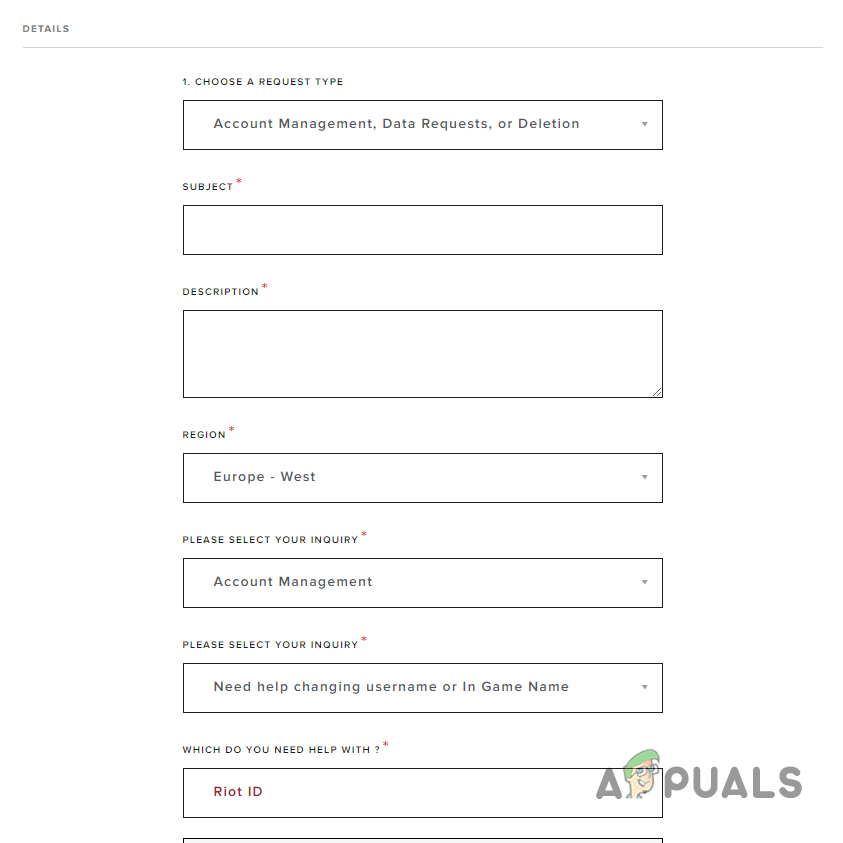
Selecting ticket details
In the Subject and Description option, you can describe your problem in your own words. You’ll need to mention your current Display Name (username + tagline) and the exact Display Name you want to change it to. You’ll also need to mention that you’re facing an error when trying to change your Display Name using the official method.
If you’re unsure what to write, you can simply write, “I need help changing my Display Name in Valorant” in the Subject option. And in the Description option, you can describe your issue and ask for help using the following format:
“My current Display Name in Valorant is (username#tagline). Whenever I try to change it through Riot’s official website, my Display Name remains the same upon launching the game. So can you help me change my account name from (username#tagline) to (newusername#newtagline)? I’ll greatly appreciate it.”
After filling out the form, you can click on the Submit option at the bottom to submit your ticket to Riot. This ticket will be forwarded to a Riot employee, who will try to solve your issue. You’ll also get a Ticket ID which will allow you to see the status of your request.
Bookmark the Ticket ID page and check on it periodically to see any updates on its status. But keep in mind that your issue won’t be resolved instantly. It usually takes a few hours for a Riot employee to fix your issue.
Once they do, they’ll notify you on the Ticket ID page, and your ticket status will be changed to “Solved”. When this happens, relaunch Valorant and see if your Display Name is changed. If your issue still isn’t solved, you can contact the Riot employee on the same Ticket ID page to notify them.





