CashApp Not Working? Try these fixes!
Cash App is one of the leading mobile payment services in its niche (in the US and UK). Many users reported that the Cash App stopped working for them, either the app does not load, crashes during the operation, or fails to perform a certain action (activating a card, etc.). The issue is reported on all versions of the Cashapp (like iOS, Android, etc.).

The following can be marked as the main factors due to which the Cash App may not work:
- Outdated Cash App: An outdated Cashapp might miss essential patches to the bugs that lead to the Cashapp issue at hand. Moreover, if the Cash App is not updated to its latest build, it may become incompatible with the device, which may result in the app’s crashing issue.
- Outdated Google Play Store: Google Play Store is the backbone of the Android OS and if it itself is outdated, then it can cause incompatibility between the OS and Cashapp.
- Outdated OS of the Device: If the device’s OS is outdated, then its incompatibility with the Cash App may not let the Cash App run properly.
- Corrupt Installation of the Cash App: You may encounter the Cash App loading issue if the Cash App’s installation is corrupt as essential app modules fail to perform the required actions.
Update the Cash App to the Latest Build
If the Cash App is not updated to its latest build, then it may be missing patches to the bug causing the issue, or the outdated app’s incompatibility with the device’s OS can cause the Cash App issue at hand. In this scenario, updating the Cash App to the latest build may solve the problem. For illustration, we will discuss the process of updating the Android version of the Cash app. But before going on that route, make sure the Cash App servers are up and running.
- Launch the Google Play Store and tap on the user icon in the top right of the screen to open the Play Store menu.
- Now select Manage Apps & Device and switch to the Manage tab.
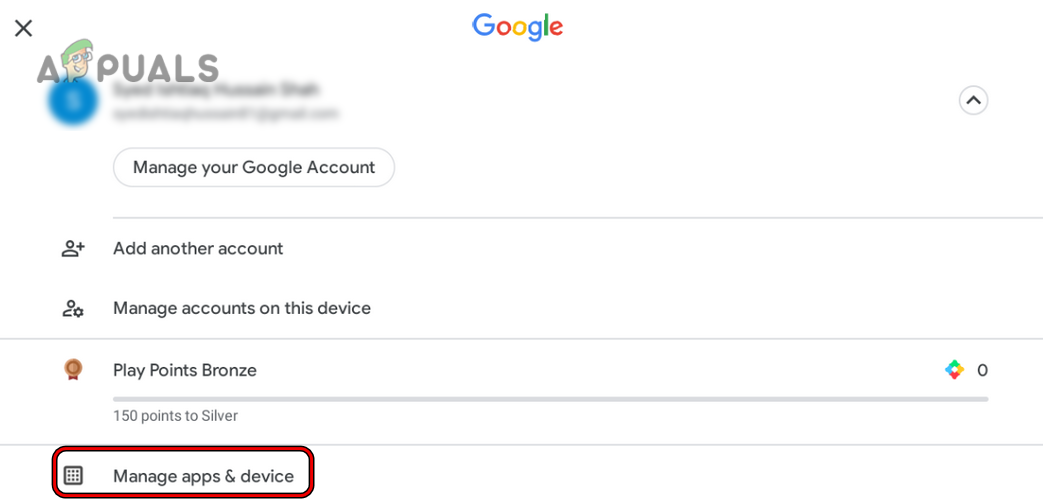
Open Manage Apps & Device in the Google Play Store Menu - Then tap on Updates Available and select Cash App (if an update of the app is available).
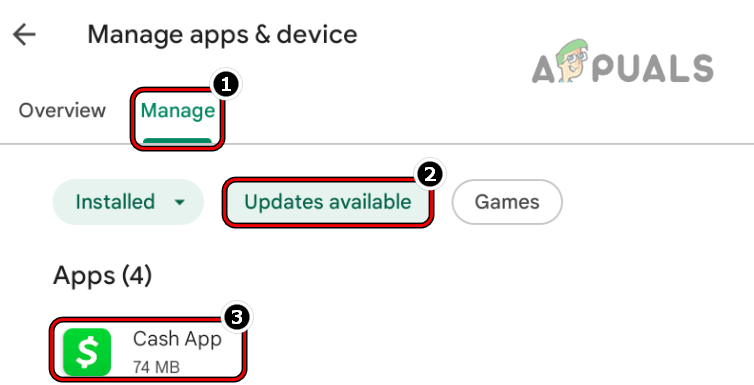
Open Cash App in the Updates Tab of the Google Play Store - Now tap on Update and once the Cash App is updated, restart your phone.
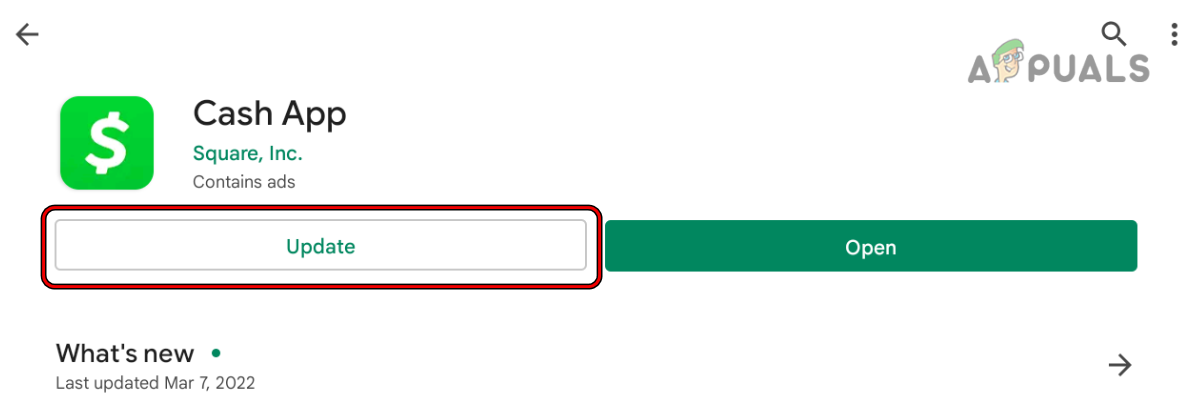
Update the Cash App to the Latest Build - Upon restart, launch the Cash app and check if it is loading fine.
Update Google Play Store to the Latest Build
Google Play Store is just not an installation utility, it does many background operations to keep things running smooth and if it is outdated, then its incompatibility with other OS modules/apps (especially, Cash App) may not let the Cash App work. Here, updating the Google Play Store to the latest build may fix the Cash App.
- Launch the Google Play Store and open its menu by tapping on the user profile icon.
- Now open Settings and select About.
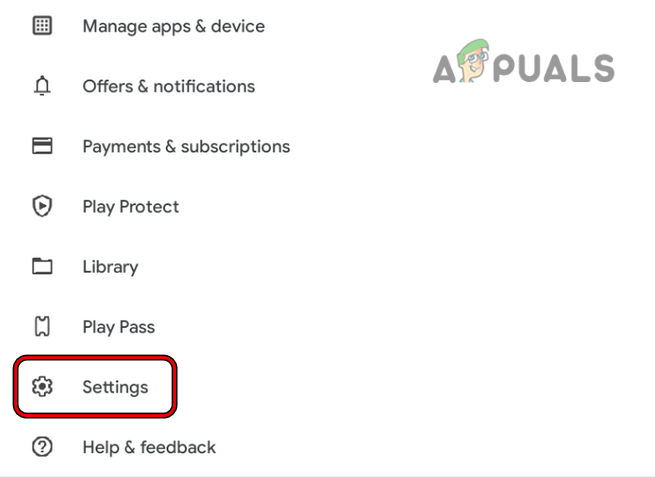
Open Settings of the Google Play Store - Then tap on Play Store Version and if an update is available, let it install. If no update is available, you may get a prompt that the latest version is already installed.
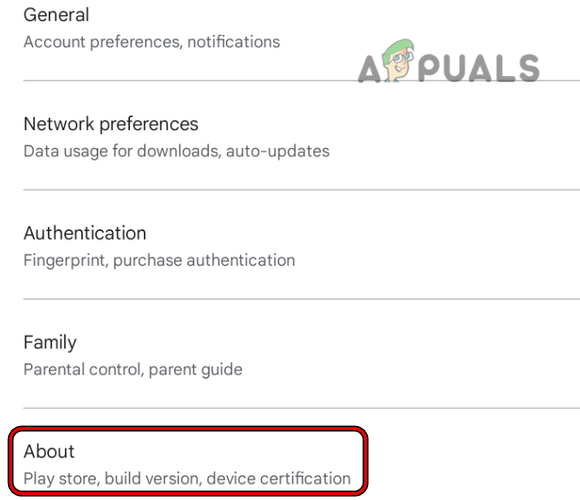
Open About in the Settings of the Google Play Store - Once the Google Play Store is updated, restart your phone and upon restart, launch the Cash App to check if it is working fine.
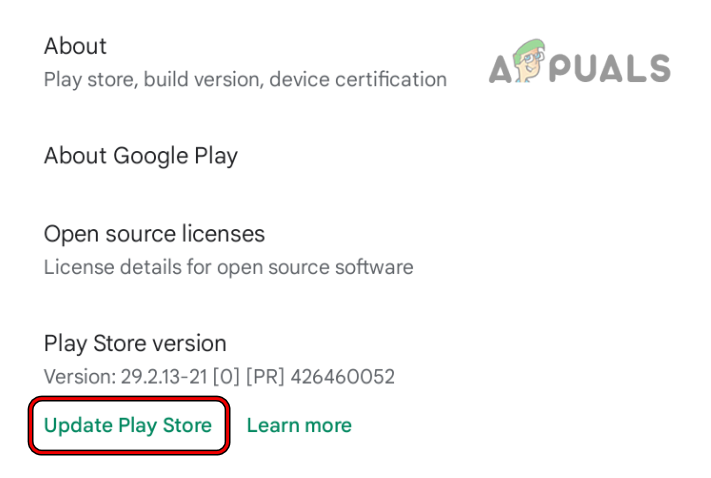
Open Google Play Store
Update the Device’s OS to the Latest Build
If the device’s OS is missing essential updates, then its incompatibility with the updated Cash App can cause Cash App not to work. In this case, updating the device’s OS to the latest build may clear the problem. For elucidation, we will discuss the process of updating an Android device.
- Firstly, fully charge the Android device and make sure it is connected to Wi-Fi (avoid data connection as it can be spotty at times).
- Then launch Android phone Settings and select About Phone.
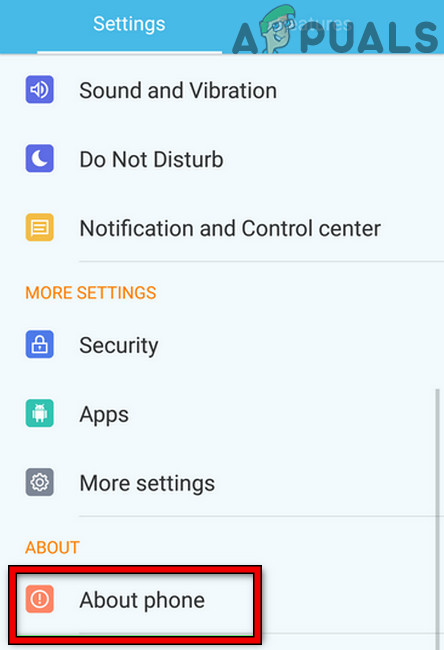
Tap on About Phone in Settings - Now open System Update and tap on Check for Updates.
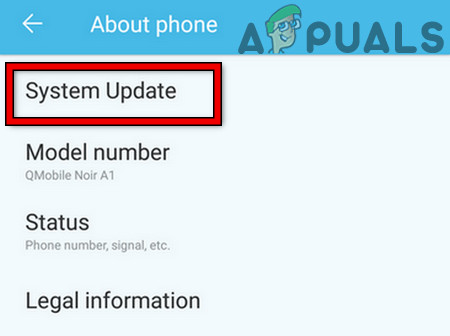
Tap on System Update in the Android Settings - If an Android update is available, let it install (it may take some time, depending on the size of the update).
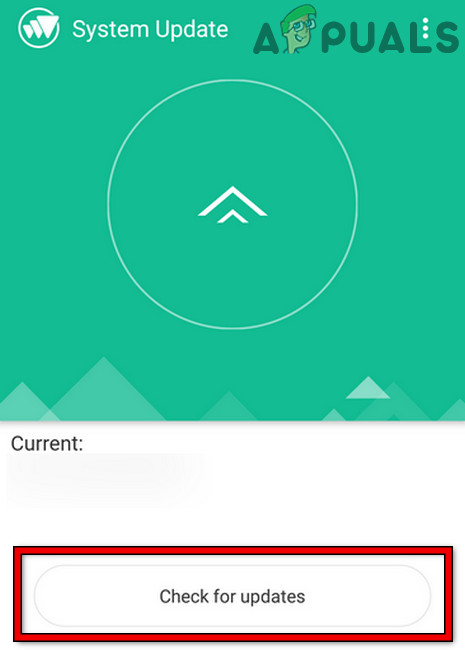
Check for Updates in the Android Settings - Once updated, restart your phone, and upon restart, check if the Cash App is opening fine.
Reinstall the Cash App
You may fail to use the Cash App if its installation is corrupt and in such a case, reinstalling the Cash App may solve the problem.
- Launch the Settings of your Android phone and open its Application Manager (Apps or Applications).
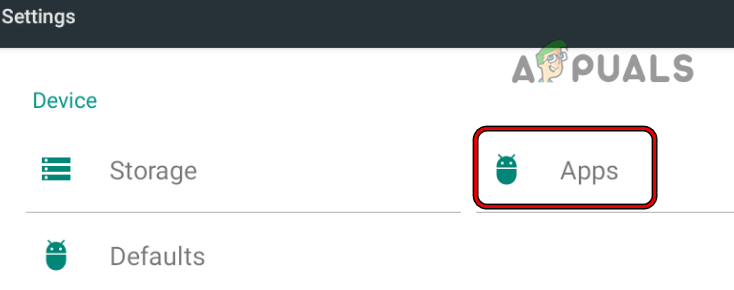
Open Apps in the Android Phone Settings - Now select the Cash App and tap on Force Stop. Afterward, confirm to force stop the app.
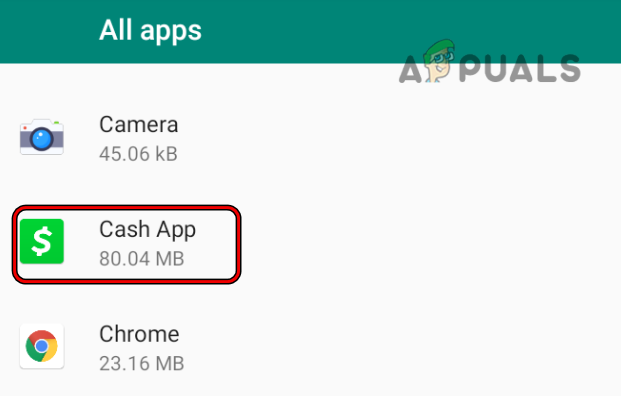
Open Cash App in the Apps List of the Android Settings - Then open Storage and tap on Clear Cache.
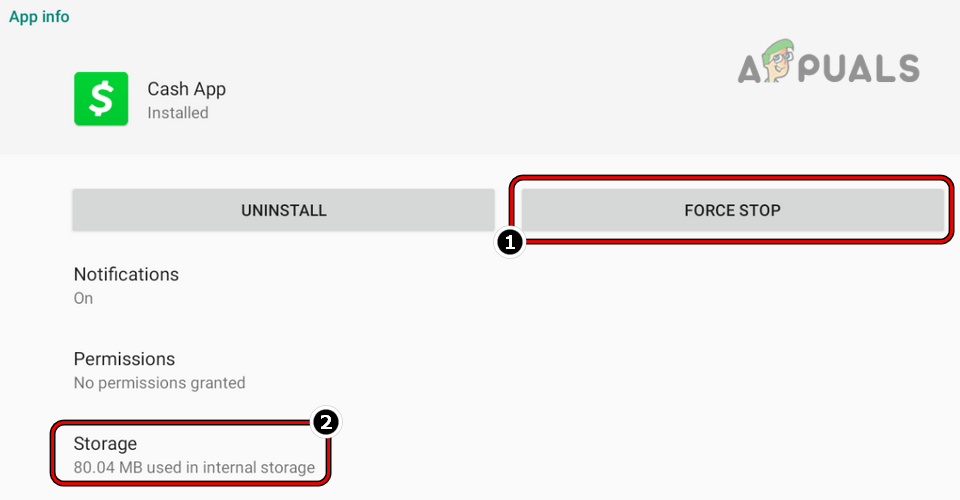
Force Stop the Cash App and Open its Storage Settings - Now tap on the Clear Data (or Clear Storage) button of the Cash App and afterward, confirm to clear the app’s data.
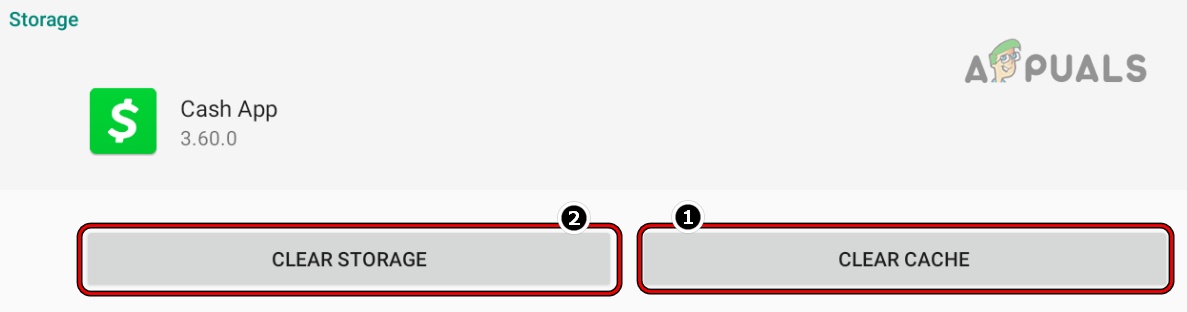
Clear Cache and Storage of the Cash App - Then hit the back button and tap on Uninstall.
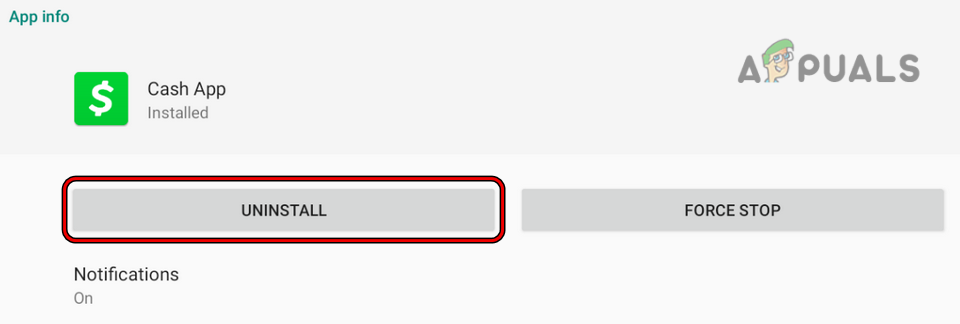
Uninstall the Cash App - Once the Cash App is uninstalled, restart your phone and upon restart, reinstall the Cash App.
- Once installed, launch the Cash App and hopefully, it will be clear of the non-working issue.
If reinstalling the Cash App did not work, then you may reinstall an older version of the Cash App if the issue started to occur after the app was updated. We strictly do not recommend the installation of an older version of the Cash app but if you want to, make sure to download the version from an authentic source. Moreover, once the issue is reported to be resolved with the updated app, update the Cash App to the latest build as early as possible.





