How to Fix CarPlay Not Working While iPhone Charges?
When CarPlay fails to launch or doesn’t detect your phone, it can disrupt your journey, even when the phone appears to be charging. This issue can arise with any iPhone model and across various cars with different infotainment systems, often after an iPhone update.
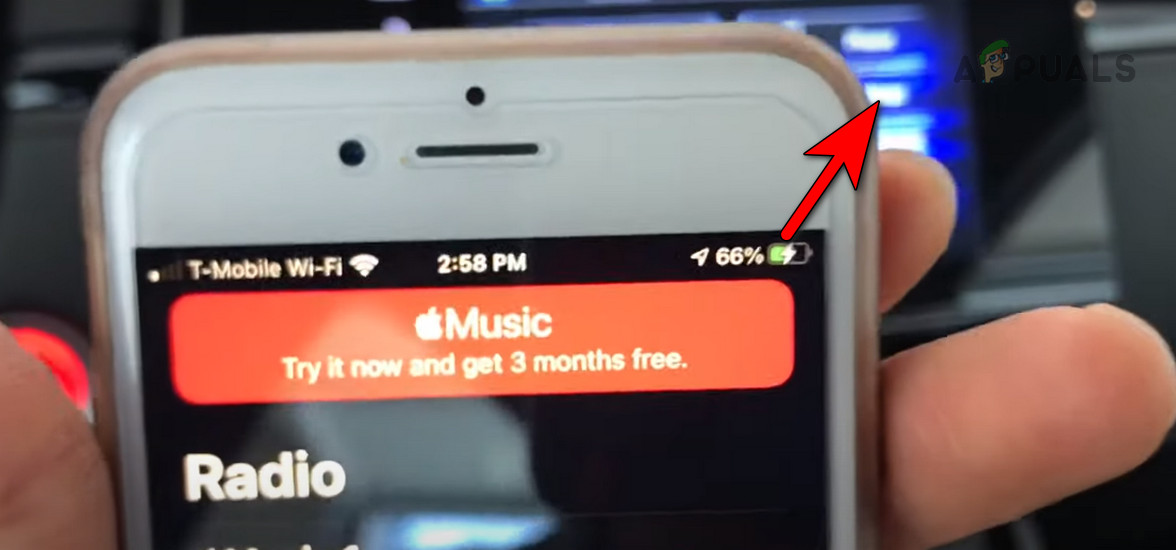
Basic Troubleshooting
- Connect the iPhone using a USB cable, preferably without a case.
- Disable any active VPN connections on the iPhone.
- Restart the phone, the infotainment system, and the car. For some models, you may need to disconnect the car battery.
- Ensure that CarPlay is used within a supported country.
- Attempt connection with an alternative USB cable or adapter that supports data transfer.
- Update the software on both the iPhone and infotainment system.
1. Remove Wireless Dongle from the Infotainment System
Interference from a wireless dongle can impede CarPlay functionality. Removing the dongle could resolve the issue.
- Unplug the wireless dongle (e.g., CarlinKit) from the unit, then disconnect the phone.
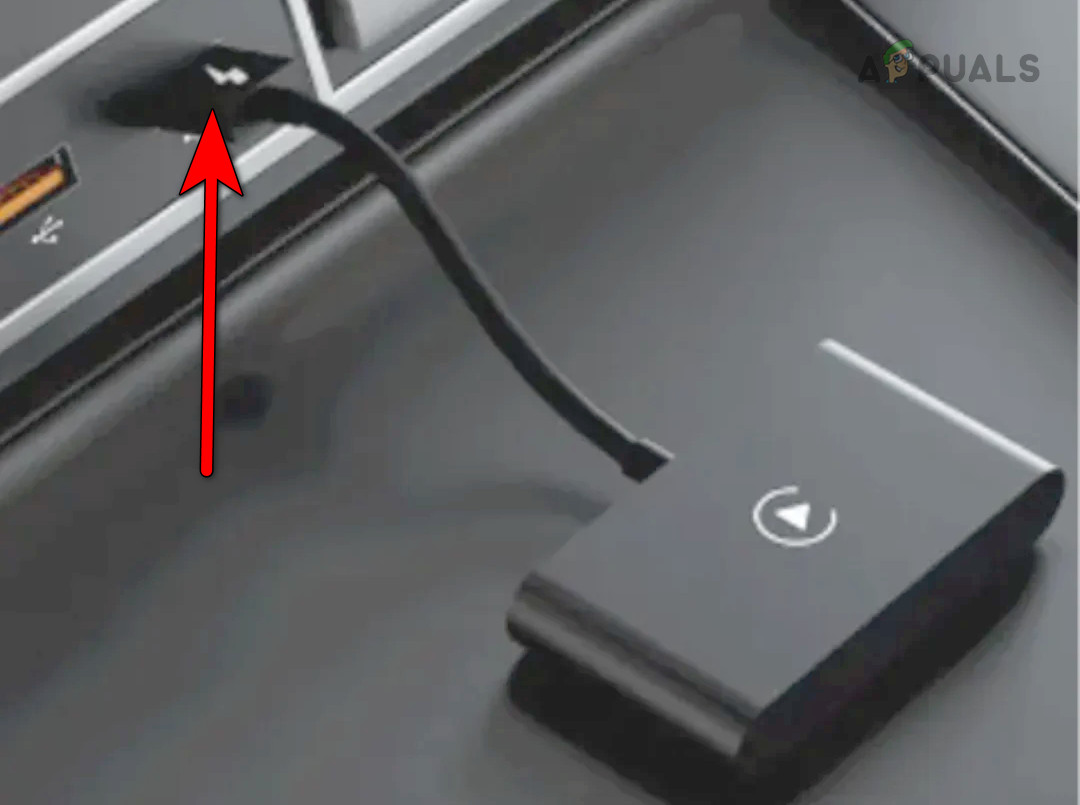
Disconnect the Wireless Dongle from the Car Unit - Restart both the phone and car.
- Once the unit powers on properly, reconnect the phone to check if CarPlay functions correctly.
2. Clean the Charging Port of the iPhone
Accumulated lint or dust in the charging port may interfere with the cable’s data connections, resulting in only charging but no CarPlay activation. Clean the port gently to resolve this.
- Disconnect the phone from the infotainment unit and power off the car.
- Using a toothpick or compressed air, carefully clean out the iPhone’s charging port.

Clean the USB Port of the iPhone - After cleaning, restart the iPhone and power on the car.
- Reconnect the iPhone and test if CarPlay is now working properly.
3. Enable Siri in the iPhone’s Settings
Siri must be enabled for CarPlay to function; if it’s disabled or not allowed on the lock screen, CarPlay may not work.
- Open the iPhone Settings, then navigate to Siri & Search.
- Turn on the toggle for Listen for “Hey Siri”.
- Ensure Allow Siri When Locked is enabled to resolve the issue.
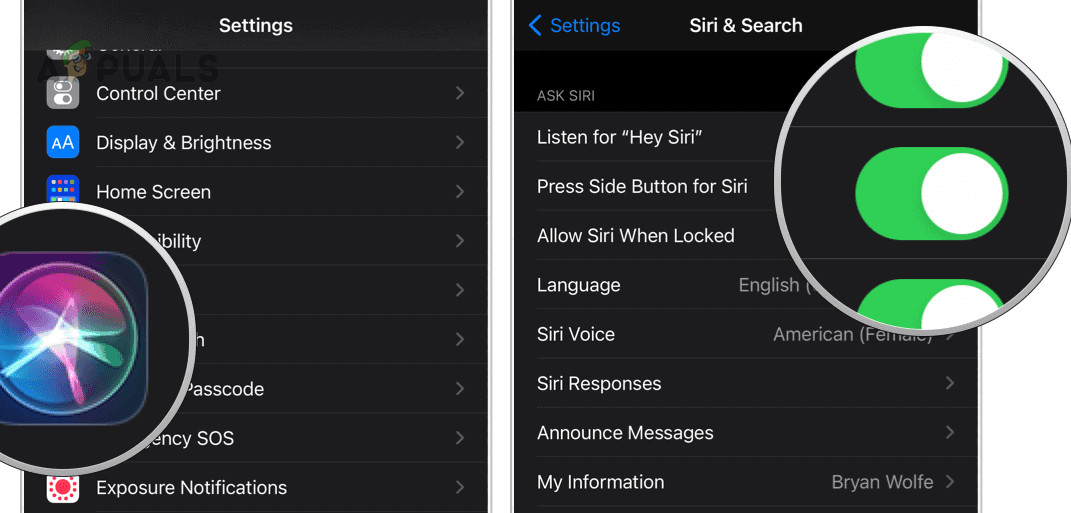
Enable Siri on the iPhone Settings
4. Enable USB Accessories in the iPhone Settings
If USB Accessories are disabled when the phone is locked, CarPlay may cease to operate. Enable this feature to fix the issue.
- Open Settings on the iPhone and select Touch/Face ID & Passcode.
- After entering your passcode, turn on USB Accessories under Allow Access When Locked.
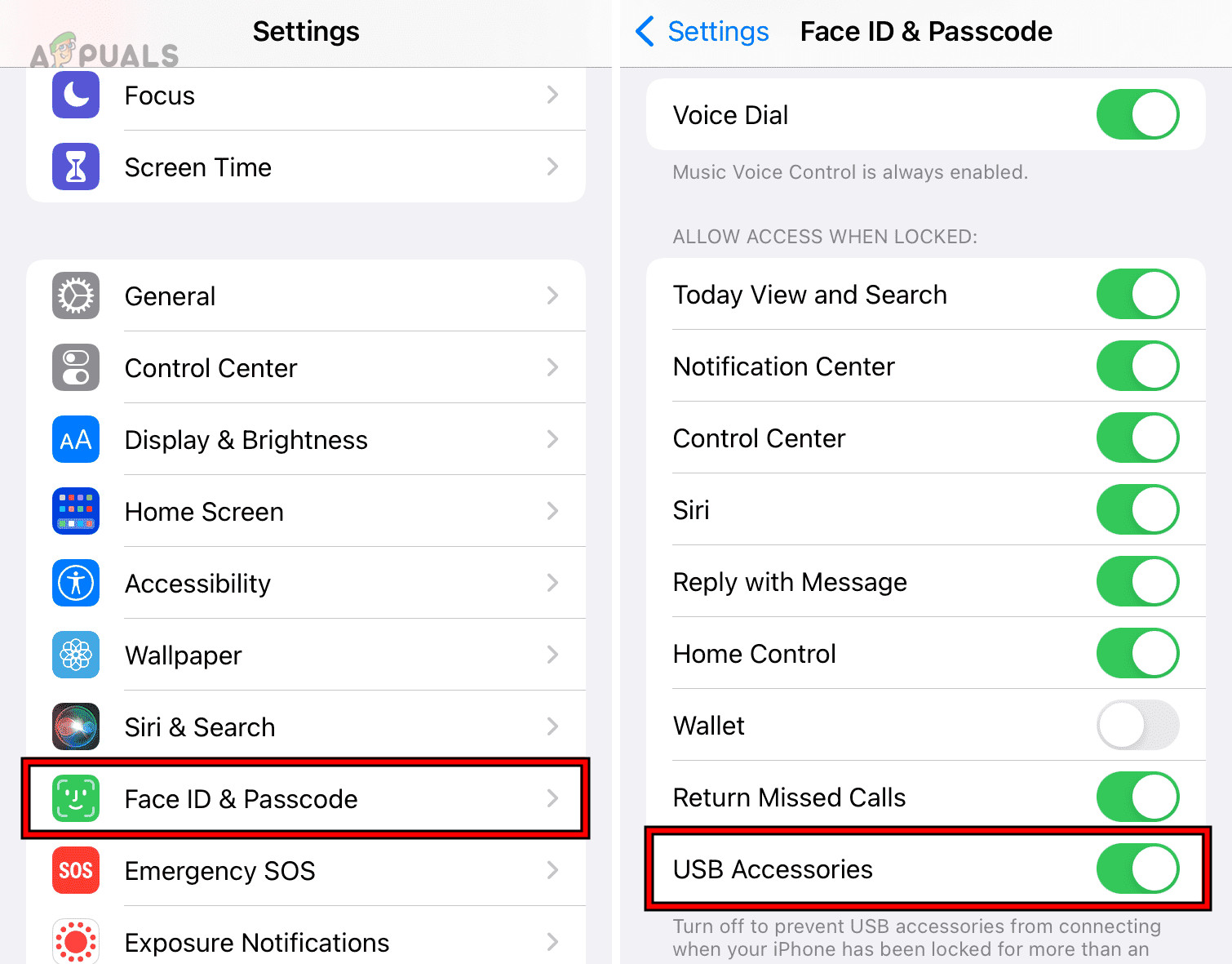
Enable USB Accessories in the iPhone Settings - Restart both the iPhone and car, then check if the issue persists.
5. Remove Restrictions on CarPlay
CarPlay won’t function if it is restricted in the iPhone’s Screen Time settings.
- Go to the iPhone Settings > Screen Time > Content & Privacy Restrictions > Allowed Apps.
- Make sure CarPlay is enabled to rectify the issue.
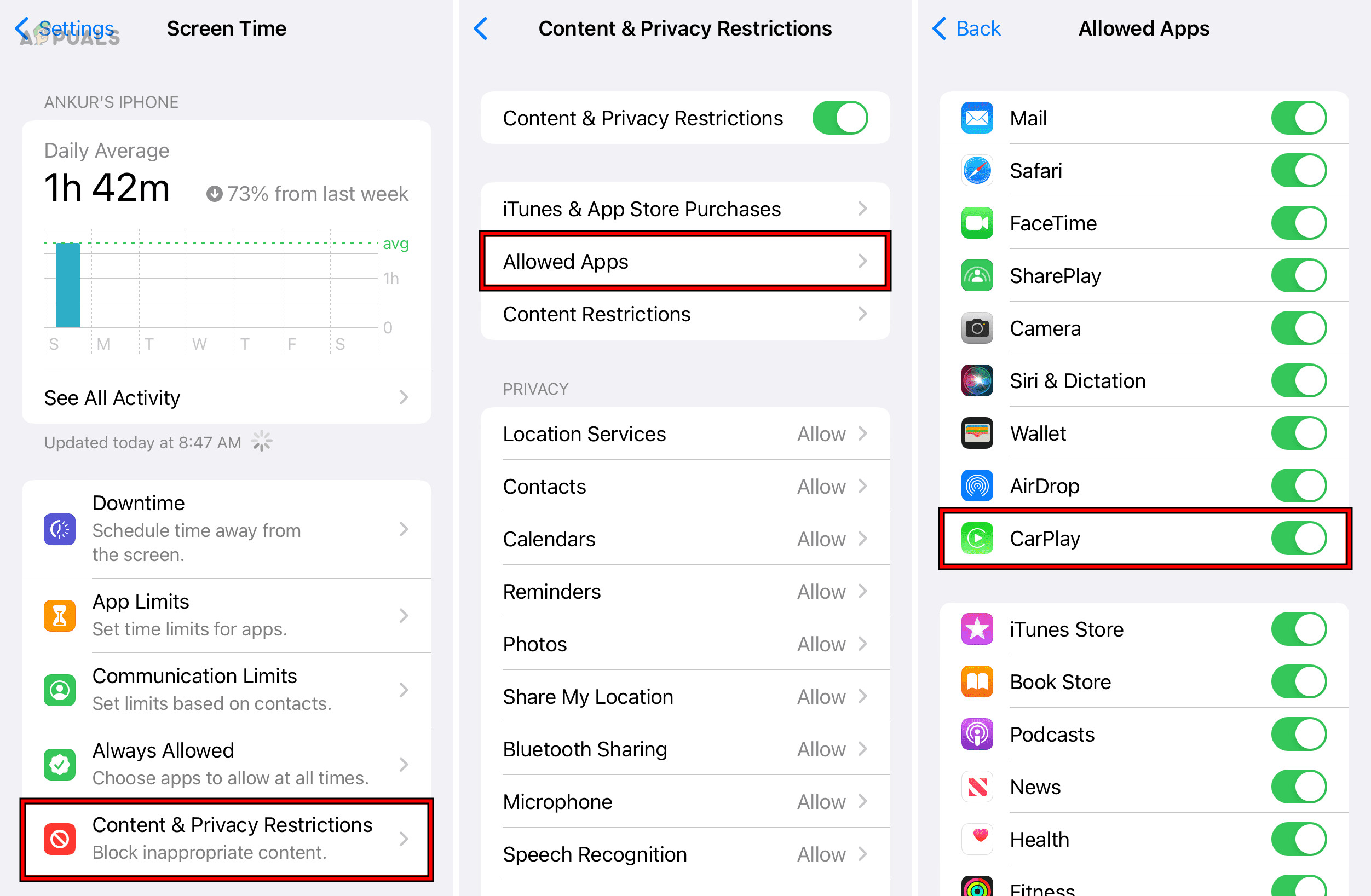
Enable CarPlay in the iPhone’s Screen Time Settings
6. Disable Bluetooth and Delete Paired Devices
Bluetooth pairing can interfere with CarPlay. Disable Bluetooth and delete paired devices to troubleshoot.
- Disconnect the phone from the unit and restart both your device and the infotainment system.
- In the iPhone Settings, navigate to Bluetooth.
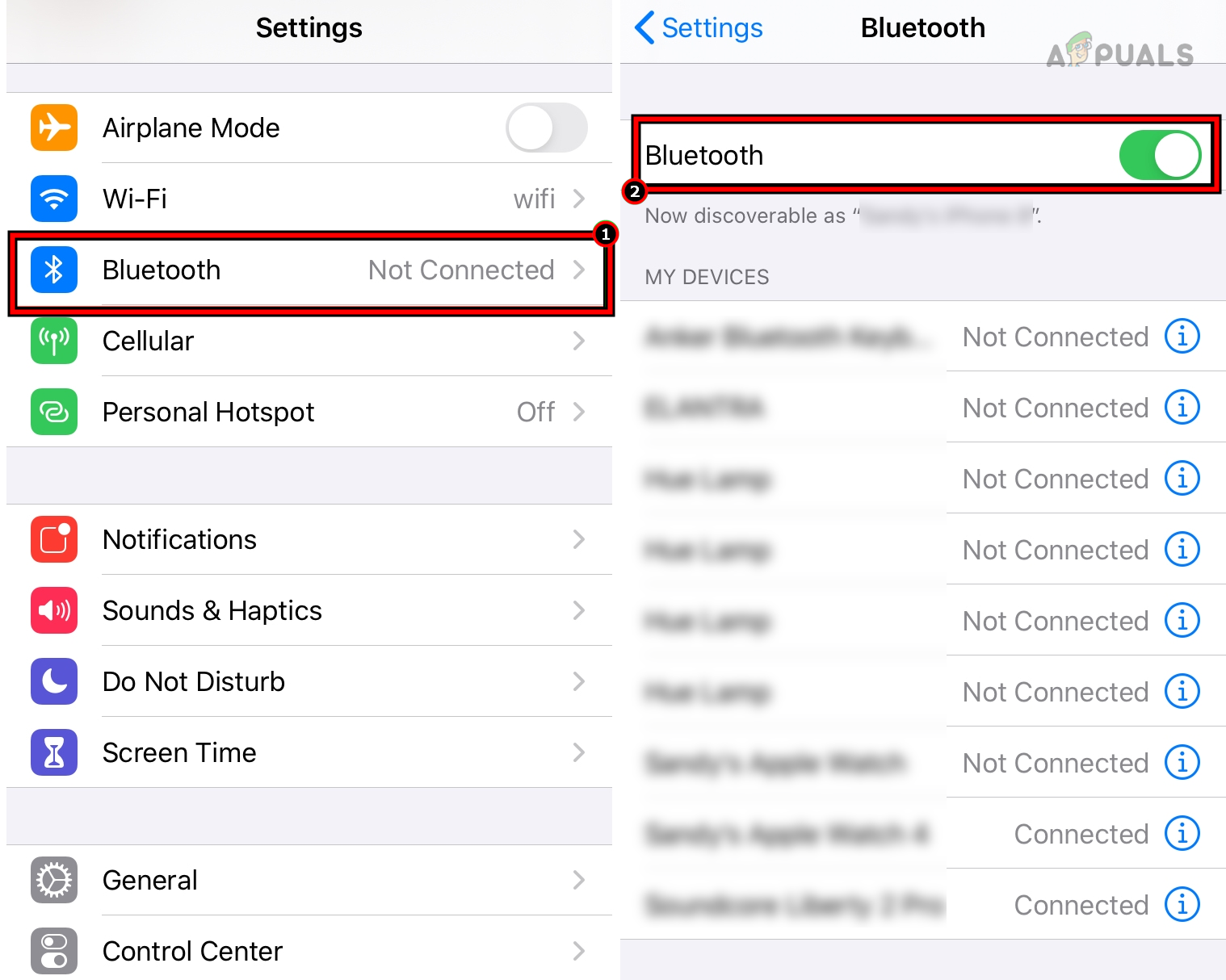
Disable Bluetooth in the iPhone Settings - Select Forget This Device for all paired devices and turn off Bluetooth.
- On the car infotainment system, go to Settings > Smartphone and Bluetooth Device List and delete all paired phones.
- Restart both your phone and the infotainment system.
- Reconnect the phone via USB and check if CarPlay is functioning.
- If not resolved, disable Wi-Fi on both devices and reassess.
7. Reset the Network Settings of the iPhone
Invalid network settings can impair CarPlay. Resetting them might help; back up necessary information first.
- Unplug the phone from the car and turn off the infotainment system.
- Head to the iPhone Settings, then General > Reset.
- Select Reset Network Settings and confirm.
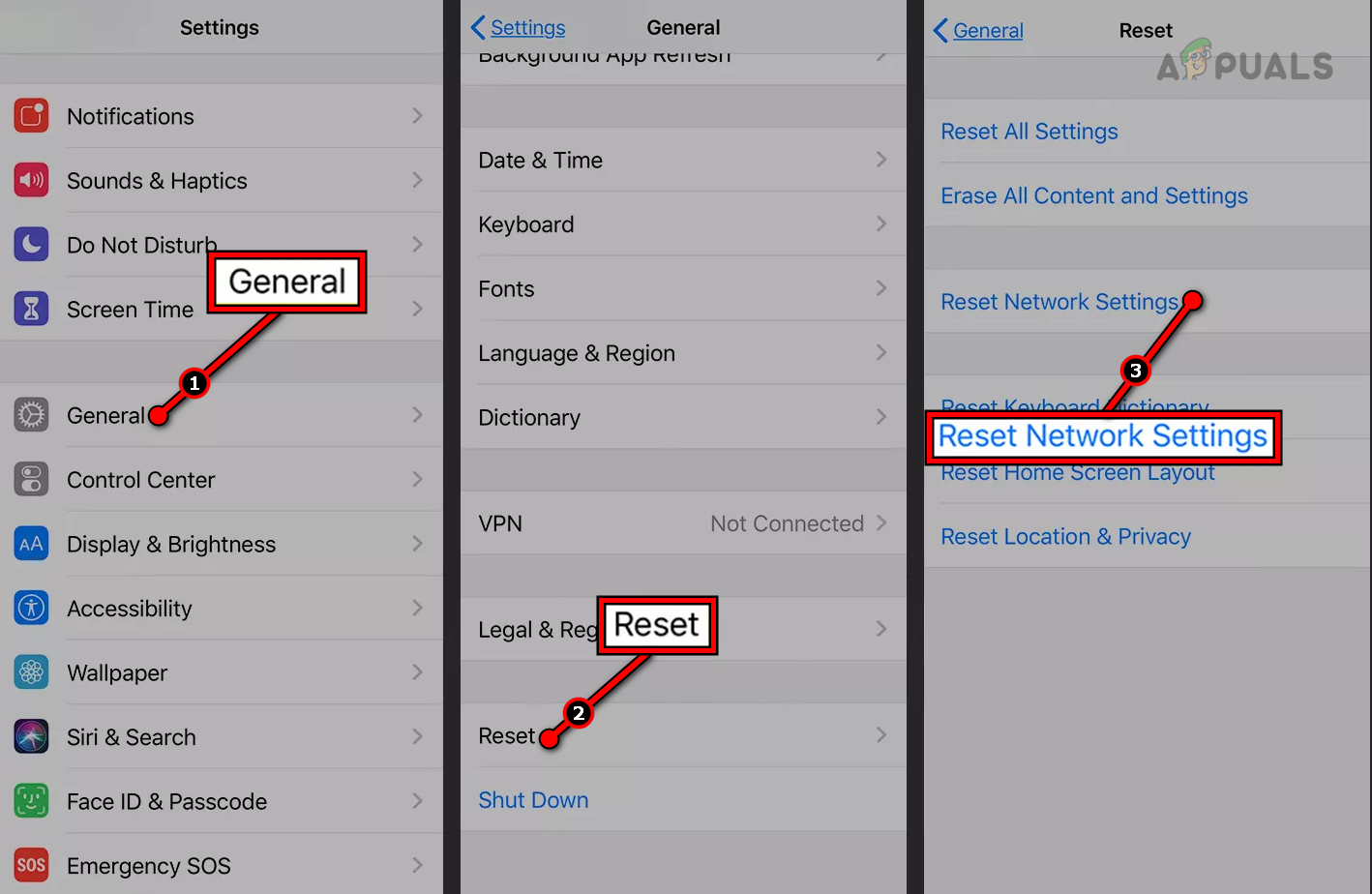
Reset Network Settings of the iPhone - After the iPhone restarts, power on the car.
- Reconnect using the USB cable and see if the problem is fixed.
8. Edit the CarPlay Settings on the Phone and Car Unit
Incorrect CarPlay settings can lead to malfunctions. Edit settings on both the phone and infotainment system to address this.
Enable the Phone in the Unit’s Connectivity Settings
- Access the unit’s Settings and proceed to Connectivity Settings.
- Enable the phone if it appears disabled, and check for resolution.
Re-enable CarPlay
- On the iPhone, go to Settings > General > CarPlay.
- Disable it, then restart the iPhone.
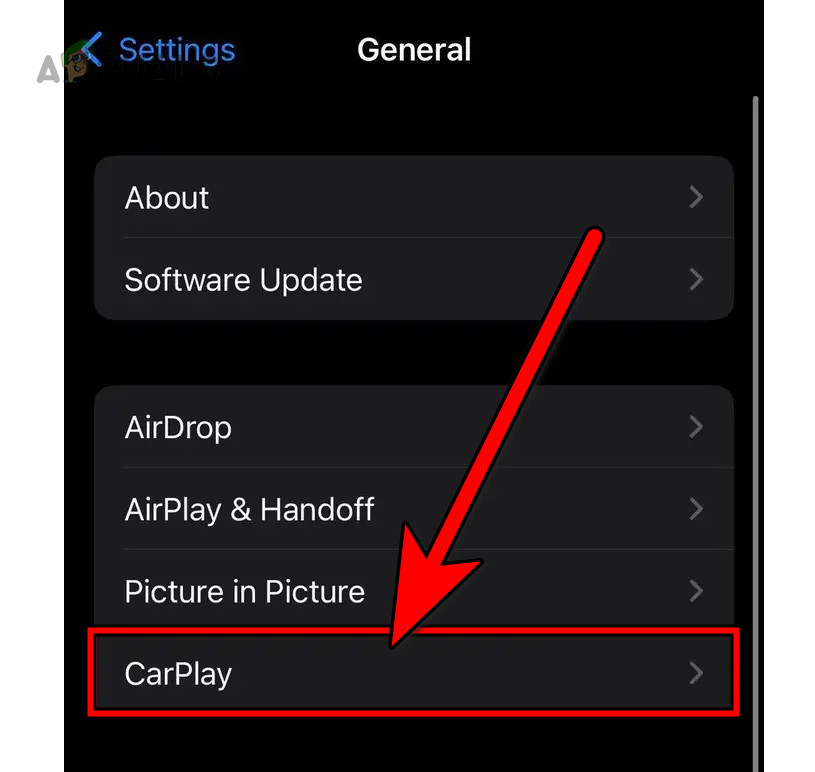
Disable CarPlay in the iPhone Settings - In the car’s Settings, find and disable CarPlay.
- After restarting the car, enable CarPlay on both the iPhone and the car.
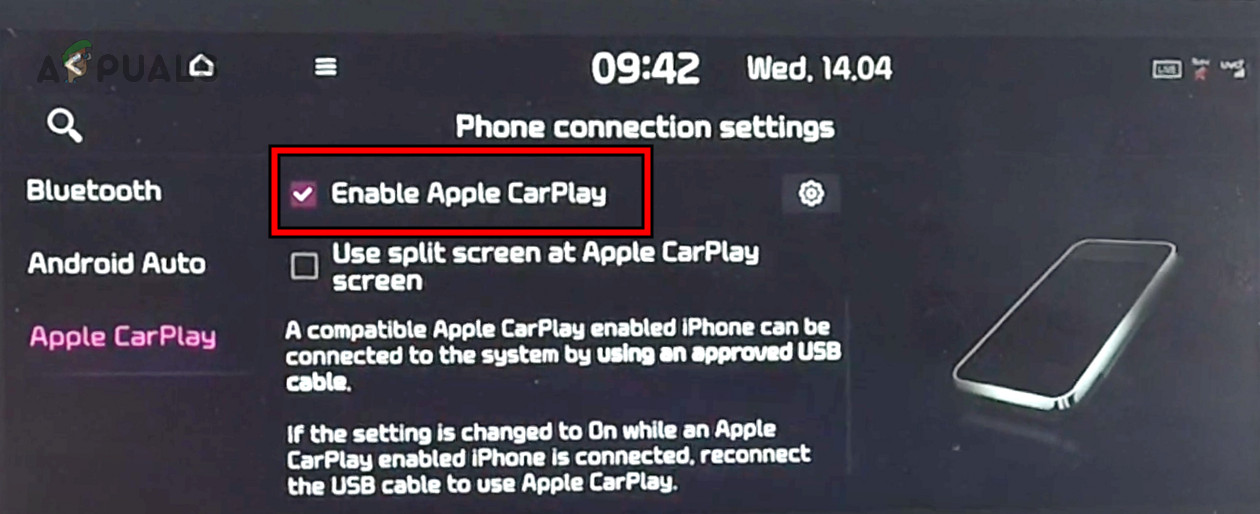
Disable and Enable Apple CarPlay in the Infotainment Settings - Reconnect the iPhone and confirm if the issue has been resolved.
Further Troubleshooting
- Delete the phone and car from each other’s settings (as described in the disabling steps).
- Perform a factory reset of the infotainment system.
- Factory reset the iPhone after backing up essential data.
- If all else fails, contact car manufacturers or Apple Support for further assistance. Until then, using a wireless dongle may provide a temporary CarPlay solution.





