Fix: “You can’t sign out while a game is running” Riot Games
If you have recently received the error code “Please close other Riot Games products before signing out”, it means that the client presumes Valorant or another Riot game is running and that it should be closed before you attempt to log out of the client.

If you observe that no game is running on your desktop, it might be operating in the background. A bug has recently been identified, where, upon closing any Riot game, it fails to terminate completely and continues to function in the background. It’s one of several bugs that cause this error code to appear.
Another possible reason for this issue is corrupted cache files, rectifying which requires the deletion of these files and a system restart.
Although this is one of the issues, there are several more bugs like this that cause this error code to appear. One of the other reasons for this issue is corrupted cache files, which requires deleting the cache files and restarting your system.
Another reason when you try to logout of the game, the option to do so is greyed out. The reason for that is a recent Riot Vanguard update where, for some security reasons that have not been disclosed as of yet, the game doesn’t allow you to log out inside the game or when it’s running.
1. Force quit the Game in Task Manager
When you get this error, the first course of action is to restart your computer, but a lot of people like me have work they are doing besides playing the game, and they can not afford to restart and lose it all. This fix is just like restarting the computer for the game; it will force all the game’s processes to shut down immediately. To force quit a Riot Game, follow these steps:
- Press the Windows + S key to open Windows search.
- Type “Task Manager” in the Windows search box, and open it.
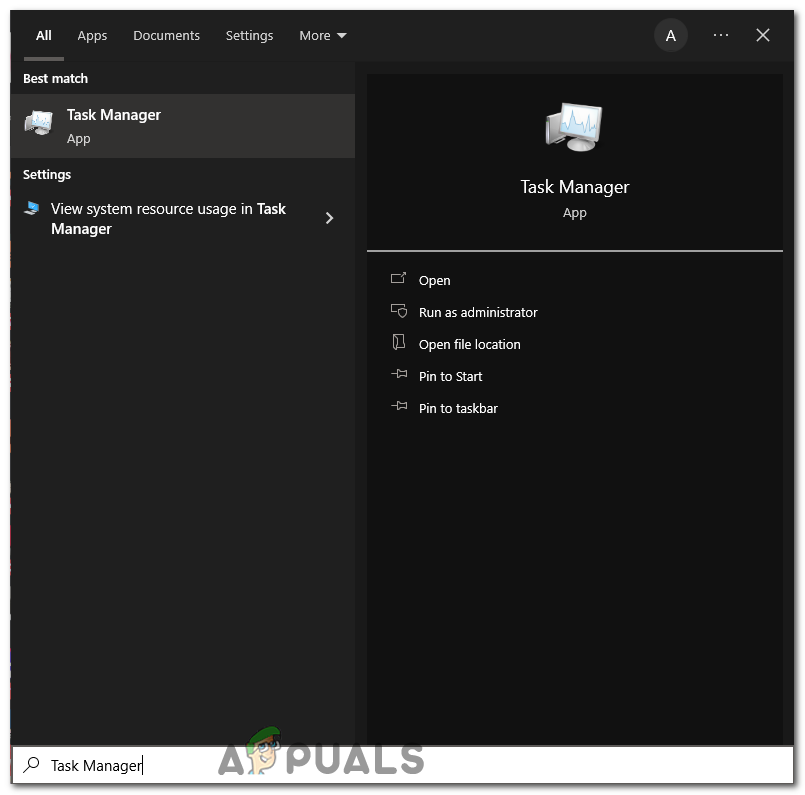
Type “Task Manager” in the Windows search box, and open it. - Click on Processes and find the game in the list.
- Right click on the game and select End task.
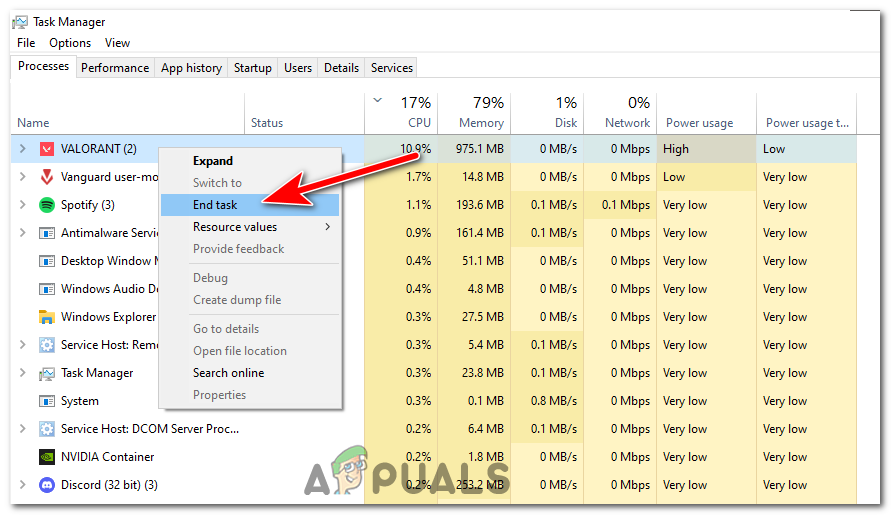
Right click on Valorant and select End task.
This will force quit the game. Try signing out of the game client again. If, for some reason, this does not work, your problem might need another fix, so follow the other troubleshooting steps.
2. Delete the Game’s Cache files
To understand corrupted game cache files, it is vital to first grasp the concept of a game cache. Whenever you play a game on your computer, it stores temporary data in a “cache.” This data allows the game to load faster and smoother, improving your overall gaming experience. These corrupted files can cause a variety of issues, ranging from minor glitches to major game crashes.
These corrupted game cache files can also be the cause of error code “Please close other Riot Games products before signing out”, to fix this you will have to delete the games cache files, restart your computer and then try to logout once again.
- Press Windows + R key to open the run dialog box.
- Type %localappdata% in the search bar and press enter.
%localappdata%
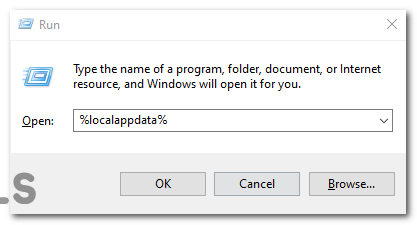
Type %localappdata% in the search bar and press enter. - Find and locate the game name (e.g.”VALORANT”) and “Riot Games” folder.
- Right click on both of them and select Delete from the context menu.

Right click on the folder and select Delete from the context menu. - Restart your Computer and try to log out once again.
3. Reinstall Riot Vanguard and The Game
Reinstalling Riot Vanguard and the game will delete the corrupted files and replace them with new, error free ones, reinstalling can also help reset the applications and resolve Software Conflicts. To reinstall these applications, follow these steps:
- Press the Windows key and click on the Gear icon above the Power button.
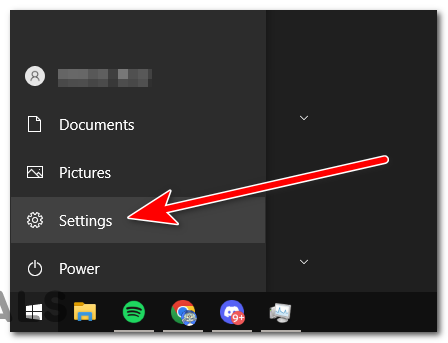
Press the Windows key and click on the Gear icon above the Power button. - Open Apps.
- In Apps & features, locate Riot Vanguard.
- Left click on it and press the Uninstall button. Follow all prompts until the process finishes.
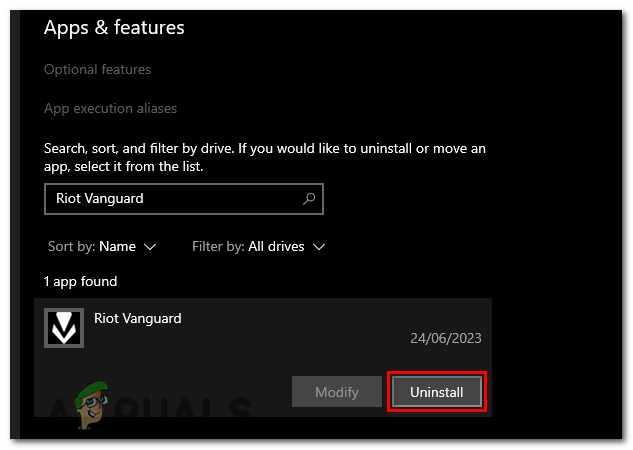
Left click on it and press the Uninstall button. - Now repeat the same thing for the riot game.
- Restart your computer and open Riot Client.
- Go to the games section, select the game and install it again.
4. Contact Riot Games support
Contacting Riot Games support is the last way to fix this issue. If none of the other fixes work for you, the error could be a system wide bug that they have yet to address or could be an issue with your Riot Games account. The support team will guide you through the necessary troubleshooting steps and help you get rid of this error.
- Visit Riot Games Support site: Open your web browser and go to the Riot Games Support website at https://support.riotgames.com.
- Choose the Game: Choose the game you play you are having this error with from the “Choose a category to find what you need” dropdown menu.
- Submit a Request: Click on the “Submit a ticket” button located in the middle of the website.
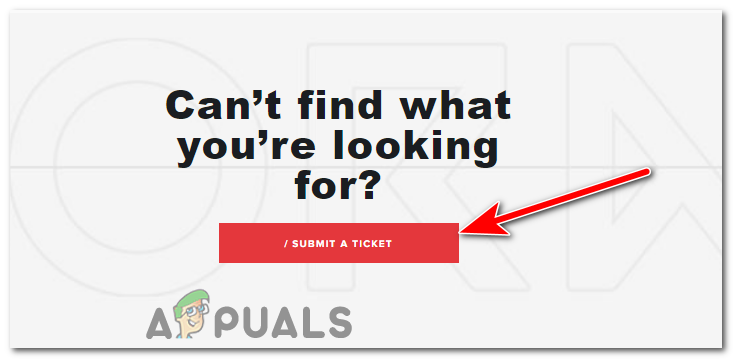
Click on the “Submit a ticket” button located in the middle of the website. - Select Your Issue: From the drop down menu, select the most appropriate category for your issue. In this case, select “Techical Issues.”
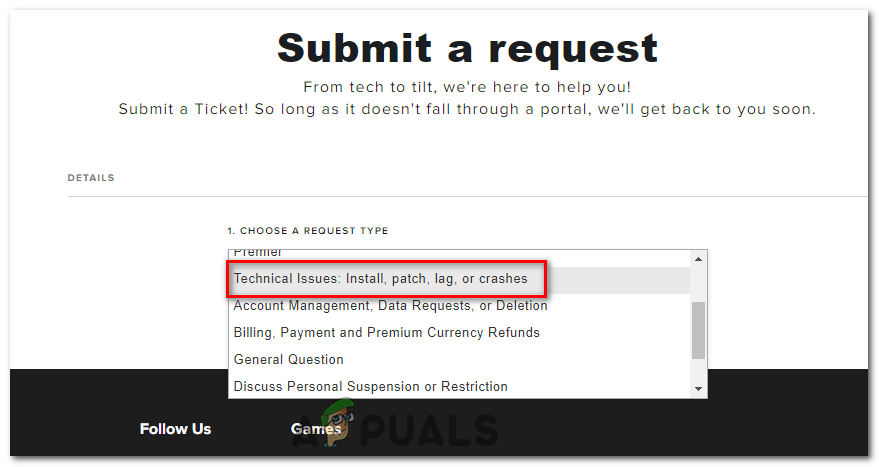
From the drop down menu, select “Techical Issues.” - Sign In: Enter your USERNAME and PASSWORD to sign in.
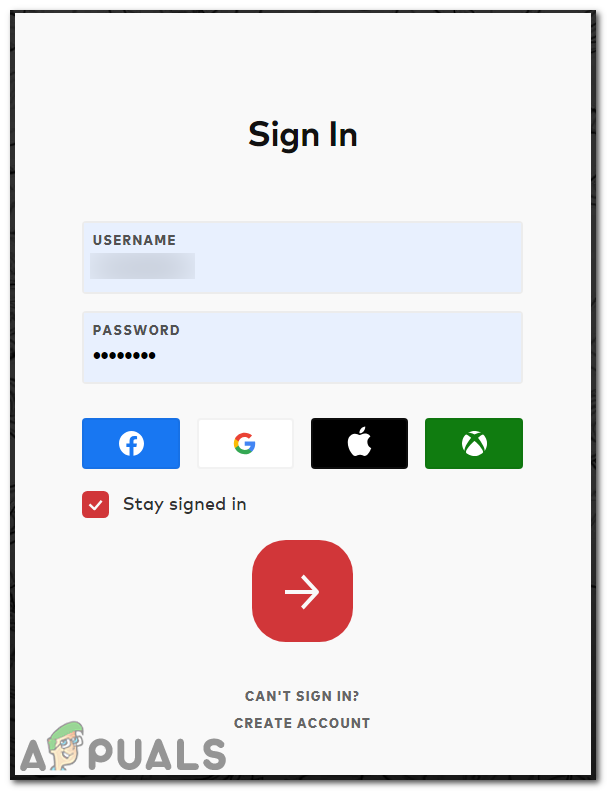
Enter your username and password to sign in. - Fill in the Details: Enter the subject (a brief description of your issue), and then provide more detailed information about the issue in the provided text box. Describe the error message you are experiencing, what you have done so far to try and resolve it, and any other relevant details.
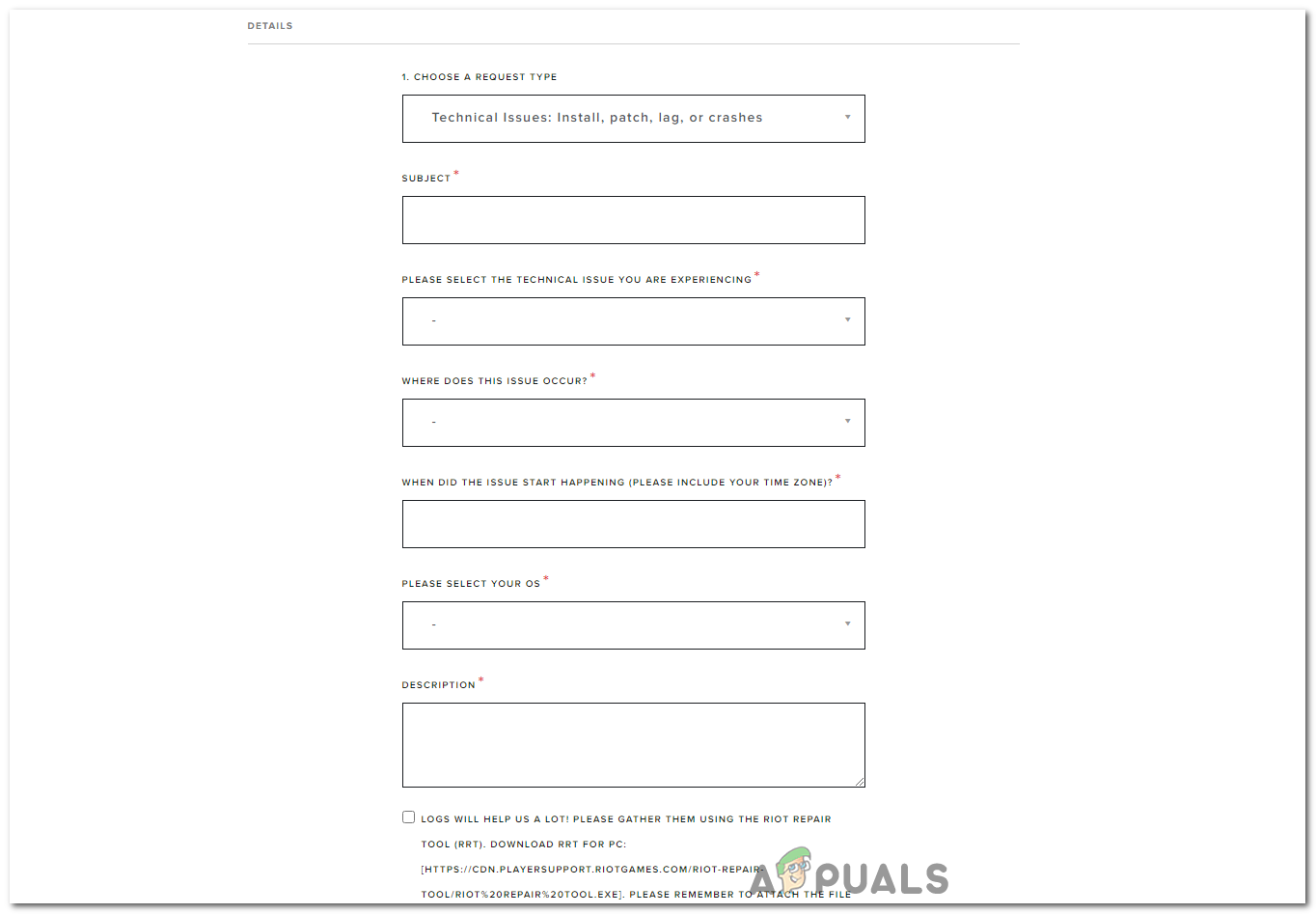
Fill in the Details. - Attach Files (If necessary): If you have any screenshots or files that might help Riot Support understand or diagnose your issue better, attach them using the “Choose File” button.
- Submit the Ticket: After you have filled in all the required information, click the “Submit” button at the bottom of the page.
Once you have submitted your ticket, a member of Riot Games Support team will respond to your query via email. They might provide you with steps to troubleshoot your problem or ask you for more information. Make sure to check your email regularly for their response. Remember, the speed of response can vary depending on the volume of requests they are handling.
-
No, your game progress is linked to your account and stored on Riot’s servers. Reinstalling the game won’t delete your progress, but make sure you remember your account login details.
It’s possible that there could be an unknown bug within the game. In such cases, it’s best to report the issue in detail to Riot Support. They may be able to provide a solution or patch the game in a future update.
Response times from Riot Support can vary based on the number of requests they’re handling. Be patient, but if you don’t receive a reply within a few days, you may want to resend your message or try reaching out via their official social media platforms.
 Reviewed by
Reviewed by 




