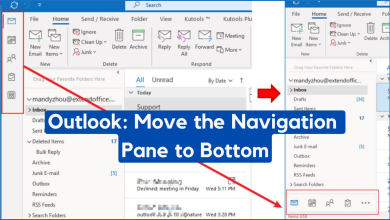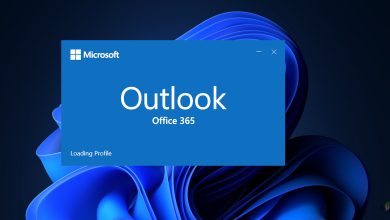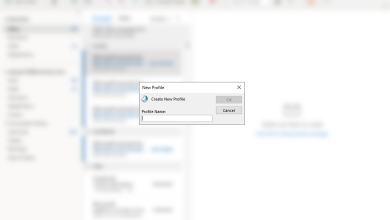Fix: Cannot Delete an Email Folder in Outlook
Microsoft Outlook contains a wide array of options when it comes to organizing the mailbox using folders. Folders can easily be grouped, color-tagged, and customized in many more ways. However, there are instances where the email client fails to delete any folders and displays an error instead. This is a very common problem and in this solution, we will explain why this happens and how to fix it.
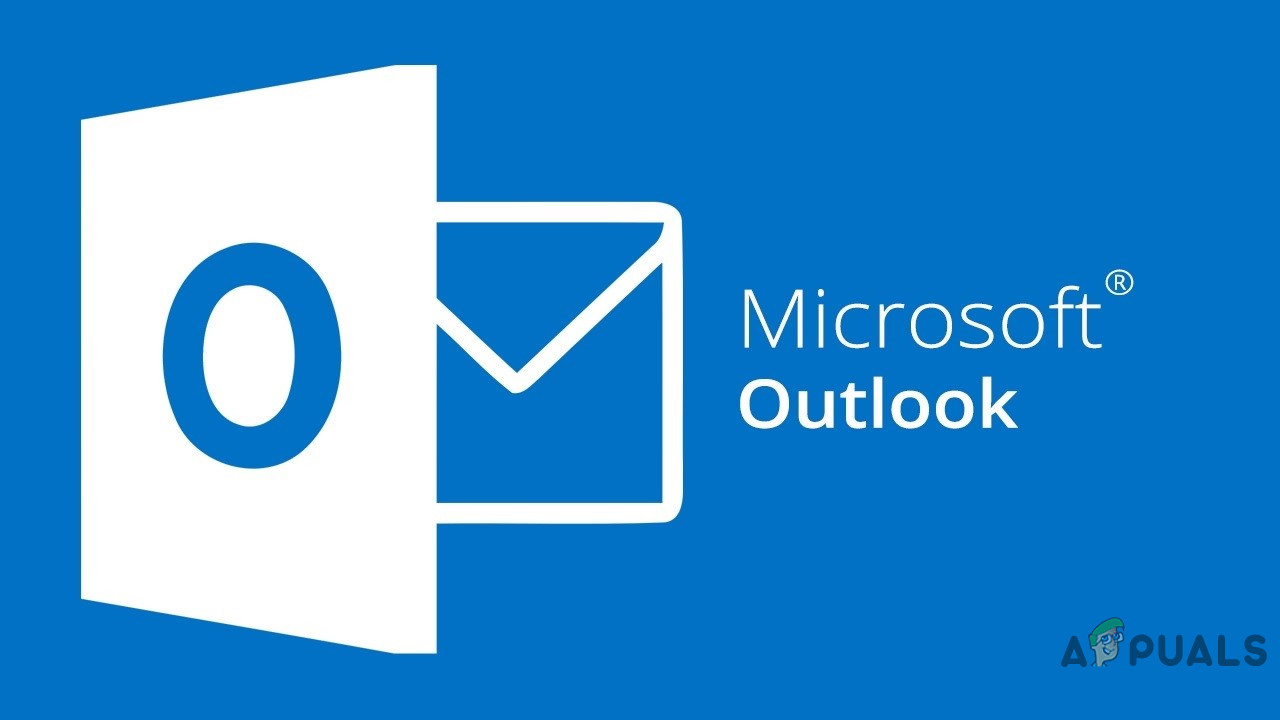
Make sure that you backup your emails safely. Also, do note that the folder will not be recoverable in the future.
Deleting from Webmail or Unsubscribing from a Folder
Since Outlook is linked with multiple accounts and performs a number of other functions, there comes a time when you will have to delete certain folders to clear some of the clutter. However, there can be some files present within a folder that can cause issues. It becomes impossible to check each and every file if the folder has a large number of items. The solution in this case is two-fold. The first is to try to delete the folder from within a web browser. Then if it does not work try unsubscribing then deleting from within the Outlook application. For this method
- First, attempt to delete the folder from webmail i.e. email from any web browser.
- If the above step does not work then attempt to unsubscribe from the folder.
- Launch MS Outlook and access the email from where you want to delete the folder.
- Then, right-click on the account name and click IMAP Folders.
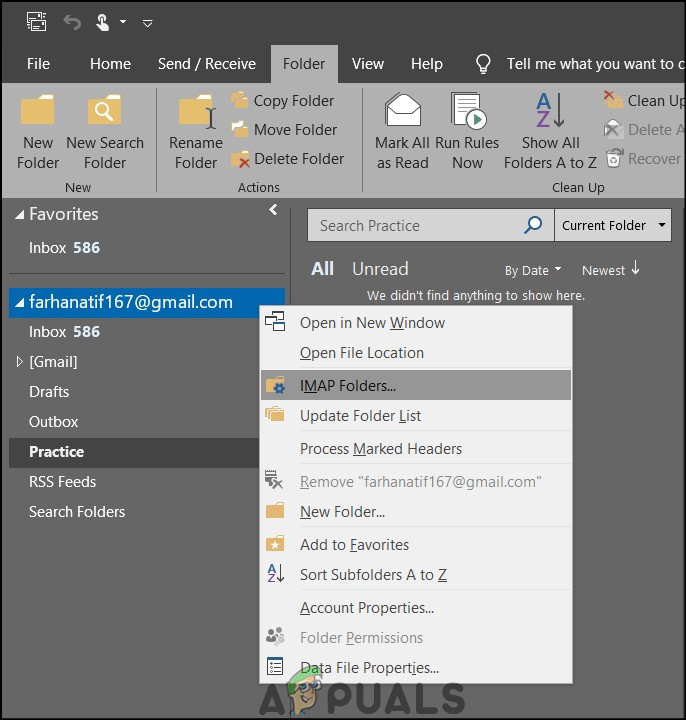
IMAP Folders - In the search bar type the name of the folder and press Query.
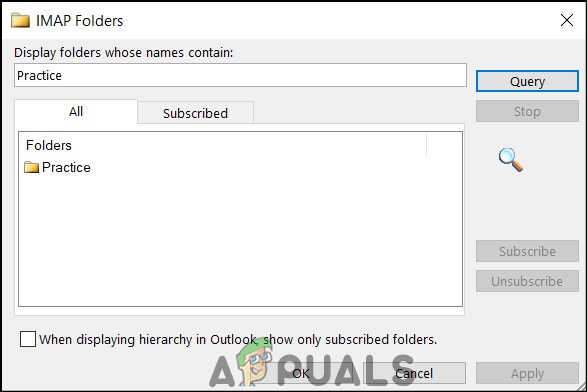
Search folder - Then, click on the name that is returned and click on Unsubscribe.
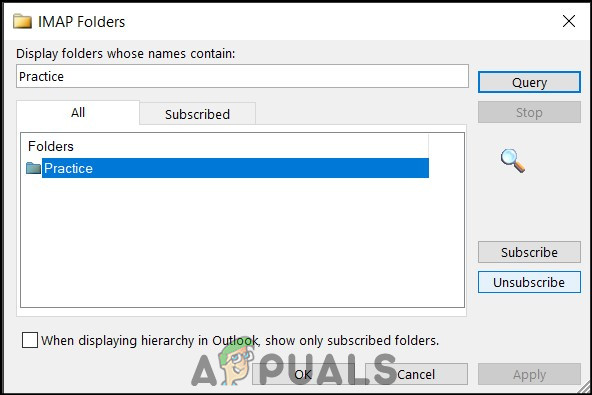
Click unsubscribe - Afterward, click on Apply.
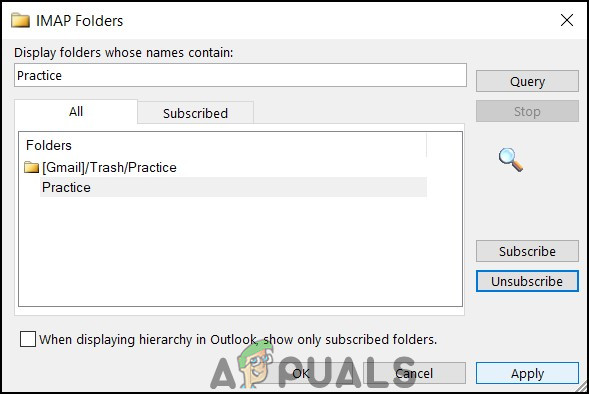
Click Apply - Lastly, attempt to delete the folder from the main Outlook screen.
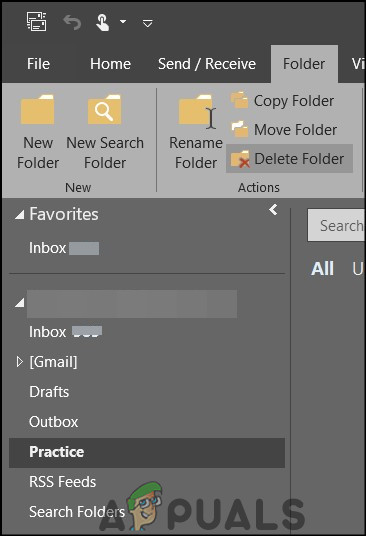
Click on Delete Folder - Hopefully, your issue will have been resolved.
Open Outlook in Safe Mode
Failing the method presented above, another solution is to run Outlook in safe mode and try to delete the folder then. The reason behind running Outlook in safe mode is to run only the bare minimum Windows core operation. Consequently, this does not run any extra operations allowing for the deletion of folders with ease.
- First, press on the Windows key + R to open the Run dialog box.
- Then type Outlook.exe /safe and press Enter.
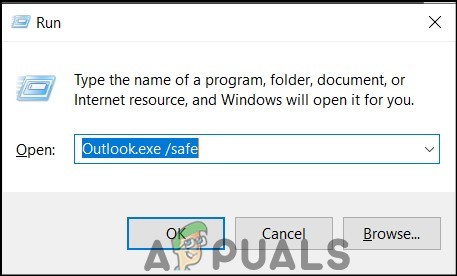
Run dialog box - At the profile dialog box make sure Outlook is written and press OK.
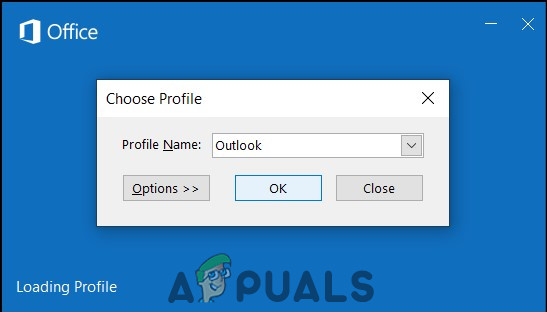
Safe Mode - Moreover, you can also check in the top bar if Outlook has launched in Safe Mode.
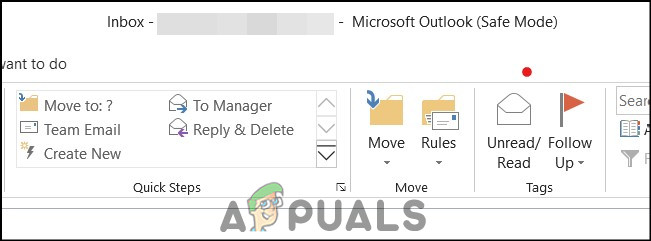
Launched in Safe Mode - Lastly, delete the folder that is causing problems.
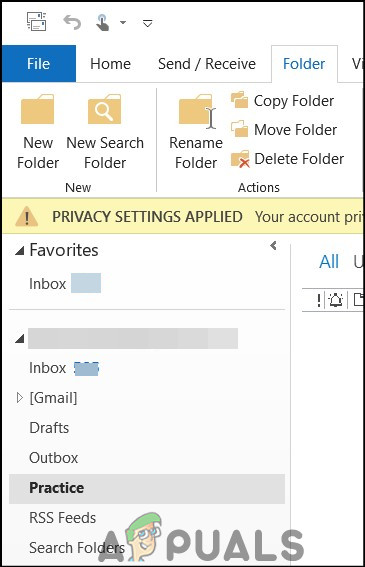
Click on Delete Folder - Hopefully, your issue will have been resolved.