Fix: Can’t Create a Lock File at Library/Application Support/Skype/Skype.pid
Skype is an IP telephony service primarily used for audio and video calling but also provides other services such as video conferencing, texting, file transfers, etc. In this century, almost everyone uses Skype. In order to use Skype, users have to install Skype’s application on their systems. There are glitches at times with most software’s, but most of the time they arise due to the user configuration and system related issues. The skype.pid file may lock itself out due to one of the following reasons below, generally this error is usually seen when the user has run out of space.
Solution 1: Clean Up Your Storage Disk
Before you go ahead with any of the other solutions make sure that you have sufficient space, atleast 10% of the total disk space should be free. The system will not be able to write to the skype.pid file if the disk is full and there is no space left. Once you’ve checked and identified the space left, you should delete files that you do not need to free up space. Try clearing the downloads and pictures folder, where you can remove the ones you don’t want. Once this is done, reboot your system and test to see if Skype now works.
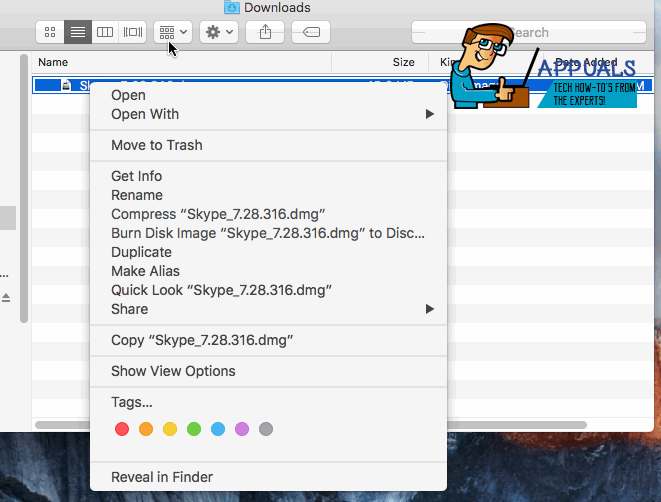
Solution 2: Repair Skype
Skype installation directory where it has all the configuration files could be corrupt triggering the locked pid file error. In this case, we will repair Skype by pushing Skype to create a new directory.
To do this, Open Finder from the dock icons, and choose Applications -> Utilities and Open the Terminal app.
Type pwd and press ENTER. This should show you your existing directory which should be /Users/YourUsername.
Type cd /Library/Application\ Support/ and press Enter. Then type, mkdir skype_old and then type mv Skype skype_old
Now open Skype and see if it works, if it does then should you wish to copy your username folder,
type cd Skype_old\Skype to open up your username folder. Once inside, skype_old\Skype and you see your username folder, type pwd and press ENTER to get the current path which should be
/Users/Your Username/Library/Application Support/skype_old/Skype,
type mv your_username_folder /Users/Your Username/Library/Application Support/Skype
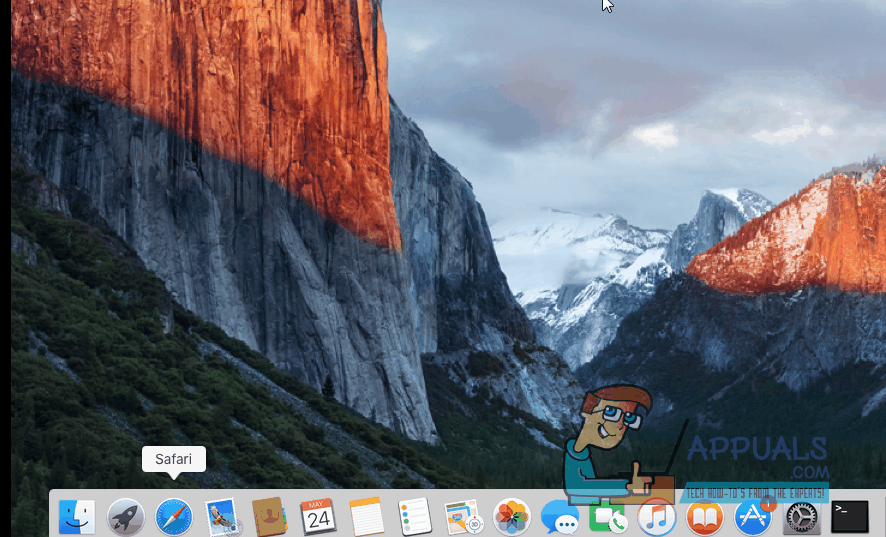
Solution 3: Reinstall Skype
If the solutions listed above did not work, then try reinstalling Skype. Quit Skype if it is running.
Drag the Skype’s icon to the trash or right click and choose Trash.
To empty the trash can Press and Hold the Command + Shift+ Delete keys simultaneously.
Press OK when the confirmation message appears.
Reboot your Mac.
Now download a fresh copy of Skype from www.skype.com Once done, launch Skype and test.