Why Can’t I Buy Robux On My Roblox Account? (Fixed)
An “unexpected error” can appear while trying to buy Robux, even when using a valid payment method, if the account does not meet Roblox’s rules for buying. This usually means the account does not have enough activity history or verification to approve purchases.
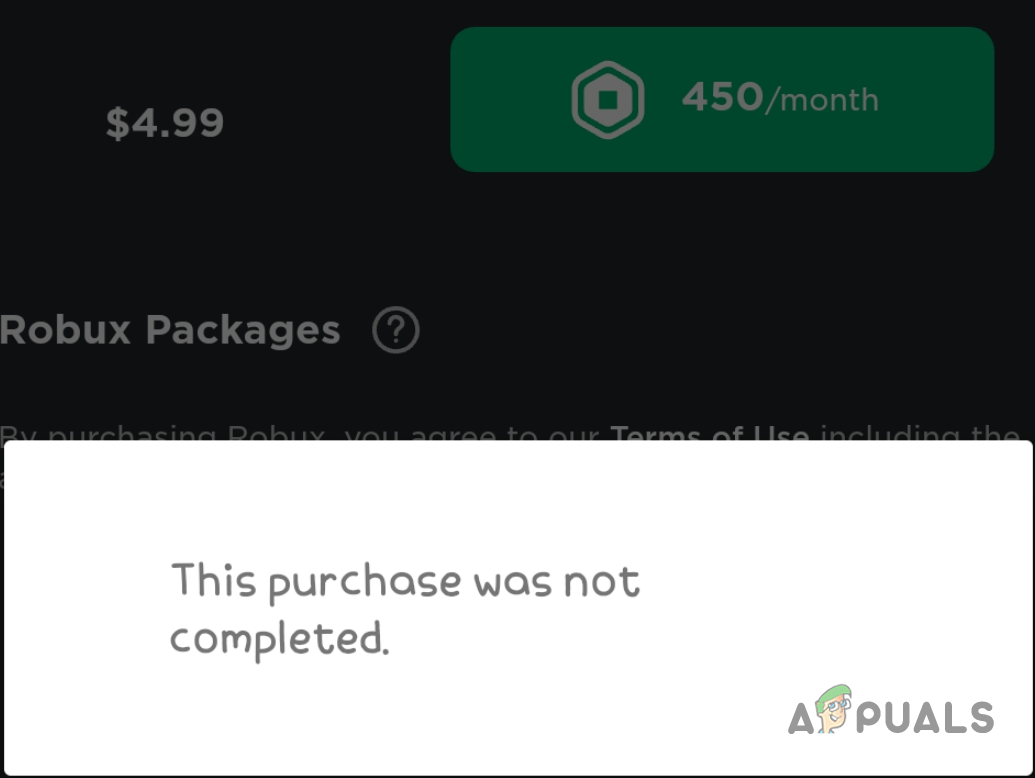
The most common cause is that new accounts must join and play a game for a few minutes or finish verification steps before purchases are allowed, although platform-specific bugs during payment processing can also cause it.
1. Check Your Internet Connection
First, test your internet. Open a web browser and run a speed test, then run a packet loss test. If your internet is slow and/or you’re seeing packet loss, perform a power cycle of your router to try to fix it.
- On a laptop or PC, press Windows + R to open the Run dialog box.
- Type cmd and press Enter to open Command Prompt.

- Type the following command into Command Prompt and press Enter:
ping 1.1.1.1 -n 20
- Wait for the test to complete.
- Check the results of the test.

If your connection is unstable after the speed and packet loss tests (5% or more loss), follow these steps to perform a Power Cycle of your router and modem (if you have one):
- Unplug your router and modem from their power outlets.
- Wait at least 2 minutes for any leftover charge in the devices to clear (don’t skip this).
- Plug the devices back in.
2. Update the Roblox App to the Latest Version
Make sure your Roblox app is up to date. Outdated versions can cause issues, including purchase failures. Open Google Play Store or Apple App Store and check for updates. If an update is available, install it before moving on.
- Open Play Store/App Store.
- Search Roblox.
- Press the Update button (if available) and wait for the app to finish updating.
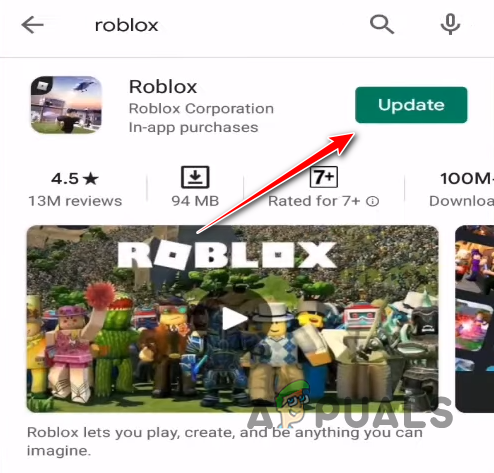
Updating Roblox
3. Link Your Roblox Account to Your Email and Phone Number
Since your account is brand new, you need to show Roblox it’s not a bot/spam account. Verify your account by linking your email address and/or phone number—ideally both. Many users are able to purchase Robux soon after completing this simple verification.
- Open the Roblox app on your mobile device.
- Tap the menu icon in the bottom-right corner of the home page.
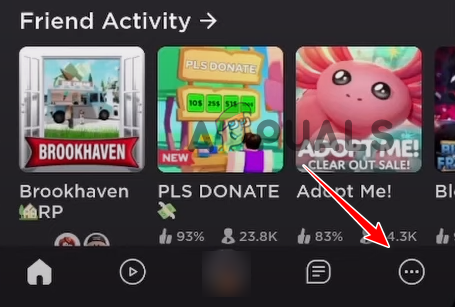
Opening Roblox Menu - Tap the Settings icon.
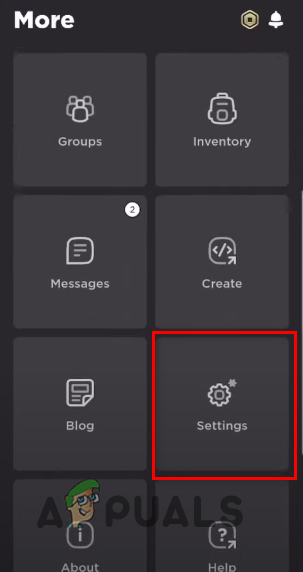
Opening Roblox Settings - Navigate to Account Info.
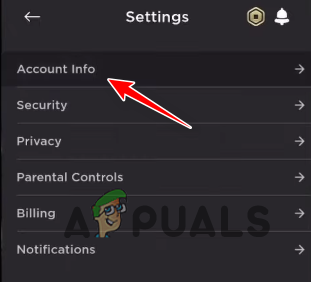
Opening Account Information Menu - Tap Add Phone and Add Email to link them to your account.
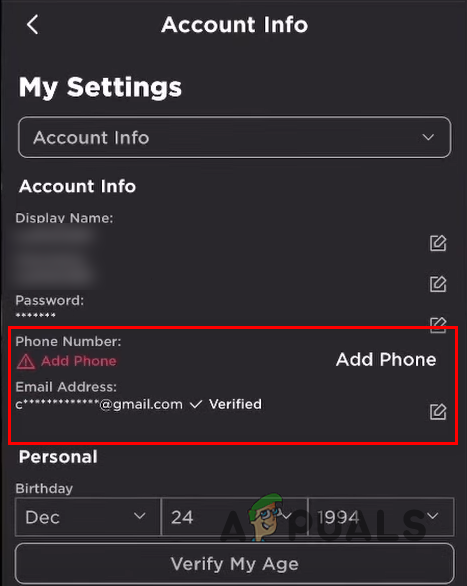
Linking Account with Email and Phone Number - Close the app and reopen it.
4. Add Friends and Play For a Few Minutes
After linking your email and phone number, play any game for at least 10 minutes and add some friends. This signals that you’re a real player. Aim to add at least 3–5 friends.
- From the app’s home menu, tap the search icon in the top-right corner.
- In the Add Friends menu, tap the search icon again.
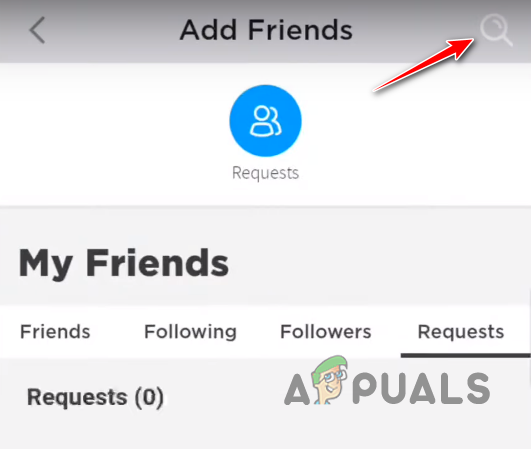
Pressing the Search Icon - Search for a friend’s Roblox username.
- Tap the add icon next to their name to send a friend request.
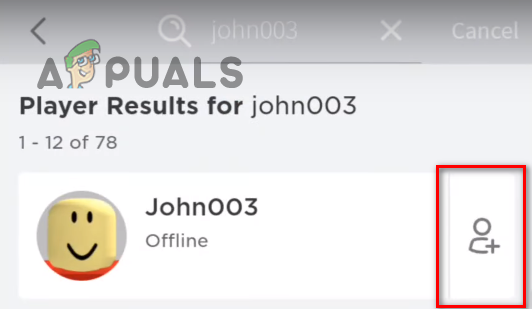
Adding a Friend - Wait for your friend to accept the request.
Once you have a few friends, join any Roblox game and play for at least 10–15 minutes. It doesn’t have to be a specific game—pick any game you like and play normally.
After your short play session, close the app, reopen it, and try to purchase Robux.
5. Clear Data of Roblox App
Clearing the data refreshes the app by removing its stored data and cache. This won’t affect your Roblox account because your information is stored on Roblox servers. It’s completely safe.
- Open the Settings app on your phone.
- Go to the Apps section.
- Select Roblox.
- Press Clear Data.
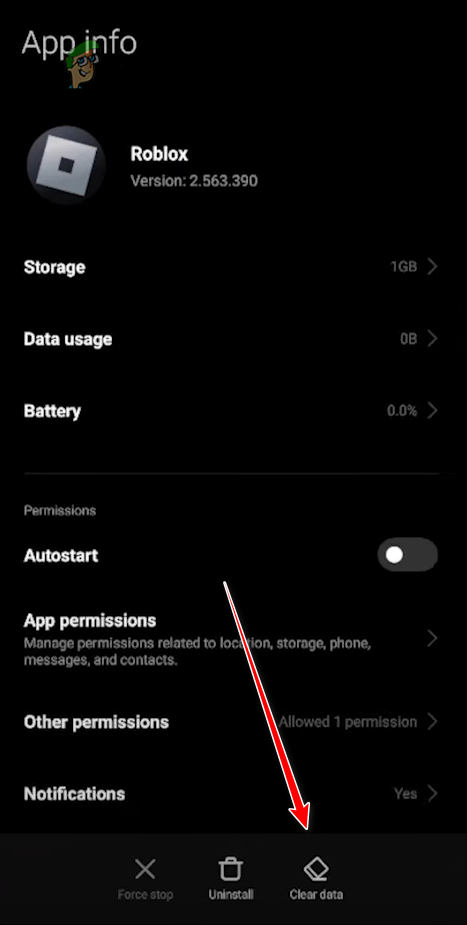
Clearing Roblox App Data
Note: The Settings app looks different on every phone model, so the steps to clear Roblox data may vary. If you can’t find the option, search online for your phone’s model.
6. Perform the Purchase On a Different Device
If you’re on a phone, there may be an issue with Google Play Services or an older iOS version. Try using a laptop or PC to complete the Robux purchase instead.
- On your laptop or PC, open a web browser.
- Visit the official Roblox website to purchase Robux.
- Log in to the same account you use on your other device.
- Enter your payment details and purchase your desired amount of Robux.
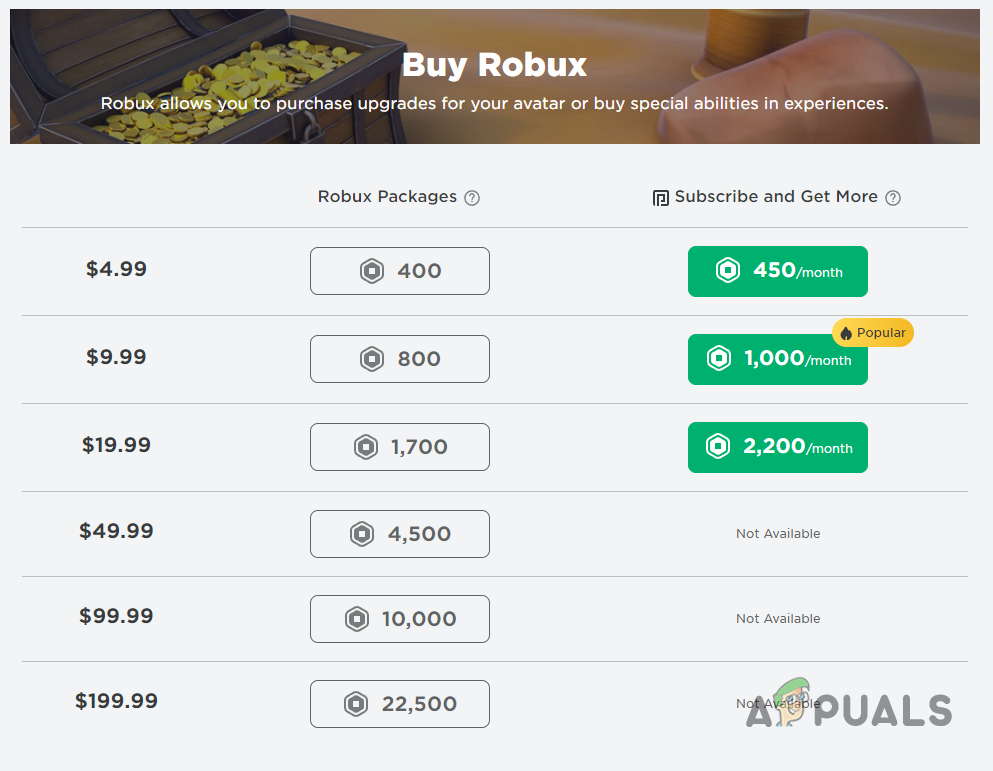
Purchasing Robux on a Different Device
7. Wait for a Few Days
Keep playing the game for a few days and continue making friends in-game. Many users report they were able to purchase Robux after waiting around a week. It can take longer—or it may start working within a day or two. There doesn’t seem to be a set time for the verification to fully kick in.
8. Purchase a Roblox Gift Card
You can purchase Roblox Gift Cards from online stores or a local supermarket. The easiest and most reliable way is through the official Roblox website. You can buy a physical Gift Card or a digital one. Choose the Digital Gift Card for instant delivery, so you can redeem Robux right away and start trading items.
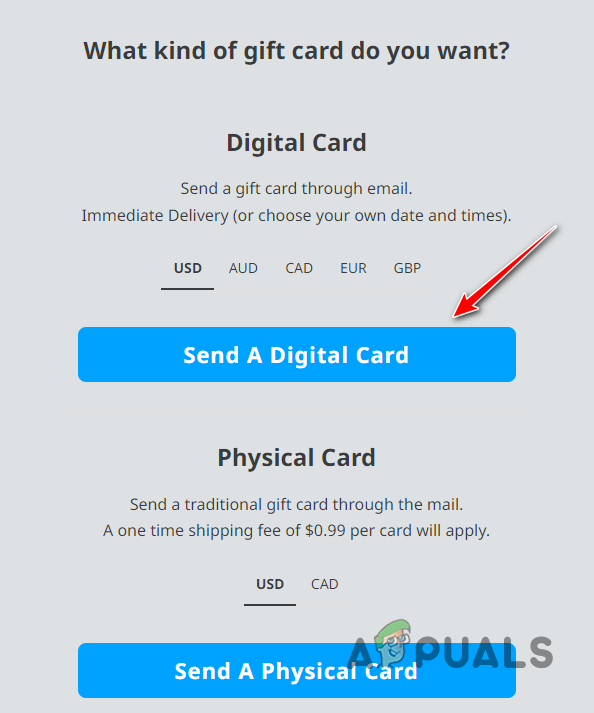
9. Contact Roblox Support
There are three ways to contact the Roblox Support Team.
9.1 Contact Support Through a Phone Call
Note: Have someone over the age of 18 make the call. Roblox Customer Service doesn’t speak directly with users under 18; they’ll ask you to use email or the complaint form instead.
- Dial the Roblox Customer Service number (888-858-2569).
- Press 2 to confirm you’re 18 or older.
- Press 0 to leave a message describing your issue in detail.
- Wait for Roblox Customer Service to call you back. They’ll review your message and will likely call within the hour to help.
9.2 Contact Support Through Email
If you want to file a complaint through email, send an email to info@Roblox.com. Explain the situation clearly and include the exact error message you’re seeing.
9.3 Contact Support Through a Complaint Form
- Visit the official support website.
- Log into your account.
- Enter your information (username, name, email).
- Select the type of your device (phone/iPad/laptop) and help category.
- In the text area, describe your issue in detail.
- Press the submit button.

Filling Out a Complaint Form - Wait for the Support Team to reply. They will likely reply within a few hours.
- Follow the instructions in their reply.
- If their instructions do not fix your issue, reply and let them know the error is still occurring.
 Reviewed by
Reviewed by 




