How to Fix the “Cannot Retrieve Posts at This Time” Twitter Error?
The “Cannot retrieve posts at this time” error on Twitter happens when the site fails to load tweets from its servers, leaving timelines or profiles empty even though the interface is usable. This shows that the request to get post data failed, stopping any tweets from showing.

The main cause is reaching Twitter’s daily view limit (rate limit), while other possible causes are a bad connection, app bugs, broken cache or data, VPN or proxy issues, and server outages.
In this guide, we’ll walk through simple fixes to resolve the issue.
1. Preliminary Fixes
- Check your internet: A stable connection is essential for Twitter to load tweets. Test your speed at Fast. If it’s slow, restart your router/modem or contact your ISP.
- Server Status: Check if Twitter is having outages or server problems, which can trigger this error. See the status here.
- Disable VPN: A VPN or proxy can interfere with Twitter. Turn them off and try again.
2. Rate Limits and Twitter Blue
Twitter limits how many tweets you can view per day to prevent data scraping and system abuse. If you hit this limit, you may be rate-limited and unable to load new tweets. The account limits are:
- Verified accounts can read up to 10,000 tweets.
- Unverified accounts can read up to 1,000 tweets.
- Newly created unverified accounts can read up to 500 tweets.
Rate limits usually reset within 24 to 48 hours. If you suspect this is the cause, wait up to 48 hours and try again.
2.1 Twitter Blue
Subscribing to Twitter Blue (now called Premium) may increase your daily viewing limit, letting you access more tweets.
- Open Twitter and tap on the Premium option on the left panel.
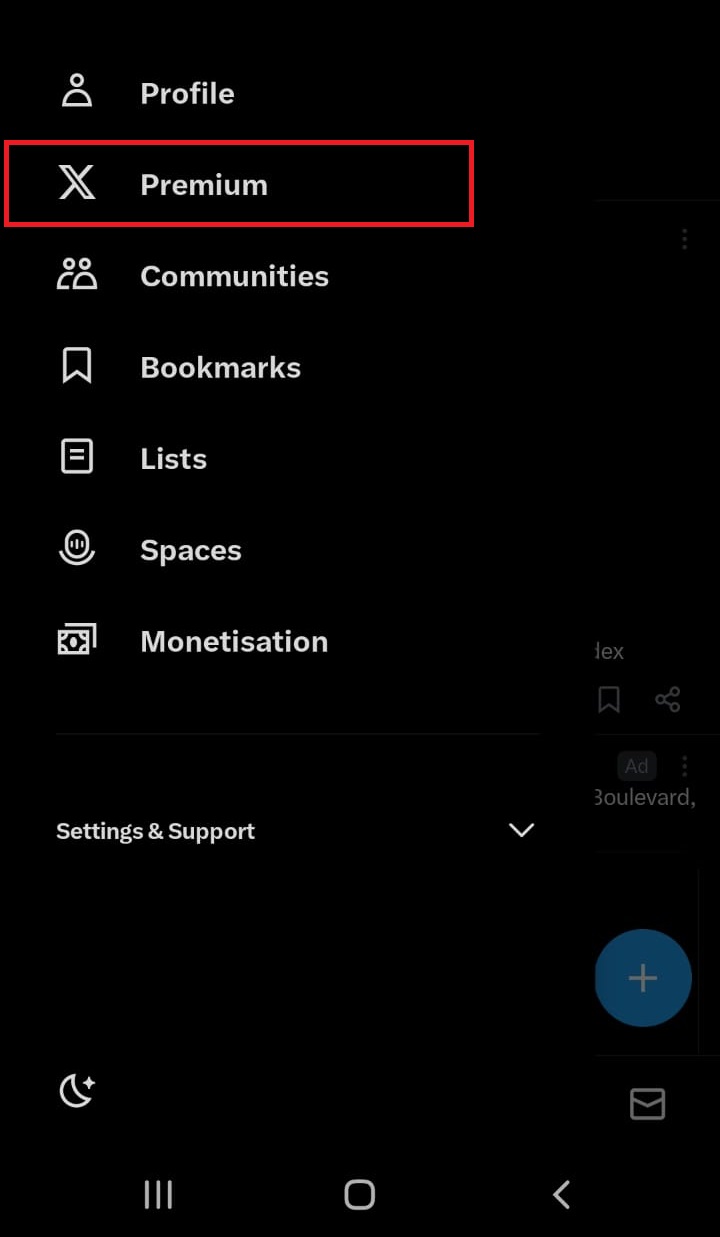
- Proceed to purchase Premium or Premium+.
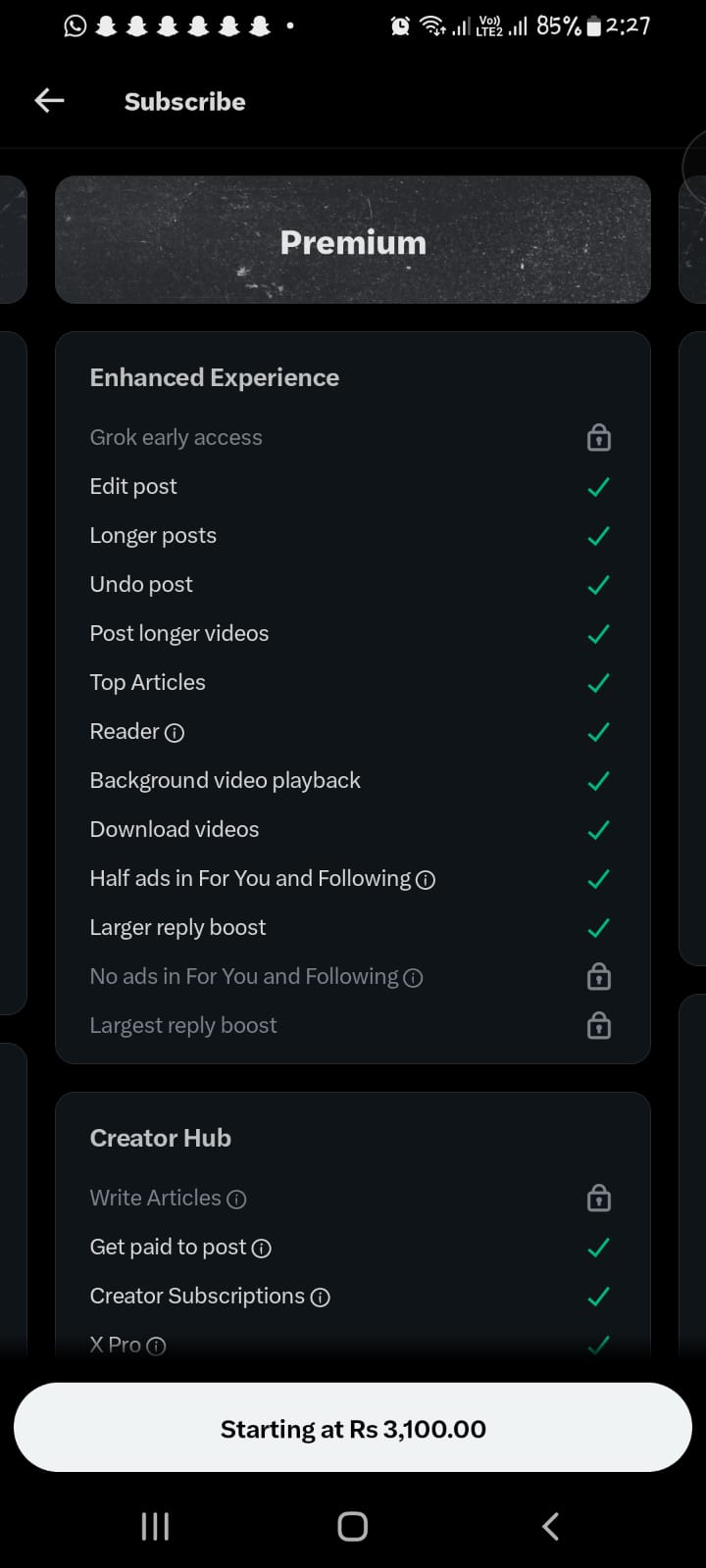
- Follow the on-screen prompts and complete the payment.
3. Force Stop the App
Temporary glitches can cause this error. Close the Twitter app completely and reopen it, or force stop it and start it again.
- Long-press the Twitter icon and select App info.
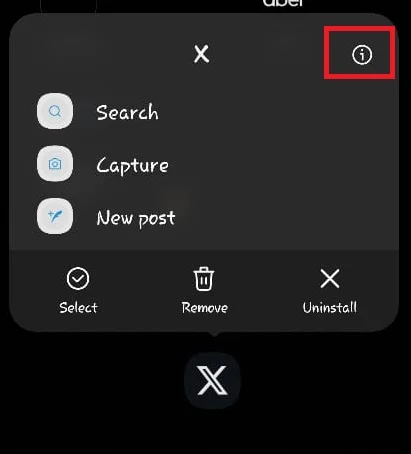
- Tap Force Stop.
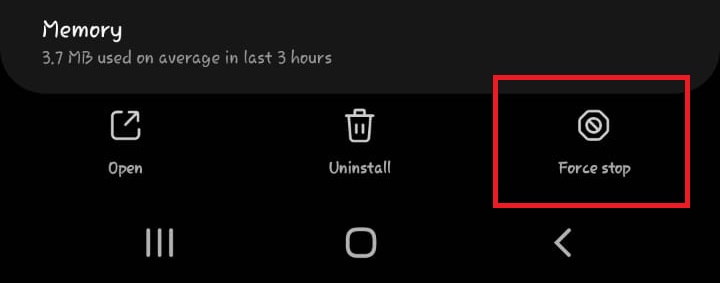
- Reopen the app and check if the error is gone.
4. Sign Out and Sign In Again
Your login session might be stale or expired, even if the app shows you as logged in. Signing out and back in refreshes your session and can fix the issue.
- Tap the Profile icon on the left side in the Twitter app.
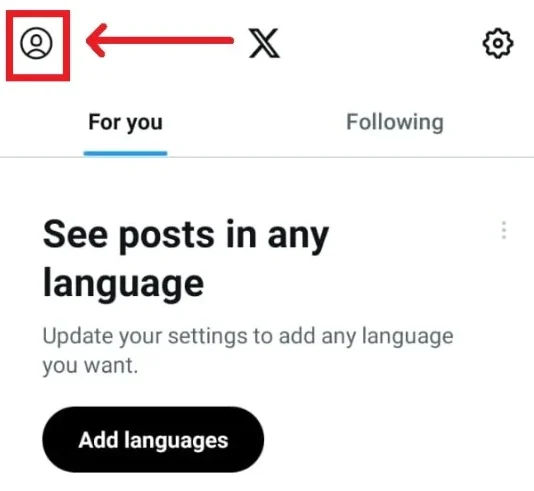
- Go to Settings & Support > Settings and Privacy.
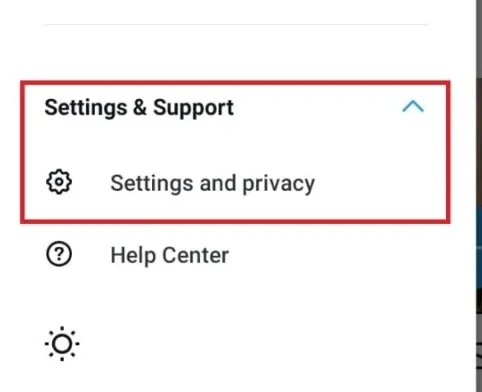
- Select Your Account.
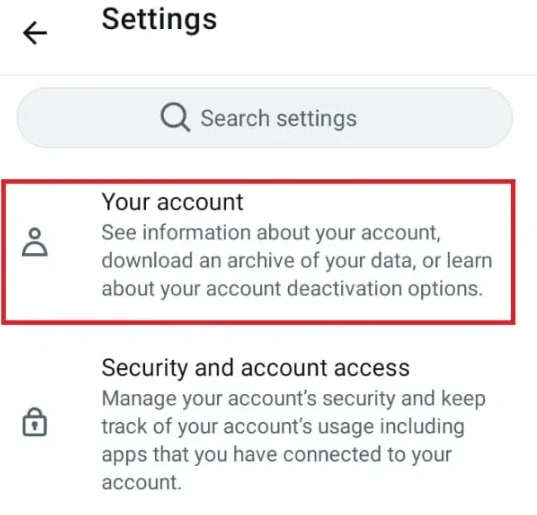
- Tap Account Information.
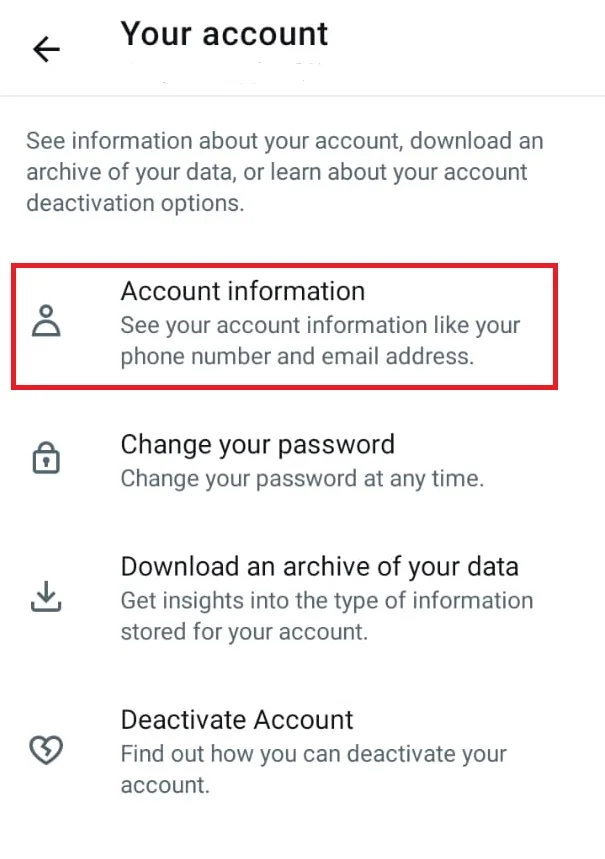
- Select Log Out.
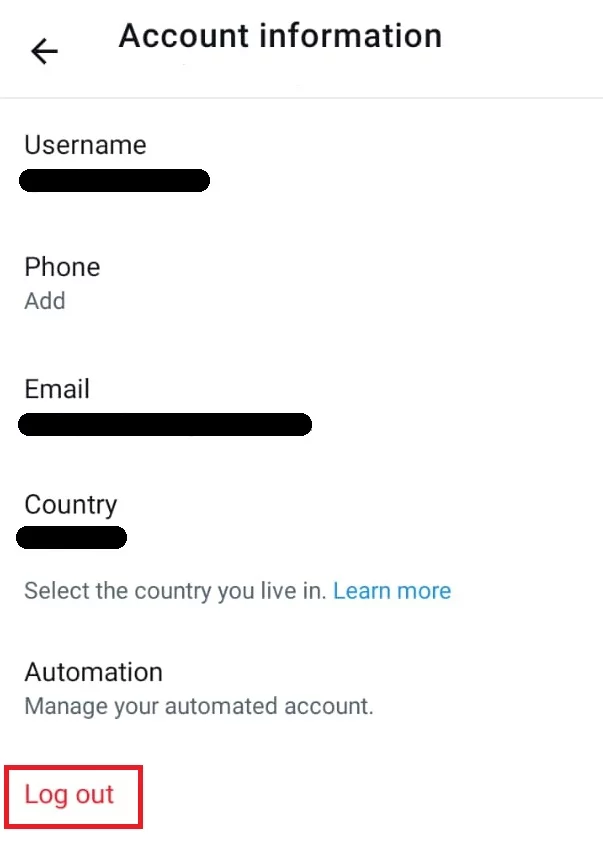
- After logging out, sign back into your account.
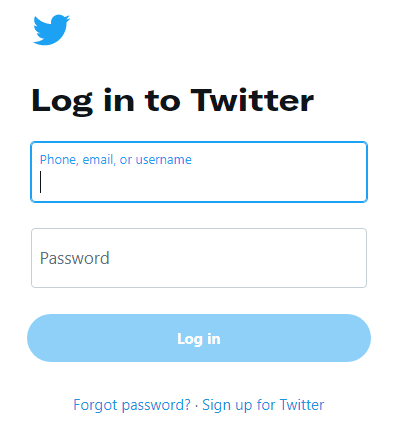
5. Clear Cache and Data
Temporary cache or app data can become corrupted and cause errors. Clearing them forces the app to fetch fresh data from the server.
- Long-press the Twitter icon and select App info.
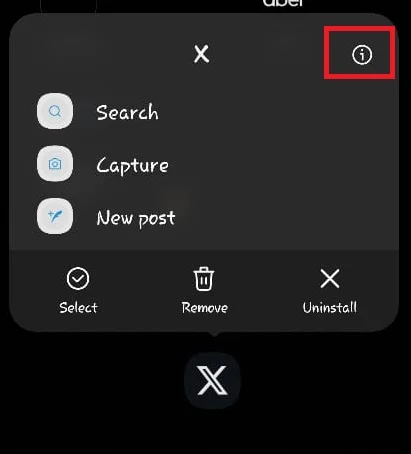
- Go to Storage.
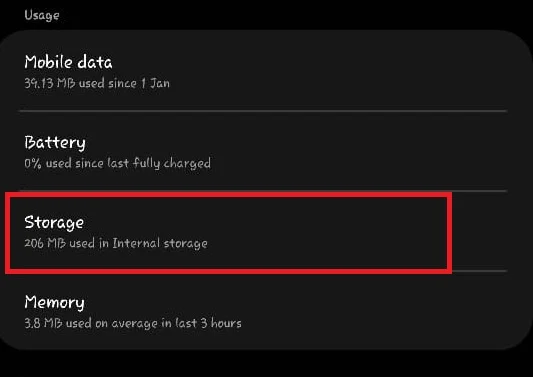
- Tap Clear Data and Clear Cache.
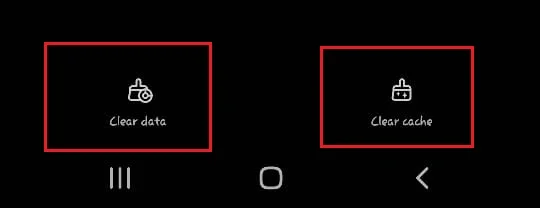
Note: Clearing data will remove your saved login and in-app settings. You will need to sign in again.
Note for iPhone users: iOS does not offer a “clear cache” button for apps. Deleting and reinstalling the app has the same effect.
6. Update Twitter
An outdated app can misbehave. Updating to the latest version often resolves these errors.
- Open the App Store or Play Store and search for Twitter.
- If an update is available, install it.
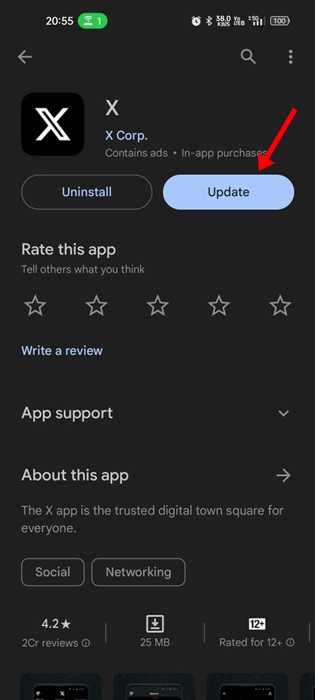
Launch the updated app afterward.
7. Reinstall Twitter
Reinstalling removes any lingering files that might be causing issues and installs a fresh copy of the app.
Note: Make sure you know your account credentials before deleting the app so you can sign back in.
- Press and hold the Twitter icon and tap Uninstall.
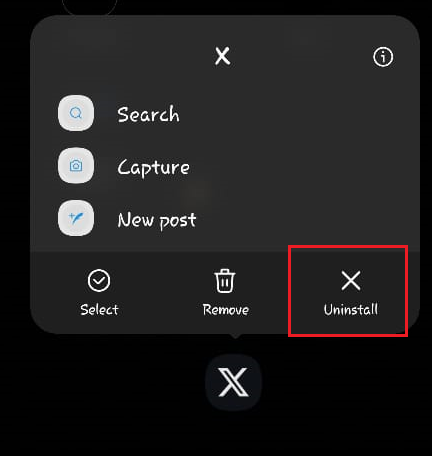
- Confirm by tapping OK.
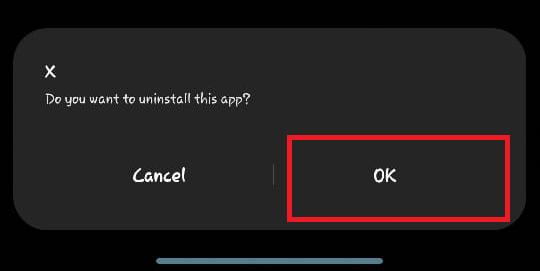
- Reinstall from the Play Store or App Store and check if the problem is resolved.
8. Try the Web Version
If the error continues in the app, try using Twitter in a web browser. If it works there, the issue is likely with the app itself.
Sign in to your account on the official Twitter website.
9. Contact Support
If none of the above solutions work, contact Twitter Support for further help. They can review your account and advise based on the exact issue.
Support can be reached here.





