FIX: Cannot Play .mov Files on Windows Media Player
Playing a .mov file in Windows Media Player may give you audio only or show a static music‑note icon instead of the video, even though the same file works in other players like VLC. This happens because Windows Media Player can open the .mov container but doesn’t have the right video decoder (codec) for the video track inside it.
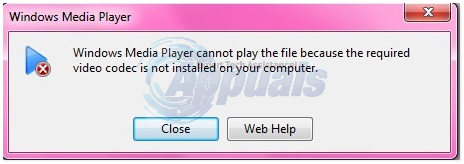
The most common cause is missing codec support; other causes include missing plug‑ins, outdated components, or an incomplete Windows Media Player installation.
1. Download K-Lite Codecs
Windows Media Player comes bundled with Windows. Because it’s a built-in app, it doesn’t include every codec needed to play all video formats, such as .3GP and .MOV. To fix this, install a codec pack.
To download the codec for MOV files, click (here). Once the codec pack is downloaded, run the installer. During setup, make sure to uncheck any third-party software bundled with the pack. Reboot your PC, and then try playing the .MOV file in Windows Media Player.
2. Through Media Player Classic
If you don’t want to install codecs, you can use Media Player Classic, a very lightweight media player that can easily play many file types, including MOV files. It is a stand-alone utility that doesn’t require installation and runs immediately. To download it, go here. After the file has been downloaded, extract it (because it is compressed in a ZIP file) and then double-click mplayerc.exe to run it.
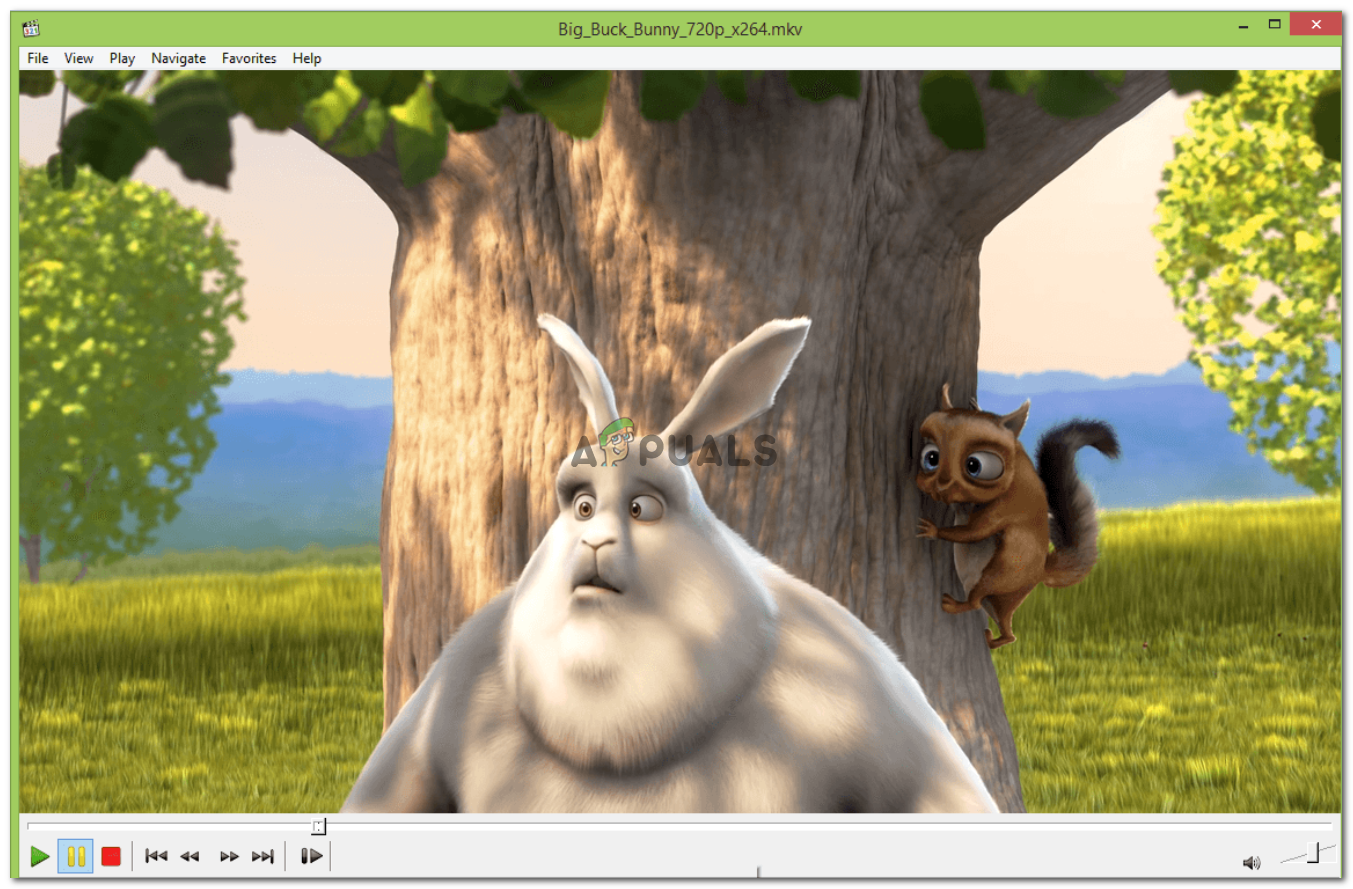
Drag the .MOV file and drop it on Media Player Classic to play it.
3. Using The VLC Player
VLC (short for VideoLAN) is an open-source media player. It comes with most codecs built in, which lets you play many file types, including .MOV. You can get it from here.
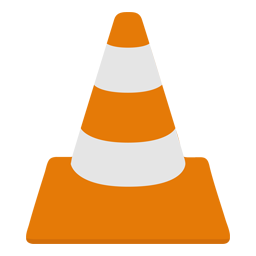
After the file has been downloaded, run the installer and complete the setup. Once done, drag the .MOV file onto VLC or open it from within the player.