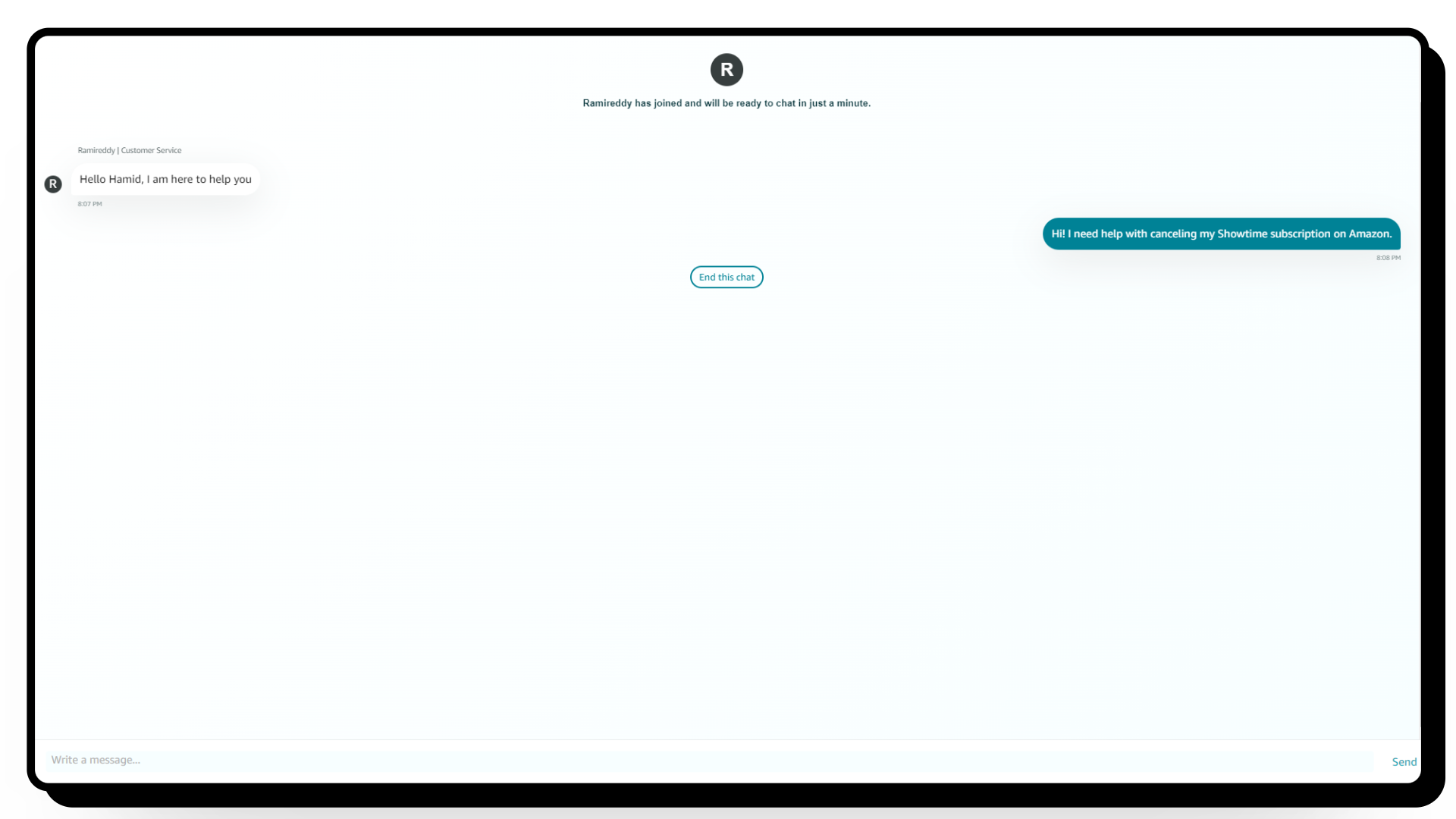How to Cancel Showtime on Amazon in 8 Steps
Showtime is a streaming service that is available as an add-on with Amazon Prime, offering users a wide variety of entertaining content, including exclusive shows, movies, and more. If you’re a Showtime subscriber but no longer wish to continue, canceling your subscription is a straightforward process.
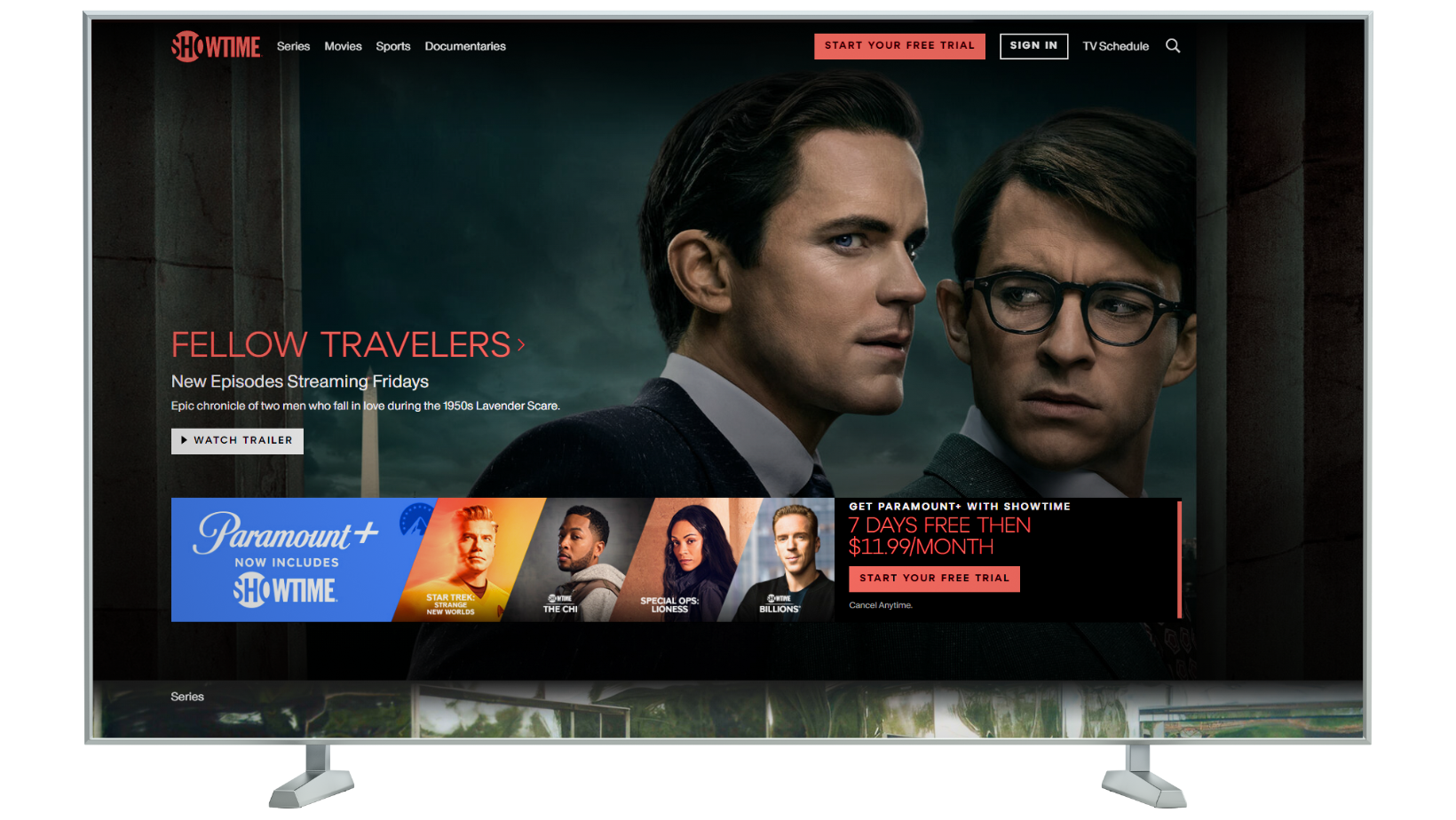
Let’s explore how you can easily cancel Showtime on Amazon.
What is Showtime on Amazon?
Showtime is a streaming platform owned by Paramount, featuring original series, acclaimed documentaries, box-office hit films, music specials, and much more. In the past, Showtime and Paramount were separate services, but at the beginning of 2023, Paramount combined with Showtime and rebranded the plan as Paramount+.
Users can get Paramount+ with Showtime for $12/mo, which includes a free 7-day trial. Additionally, you can subscribe to Paramount+ through Amazon Prime Video Channels for $12/mo as well.
You can cancel Showtime in two ways through Amazon: by using the website or by reaching out to customer support. Let’s start with the simplest method.
1. Amazon Website
The easiest way to cancel your Showtime subscription is through the Amazon website. Just follow these steps:
- Open your browser and go to the official Amazon website.
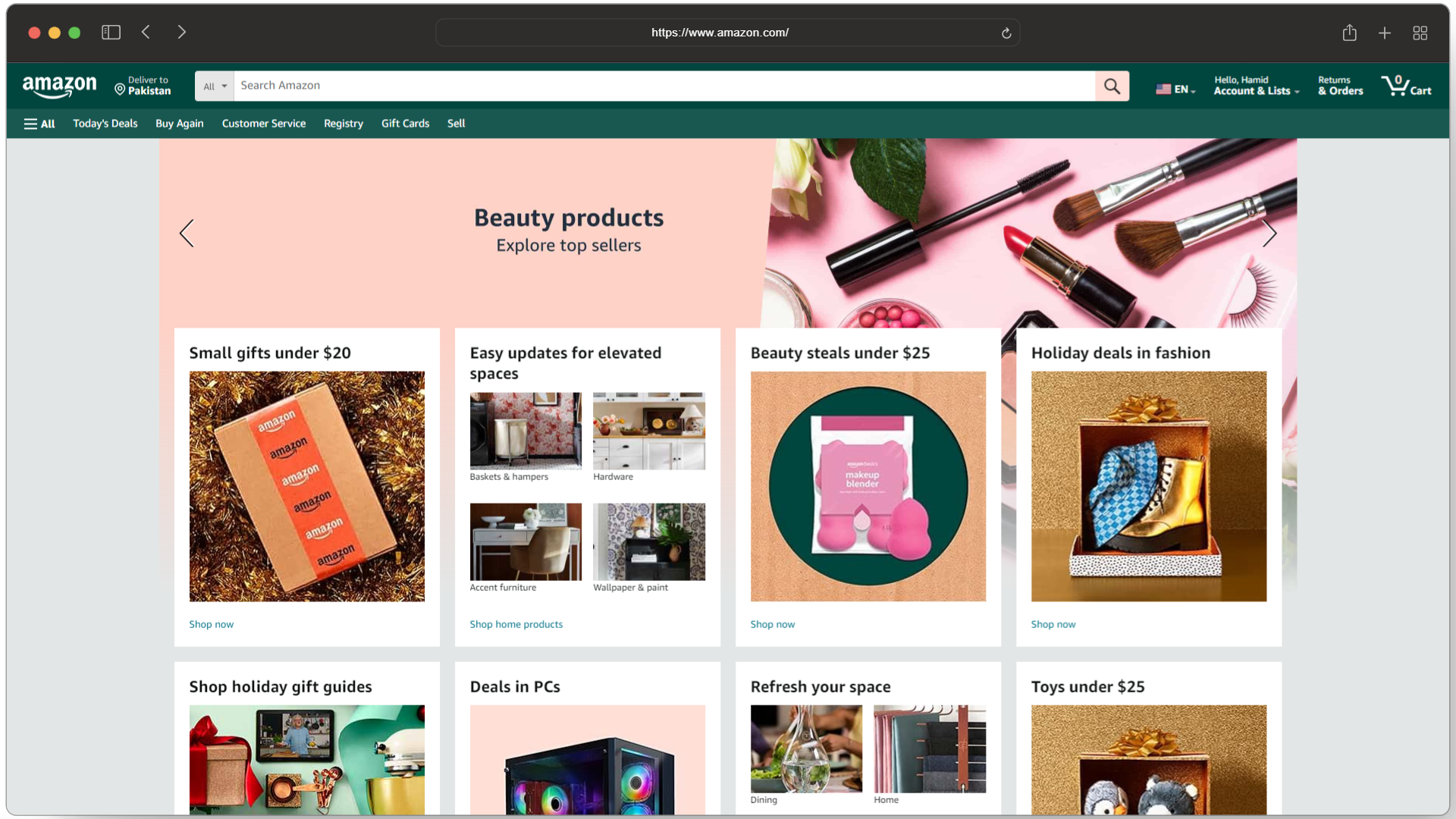
Head to Amazon.com - Log in to your Amazon account if prompted.
- Hover over your account name and choose the “Memberships and Subscriptions” option.

Click on Memberships and Subscriptions - This will display all your current channel subscriptions.
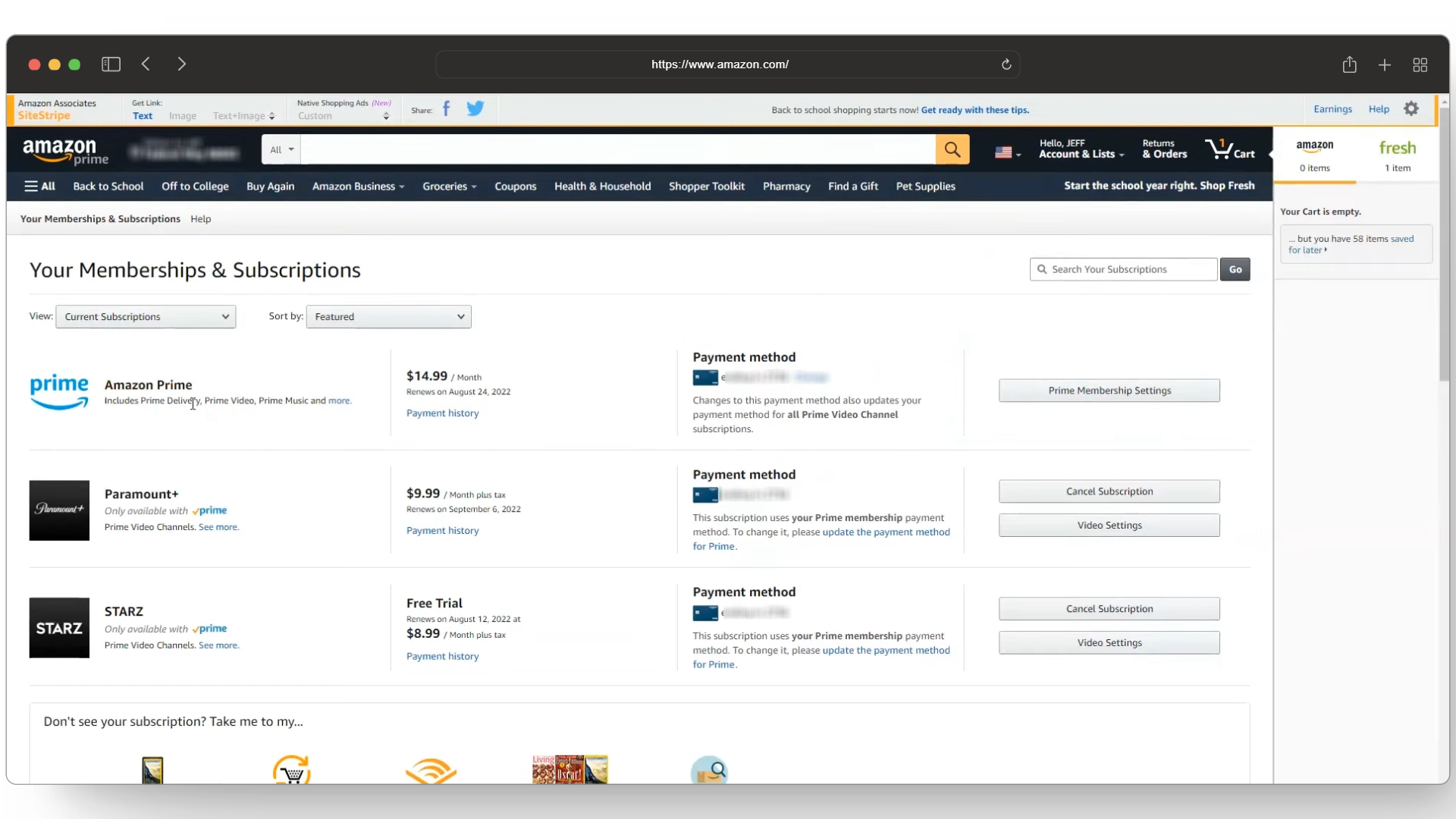
View your current subscriptions - Find your Paramount+ subscription in the list.
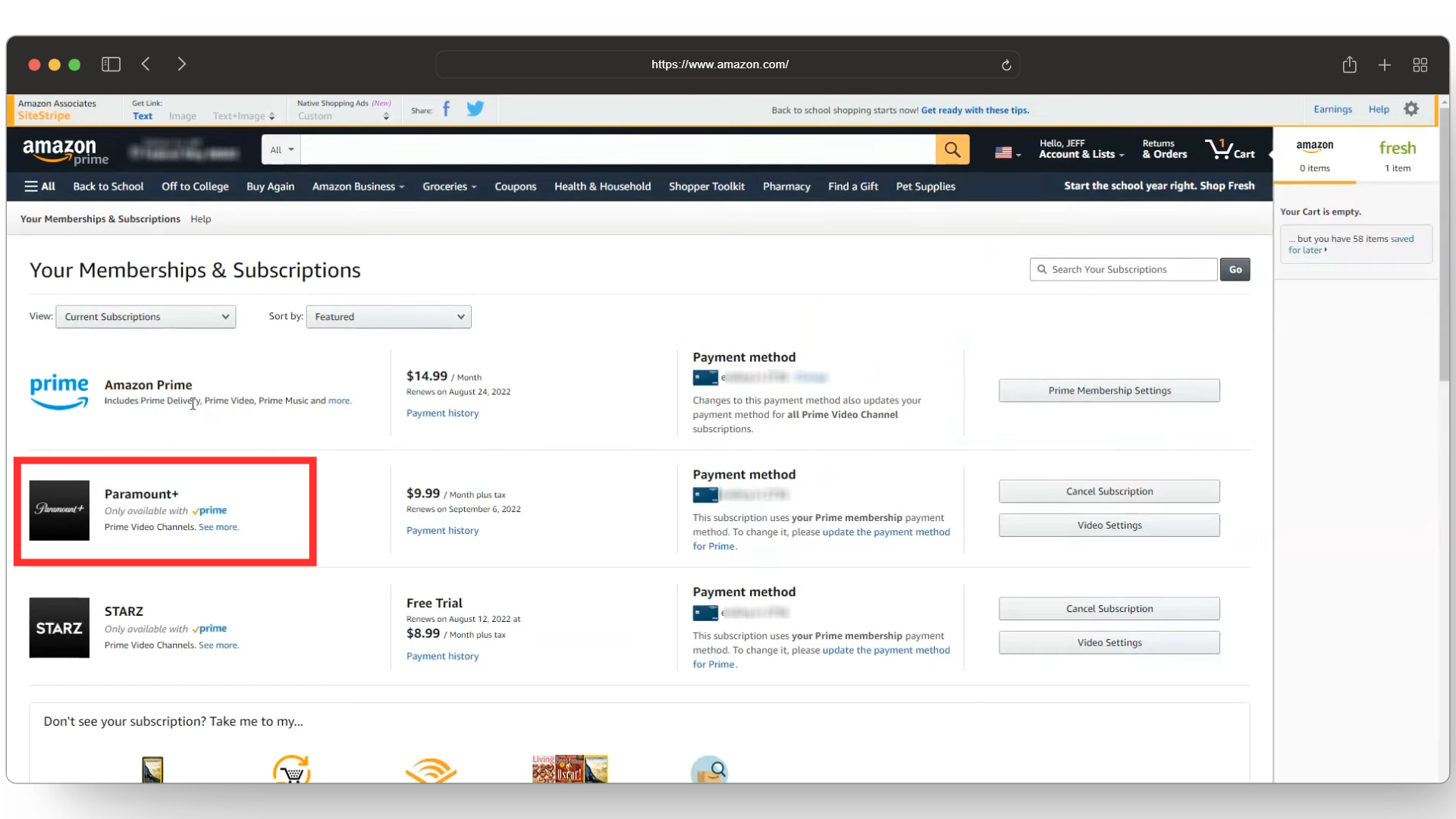
Look for Paramount+ subscription - Click “Cancel Subscription” next to your subscription.
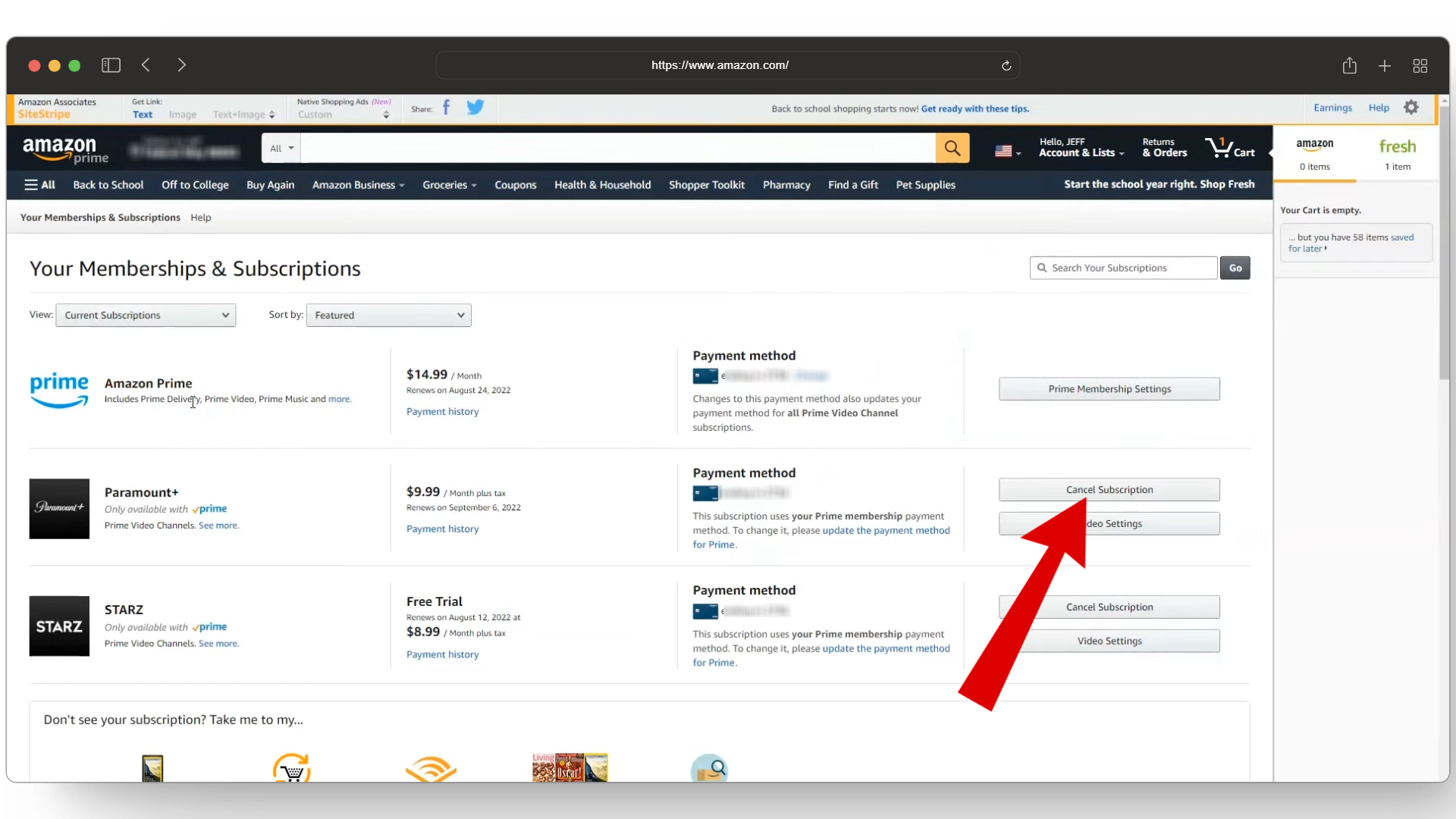
Select Cancel Subscription - You’ll be redirected to the Paramount website, where you may be offered some options to keep your subscription.
- To finalize, click “Cancel now and get a refund.” That’s it!
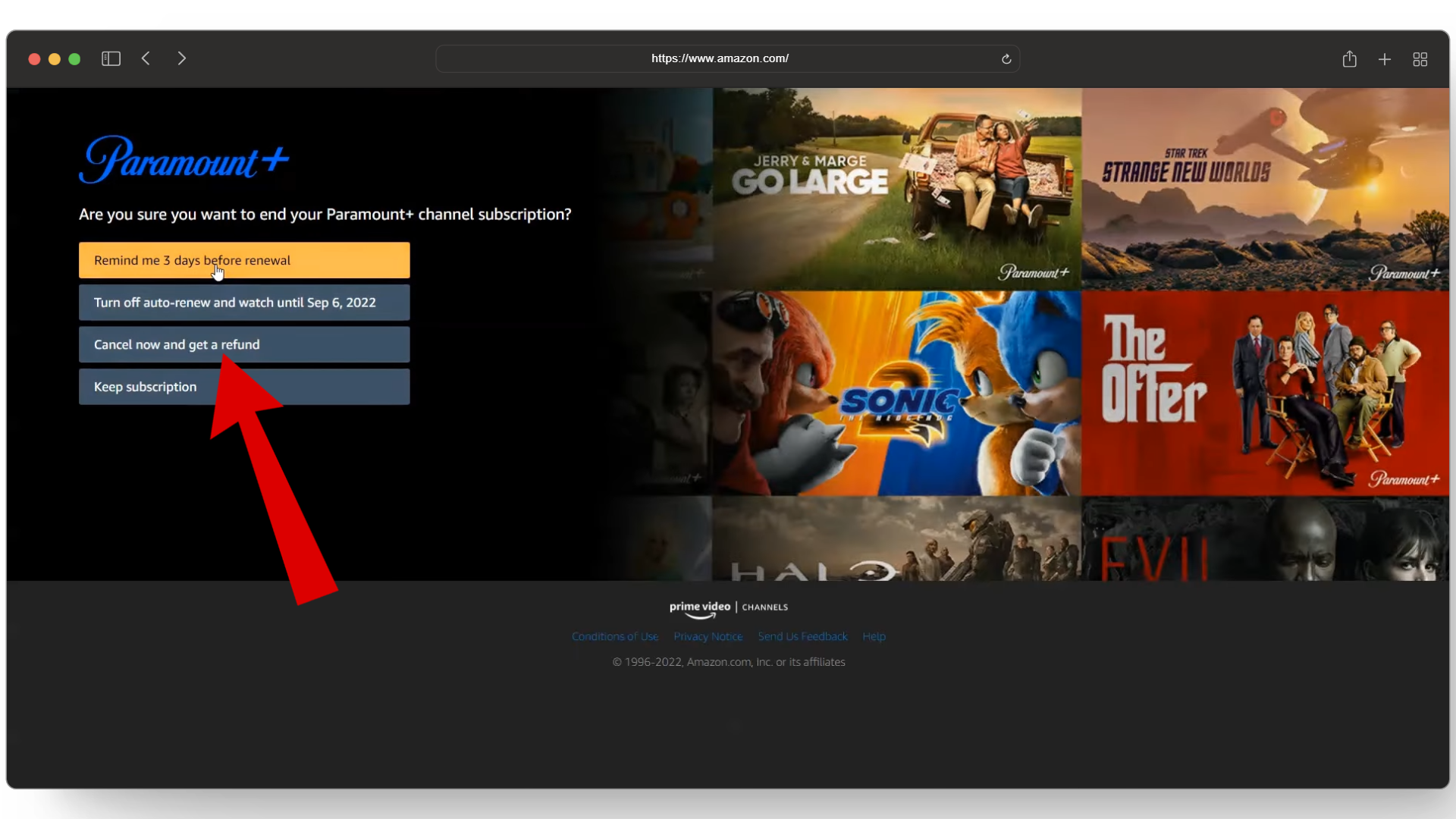
Click “Cancel now and get a refund”
2. Contact Amazon
Another way to cancel your Showtime subscription is by contacting Amazon customer support. While the website method is the quickest for most people, you can always reach out to Amazon’s support team if you’re having trouble canceling your subscription through the Amazon website.
- Go to Amazon.com and log into your account.
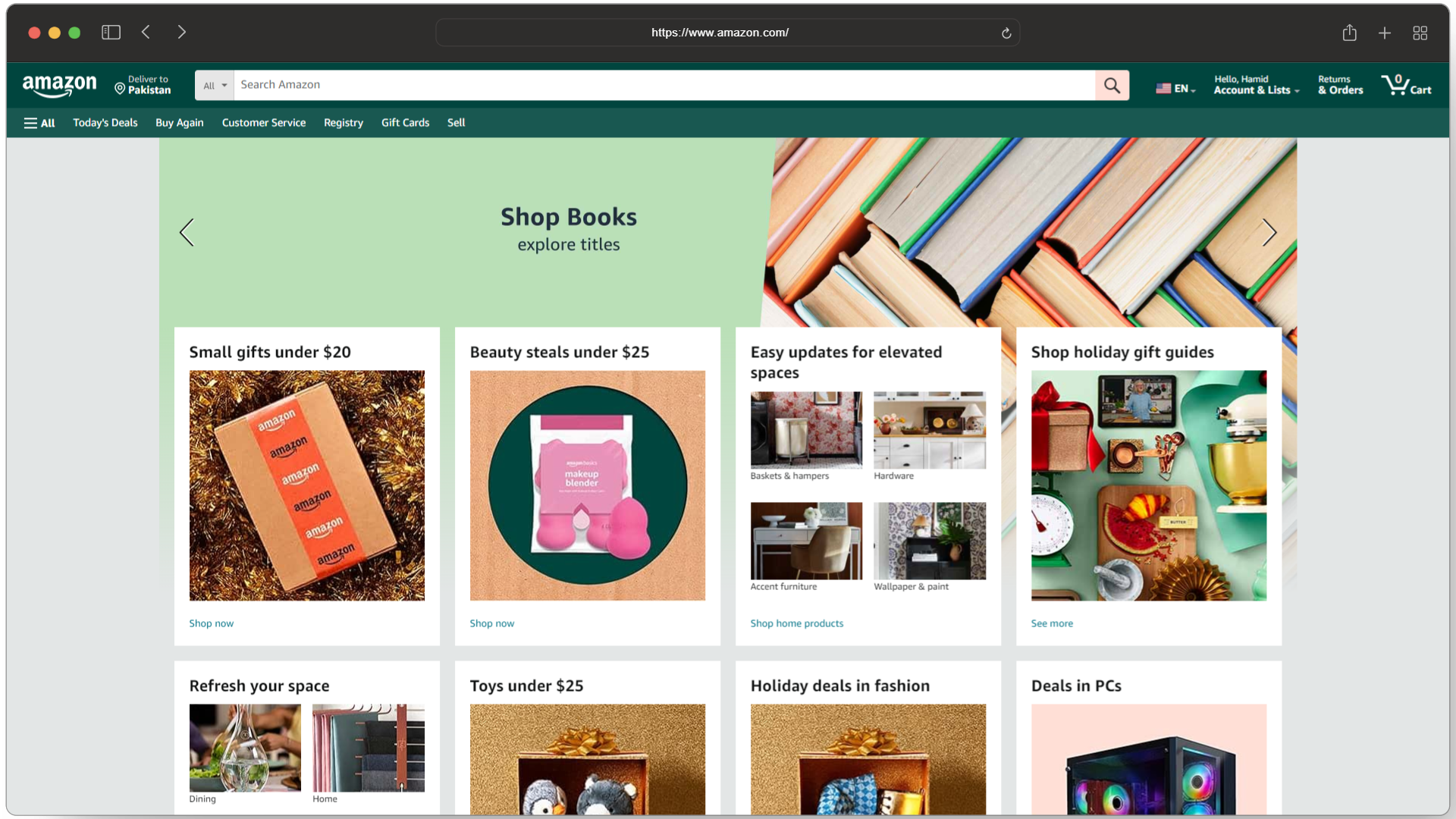
Head to the Amazon website - Scroll down to the bottom of the page to find the “Let Us Help You” section. Click “Help.”
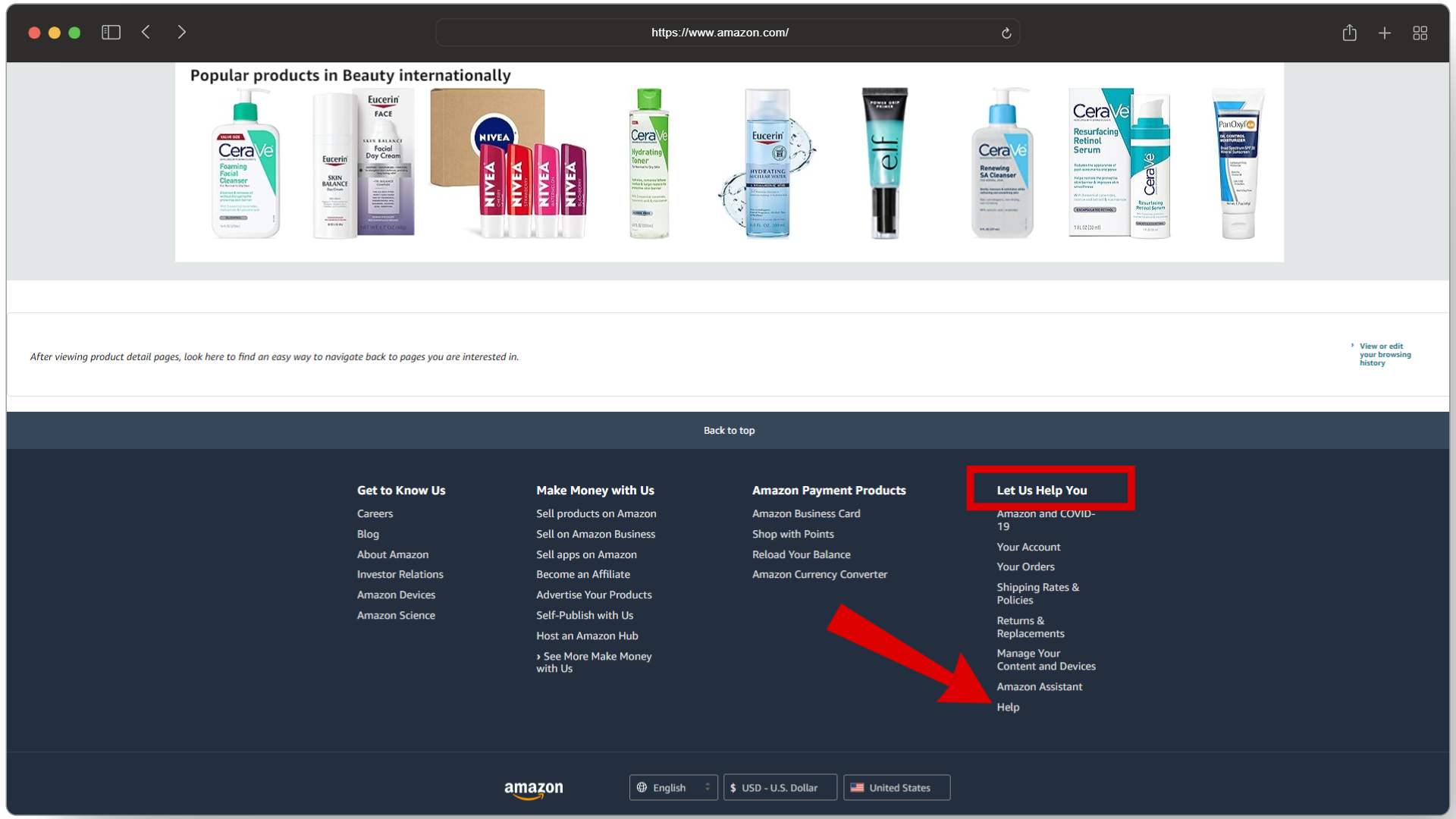
Click Help - Select the “Memberships, subscriptions, or communications” option.
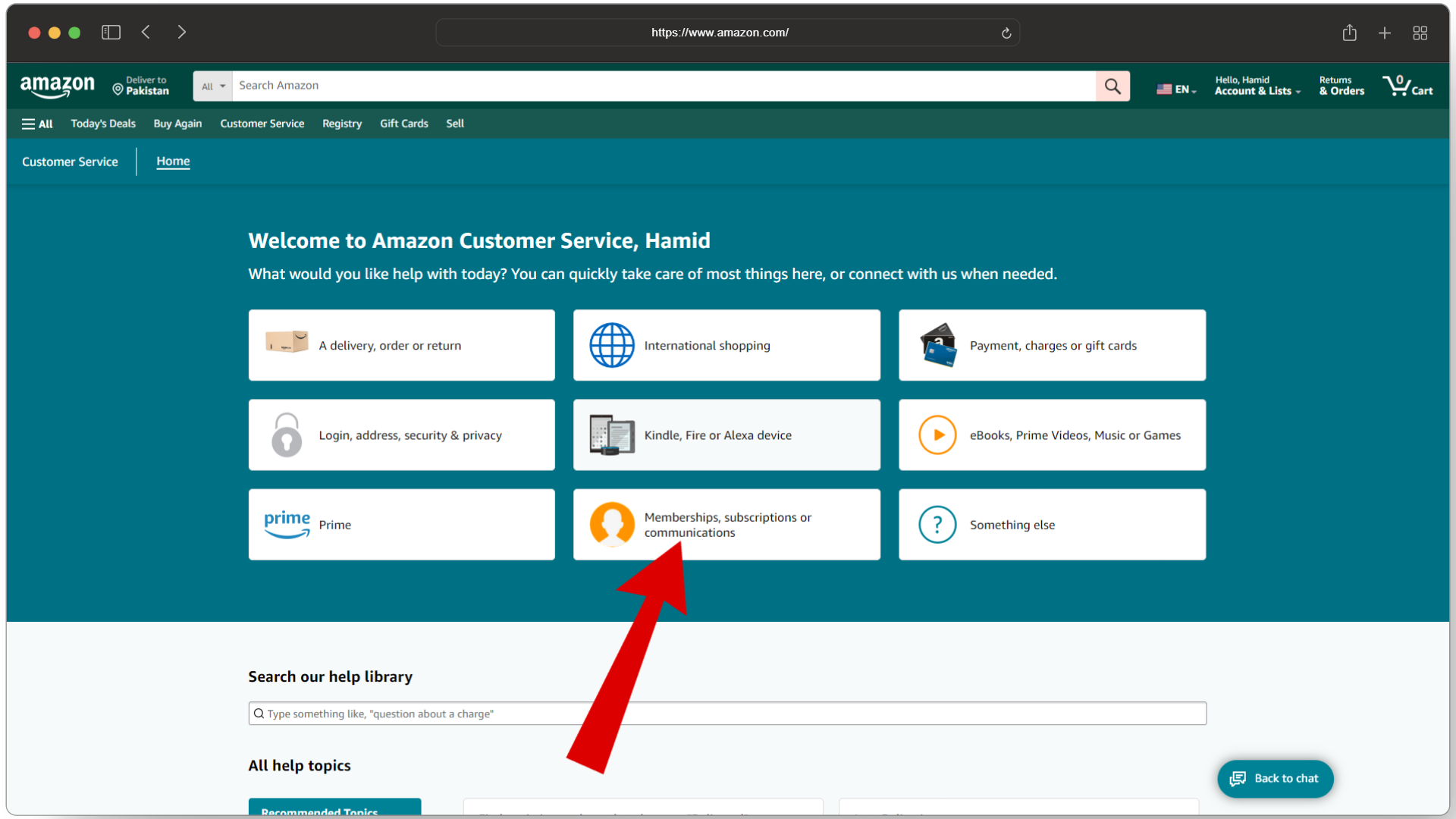
Memberships, subscriptions or communications - In the new window, choose “Other memberships and subscriptions.”
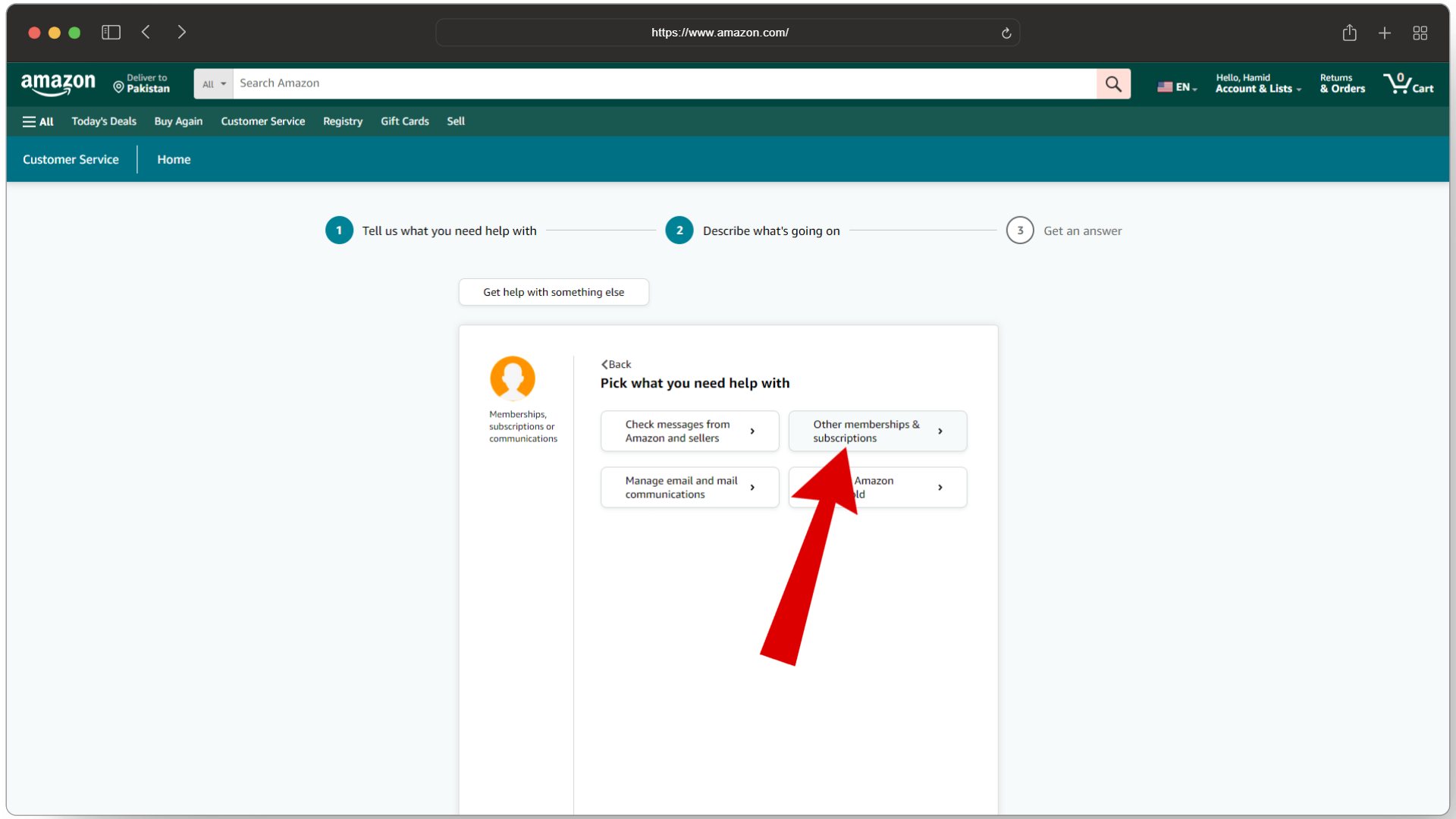
Other memberships & subscriptions - Then, click on “I need more help.”
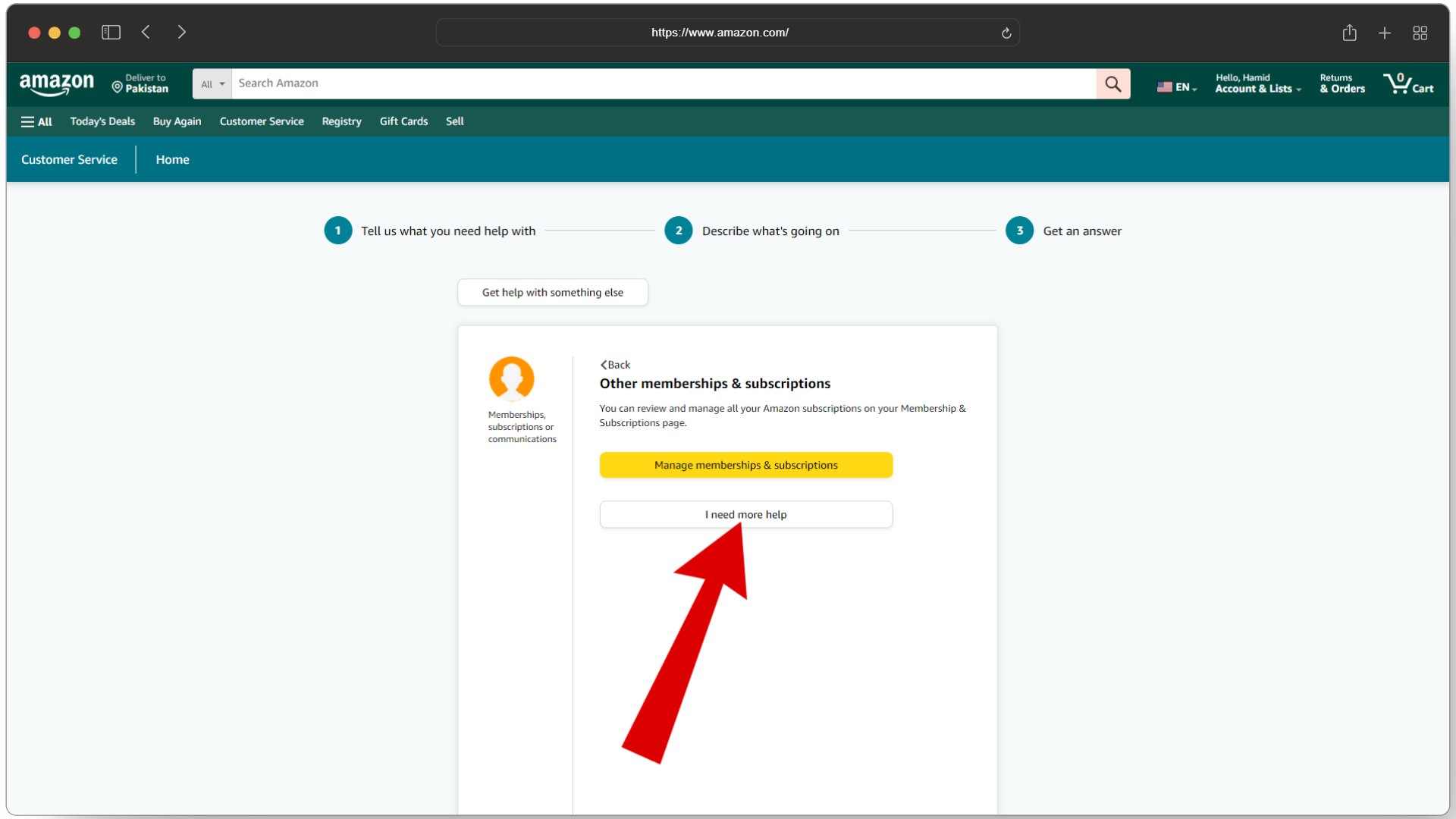
I need more help - You will see two contact options: “Request a phone call” or “Chat with us.” Pick the method that works best for you and click the button below it.
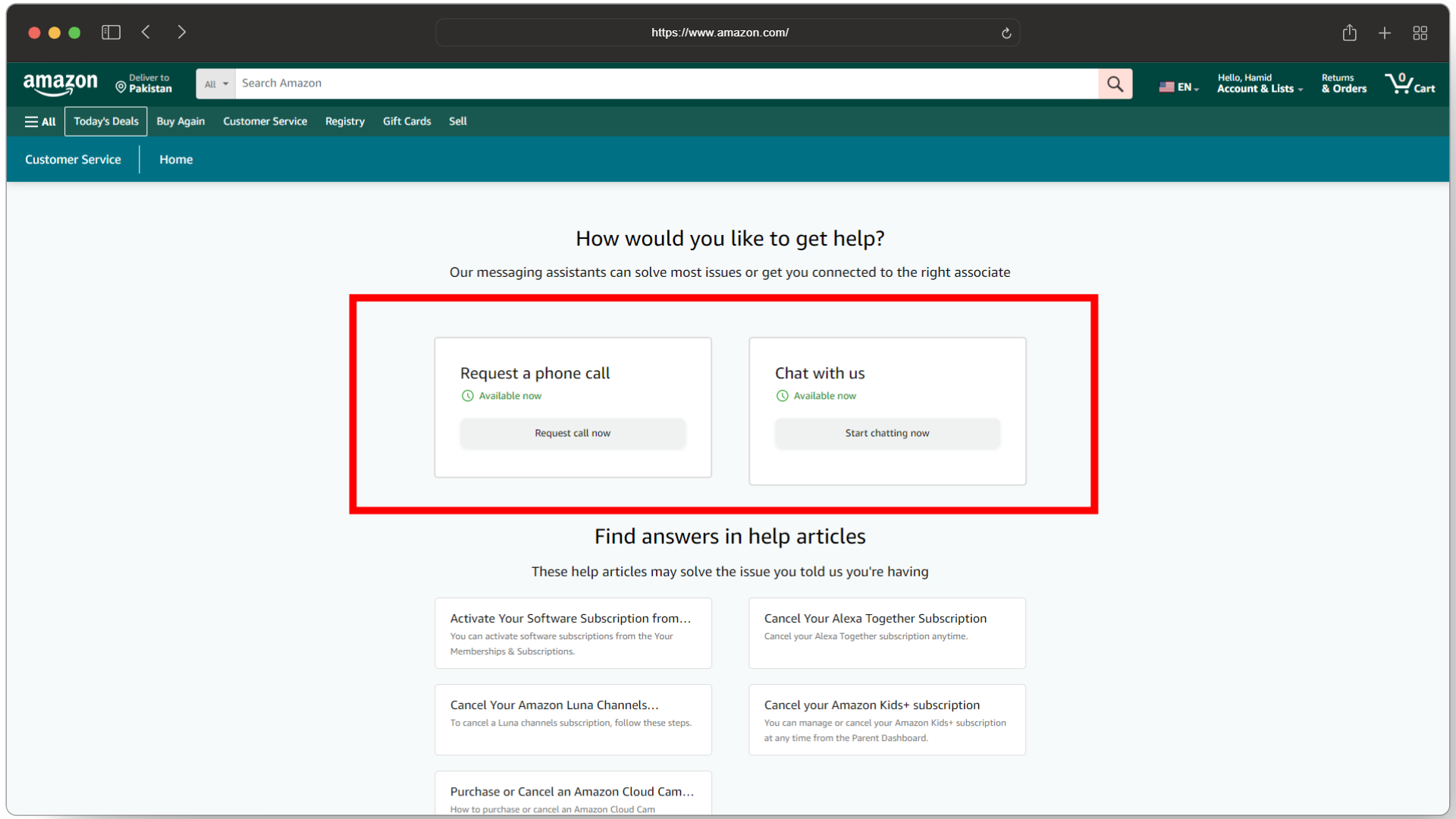
Choose your preferred contact method
Once you’re connected with a representative, clearly explain that you want to cancel your Showtime subscription. They will guide you through the cancellation steps.