Fix: BSOD Error atikmdag.sys on Windows 10
The Blue Screen of Death is a nightmare for Windows users, and no one wants to encounter it. Microsoft has been trying its best to rectify errors by providing regular updates, but there are still many issues causing Windows to crash.
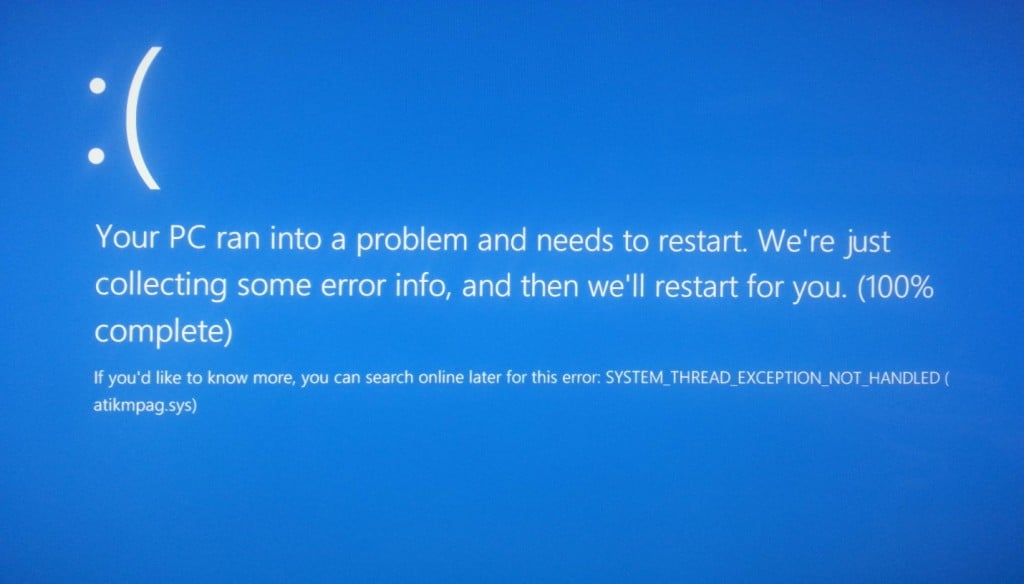
Many people have reported a Windows 10 BSOD error caused by atikmdag.sys while upgrading from Windows 7 or Windows 8 to the latest build, i.e., Windows 10. This blue screen of death doesn’t allow the PC to boot normally. Restarting the PC also doesn’t work in this case, and this error persists.
1. Manual Solutions to Fix BSOD Error atikmdag.sys
The solution to fixing the BSOD error caused by atikmdag.sys is quite straightforward. You must uninstall the conflicting drivers from your PC. Follow the instructions below to resolve this error.
1. Boot the PC in Safe Mode by pressing the F8 key multiple times during startup. This will take you to a menu where you can choose an option. Click on Troubleshoot, followed by Advanced Options.
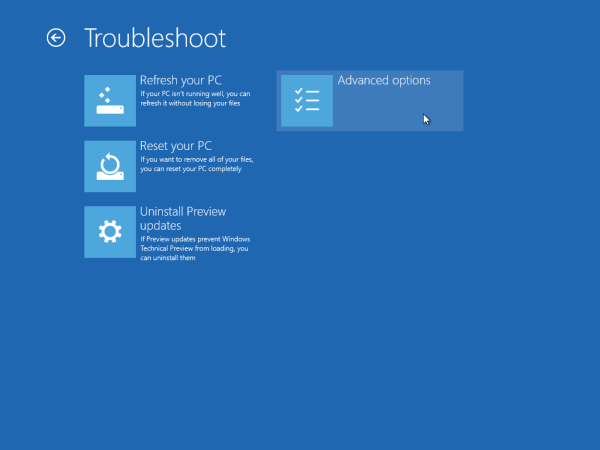
On the next screen, you will see Startup Settings. Click on it and press F4 or F5 from the screen appearing thereafter. Your PC will restart and enter Safe Mode.
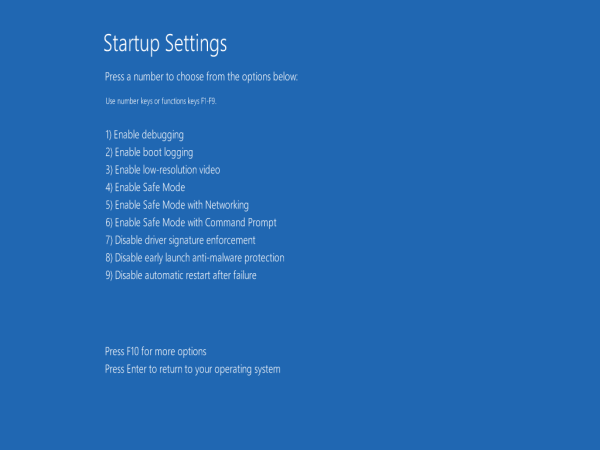
If F8 doesn’t work for Safe Mode, check out the guide on how to start Windows 8/10 in safe mode. Once it has booted into safe mode, return to this guide.
2. Now, you will need to remove the drivers causing the trouble. For the purpose of uninstalling the drivers, navigate to Device Manager by pressing Win + X and selecting Device Manager from the list. Find the conflicting driver and right-click on it to uninstall it from the system.
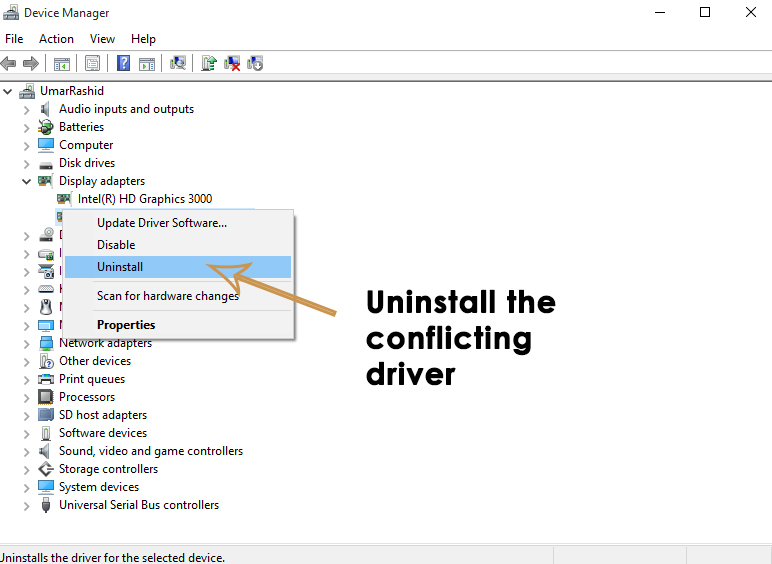
3. After uninstalling, navigate to Programs and Features within the Control Panel and remove AMD Catalyst Install Manager (for AMD graphic cards) or any other software associated with your graphics card, the same way you would uninstall any other application. Reboot the computer after this process.
4. After rebooting, download and install the latest drivers; your issue will be resolved.