How to Fix Brother Scanner Not Working in Windows?
Brother scanners not working problem occurs when the scanner faces compatibility issues with the latest Windows OS. It could be due to driver compatibility issues, antivirus or even a firewall blocking the scanner from running on the Windows system.
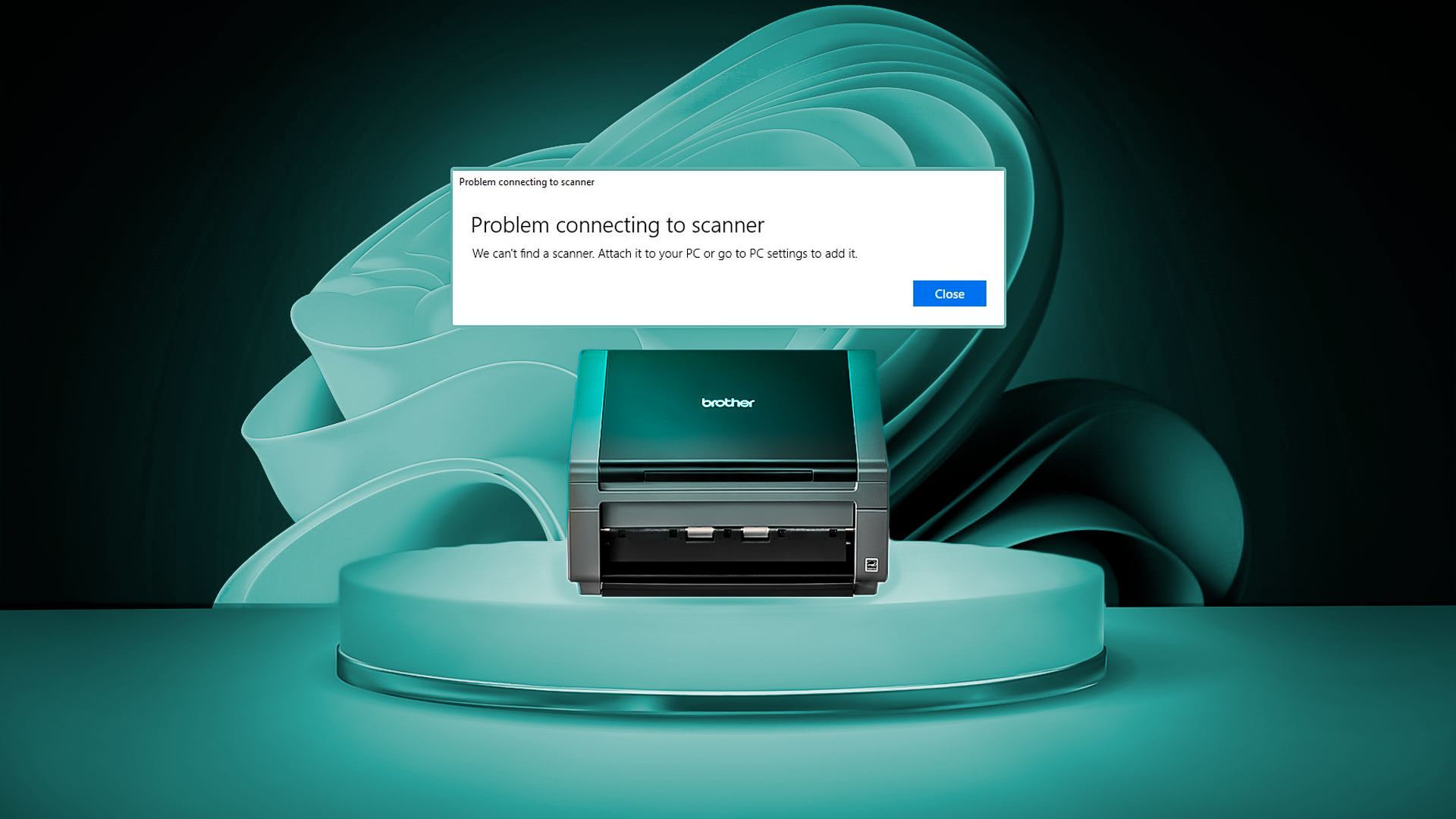
Here in this article, we have listed the potential solutions to fix the issue down below:
1. Update Printer Drivers
If you are running outdated or missing scanner drivers it will affect the device’s overall functionality. The scanner driver can also become corrupted, causing the scanner to not work properly with Windows . Therefore, it is advised to install new printer drivers on your computer or update the existing ones.
To update the printer drivers on your computer, follow the steps below:
- Press the Windows + X and open Device Manager
- Now expand the Print Queue option and choose the outdated printer driver.
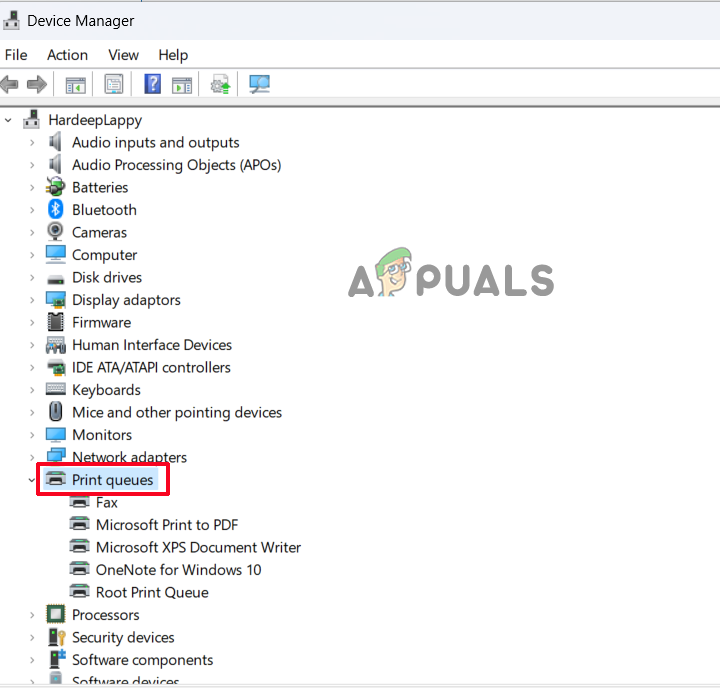
Expand the Print Queue option - Right-click on the Printer driver and choose Update driver.
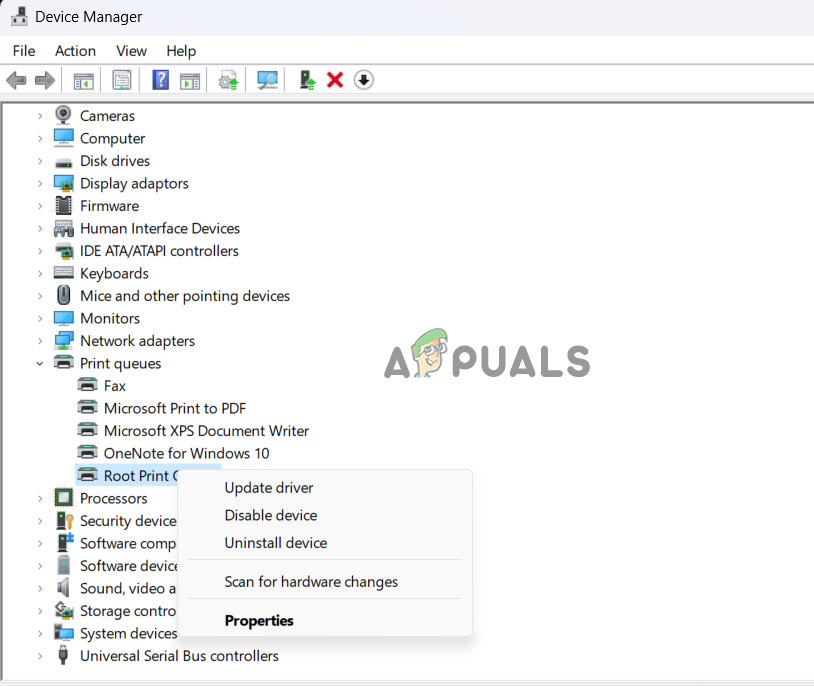
Click on Update driver - Select Search automatically for driver software.
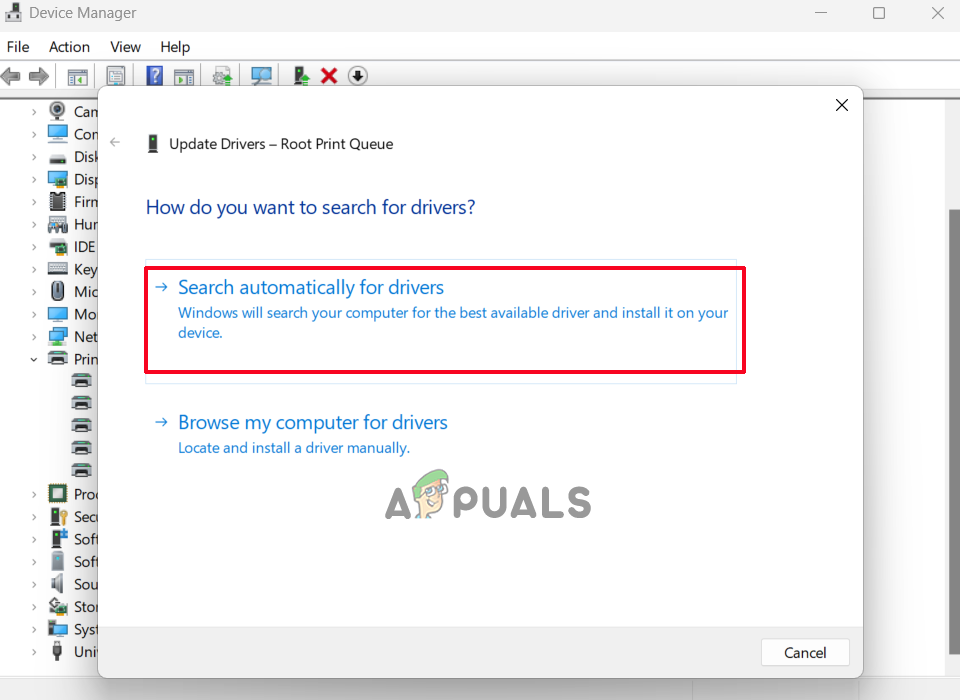
Select Search automatically for driver software - Wait for the device manager to scan for the latest driver.
Once the update process is finished, restart your system and check if the brother scanner starts working on Windows.
2. Verify the Brother Scanner Connection
Another common reason causing the brother scanner to not work properly is if the connection between the scanner and your PC is not established correctly. It’s important to verify that your scanner is connected to the computer – either through cable, network or bluetooth.
To check if your scanner and computer are on the same network, you can perform a connection verification with the Brother official application by following these steps:
- Click on the start menu and in the search box type Brother iPrint&Scan and launch it.
- To find the scanner and reconnect, click the Select your Machine option.
If your device is not visible there, disconnect the scanner from the power outlet, wait for at least 15 seconds, plug it back in, and then restart the scanner.
3. Set Your Brother Scanner as the Default Device
If you are using multiple devices for printing and scanning purposes, then it is recommended to just set the scanner as the default one. To set the Brother scanner as the default, follow the steps below:
- Press Windows + I on your keyboard to open Windows settings.
- Now click on Bluetooth & devices and then click on Printers & Scanners.
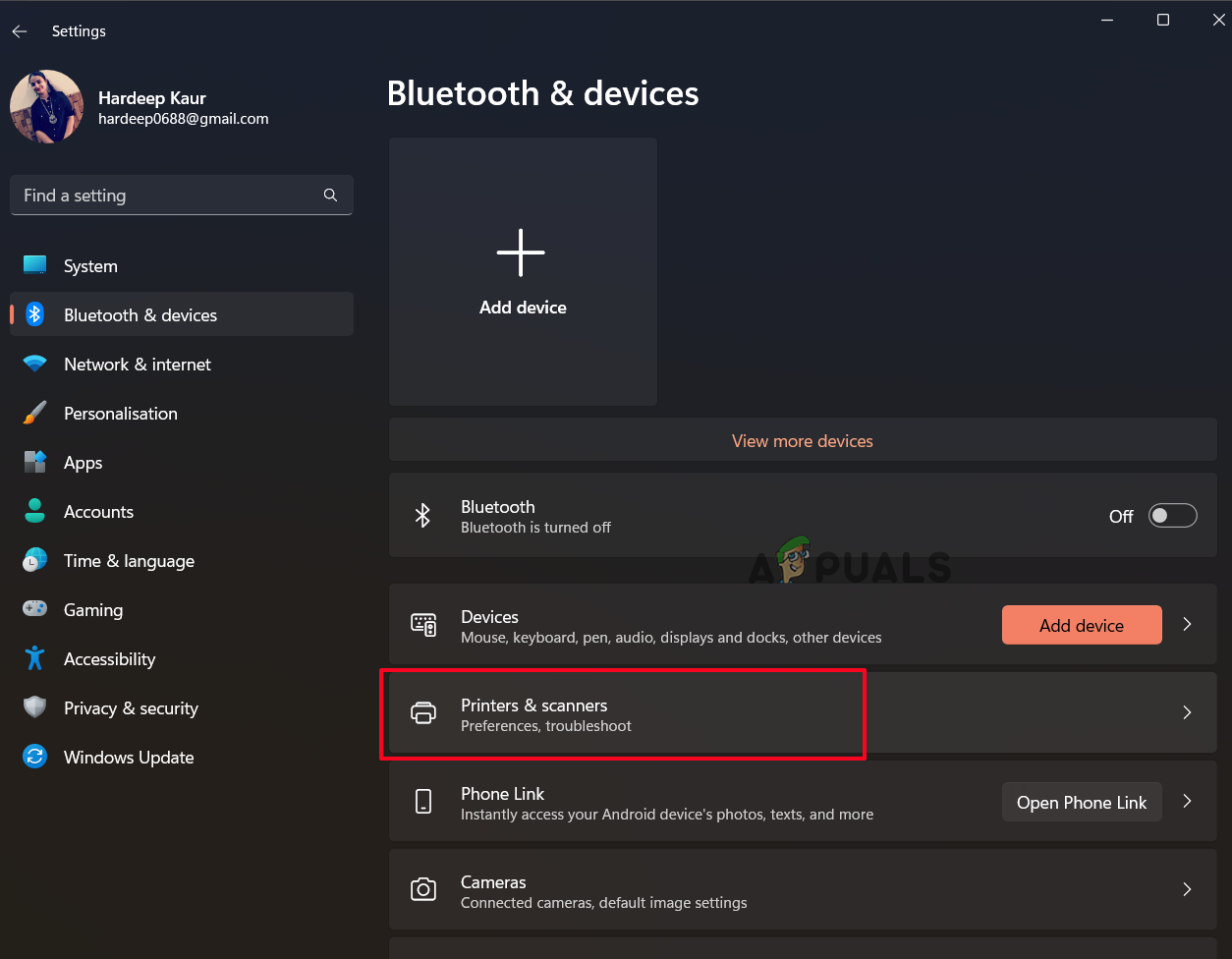
Click on Printers & Scanners - Now turn on Allow Windows to manage my default printer option.
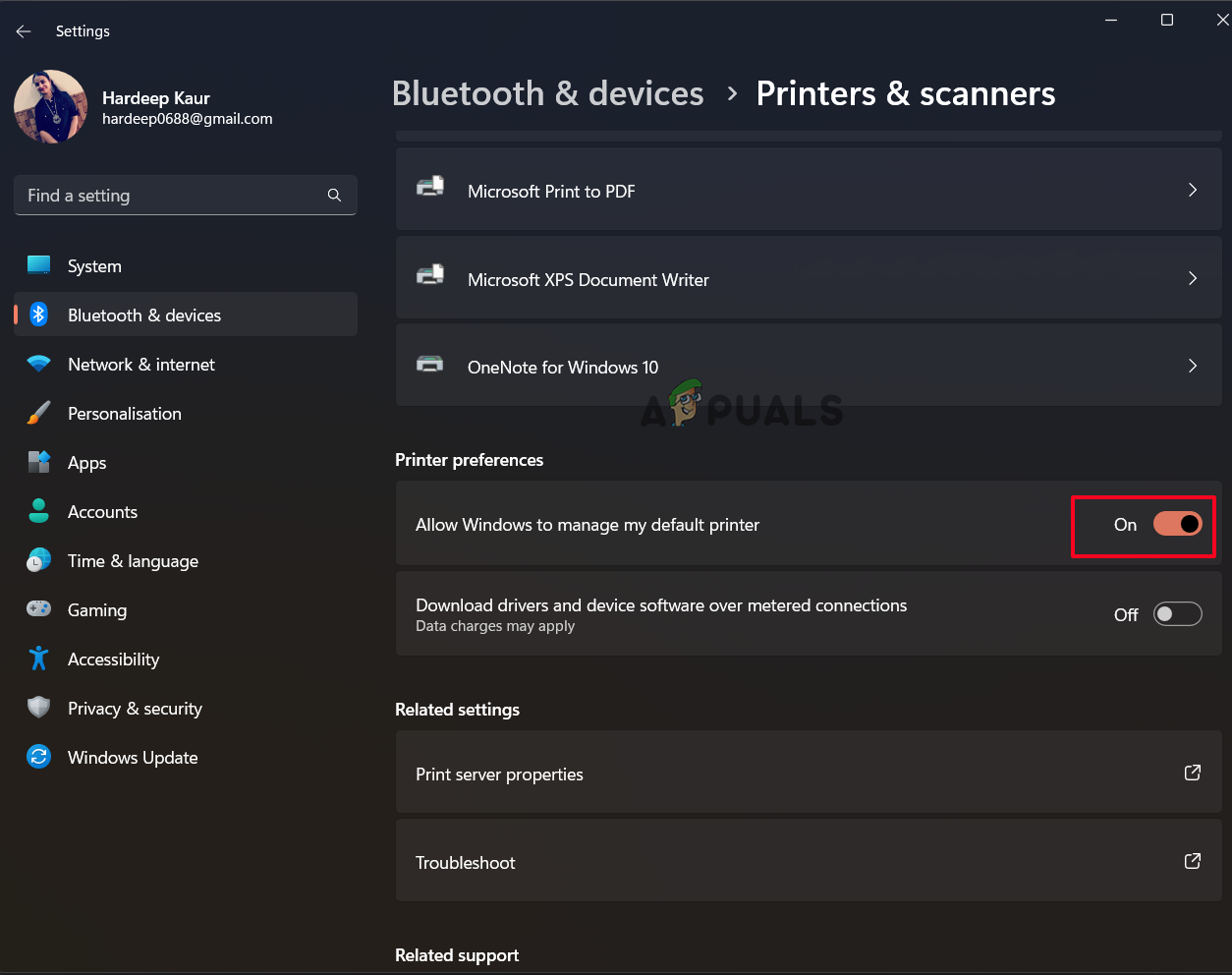
Click on Allow Windows to manage my default printer
Try using the scanner and check if the problem is resolved or not.
4. Update Windows
Running an outdated Windows system may result in the brother scanner not working problem. Updating the Windows system not only makes the system secure but also can resolve glitches causing compatibility issues in establishing a connection. So updating the Windows system may work for you.
- Right-click the Start icon to access the Settings menu, and then choose Windows Update from the list on the left.
- When you choose the Check for Updates option, Windows will search for and download any available updates.

Click on Check for Update option - Restart your computer to see if the issue has been resolved.
6. Add Scanner to Firewall Exception List
These kinds of problems can also be brought on by Windows security features, which may stop the scanner from connecting with the PC. Therefore, it is advised to permit the scanner’s connection via the firewall and see whether that resolves the problem. To do this, follow these instructions:
- Press Windows + I to access Windows Settings, then click on Privacy and Security on the left side of the screen, followed by Windows Security.
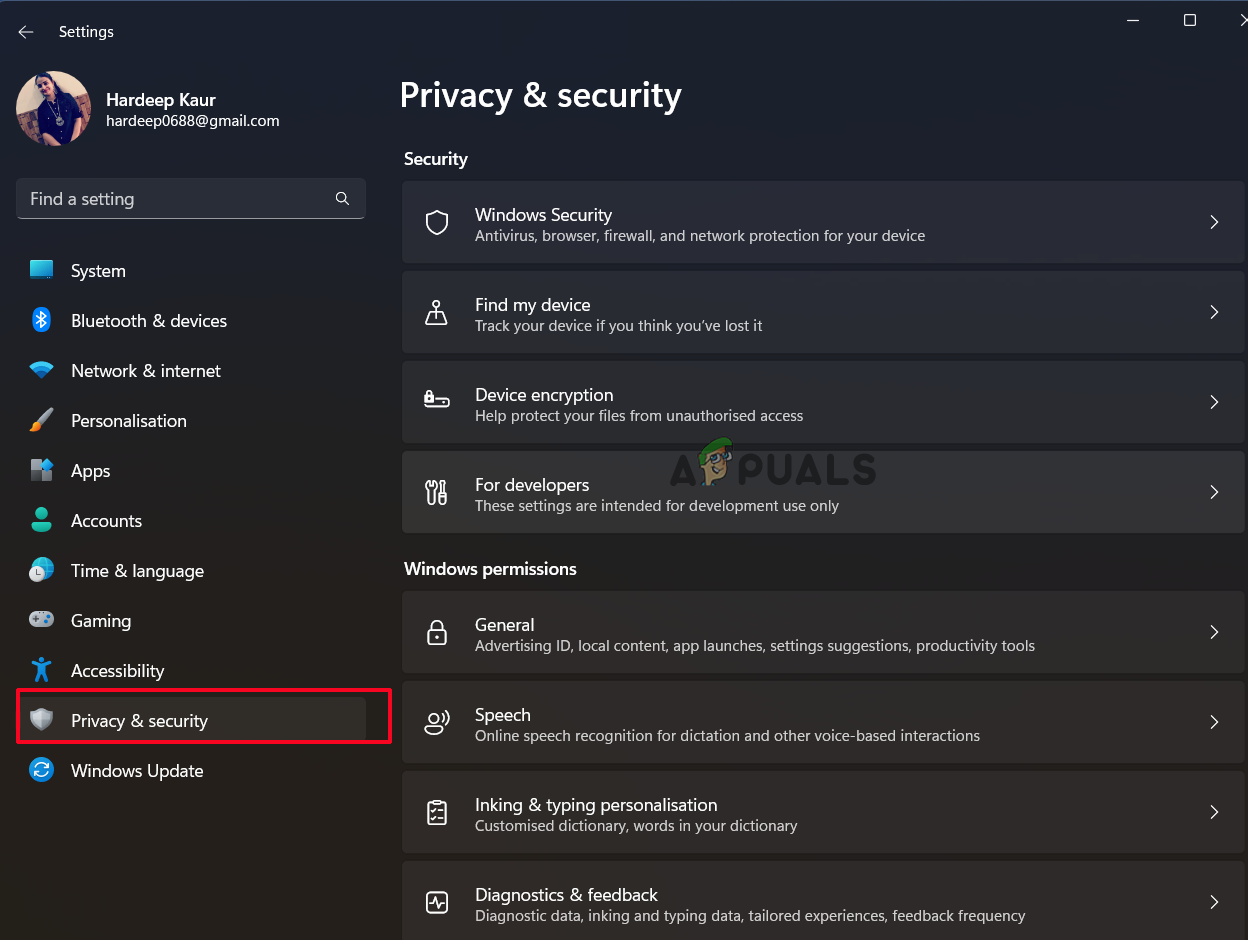
Click on Privacy and Security - Next, select Firewall and network protection by clicking on the Open Windows Security option.
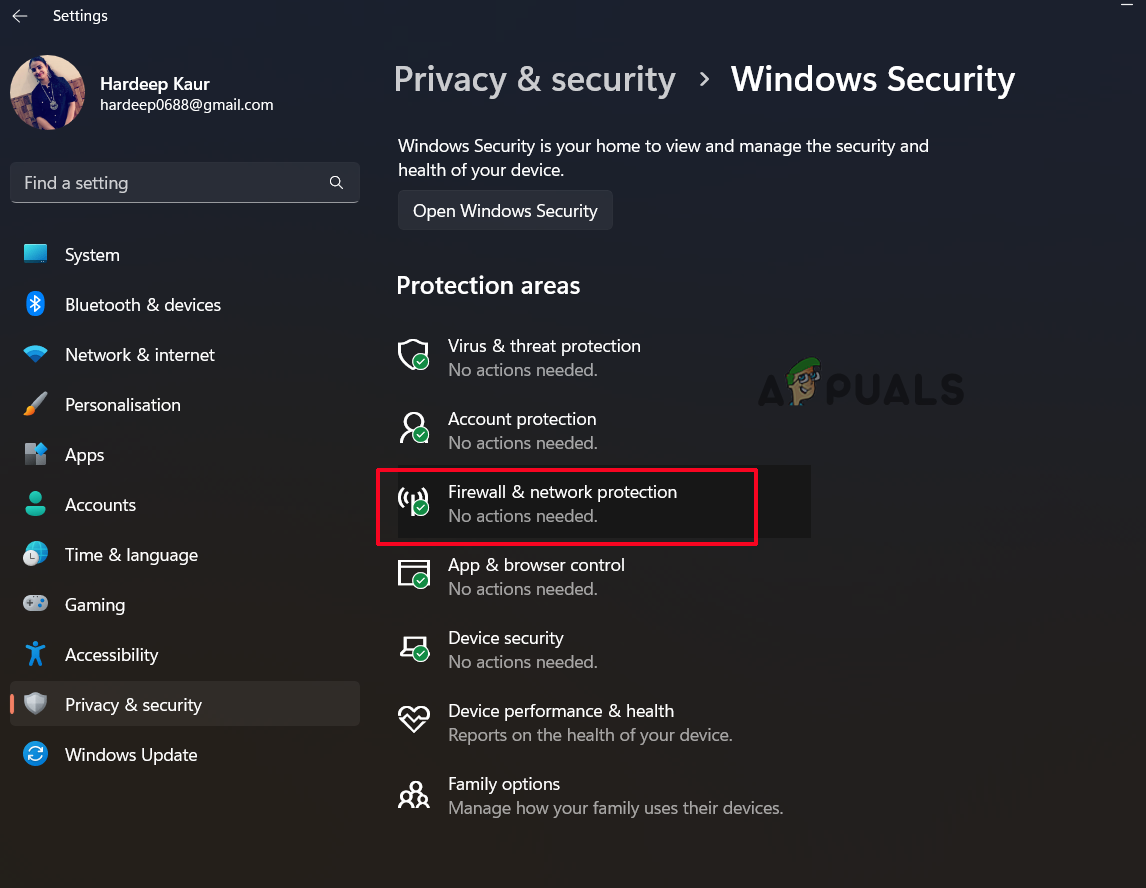
Select the Firewall and network protection - Next, select the Brother application from the list and add it to the exception by clicking on the Allow an app through the firewall option.
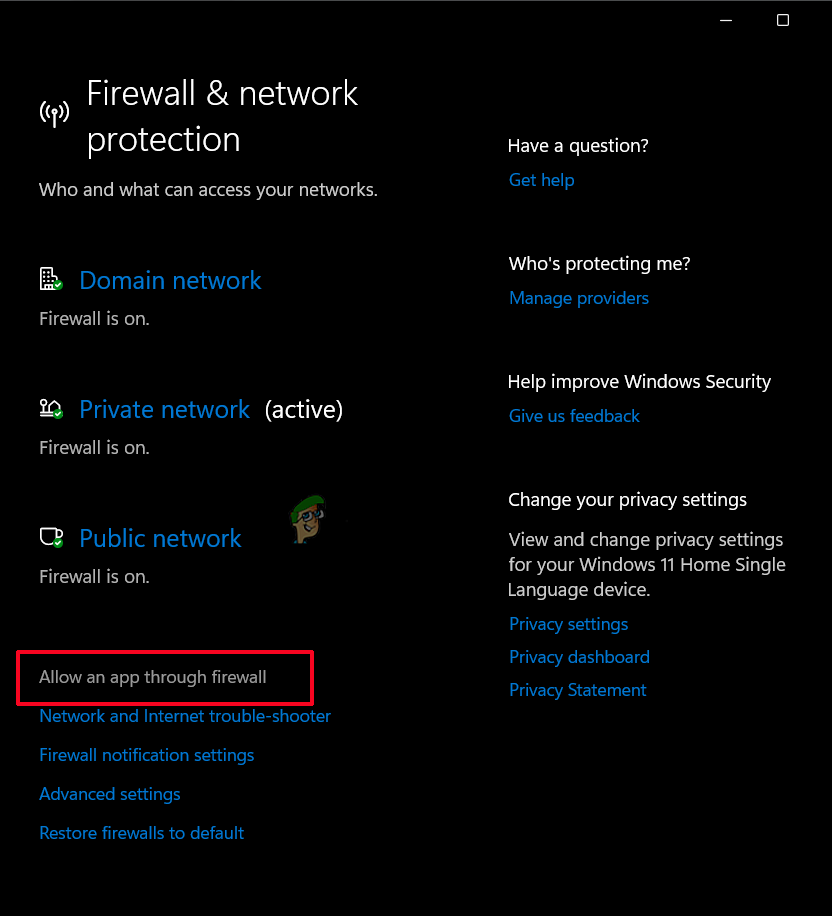
Click on Allow an app through the firewall
If the issue is still there, just turn off the Windows firewall and check if it helps you to solve the issue.
Now check if the Brother scanner starts working again. Hopefully the solutions given here will work for you, in solving the problem and being able to use the scanner again. Good luck!





