How to Fix Brother Scanner Not Working in Windows?
Brother scanners may suddenly stop working in Windows and show error messages like “Cannot communicate with scanner” or “TWAIN error” when you try to scan. This usually means that the driver (the software that helps your scanner work) is missing, broken, or not working properly. This often happens after a Windows update if the scanner driver is outdated or broken.
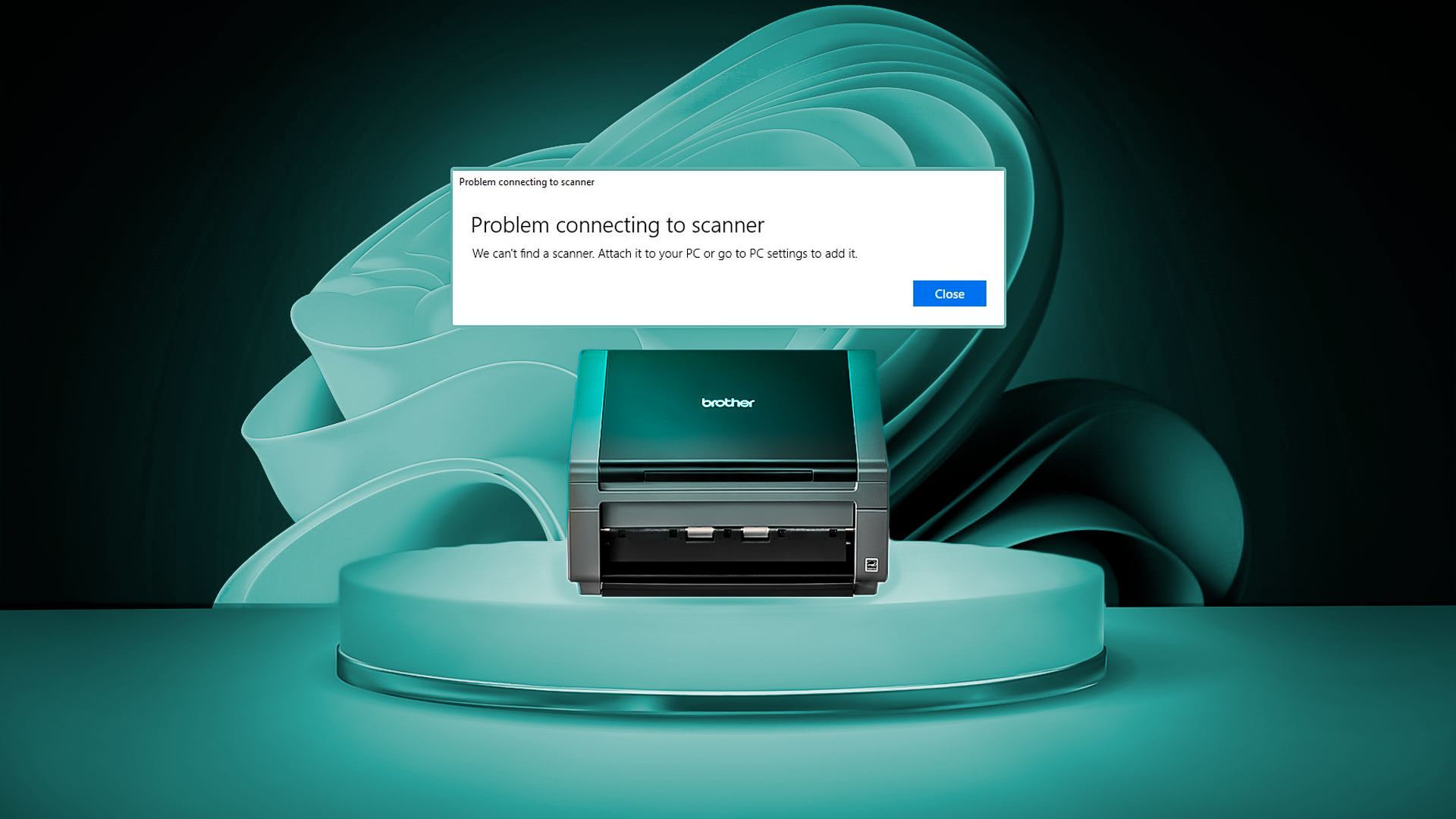
Other possible reasons include issues with your firewall blocking the scanner, problems with the USB connection, or broken system settings.
In this article, we’ve outlined simple solutions below to help you get your Brother scanner working again:
1. Update Printer Drivers
If you are using outdated or missing scanner drivers, your device may not function correctly. Sometimes, scanner drivers can also become corrupted, leading to issues with compatibility in Windows. Updating or reinstalling your scanner’s drivers is often the quickest way to solve this problem.
- Press Windows + X and select Device Manager.
- Expand the “Print Queues” section and find your Brother printer driver.
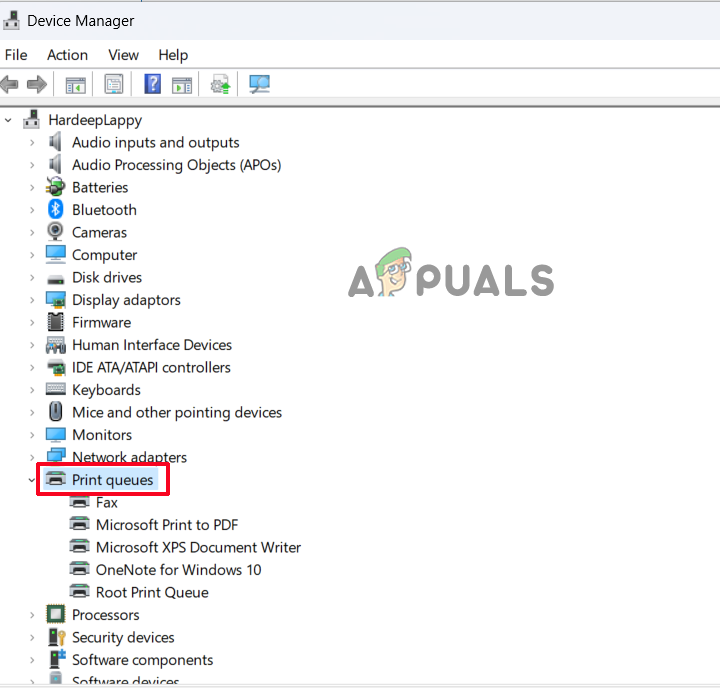
Expand the Print Queue option - Right-click on the printer driver and click “Update driver.”
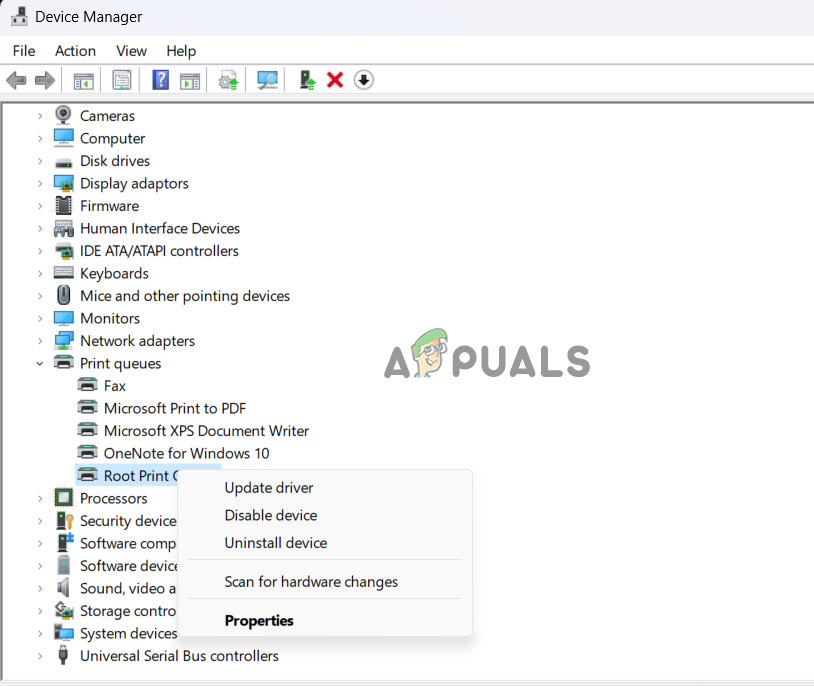
Click on Update driver - Select “Search automatically for driver software.”
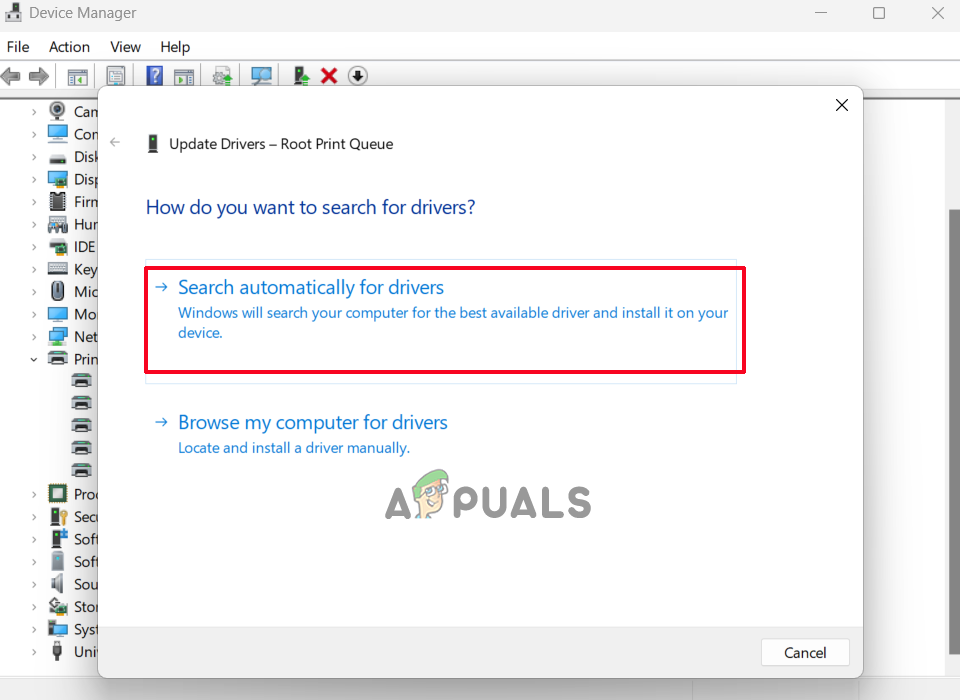
Select Search automatically for driver software - Wait for Device Manager to find and install any available updates.
Once the update process finishes, restart your computer and check if your Brother scanner is now working.
2. Verify the Brother Scanner Connection
A frequent reason your Brother scanner might not work is a loose or incorrect connection with your PC. Make sure the scanner is properly connected, whether by USB cable, over your network, or with Bluetooth.
To check if your scanner and computer are on the same network, you can use Brother’s official iPrint&Scan app:
- Click on the Start menu and type Brother iPrint&Scan in the search box, then open the app.
- Click the “Select your Machine” option to find and reconnect to your scanner.
If your device is not showing up, unplug the scanner from the power outlet, wait about 15 seconds, plug it back in, and then power the scanner on again.
3. Set Your Brother Scanner as the Default Device
If you have multiple printers or scanners, it’s a good idea to set the Brother scanner as your default device.
- Press Windows + I to open Windows Settings.
- Click on Bluetooth & devices, then click on “Printers & Scanners.”
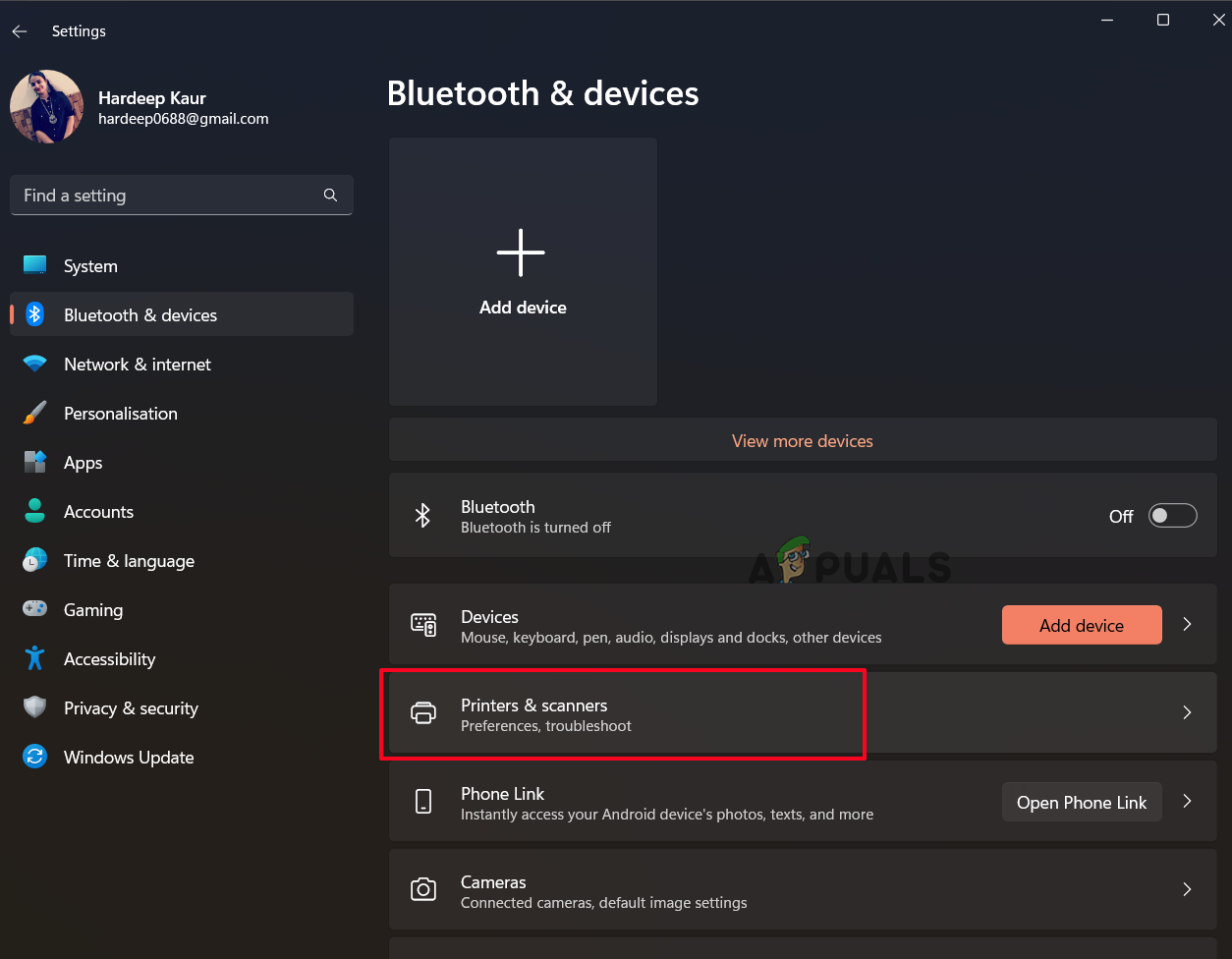
Click on Printers & Scanners - Turn on the option “Allow Windows to manage my default printer.”
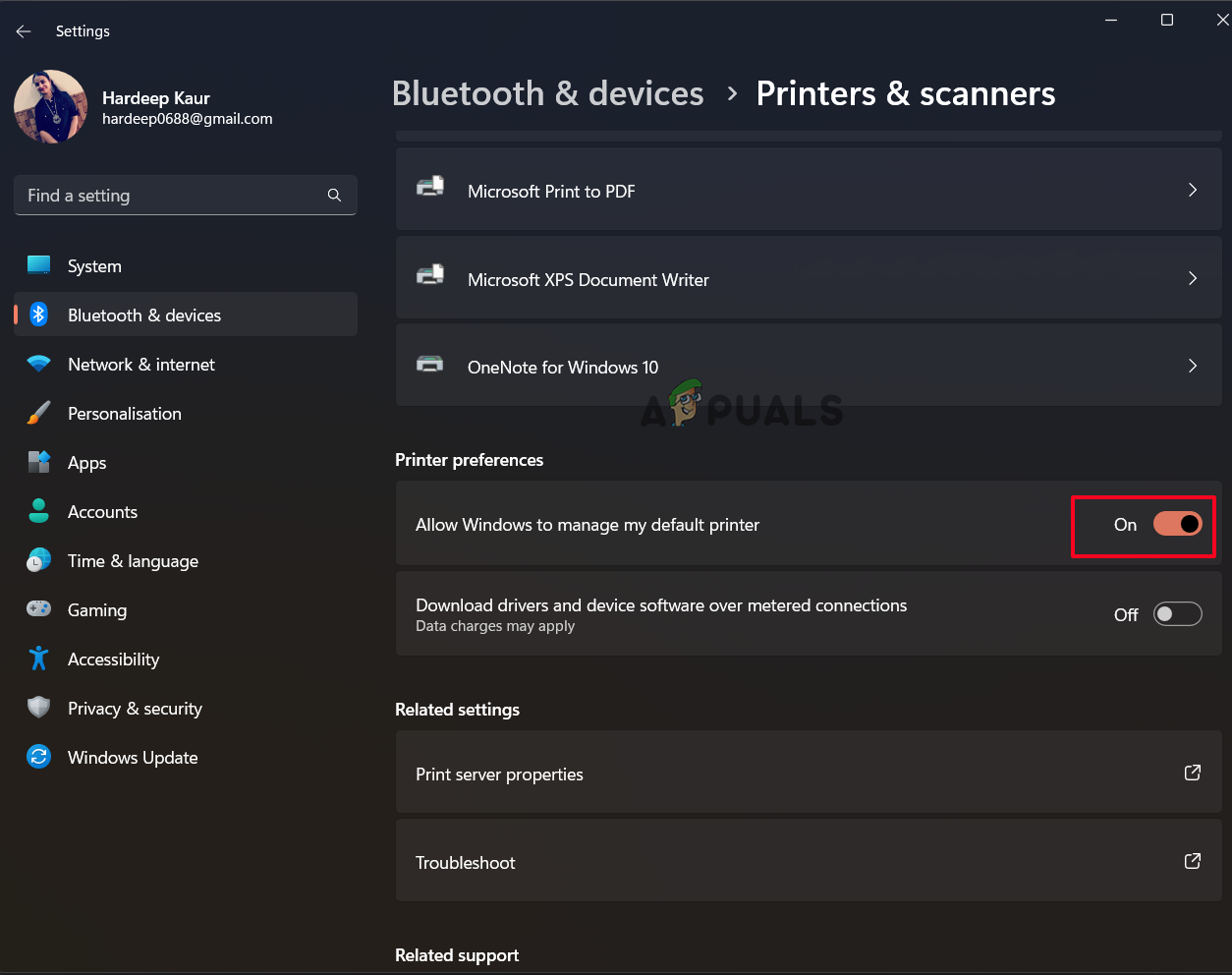
Click on Allow Windows to manage my default printer
After making this change, try using your scanner to see if the issue is fixed.
4. Update Windows
Using an outdated version of Windows may cause problems with device compatibility, including your Brother scanner. Updating Windows can help fix these types of issues.
- Right-click the Start icon, go to the Settings menu, and select Windows Update on the left menu.
- Click “Check for Updates” to let Windows search for and download any available updates.

Click on Check for Update option - Once finished, restart your computer and check if your scanner works.
5. Add Scanner to Firewall Exception List
Sometimes, Windows Security features like the firewall can block your scanner from communicating with your computer. Adding your scanner to the firewall exception list can often resolve this issue.
- Press Windows + I to open Windows Settings. Click on Privacy & Security in the left pane, then click Windows Security.
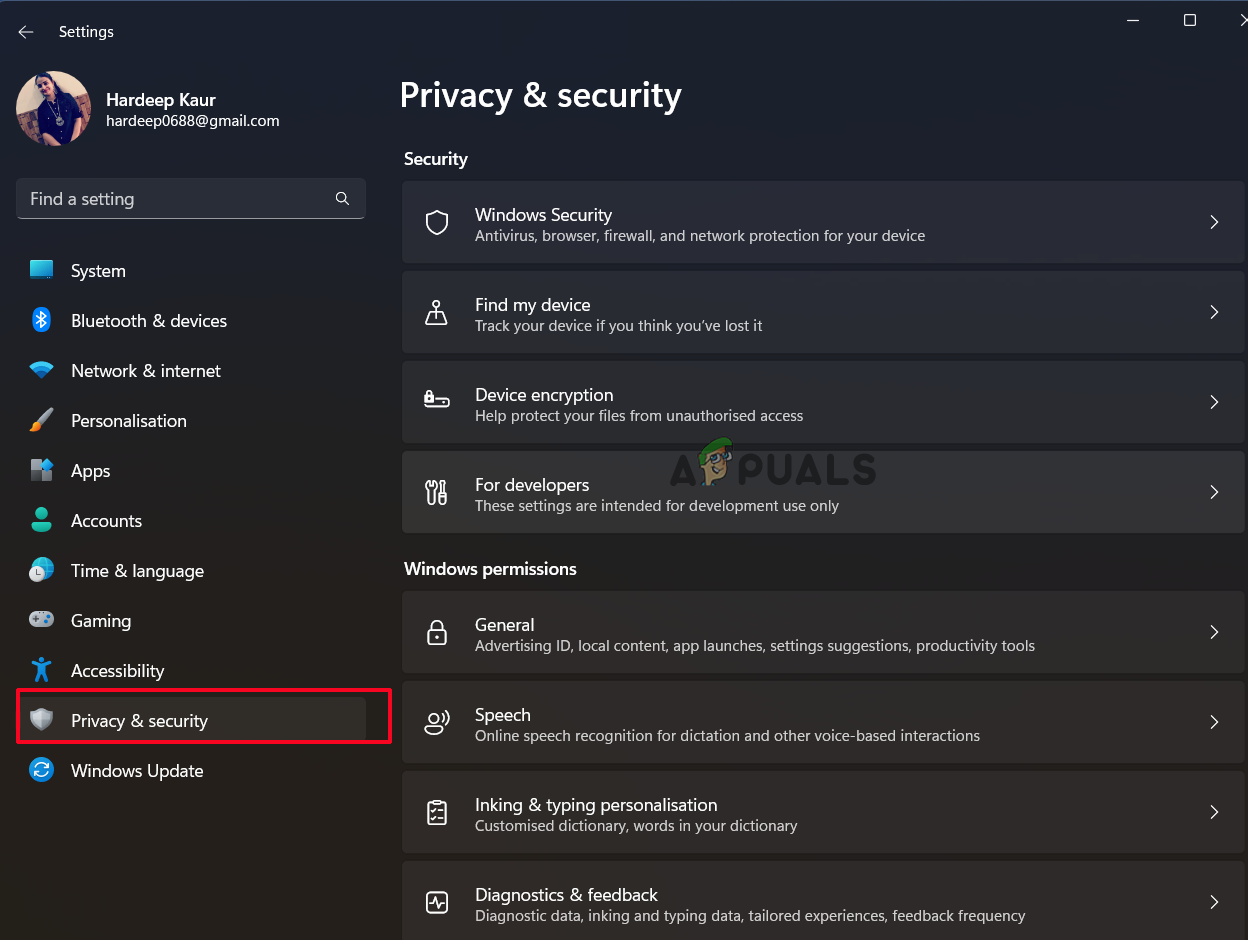
Click on Privacy and Security - Select “Firewall & network protection” by clicking on “Open Windows Security.”
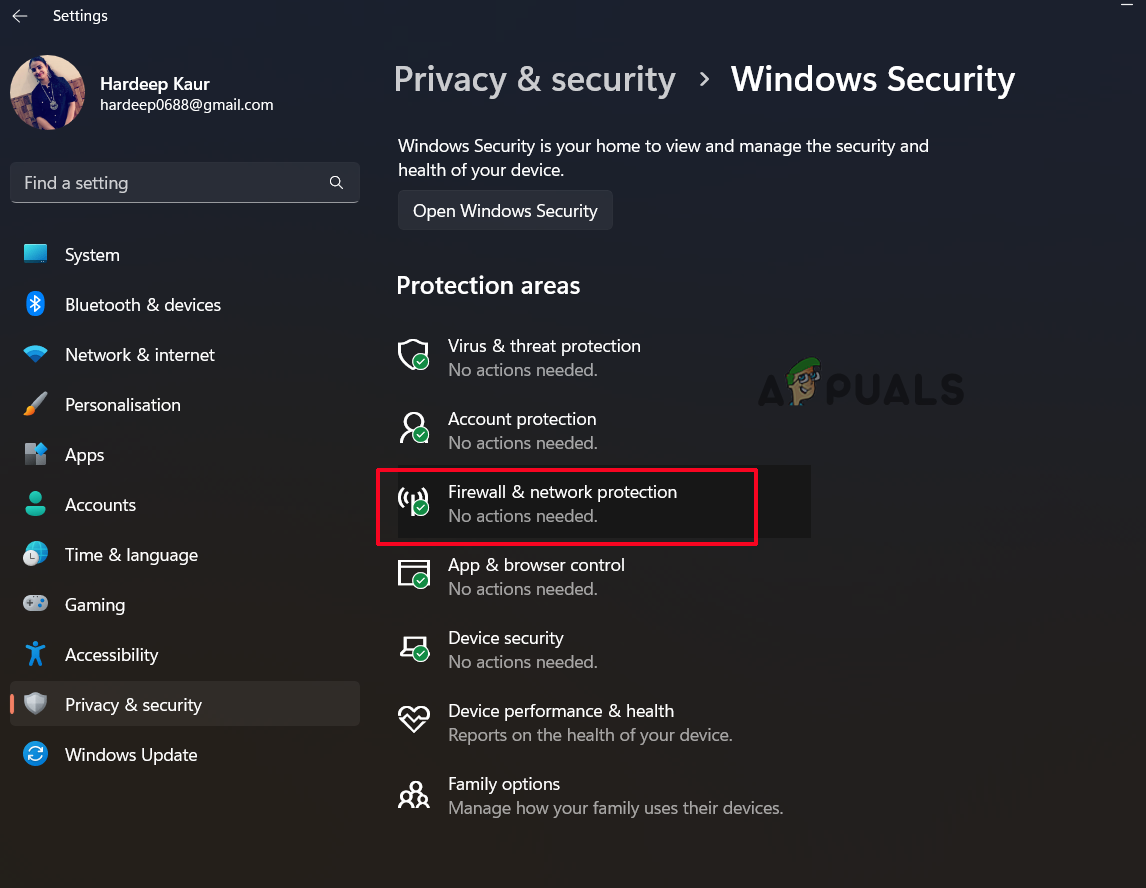
Select the Firewall and network protection - Find the Brother application in the list and add it to the exception list by clicking “Allow an app through the firewall.”
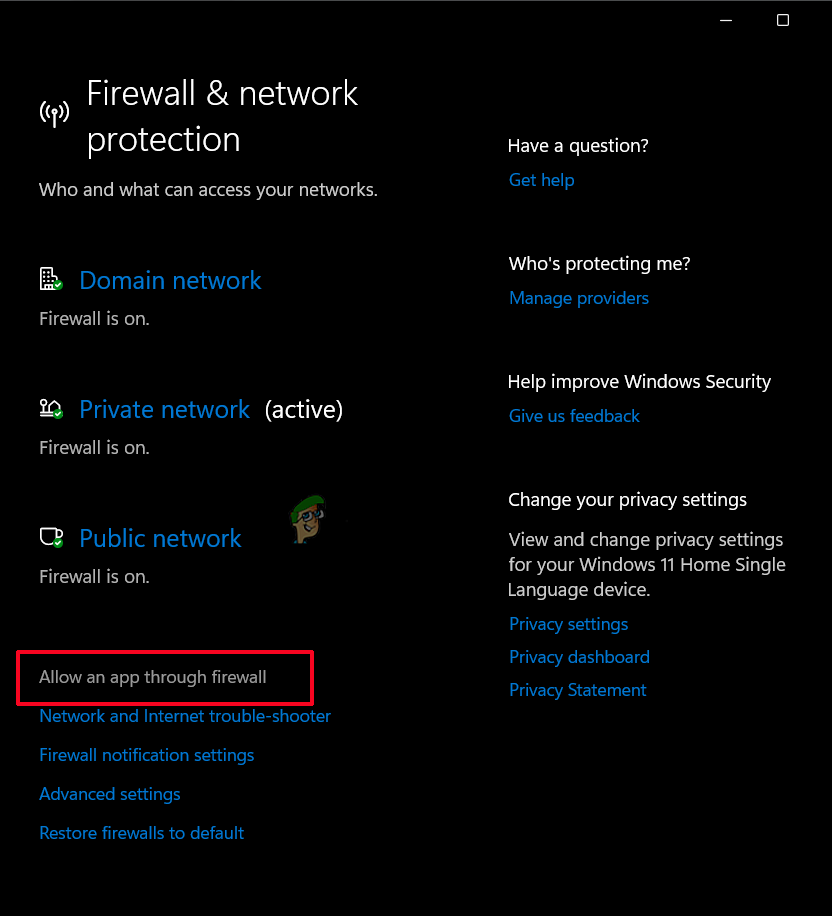
Click on Allow an app through the firewall
If the problem continues, you can also try to turn off the Windows firewall temporarily and see if that makes a difference.




