How to Boot Out of Safe Mode on an Android Device
If your phone is stuck in Safe Mode, you will see a grey message on the screen, and you can only use system apps. This means the phone has turned off all downloaded apps to find problems. Most often, this happens because the volume-down button is stuck or broken and gets pressed while the phone is starting. Other reasons can be a broken app or a problem with something plugged into the phone.
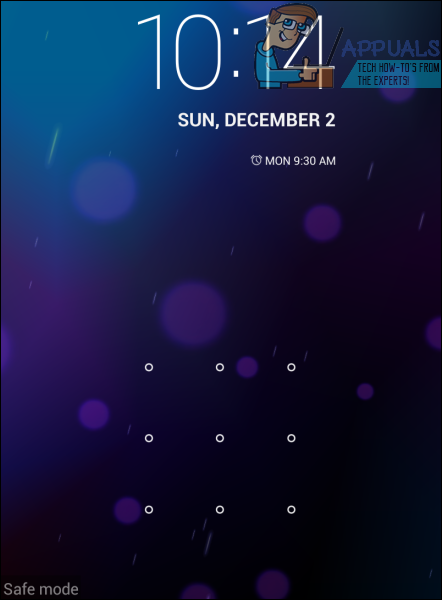
Method 1
1. Turn your phone off.
2. Press and hold the Power and Volume Up buttons until you see the boot animation, then release the buttons.
3. While the boot animation is still running, briefly press the Power button once.
4. Allow your device to finish booting. It should now start up normally and not enter Safe Mode.
Method 2
If Method 1 does not work and your device still starts in Safe Mode, don’t worry—you can try this second method. This approach is a bit more effective, but it only works with Android devices that have removable batteries.
1. With the device powered on, carefully remove the back cover and take out the battery.
2. Wait for 2–3 minutes to let the device fully power down.
3. Place the battery back into the device.
4. Hold down the Power button until you see the boot animation to turn your device back on.
5. Allow the device to finish booting—it should now start normally and not in Safe Mode.
By following these steps, you should be able to successfully exit Safe Mode and use your device as usual. If your device still remains in Safe Mode, it might be worth contacting your device manufacturer or seeking support from your carrier.