FIXED: “BLZ51900001 Error” in World of Warcraft on Windows 10
WOW (World of Warcraft) is a popular game but just like other PC games not free from errors. From time to time gamers reported various errors with the game and recently the BLZ51900001 error is encountered while logging or playing the World of Warcraft game on Windows 10. The error presents itself with the error message on your screen:
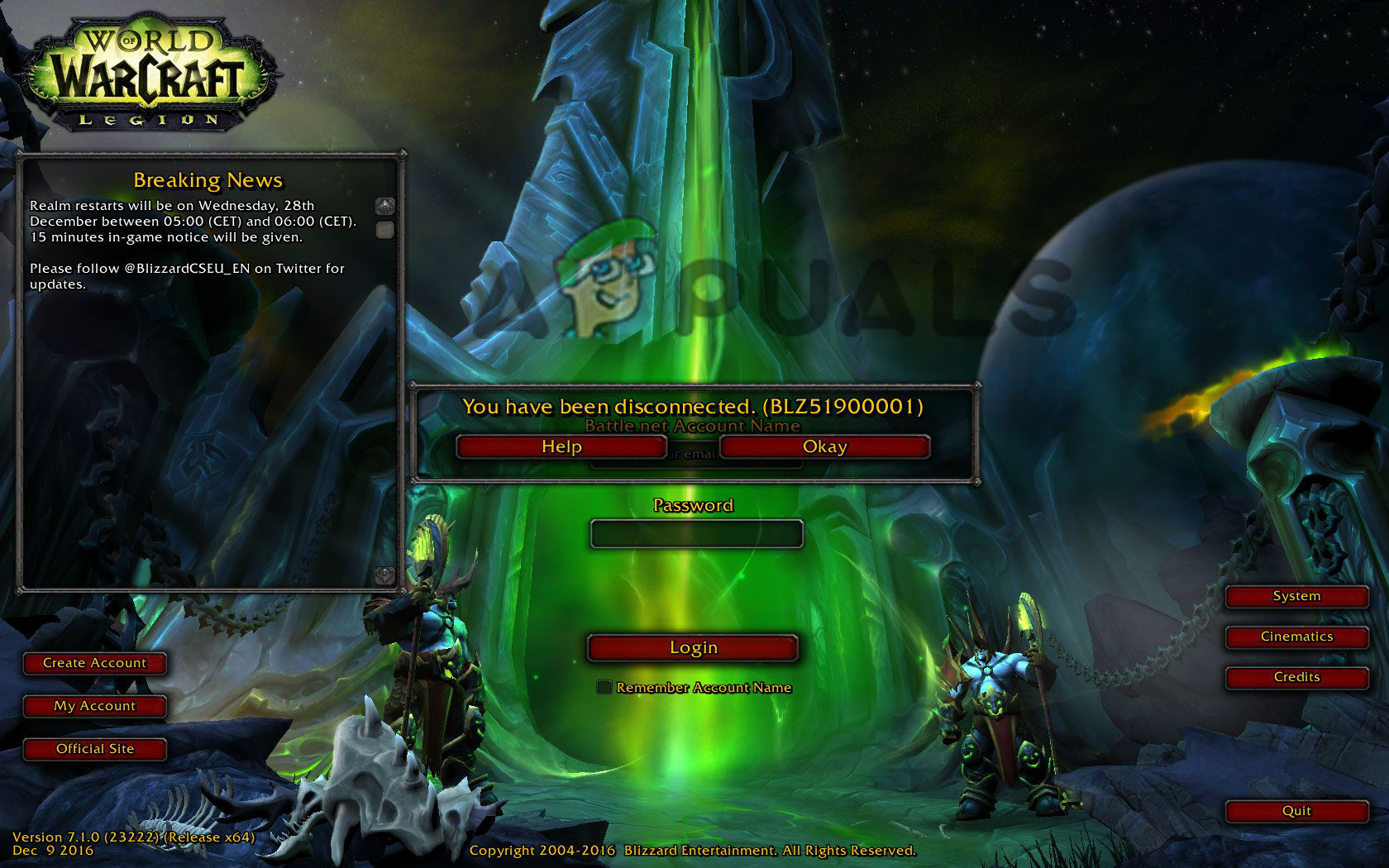
The error means something is preventing or blocking WoW and stop the player from connecting or logging into the account. It directly concerns the internet connection and the gaming server often appears when the connection malfunctions or gets broken and force the gamers out of the game directly to the login page.
The WOW error blz51900001 is very annoying, however fortunately the error s fixed by many gamers and managed to get into the game. But before heading straight to the fixes you must understand what is causing the error.
- Due to Realm Offline Status: If the WOW is currently down in your region then this can also cause the problem so, very first make sure to check the status of Realm.
- 3rd party Antivirus – This is the very common problem your security program might be overprotective and conflicting with the game files, so disabling the antivirus program might do the trick.
- Incorrect Firewall settings – If you have changed your firewall settings then this might be causing conflict with the game. So, settings firewall settings to default may work to troubleshoot the error.
- Corrupted game cache – There are ample chances that you are dealing with game corrupted cache files and this is what causes the error when you try to log in and get disconnected. So, clearing the game cache works for you to resolve the error and force the game to run without the previous data.
- Corruption in the game files – There is also a possibility that you are getting the error due to the underlying corruption and this is affecting the game files. In this case, using the Blizzard Scan & Repair tool helps to locate and repair the file conflictions related to the World of Warcraft.
- Other programs conflicting with the game – If you have recently installed any app or program then this may be causing inconsistency with the game. Uninstall the recently installed program completely and trying login into the game.
- Outdated drivers – A severely outdated or partially corrupted GPU driver can be the root cause that is causing the BLZ51900001 error. So, updating the GPU driver by opening Device Manager or the graphics card branded software and physics module fixes the problem.
As you are now well aware of the most likely culprits causing the error code, here follow the list of verified fixes that other affected gamers have successfully utilized to circumvent the You have been disconnected WOW error.
Preliminary Basic Solutions:
Initially, you need to check certain essential points before starting with the detailed troubleshooting solutions to fix the WOW error on Windows 10.
- Check the system game requirements from the battle.net official website
- Run the game as an admin by right-clicking on the game executable file and choose Run as administrator.
- Make sure you are connected via an active stable internet connection or switch to a different network connection. You can also reset the network settings.
Once you have done the above quick tweaks, start with the solutions accordingly to solve the problem.
Verify the Realm status
If WOW is down in your area, then also this can cause an error when any player tries to log in to the game. So, follow the check the Realm status in your region and locality to verify what is causing the problem:
- Click on the given link, to verify the game status.
- Now click on the region and from the drop-down menu choose your region and locality to verify if in your area WOW in online.
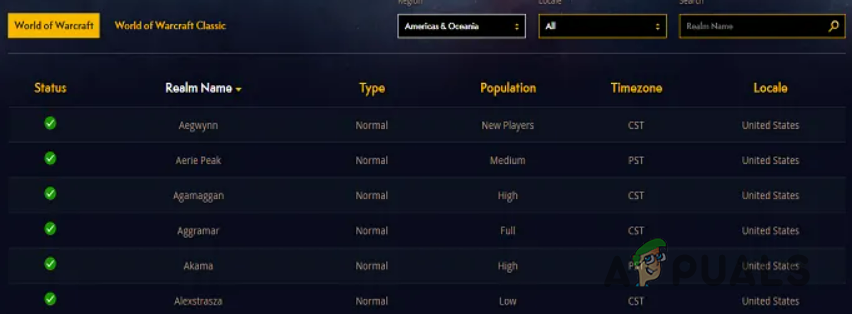
If you find the game is not online then choose the different region and try to login with your account credential or else head to the next solution.
Reset User Interface
You may be getting the error due to the corrupted game files and add-ons. And resetting the user’s interface to default delete the corrupted game data and fixed error Disconnect on Login BLZ51900001 for many gamers. So, follow the instructions to do so:
- First, confirm if you are running any addon manager software then uninstall it
- Now close the World of Warcraft game.
- Open Battle.net on your browser and click on Options choose Show in Explorer exit Blizzard.net

Open Show in Explorer option in WOW - And double click on World of Warcraft.
- Double-click on the problematic game version (like _retail_ or _classic_ or _classic_era_).
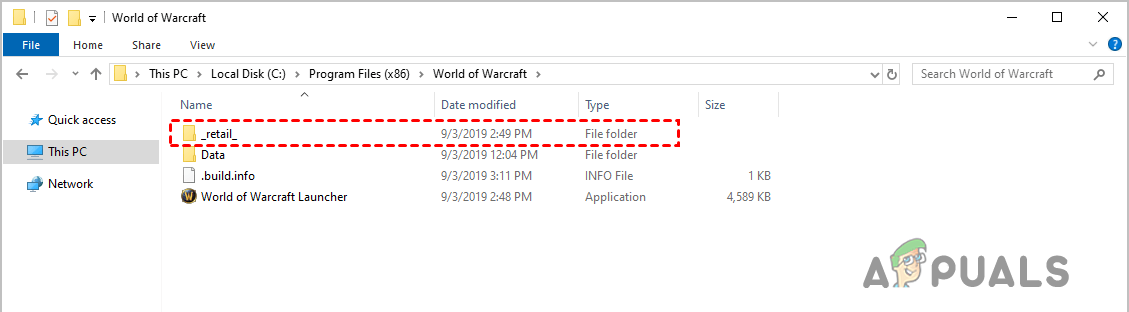
Check problematic game version - Here you can see the three folders – Interface, Cache and WTF folders
- Rename them accordingly
- Interface – InterfaceOld
- Cache – CacheOld
- WTF folders – WTFOld
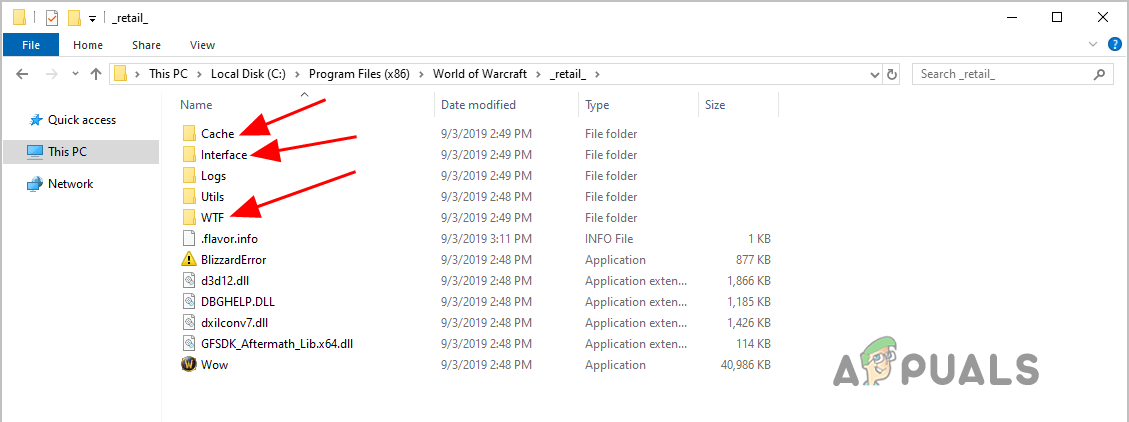
Now, restart the WOW game to let the changes take effect
Rearrange Console Variables
There is a possibility that you have mistakenly modified the console variables and this is what causes the error. this worked for many users to bypass the error when login into the game.
Follow the instructions to reset the console variables:
- Open the game chat box and type /console cvar_default then hit Enter
- You might see a permission error but the command still functions properly.
And re-launch the game to see if the error is resolved or move down to the next possible solution
Disable the Third-Party Antivirus Program
Many gamers managed to fix World of Warcraft Error BLZ51900001 by disabling the antivirus program installed on their system. The antivirus program installed on your system sometimes becomes overprotective and conflict with the game files.
So, to fix the error simply disable the 3rd party antivirus program temporarily. To disable the security program, click on the taskbar and choose Menu. Then right-click on the antivirus icon and from the context menu choose Disable option.
Also, make sure to disable the Windows defender when running the game. Moreover, the steps to disable the antivirus program may differ as per the antivirus program you installed on your system.
You can read our article to find the steps for turning off the antivirus as per your antivirus program installed.
Once you disable it, launch the game once again and see if the error has been resolved
Restore the Firewall Settings to Default
The firewalls generally support the game but this can restrict the packets from the unidentified sources or modifies the priority of the packets. And this may cause latency, problems with the patching or issues when connecting to the Blizzard services.
So, there might be a configuration problem with the firewall and restoring it to default settings may work for you.
Follow the instructions to restore firewall settings:
- Hit Windows + R key and in run box type firewall.cpl and then hit the Enter key

Run firewall.cpl - And from the Firewall window click the Restore Defaults option
- Then click on the button to Restore Defaults, click Yes for confirmation.
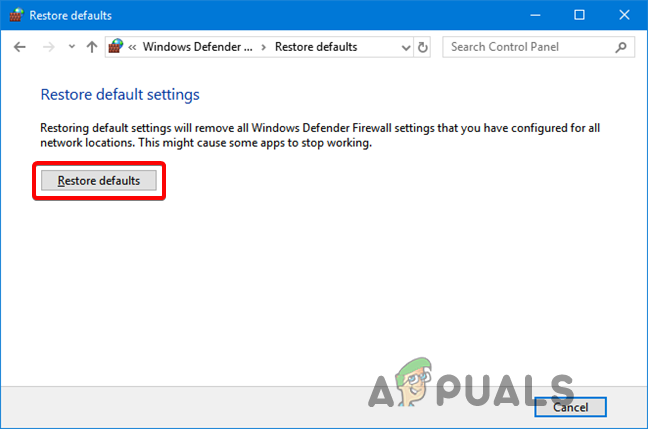
Restore Defaults Firewall Settings - Reboot your computer to let the changes take effect now try launching and login to WOW. And if you still get the error then disabling the Windows Firewall may work for you.
Uninstall Recently Installed 3rd-Party Programs
If you have recently installed any 3rd party program or application then this might be conflicting with the game and as a result, you get the error code BLZ51900001 when you start the World of Warcraft. You can uninstall the program through the Program and Features. Follow the instructions to do so:
- Press the Windows + R key to open the Run dialogue box and here type appwiz.cpl and hit Enter to open the Programs and Features window
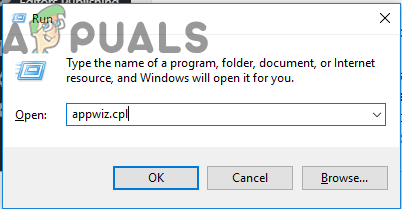
Open Programs and Features window. - Then inside the Programs and Features locate the recently or unused programs you want to uninstall.
- And once you locate it, right-click on it and select Uninstall from the context menu.
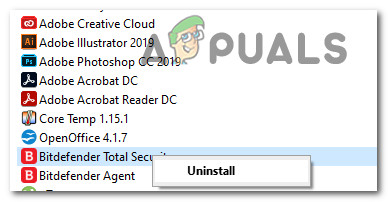
Uninstalling the 3rd party program - Once you get in the uninstallation screen then follow the on-screen instructions for completing the uninstallation process.
- Now reboot your PC/laptop and start the game to see if you can log in and error has been resolved or not.
If still getting the same problem, then head down to the next possible solution.
Run the Blizzard Scan & Repair Tool
As it turns out the World of Warcraft Error BLZ51900001 can also be triggered due to some corrupted or damaged games files. This generally occurs after the failed try to update the game or after the antivirus program quarantined some files.
Luckily, Blizzard offers an inbuilt tool that is capable to fix corrupted or damaged game files after scanning automatically. This is available in the Blizzard Battle.net app and many users confirmed this help them to fix the error.
Follow the steps given to run the tool:
- Right-click on the Battle.net executable then right-click on the Run as administrator.
- If you are prompted by the UAC (User Account Control) then click Yes for granting admin access.
- And as you are inside it then choose the Games tab at the top and from the list and select World of Warcraft game from the game titles on the left side.
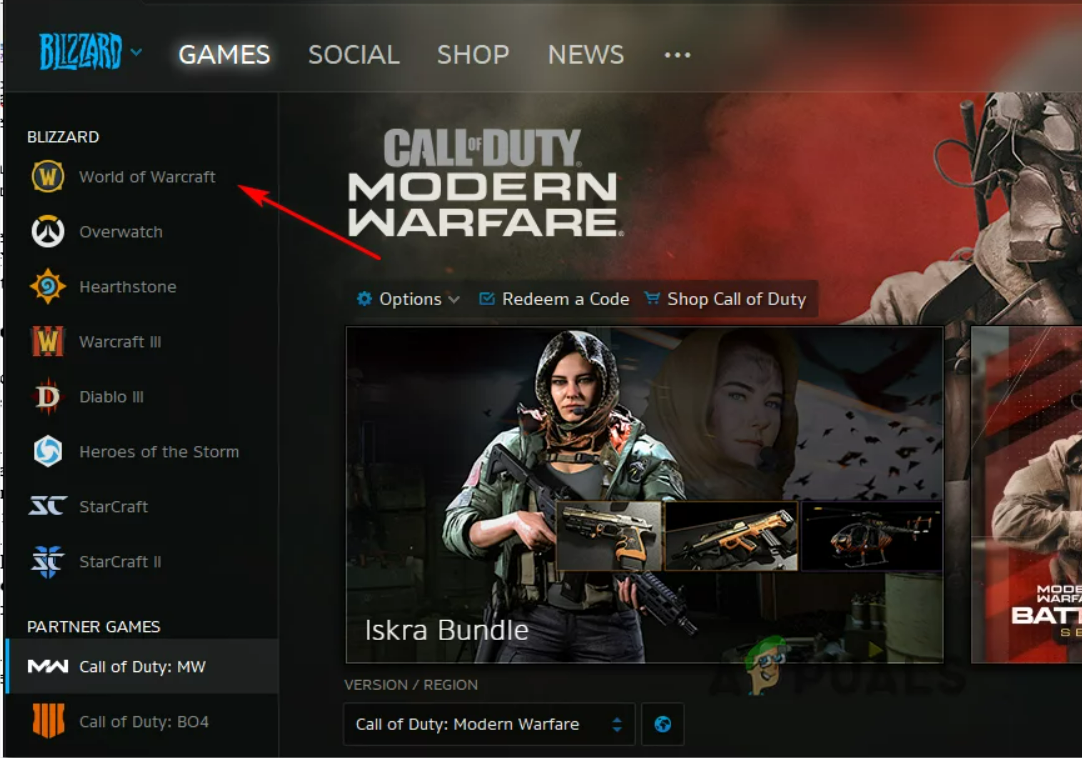
Accessing World of Warcraft via Battle.net - After that choose World of Warcraft and click on Options and from the drop-down menu and choose Scan & Repair from the list of options.
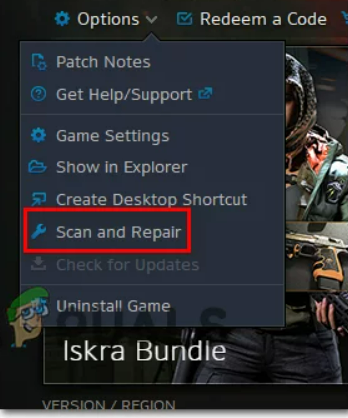
Choose Scan and Repair inside the Battle.net app - Then at the confirmation window, you need to click on Begin Scan and wait till the operation is completed.
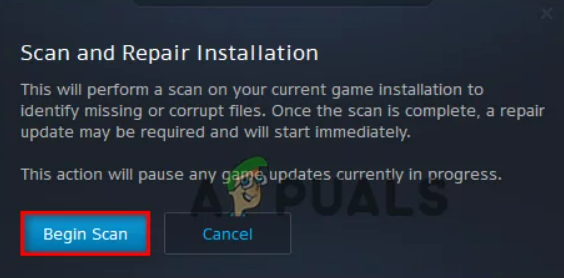
And as the operation is complete, reboot your system manually if you are not prompted automatically and reboot your system. Now launch the game and see if the error is resolved even after trying to repair the game files, then head to the next fix.
Update the GPU Driver
A driver incompatibility can be a cause of the unable to log in after launching World of Warcraft in Windows. Also, some affected users have reported, updating the outdated or partially corrupted GPU driver, works for them to solve the error.
So, if you haven’t updated the drivers for a while, then updating the GPU drivers works for you. Follow the step-by-step instructions to uninstall and then reinstall the current drivers with the updated one:
- Hit the Windows + R key for opening the Run dialog box and in the Run box type devmgmt.msc and hit Enter for opening Device Manager
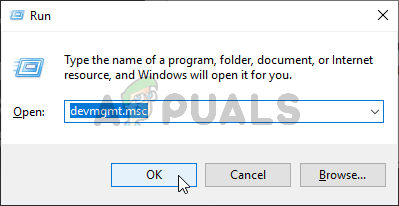
Open Device Manager - And as the Device Manager opens, have a look at the list of installed devices and click on Display Adapters
- When the Display Adapters menu is expanded then right-click on the GPU driver you are looking to update and from the context menu choose the Update driver option.
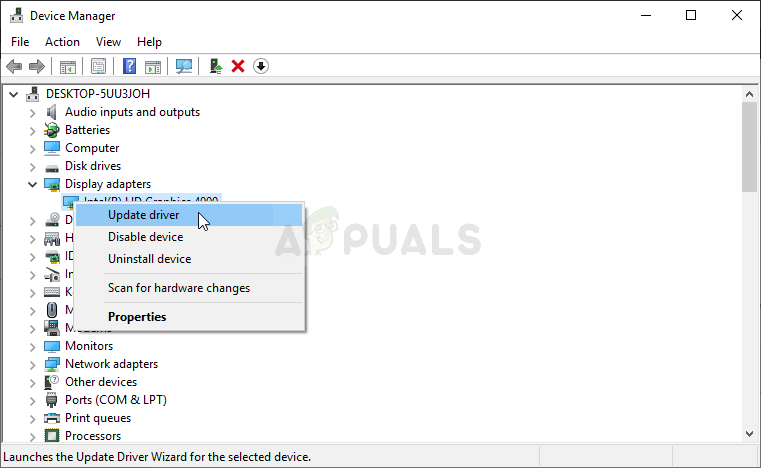
Update Graphics Driver Manually - Please Note: If you are having both the dedicated and integrated GPU then you require updating both the drivers.
- Now at this screen, you need to click on Search Automatically for updated driver software. And as the scan started, start following the on-screen instructions for installing the latest updated GPU driver.
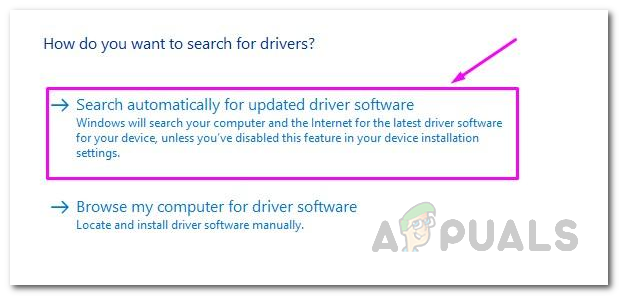
Automatically Search for Updated Driver
And as the scanning is completed, the GPU driver has successfully installed on your system, then restart your computer and start the game as the system starts
Check if the BLZ51900001 error on WOW is solved. But if still, the error appears then the error might be triggered due to the outdated or missing physics module. So here you need to visit the official manufacturer website for installing the missing drivers. Below check out the list of software you need to visit and search for the latest as per your GPU manufacturer.
GeForce Experience – Nvidia
Adrenalin – AMD
Intel Driver – Intel
Hope this works for you to solve the error but if not then updating World of warcraft with the latest patch may work for you. Make sure you have installed the latest hotfixes released by Blizzard. You can check the latest patches and hotfixes released on the official website.
Updating games with the latest patches not only fixes errors and bugs but also boost the game experience. So, to find out the latest patches and hotfixes visit WOW official website and install them and fix various bugs and errors.




