Blue Protocol Error 102: Why You’re Getting It and How to Fix It?
Blue Protocol Error 102 typically appears during the game’s launch phase, it prevents users from starting the game as they reach the loading screen. This error code renders the game unplayable, and it mainly occurs on PC.
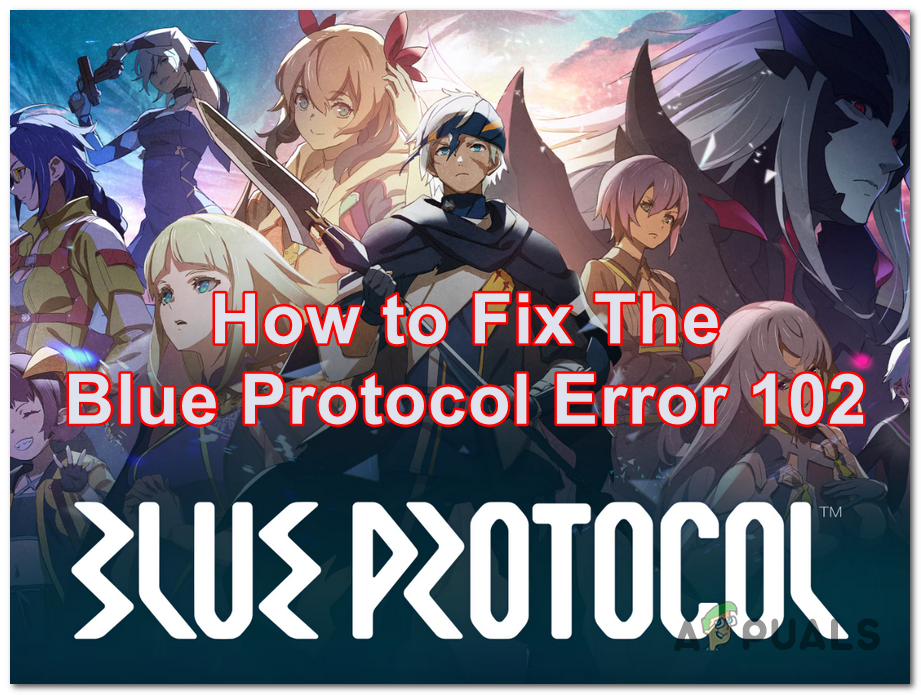
What causes this issue?
The underlying reasons for the Blue Protocol Error 102 can occur in multiple scenarios and are sometimes challenging to pinpoint. One potential cause is network-related issues, especially those linked to the IPv6 protocol.
An incompatible IPv6 setting might disrupt the connection to the game server, leading to the appearance of Error 102. Additionally, the game’s default setting might lean towards utilizing the integrated GPU, which is often less powerful than the dedicated GPU. This can not only hamper the game’s performance but also trigger the error as the game grapples with launching on a less capable graphics card.
Over time, essential game files can become corrupted or even go missing. Such discrepancies in the game’s data can cause the game to stutter upon launching, resulting in the dreaded Error 102. Furthermore, IP conflicts or certain restrictions might lead to an unstable connection to the game server, adding to the potential culprits behind this error.
How to fix this issue?
Now that you are aware of the possible causes, here are the methods that you need to follow in order to fix the Blue Protocol Error 102:
1. Disable IPv6
The first thing you should do is to disable the Internet Protocol Version 6. This can often resolve connectivity issues, including errors like the Blue Protocol Error 102.
IPv6 is the most recent version of the Internet Protocol, but not all servers and networks fully support it yet. If the game’s servers are optimized for IPv4 and you’re using IPv6, this mismatch can lead to connection errors.
To disable IPv6, you need to go to your network settings, find your current connection, and look for an option to disable IPv6.
Here is a guide that will show you how to do this:
- Press the Windows key + R to open a Run dialog box.
- In the search bar, type ‘control‘ and press Enter to open the Control Panel.
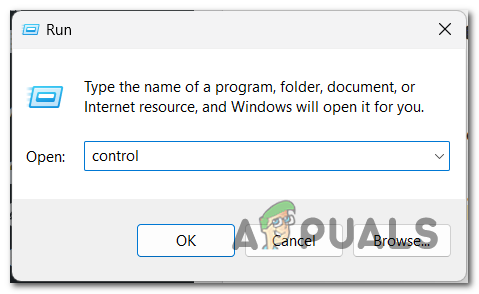
Opening the Control Panel - Click on the Network and Internet menu and access the Network and Sharing Center.
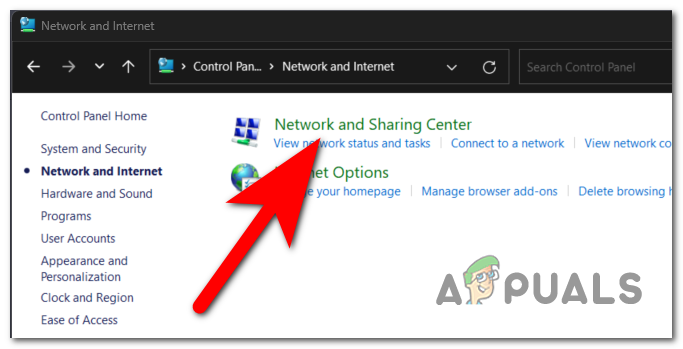
Accessing the Network and Sharing Center - Now you need to click on the connection that you are using at that moment. It is located on the right side.
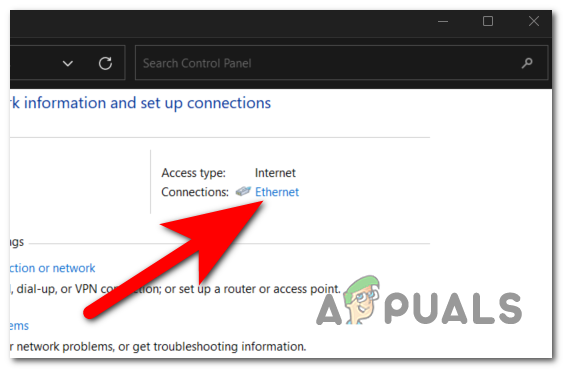
Opening your network’s settings - Open the Properties.
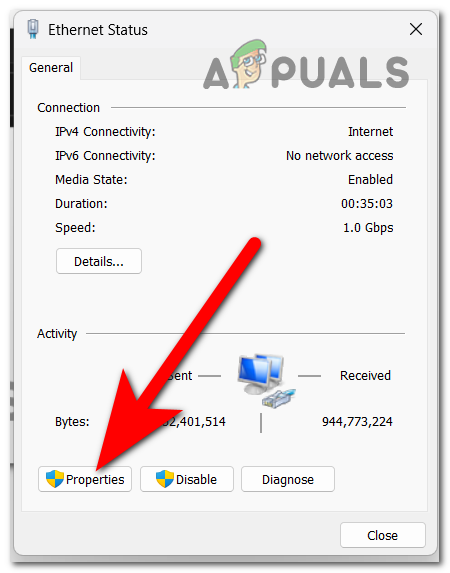
Opening the Properties - Look through the list of items for Internet Protocol Version 6 (TCP/IPv6). Once you find it, uncheck the box associated with it to disable it.
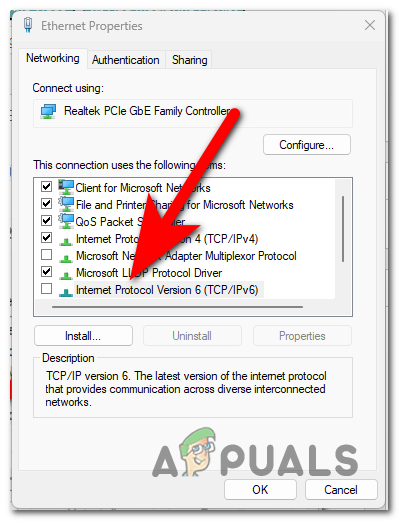
Disabling the IPv6 - Save the changes by clicking on OK and try to launch Blue Protocol to see if Error 102 still occurs.
2. Run the game as an administrator
Another cause for this error is that the game doesn’t have administrator permission. This could result in blocking some parts of your computer that the game needs to work.
When you run the game as an administrator, you give it full right to use every part of your computer and make whatever changes it wants.
To run Blue Protocol as administrator, you need to find the executable of the game and right-click on it. Click on the Run as administrator button. Confirm your decision and the game will launch.
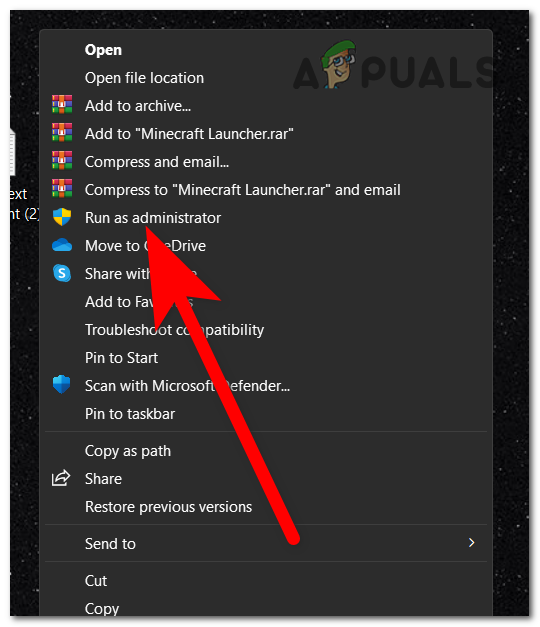
You will have to repeat this process every time you launch the game. To make Blue Protocol run always as administrator, find the executable of the game and right-click on it. Click on the Properties button and access the Compatibility section. Click on the box associated with Run this program as an administrator and click on Apply to save these changes.
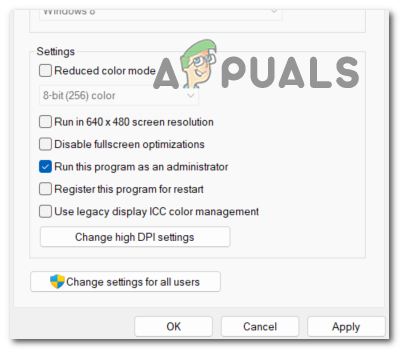
3. Disable your integrated GPU
You should also consider disabling your integral GPU. In some cases, the game might default to using the integrated GPU, which may not be as powerful or as compatible as the dedicated GPU.
By disabling the integrated GPU, you force the system to use the dedicated GPU, which is generally better optimized for gaming. You can do this from the Device Manager.
Here are the steps on how to do this:
- Open a Run dialog box by pressing the Windows key + R.
- In the search bar type ‘devmgmt.msc‘ and press Enter to open the Device Manager.
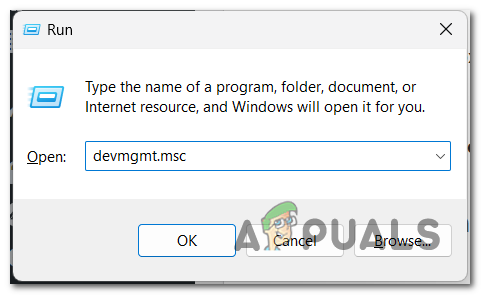
Opening the Device Manager - Through the list of devices, look for Display Adapter and expand the drop-down menu.
- Right-click on your internal graphics card and click on Disable device.
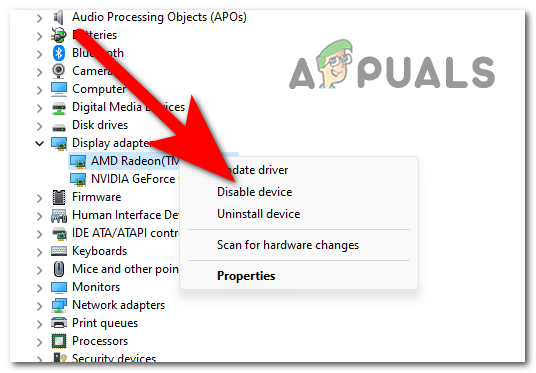
Disabling your internal GPU - Now launch Blue Protocol to see if you are able to get past the launcher.
- If the Blue Protocol Error 102 has stopped from occurring, you can enable the GPU back.
4. Repair the game’s files
Over time, game files can become corrupted or go missing due to various reasons such as incomplete updates, software conflicts, or even accidental deletion. When essential game files are compromised, it can lead to errors like Error 102, preventing you from accessing or playing the game smoothly.
This problem can be fixed by verifying the integrity of the game’s files. You can do this from the launcher.
Here are the steps on how to do this:
- Open Steam and go to the Library.
- Look for Blue Protocol. When you see it, right-click on it and open the Properties.
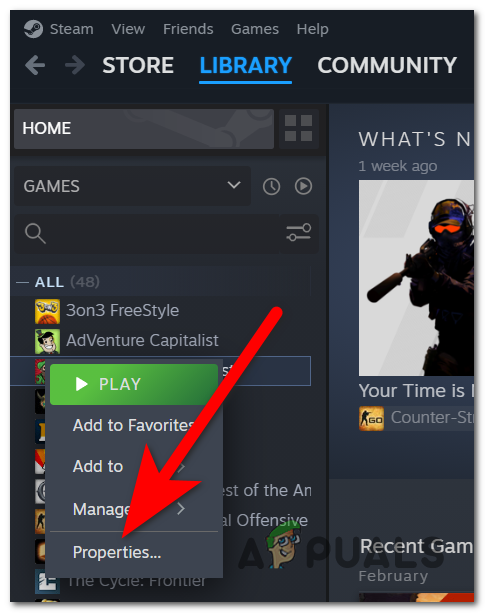
Opening the game’s Properties - Access the Installed Files button and click on the Verify integrity of game files button.
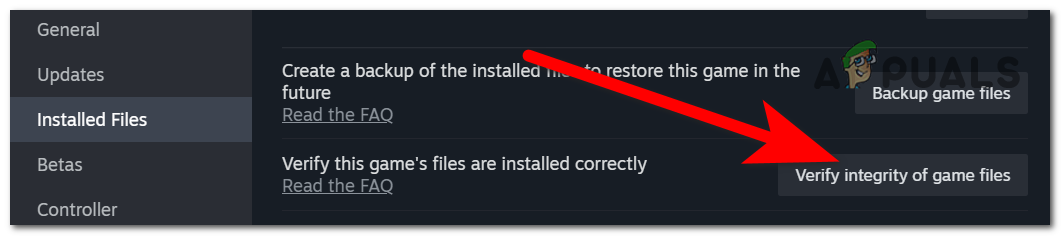
Verifying the integrity of the game files - Once the process is complete, the corrupted files will be restored to their healthy equivalent.
- Now launch the game to see if the issue has been fix.
5. Use the Mudfish VPN
Using a VPN can be an effective way to resolve the Blue Protocol Error 102, particularly if the issue is tied to network or regional restrictions. Blue Protocol might have region-locked servers or if your local network has firewalls that prevent you from accessing the game, a VPN can help you get around these obstacles.
The most recommended VPN that you can use for this issue is the Mudfish VPN. This VPN is dedicated for gamers that need a VPN with the best possible speed.
You can download this service from the Mudfish VPN official site. Download the installer and install the VPN.
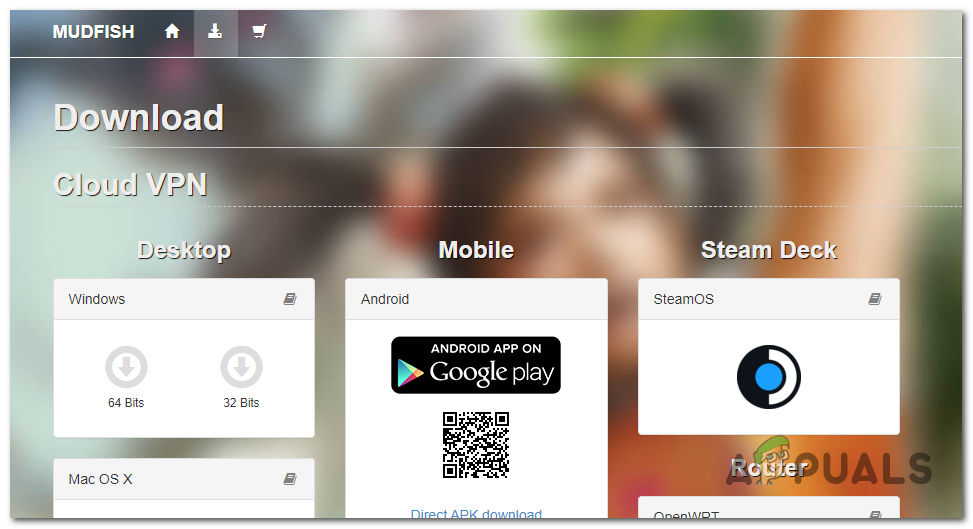
Start the VPN and launch the game to see if the Blue Protocol Error 102 has been finally fixed.
 Reviewed by
Reviewed by 



