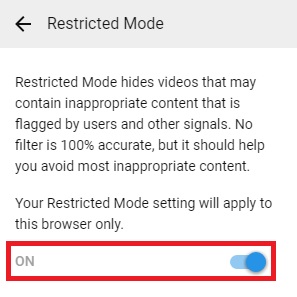How to: Block YouTube Channels
YouTube’s “Don’t recommend channel” option often doesn’t work well, so blocked creators can still show up in your feed or Shorts tab. This happens because blocking a channel only stops their videos from being suggested—it doesn’t remove them from search results or Shorts autoplay.

The main reason is that YouTube does not completely block channels in every part of the app. Other reasons include delays from app cache or account syncing.
In this article, we will discuss different ways to solve this error.
1. Deny YouTube Video Recommendations
The first logical step is to use YouTube’s own basic method of discouraging certain channels. While YouTube doesn’t allow you to fully block channels through its own interface, you *can* prevent certain videos from appearing in your recommendations. If you do this consistently for a channel, YouTube should stop recommending that channel’s videos to you.
To stop a recommended video from a particular channel, click the three-dot icon next to the video thumbnail. Then, select Not Interested. Repeat this with a few videos from the channel you want to avoid, and over time, YouTube will likely stop showing you videos from that creator.
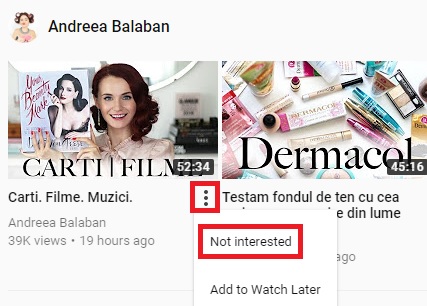
2. Use the Video Blocker Extension on Chrome, Opera, or Firefox
This method is by far the most effective for blocking entire YouTube channels. As of now, it’s the only way to completely block channels from appearing anywhere on YouTube, including in search results and recommendations. The Video Blocker extension lets you block content by channel name, keyword, or wildcard.
When you block a channel with Video Blocker, it disappears entirely from your YouTube experience—you won’t see its videos anywhere on the site, even if you search for them.
- Open your web browser and go to the Extensions tab.Note: On Chrome, click the menu (three-dot icon), go to More tools, then click on Extensions.
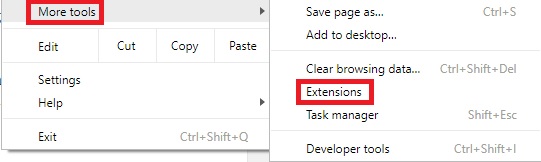
- Scroll to the bottom and click Get More Extensions.Note: On Firefox, open Settings, click on Extensions, and search for Video Blocker.
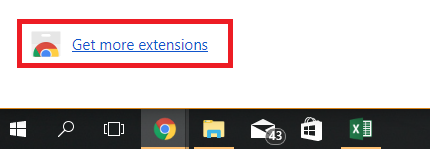
- Search for Video Blocker and click Add To Chrome. Then make sure to approve by clicking Add Extension to give it the necessary permissions.
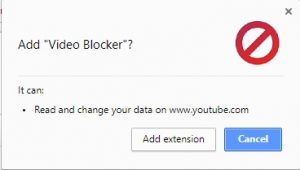
- You’ll know the extension is installed when you see a notification appear in the top-right corner.
- With Video Blocker installed, block any channel by right-clicking a video and selecting Block videos from this channel.
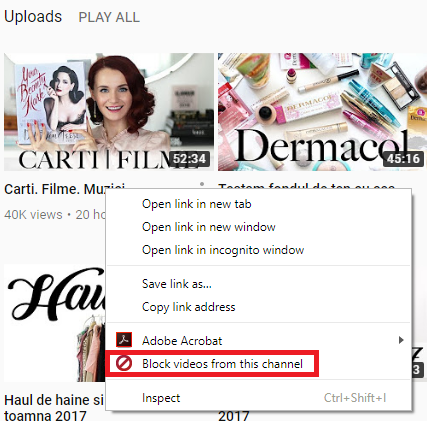
- Want to unblock a channel? Click the Video Blocker icon in the top-right corner. Go to the Add tab and click the X beside the channel you want to unblock.
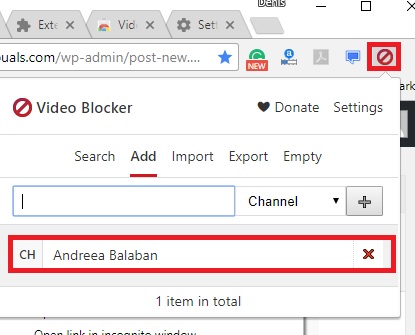
- You can also use the Add tab to manually add more channels. Just type the exact channel name (including spaces), then hit the + button.
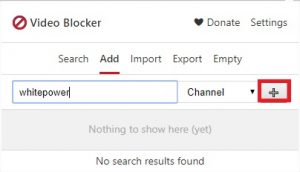
2.1. Blocking Multiple YouTube Channels with Video Blocker
If you need to block several channels, you can speed things up by creating a simple JSON file and importing it into Video Blocker.
You can make a JSON file using any text editor that supports this format, like Notepad++.
- Download Notepad++ or another text editor.
- Create a new text file and add code like this:[{“key”:”channel-name-1″, “type”:”channel”}, {“key”:”channel-name-2″, “type”:”channel”}, …]
- On each line, replace “channel-name” with the name of the channel you want to block. Add more lines if you have more channels—just make sure your file starts with [ and ends with ].
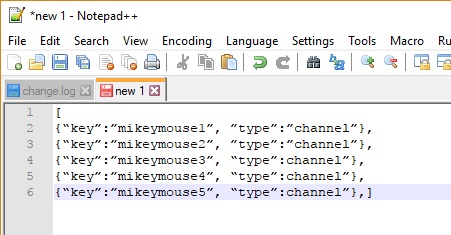
- When you’re finished, go to File and choose Save As.
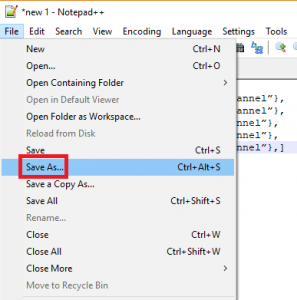
- Name your file whatever you like, but make sure to use the .json extension.
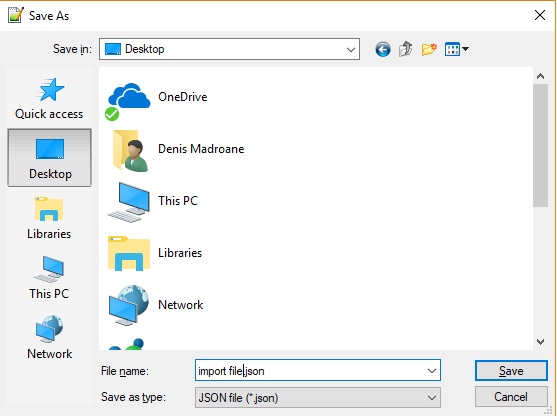
- In Chrome, click the Video Blocker extension icon, go to the Import button.
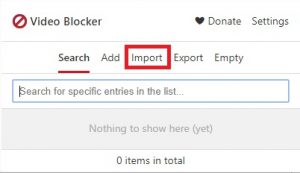
- Click Choose File and select your JSON list.
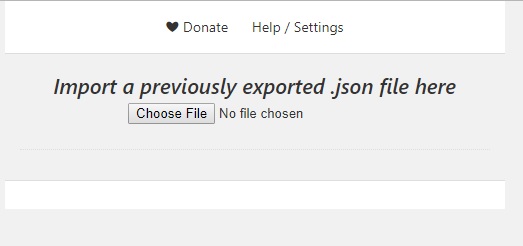
- Go back to the Add tab in Video Blocker and your blocked channels list should now be visible.
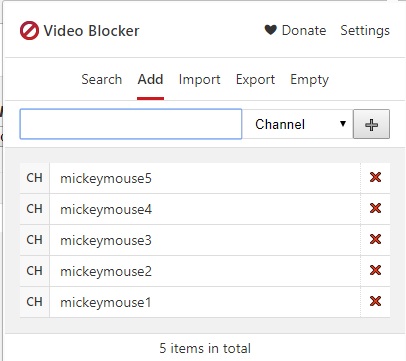
3. Block a YouTube User
Unfortunately, not everyone on YouTube is friendly. Sometimes, you might encounter users who constantly leave negative or unwanted comments. While blocking a user won’t block their channel from your recommendations, it will stop them from commenting on your content.
If you do keep seeing videos from a channel you don’t like, combine this step with Method 1 to remove their recommendations.
Blocking users works differently on desktop and mobile, so here’s how to do it on both:
3.1. On Desktop Devices
- Open YouTube in your browser and find the user you want to block by searching for their channel.
- Once on their channel page, click the About tab.
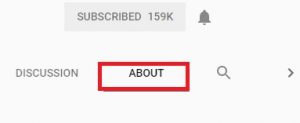
- Look for the flag icon—it might be in the top-right or bottom-right, near the total views count.
- Click Block user.
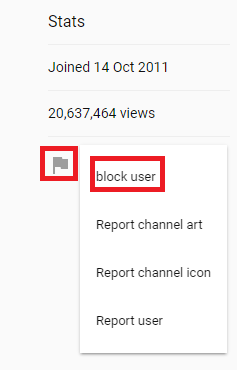
- Click Submit to confirm.
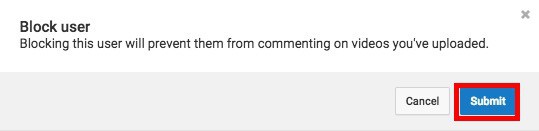
3.2. On Mobile (Android & iOS)
Blocking a user on the YouTube app is simple. Although this blocks them from commenting on your videos, you may still sometimes see their content in your recommendations. If so, use Method 1 as well.
Here’s how to block users from your smartphone:
- Open the YouTube app and search for the channel you want to block.
- Tap on the channel, then expand the action menu.
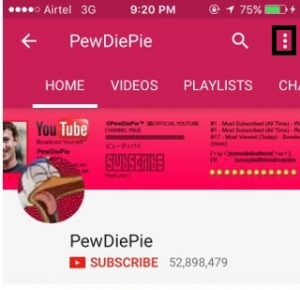
- Tap Block User and confirm by hitting Block again.
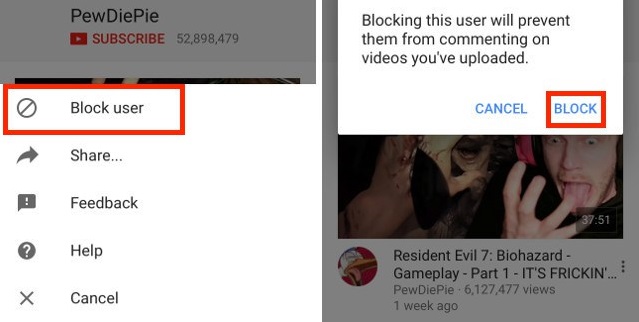
4. Use Restricted Mode
Restricted Mode is a built-in YouTube setting that automatically hides videos flagged as inappropriate or adult content. YouTube also uses signals like video descriptions, titles, and its community guidelines to filter out questionable content. If you want to make YouTube safer for kids or for yourself, this is a great option.
Don’t worry if English isn’t your main language–Restricted Mode is available in many different languages. It’s a reliable way to let kids watch YouTube without too much risk.
To turn on Restricted Mode, tap your user icon in the top-right corner and select Restricted Mode.
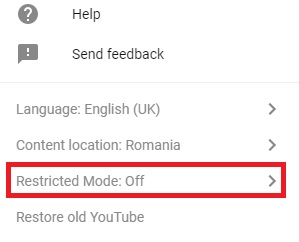
Once you enable it, YouTube will automatically hide or filter out videos that are likely to be inappropriate.