Blade and Soul Game Wont Launch
Blade and Soul fail to launch primarily because of problems related to the game itself and its installation in Windows as compared to other OS-related issues. Issues might range from the main executable being corrupt to small bugs, for example, Bluetooth connectivity.

Blade and Soul is a multiplayer role-playing game which made its debut in 2016 and also has an anime season to support its story and has support from both, east and west. In this article, we will discuss the main causes why this new game fails to launch and later on move to the solutions.
What causes Blade and Soul not to Launch?
Since Blade and Soul is a new game, almost all the causes of it not launching related to problems associated with the game’s own mechanics as compared to OS-related problems which other games usually face. Here are some of the causes:
- Bluetooth: This is more of a bug than a cause. We saw that till the Bluetooth was enabled on any computer, Blade and Soul failed to launch. Disabling/uninstalling Bluetooth works here.
- Corrupt client configuration: Like all games, Blade and Soul also keep a client configuration for each user player. If this is somehow corrupt or not incomplete, you will not be able to launch the game.
- Corrupt libraries/folders: Another popular case why Blade and Soul wasn’t launching was because there were corrupt libraries and folders in its installation folder. Replacing them with default values usually helps.
- Ethernet cable access: Another bug which is similar to the Bluetooth cause is the Ethernet access of the computer. We saw that plugging the Ethernet cable helped launched the game instantly.
- Incomplete ‘client.exe’: Client.exe is the main executable through which the game launches. If this is incomplete in your computer, the game will not launch at all.
- GameGuard Folder: GameGuard is a folder which contains some safety mechanisms meant for the game. This sometimes conflicts with the game so deleting it might help.
- Bad manifest: Another common problem which games in Steam also face is the manifest of game files in your computer. If the manifest is somehow incomplete locally in your system with some files/configurations missing, the game won’t launch. Repairing the game might help here.
- Launch problems: Another rare instance which we came across was where the game launched instantly through the launcher but directly through its executable. This falls in the category of a bug.
- Windows Defender: Defender is known to falsely mark different files/folders despite their authenticity. Several false positives were noted being made from it towards the game.
- BNS Buddy: This is a popular application used in running of Blade and Souls. The setting of the option of multi-client mode might help.
- Different bit version: There are usually two versions of an application i.e. 32 or 64 bit. The bit size of your architecture should match the bit size of Blade and Souls.
Before we start with the solution, make sure that you have credentials of the game and also have an active internet connection.
Pre-Requisite: System Requirements
Before we jump in the solutions, you should make sure that you meet the recommended system requirements. Even though the game runs in minimum, the probability of the game being stable and smoother is more in recommended.
Minimum requirements: Operating System: Windows 7 Processor: Intel Dual Core / AMD Athlon 64X2 RAM: 3 GB Graphics: Nvidia Geforce 8600GT / AMD Radeon HD4600 DirectX: Version 11 Storage: 22 GB
Recommended requirements: Operating System: Windows 10 (64-bit) Processor: Intel Quad Core / AMD Phenom II X4 RAM: 4 GB Graphics: Nvidia Geforce 8800GT / AMD Radeon HD4850 DirectX: Version 11 Storage: 22 GB
How to Resolve Blade and Soul Launch Issues?
1. Disabling Bluetooth
One of the most common workarounds to solve Blade and Soul not launching was disabling the Bluetooth on the computer. This seems to a bug with the game since the Bluetooth has in no way a connection in running the game unless Bluetooth peripherals are being used. In this solution, we will navigate to the device manager and disable Bluetooth from there manually.
- Press Windows + R, type “devmgmt.msc” in the dialogue box and press Enter.
- Once in the Device Manager, expand the category of Bluetooth. Right-click on the device and select Disable.
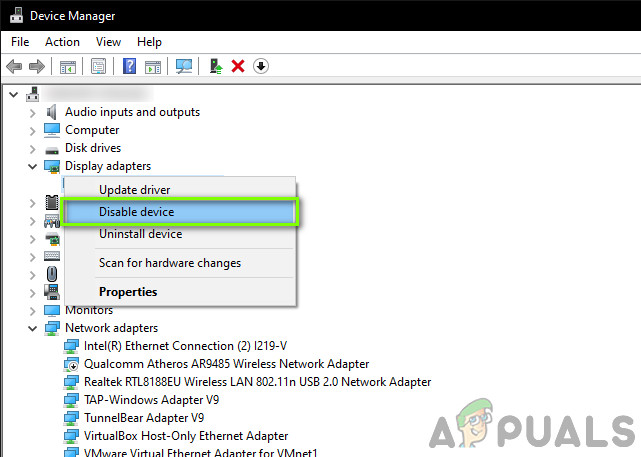
Disabling Bluetooth - Once the device is disabled, restart your computer completely. After the restart, launch Blade and Soul and see if it launches successfully.
2. Deleting Client Configuration
Every game stores client configurations in your local storage on the computer. These configurations contain preferences of the user as well as the initial parameters required to run the game. As the game progresses and you change the preferences/settings, these configuration files are updated. However, there are some cases where they become corrupt/incomplete because of which the game fails to load. In this solution, we will completely delete the client configuration files and when you attempt at launching the game again, they will be created again with default values.
Note: It should be noted that this method will remove all your current preferences from your game.
- Press Windows + E to launch the File Explorer.
- Now, navigate to the following address:
C:\Users\<username>\Documents\BnS\NCWEST
- Delete the following file:
ClientConfiguration.xml
- Restart your computer completely and then launch the game. See if it loads up properly.
3. Deleting Client.exe
Blade and Soul’s main launcher is ‘client.exe’. This is the game’s main executable and is responsible for running the game. However, it should be noted that this executable might get corrupt if you move the drive in which the game was installed or because of an incomplete updated. In this solution, we will delete client.exe and then use the repair mechanism of the game.
When you repair the game, it downloads an online manifest of files. Then it compares the manifest with the current files on your system and if there is some discrepancy, it is corrected.
- Press Windows + E to launch the File Explorer. Now, navigate to the installation directory of the game and locate client.exe. This is usually located in:
C:\Program Files (x86)\NCSOFT\BnS\bin
- Delete the file (or you can cut-paste it to another location in case you want to replace it).
- Now launch the Ncsoft launcher and select the button of File Repair.
- After repairing the game files, restart your computer completely. Now launch Blade and Soul and see if the issue is resolved for good.
4. Launching through Launcher
Every game has two options to launch the game; either directly through the executable of the game or through a launcher which is accompanied by the game. We came across instances where launching the game through the launcher instantly launched the game without any problems as compared to launching the game through the executable.
This seems to rectify the fact that the game itself cannot create a sandboxed environment through which it can run successfully. When you launch through the launcher, the launcher will create a sandboxed environment and host the game. Navigate to the game’s installation files and attempt at launching the game through the launcher and see if this fixes anything.
5. Changing Windows Defender Settings
Another common occurrence which many gamers face is the game being blocked by Windows Defender itself. Windows Defender is the default antivirus software which is included in Windows installations. The catalogue is updated frequently by Microsoft itself. The issue that occurs here with Blade and Soul is that Defender blocks it even though it is a legitimate service. In this solution, we will change the Windows Defender settings and see if this does the trick.
- Press Windows + I to launch the Settings on your computer. Then, click on the button of Update & Security.
- Once in the security menu, click on the button of Windows Security and then click on App and browser control.
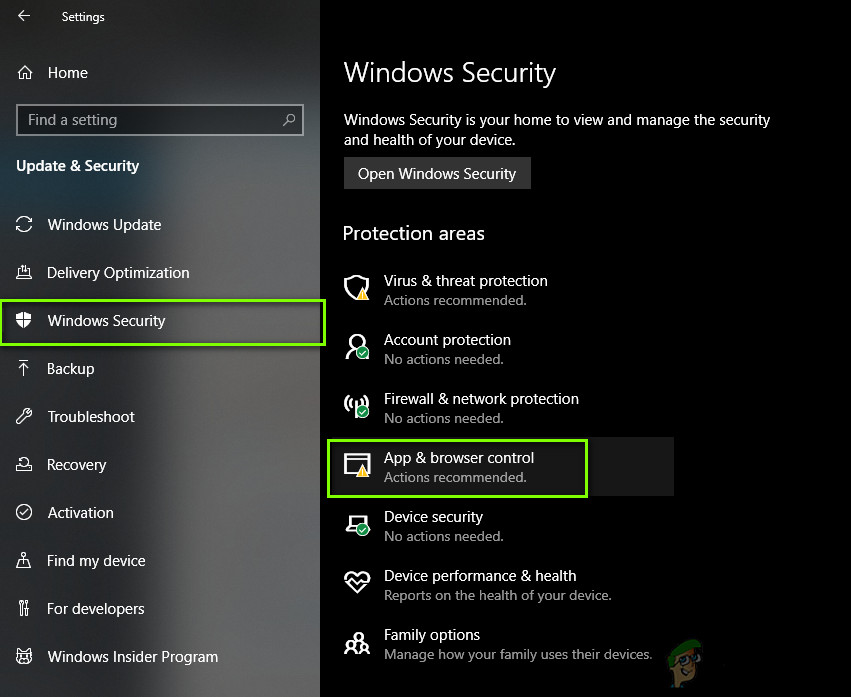
App and browser control - Now, turn all the options to Off. Next, click on Exploit Protection settings present at the bottom.
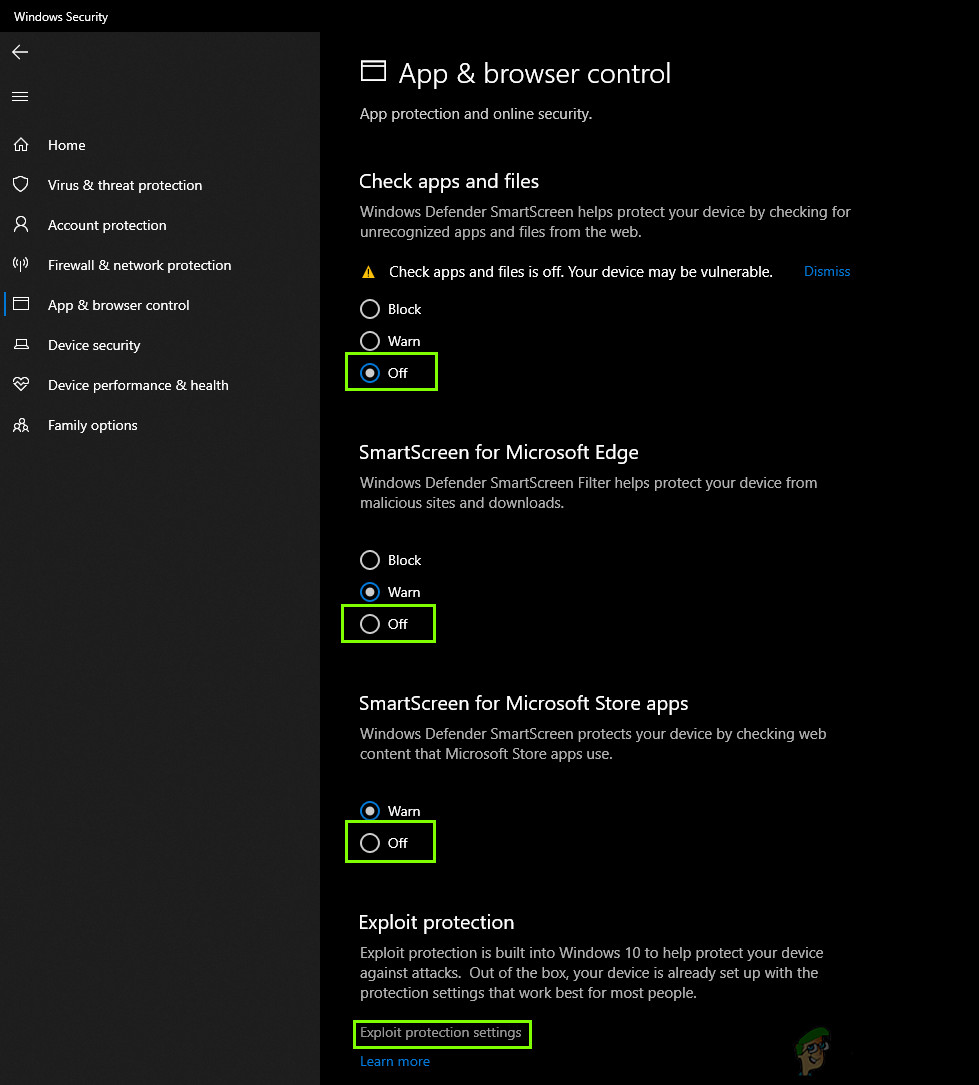
Exploit Protection settings - When the new window opens up, disable all the options there too.
- Next, restart your computer completely. Now launch Blade and Soul and see if the issue is resolved for good.
6. Using Ethernet Cable Directly
Another popular ‘workaround’ which we came across was using the Ethernet cable directly which is connected to your router. This indeed is a bug which the game has because it doesn’t matter the medium of the internet as long as internet connectivity is provided.

Here in this solution, you can unplug the Ethernet wire from your router and plug it directly into the computer. This will instantly give you internet connectivity. Make sure that you disable your WiFi or other internet devices connected to your computer. Launch Blade and Soul and see if you can launch it successfully.
7. Deleting Game Guard
Game Guard is an anti-cheat tool which is used by Blade and Soul to make sure that the players don’t use any mods or third-party hacks while playing the game which might prove to be cheating. This is automatically installed when you install the game itself.
However, over time we saw that Game Guard itself became corrupt because of several reasons and some of its files were incomplete as well because of a corrupt update. Here, what you can do is navigate to the game’s installation files as we did earlier on and delete the entire folder of Game Guard. Remember to restart your computer completely after deleting and see if this fixes the problem.
8. Launching Different Bit Version
Your operating is installed in either of the two versions i.e. 64 and 32 bit. If your operating system is 32 bit and you are launching a 64-bit version of the game, the game might not launch without any error message or prompt.
Here, what you can do is navigate to the directory of the game’s installation files, navigate to (Bin64 if you have 64 bit) or to (Bin32 if you have 32 bit) and launch the respective versions. Here is the method on how you can check which bit version your operating system is:
- Press Windows + S, type “system information” in the dialogue box and open the system information application.
- Here, in front of System type, note the 32 or 64 bit.
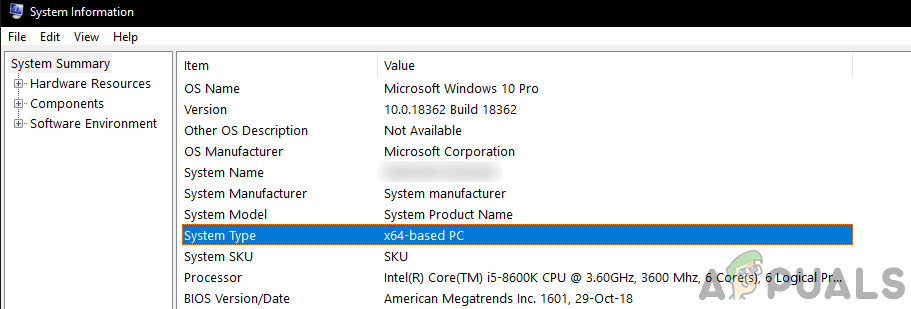
Checking System Information - Now you can launch the game executable accordingly and see if this fixes the problem.
9. Using Multi-Client Option in BNS Buddy
Another alternative before we attempt at reinstalling the entire game is using the multi-client option in BNS buddy. BNS buddy is used by numerous people for enhancing FPS, adding custom mods etc. Another workaround which we came across was enabling the multi-client system.
Here, navigate to the BNS buddy on your computer, right-click on it and select Run as administrator. Make sure that Blade and Soul are linked to it. Now, enable the Multi-client option and start the game from BNS buddy. See if the issue is solved.
10. Reinstalling the Game
If all the above methods don’t work, what we can do is reinstall the entire game from scratch. If none of the above methods works, it means that there is some problem with the game’s installation files themselves and if these are corrupt or incomplete, you will not be able to launch the game whatsoever. Here in this solution, we will navigate to the application manager and uninstall the game. Then we will install a fresh copy and see if the game launches successfully.
- Press Windows + R, type “appwiz.cpl” and press Enter.
- Once in the application manager, search for Blade and Soul. Right-click on it and select Uninstall.
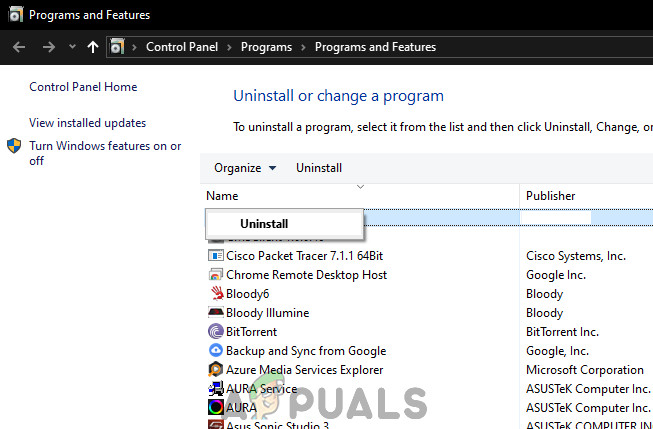
Uninstalling Blade and Soul - Restart your computer and then navigate to the official website of Blade and Soul and download the recent version.
- After installation, restart your computer and launch the game. Check if the issue is resolved for good.





