[Fix] Black Ops Cold War Stuck on Compiling Shaders
The Black Ops Cold War stuck on Compiling shaders is a common error encountered by countless gamers during the gameplay. The game gets stuck in between the gameplay and starts crashing or freezing or sometime during launching shows the error message “Compiling shaders to optimize performance during gameplay” and as a result unable to play the Black Ops Cold War game.
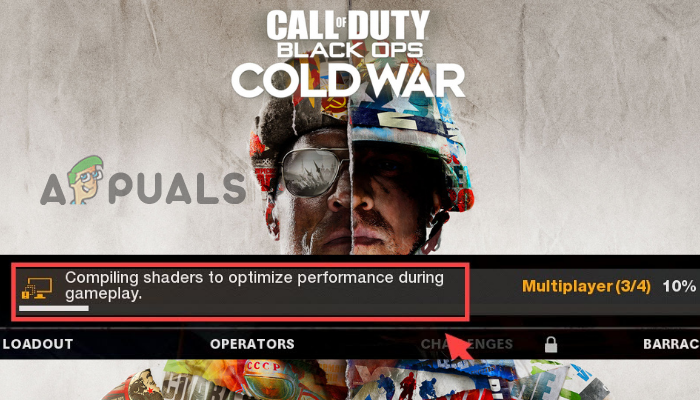
The error generally occurs due to some sort of bug or glitches with the compilation. Despite this, there are other reasons as well why compiling shaders get stuck in the game. Here we have done our research and listed the potential workarounds to solve the error and start playing the game. But before starting with the solutions here have a look at the common reasons why you are seeing this error.
So, without further delay, let’s head to the causes.
What Causes Black Ops Cold War Stuck on Compiling Shaders?
- Corrupt or Missing Game Files: Most possibly if any of the game files is corrupted or is missing via the game launcher, then this may cause a problem when launching or running the game. So, repairing the game files help you to solve the problem.
- Shaders Installation bugs: Another possible reason is the technical glitches or bugs with the compiling shader cause the game to stuck. In this situation restarting the shaders installation may work for you to fix the issue.
- Unlinked Activision and Blizzard account: If you haven’t linked your Activision and Blizzard accounts then this may cause the game to crash and freeze on the shader compilation and get stuck while playing the game. So make sure both the accounts are well connected to each other to fix the error.
- Outdated Graphics Drivers: If you haven’t updated your graphics drivers for a while then outdated graphics drivers can also cause these sorts of issues due to incompatibility or conflict. So, check and update the GPU driver to solve the error in your case.
- Outdated Operating System: If you are using an old or unsupported operating system or any beta version of Windows, then you are recommended to update the operating system of your computer as an outdated operating system can also cause this issue.
- Damaged Cache Files: Sometimes the damaged or corrupted cache files of the game cause conflict and stop the game from working properly. In this case, clearing the cache folder may work for you to fix the error.
- Security Program Interruption: Antiviruses and security systems available on your computer can interfere with the operations of the game and cause these types of issues.
As you have gone through the possible culprits responsible for the error, below find out the effective solutions to fix the error with the Black Ops Cold War game.
1. Restart the Shaders Installation
Some players reported in the game forums that this glitch is somehow connected with the Shaders Compilation and restarting the Shaders Compilation can fix the issue. To restart the Shader’s compilation, follow the steps mentioned below.
- Launch the Black Ops Cold War game and click on the Settings option from the Main Menu.
- Click on the Graphics Tab and click on the Restart Shaders Compilation.
- Now, wait for the process to complete and then restart your computer.
- Next, launch the game and check if the game start launching or not.
2. Run the Scan and Repair Tool
As already stated above the missing or corrupted game files can also trigger the Black Ops cold war stuck on compiling shaders error so you need to repair the game files first. Well, you do not have to search for the corrupted or missing files manually in the installation folder as a modern game launcher can search and fix any corrupted or missing game files on their own with the inbuilt tool.
Follows the steps mentioned below:
- Launch the Battle.net client on your computer.
- Click on the Call of Duty: BOCW available on the left side.
- Now click on options and then click on the Scan and Repair option.

Scan and Repair the game - Now, the battle.net client will search for corrupted or missing game files automatically and fix them.
Once the process is done, restart your computer and launch the game and check if the Black Ops Cold War stuck on compiling shaders issue is resolved or not.
3. Update the Graphics Card Drivers
If you haven’t updated your graphics card drivers for a while then it is recommended to update the graphics card drivers of your computer. Doing this will help the driver to communicate with your computer and run the game properly. So, it is recommended to always keep your driver up to date.
To update the graphics card drivers, follow the steps mentioned below:
- Press Windows + X and click on the Device Manager option.
- And click on the Display Adapter option to expand it.
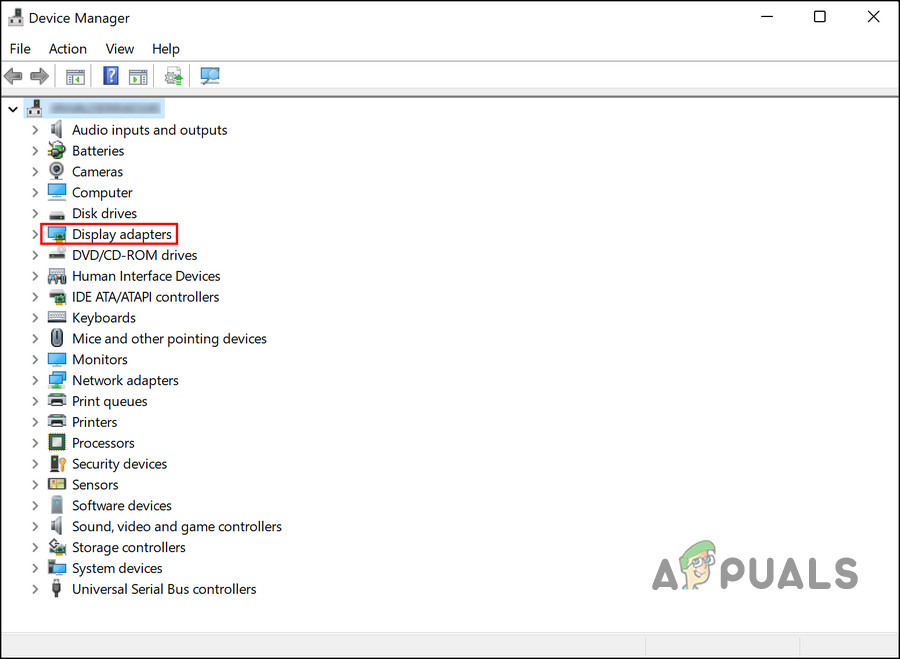
Expand Display Adapters - Then right-click on your computer’s dedicated graphics card name and click on the Update Driver option.
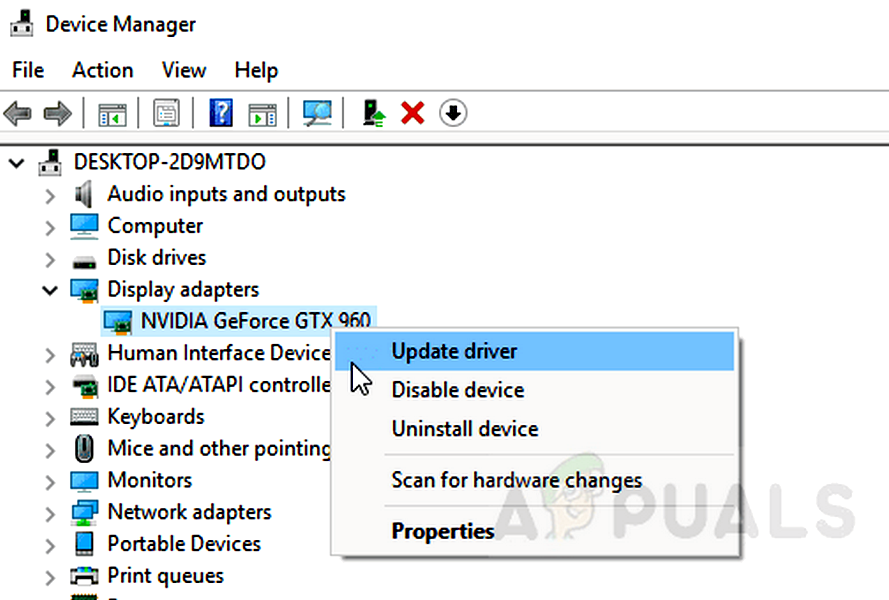
Update the Graphics Card Driver - Click on the option Search for the updated driver automatically
- Now let Windows search and download driver updates if available.
- Once the update process is done restart your computer and launch the game and check if the error is resolved or not.
4. Delete the Cache Folders of the Game
Many times, the game cache files cause conflict with the game and stop it from running properly. If the cache files of the game are damaged or corrupted then they can cause to stuck in the gameplay. So, it is recommended to delete the cache files of the game and then relaunch the game to give it a fresh start.
To delete the cache files of the game, follow the steps mentioned below:
- Press Windows + R to open the run dialogue box and type %ProgramData% and press Enter.
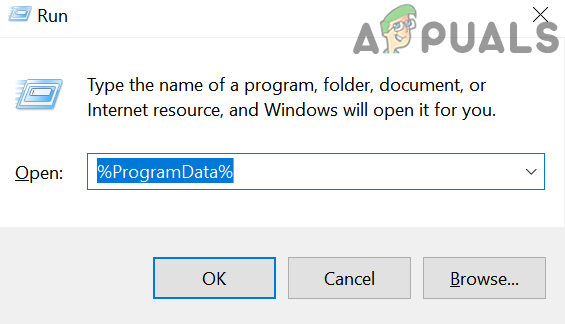
Open %programdata% - Then right-click on the game-related folders (Battle.net and Blizzard Entertainment) and click on the delete option.
- Open the Run dialogue box by pressing Windows + R key and type %appdata% and press enter.
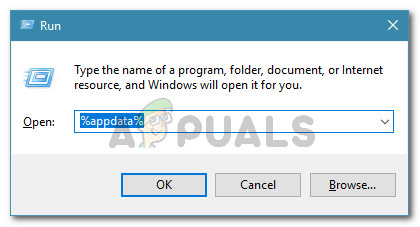
Running dialog: %appdata% - Right-click on the Battle.net folder and click on the delete option.
- Again, open the Run dialogue box again and type %localappdata% and press Enter.
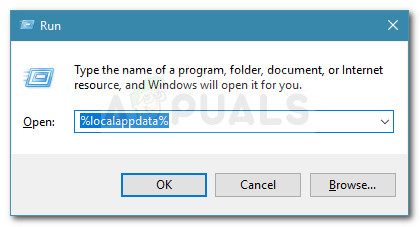
Run dialog box: %localappdata% - Right-click on all the game-related folders and click on the delete
- Now restart your computer and start the Black Ops Cold War game and check if the issue is resolved or not.
5. Link Your Blizzard and Activision Accounts
Many users reported that linking the Blizzard account and the Activision account works for them to fix the problem. If you haven’t connected your Blizzard account to your Activision account, then you can face these sorts of issues. So, it is recommended to link the accounts and check if it helps you to solve the issue. To link the accounts, follow the steps mentioned below:
- Visit the Activision official site and log in with your credentials.
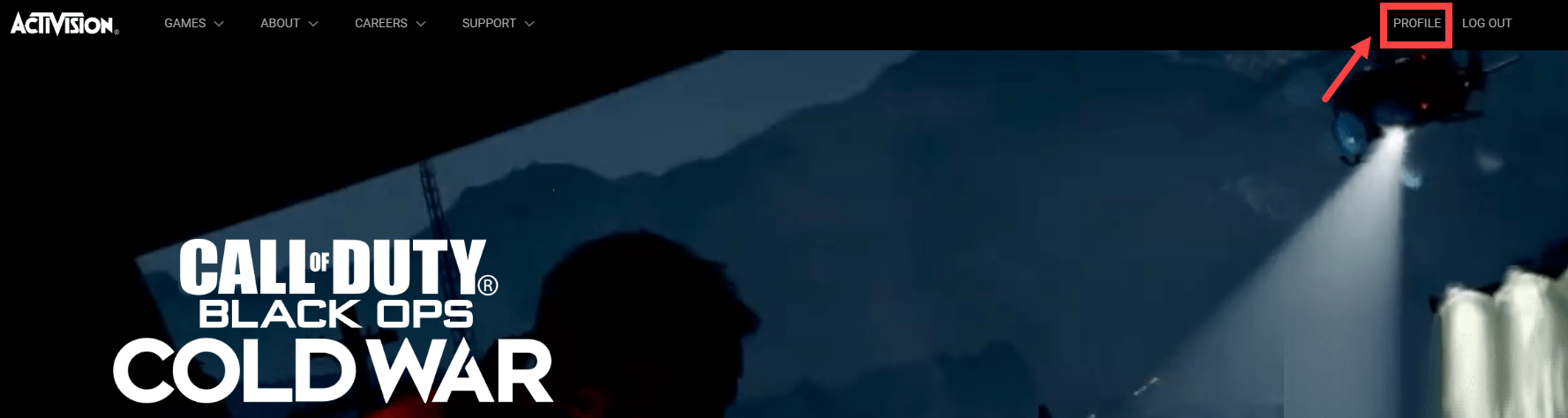
Click on the Profile - Now go to the Account Linking section and click on the Battle.net option.

Link your Battle.net account. - And once the linking process is complete, restart your game and check if the Black Ops Cold War stuck on compiling shaders issue is resolved or not.
6. Disable the antivirus program
Many times, the security program installed on your system or the inbuilt utility blocks the game files assuming it is malicious and stops it from running. So, here in this situation, it is suggested to check if you installed any third-party antivirus program then disable it temporarily and then launch the game to see if the game is stuck on compiling shaders error appears or not.
If in case you won’t see the error then it is clear your antivirus program is the culprit and you need to uninstall it and switch to another Antivirus program for your Windows system.
7. Reinstall the Game
If the methods mentioned above didn’t work for you, then you are recommended to reinstall the game and check if it helps you to solve the issue. Reinstalling the game will replace the corrupted or missing game file and change all the settings back to default and that can help to solve the issue.
To reinstall the game, follow the steps mentioned below:
- Launch the Battle.net game client.
- Click on the game library tab and right-click on the game.
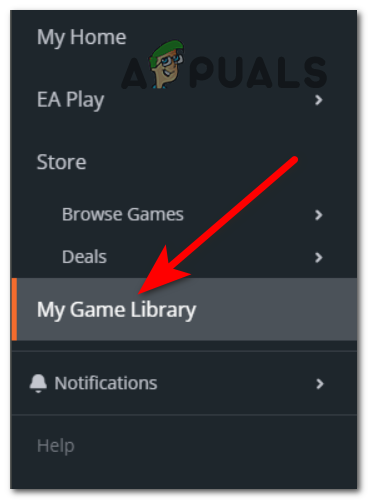
Access the My Game Library menu - And click on the uninstall option to uninstall the game.
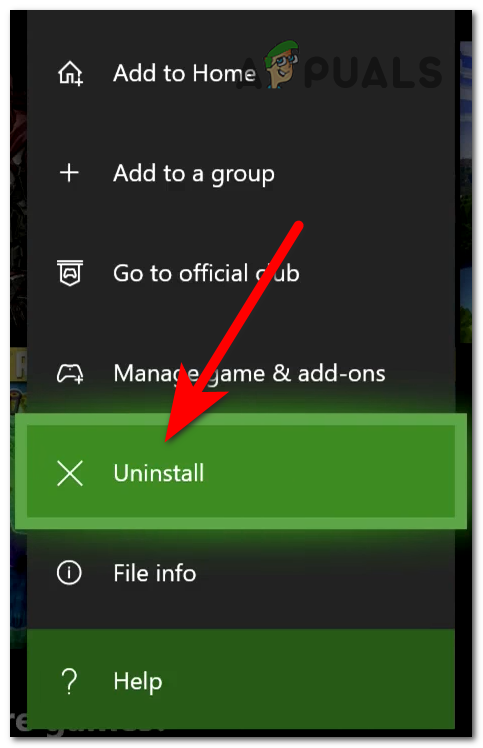
Uninstalling the Black Ops Cold War - Now go to the Battle.net shop and install the game,
- Once the game is installed launch the game and check if the issue is resolved or not.
So, it is estimated now the Black Ops Cold War stuck on compiling shaders error is fixed. Try the solutions given one by one to solve the error in your case and start playing the game easily.





