How to Fix “Failed to Load the Main Menu From the Current Mod” in Baldur’s Gate 3
The error ‘Failed to Load the Main Menu From the Current Mod’ occurs when there are misconfigured or corrupted mod files, preventing Baldur’s Gate 3 from loading the main menu.
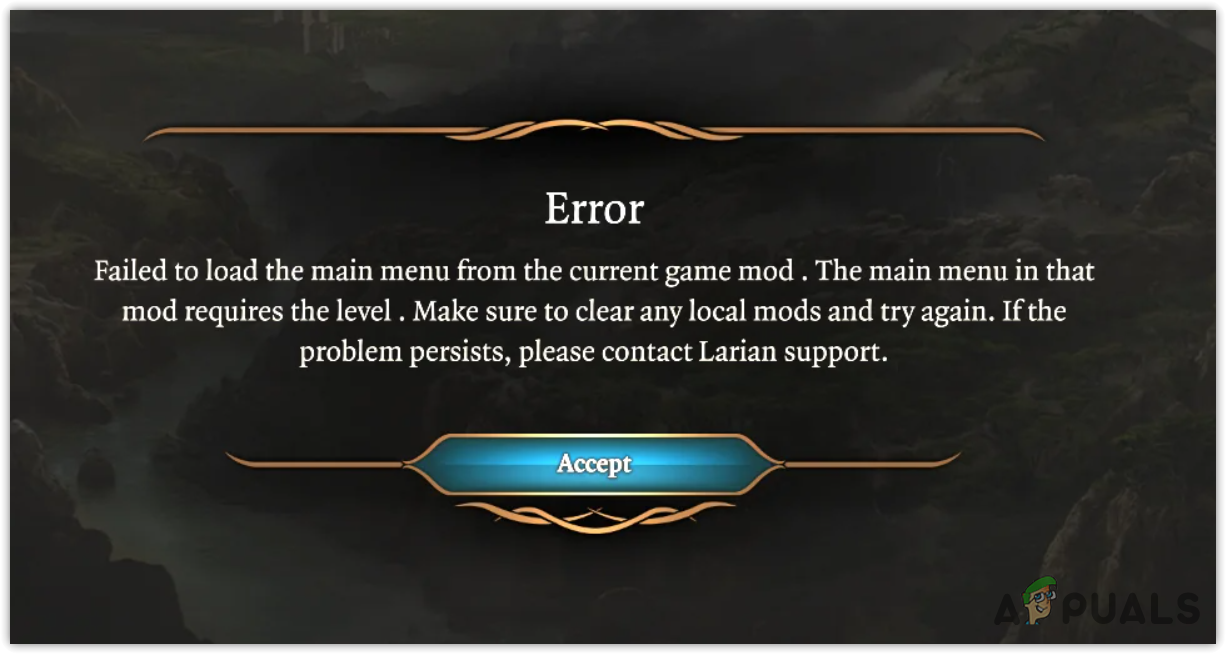
This issue typically arises due to problems with the mod files. However, if you have not modded Baldur’s Gate 3 and you’re still encountering this error, it may be caused by corruption in the game files.
To resolve this error, you’ll need to configure the modsettings.lsx file correctly. Alternatively, you can prompt Baldur’s Gate 3 to generate new mod and configuration files and folders. Since the primary cause of this issue is understood, the following methods will solely focus on creating new mod files and folders for Baldur’s Gate 3, ensuring they are free from corruption.
1. Delete the Public Folder or Modsettings.lsx File
The Modsettings.lsx file contains mod settings. When this file is misconfigured, Baldur’s Gate 3 presents the ‘failed to load the main menu’ error message.
To fix this error, you can delete either the entire Public folder, which contains the modsettings.lsx file among others, or just the modsettings.lsx file itself. We recommend initially removing the Modsettings.lsx file. If the problem persists, proceed with deleting the entire Public folder.
- Right-click the Start Menu and select the Run option.
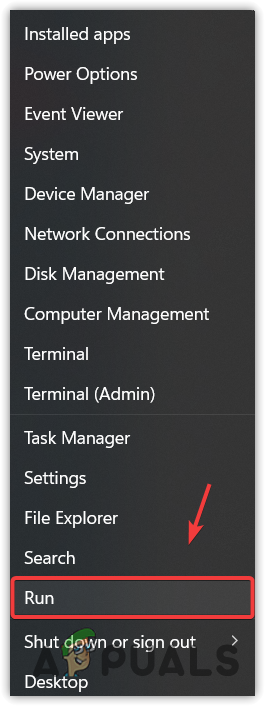
- Type %appdata% and click OK.
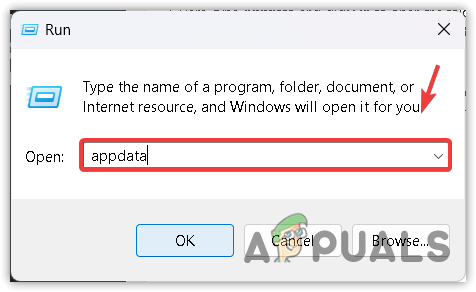
- Navigate to Local > Larian Studios > Baldur’s Gate 3 > PlayerProfiles > Public.
- Right-click the modsettings.lsx file and select Delete.
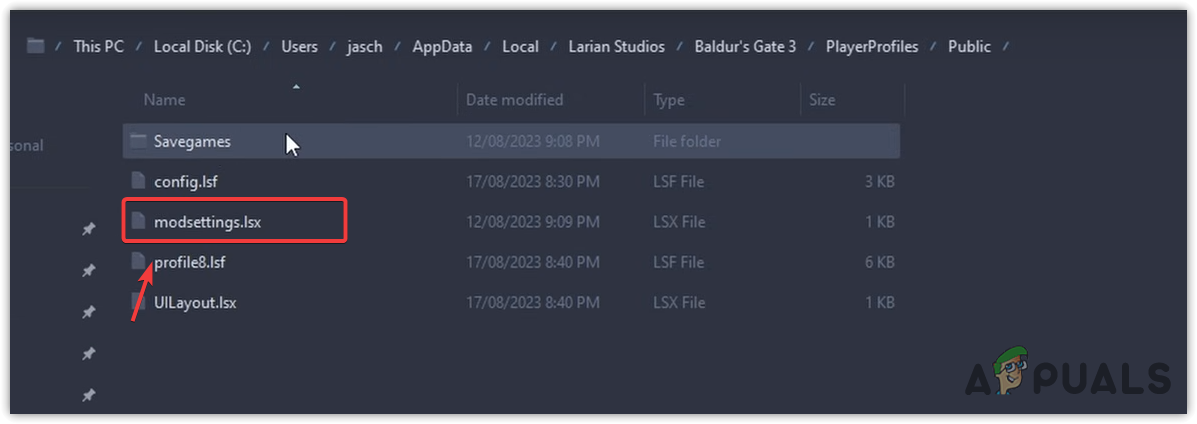
- Launch the game; the modsettings.lsx will be recreated by Baldur’s Gate 3.
- If the error continues, try deleting the entire Public folder. Remember to back up your Savegames folder to avoid losing any game progress.
2. Verify the Game Files
Another method is to verify the game files, which can repair corruption within those files.
- Launch Steam and go to the Library.
- Right-click on Baldur’s Gate 3 and then select Properties.
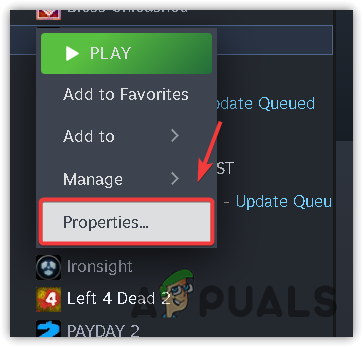
- Click on LOCAL FILES and then Verify integrity of game files….
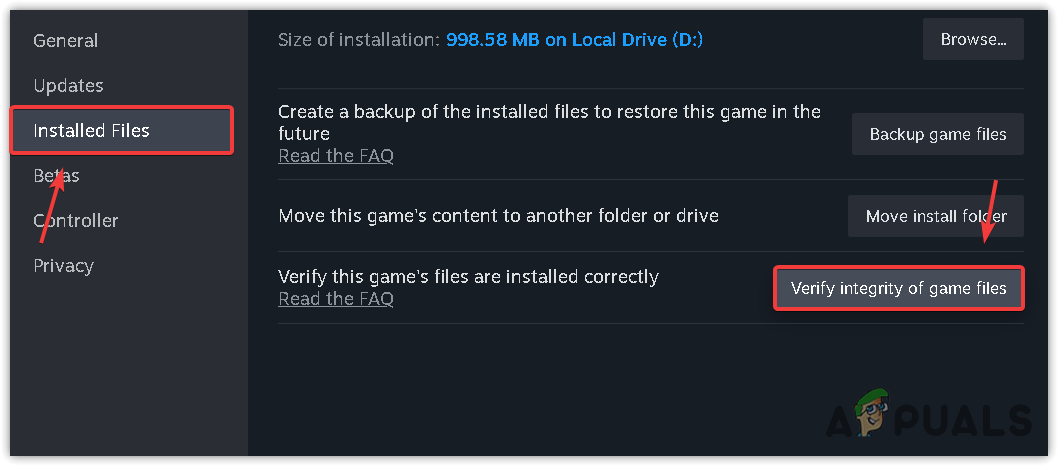
- After the verification process completes, start the game and check for the error.
If you are using GOG Galaxy:
- Start the launcher and select Installed on the left side.
- Right-click on Baldur’s Gate 3, hover over Manage Installation, and select Verify / Repair.
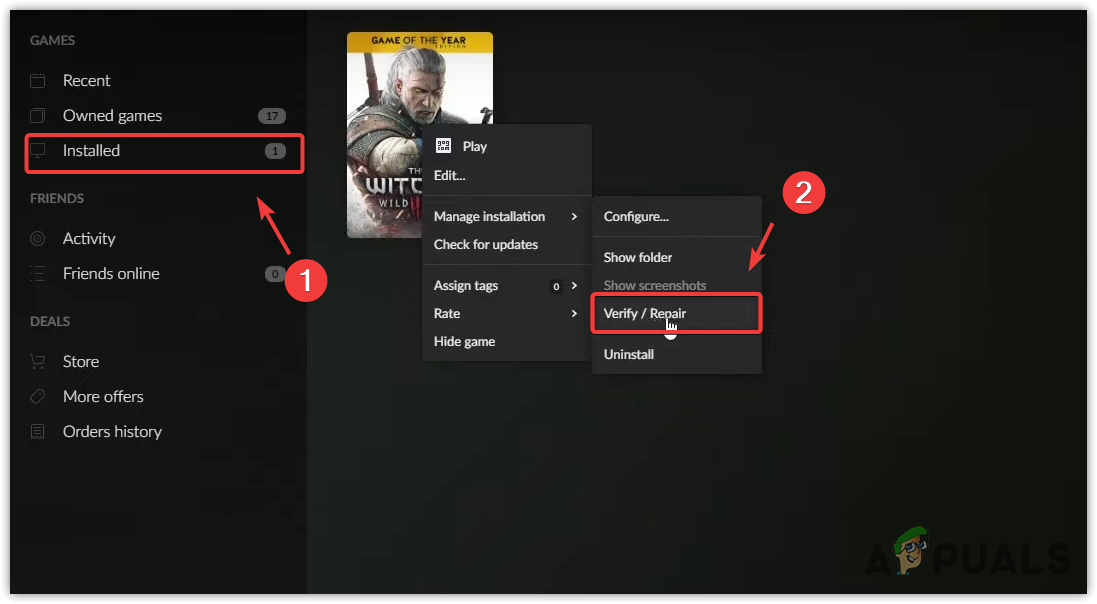
- Once the process is complete, launch Baldur’s Gate 3 to see if the error has been resolved.
3. Delete the Entire Larian Studios Folder
As the error is related to mod and game configuration files located in the AppData folder, removing the Larian Studios folder might resolve the issue. This folder typically holds files connected to mods, game settings, and cache.
- Open the Start Menu and type %localappdata%.
- Press Enter to navigate to the folder.

- Locate and right-click the Larian Studios folder, then select Delete.
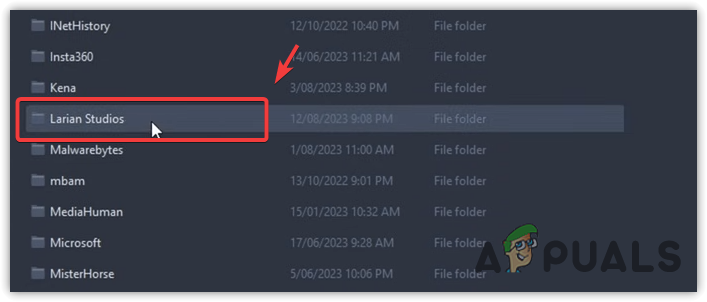
- Restart your computer afterward.
- Try starting Baldur’s Gate 3 to see if the error is still present.
4. Clear Mod Save Files
Given that the error message specifies an inability to load the main menu from the current mod, clearing all mod save files may identify if the mods are the cause of the problem.
- Right-click the Start Menu and select Run.
- Type %localappdata% and press Enter to open the folder.
- Navigate to Larian Studios > Baldur’s Gate 3.
- Right-click the Mods folder and select Delete.
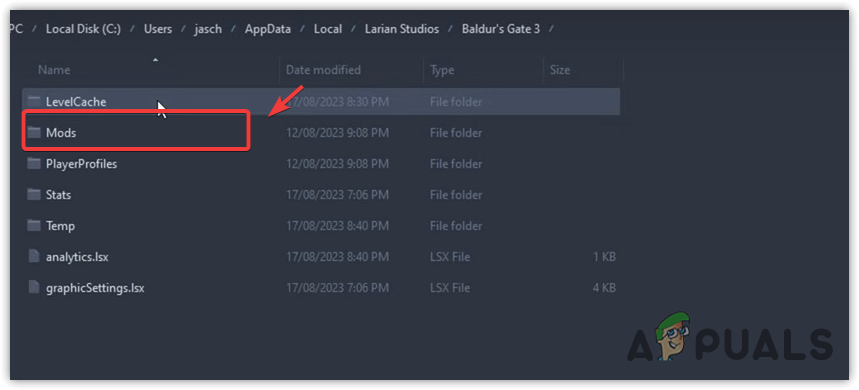
- Launch the game and check if the error persists.
5. Reinstall Baldur’s Gate 3
Some users who haven’t modded Baldur’s Gate 3 have also experienced this error. If this applies to you, performing a clean installation of Baldur’s Gate 3 may be necessary. This suggests there might be corruption or an issue with the game files that are triggering the error unintentionally.
- Access your launcher and navigate to Games Library or Installed Games.
- Right-click on Baldur’s Gate 3 and hover over Manage or Manage Installation. Choose Uninstall.
- Confirm by clicking Uninstall again.
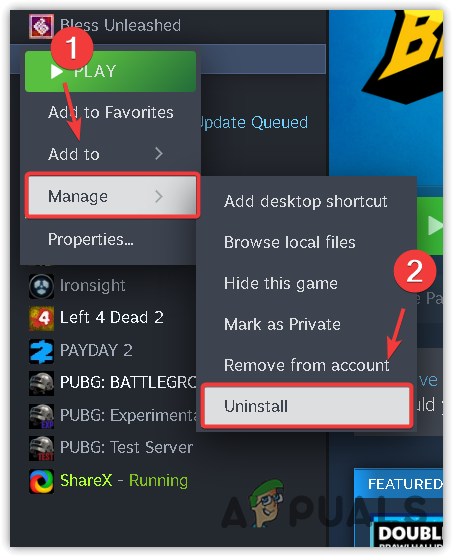
- Reinstall the game and check whether the error reoccurs.
We have outlined the solutions that have proven effective for users experiencing this issue. If none of the above resolves the problem, consider reaching out to the Baldur’s Gate 3 support team at support@larian.com for assistance. They can provide targeted help based on an analysis of your specific case.





