How To Fix Error 0xc00000e9 on Windows 7, 8 and 10
Error 0xc00000e9 is usually caused by a failing or a bad hard drive. That will be the final verdict on this if none of the possible solutions provided below work.
If, in case the hard drive has failed, you can send it to a recovery company to recover your data. It’s a hassling process, but if you have never backed up, then this is the time to start backing up, with a lesson learned.
Method 1: Disconnect All Peripherals and External Devices.
Power off your laptop or desktop and remove all the external peripherals connected to it, such as an external hard disk, USB disk, printer, wireless mouse, and keyboard. You just need the monitor plugged in so you can see the status on the screen. With all the peripherals disconnected, power on the system and see if that resolves the issue.
If it does, then repeat the process by connecting your external devices one by one until you find the one that causes the error. It may be possible that after disconnecting all external devices and reconnecting them all, the system will work without any issues.
Method 2: Use Hiren’s BootCD to Check and Fix Disk Errors.
This method is a little complicated for newbies, but I will try to write it down in the simplest terms. If you are unable to follow it or have questions, you can ask me by posting a comment below.
We need to create a bootable CD or a USB to boot our PC with Hiren’s BootCD. To do this, we require access to a second computer where we will download HBCD and then burn it to a USB or CD. Once done, we will change our BIOS to boot from this CD/USB. That is the general summary. Now let’s begin.
Download Hiren’s BootCD Click Here to Download Hiren’s Boot CD.
Once downloaded, open the file and extract it to your hard disk, making sure to remember where you’ve extracted it. If you can’t open the file, then obtain WinZIP from http://www.winzip.com/win/en/index.htm. Download and install it. After it is installed, the HirensBootCD icon will become clickable, allowing you to open and extract it.
Once completed, you will need an ISO Burner, such as MagicISO, which works well. You can download it by clicking here.
Burn it to a CD or a USB using MagicISO. Once done, insert the media into your computer or connect it to the computer, and then boot from it. Make sure you have changed the boot order in the BIOS.
After it has booted up, select the option “DOS Programs.
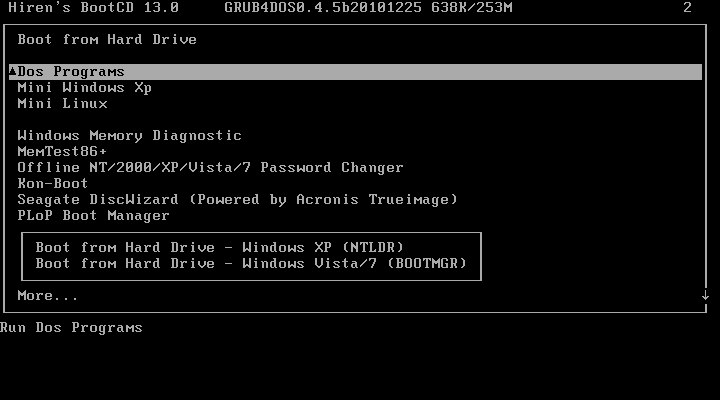
Next, select Option 6, which is the Hard Disk Tools.
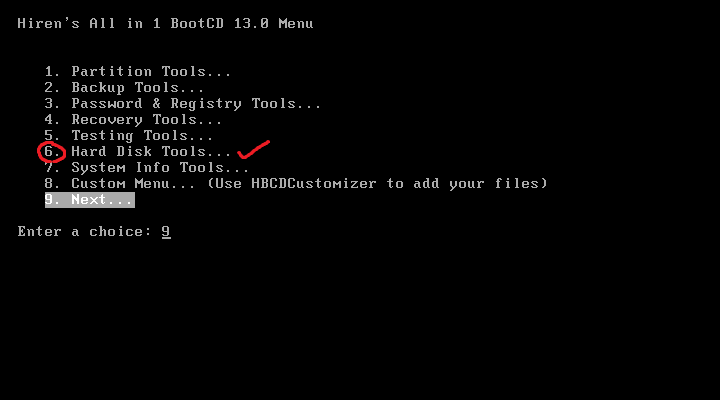
Now, choose option 1, which is HDAT2 4.53 (Test/Repair of Bad Sectors).

Now, the disk menu will appear. Choose your DISK from this menu. If you don’t know which device is yours, then the easiest way is to look at the last column that says Capacity. If your hard disk was 20.02 GB, then that would tell you which option is for your disk.
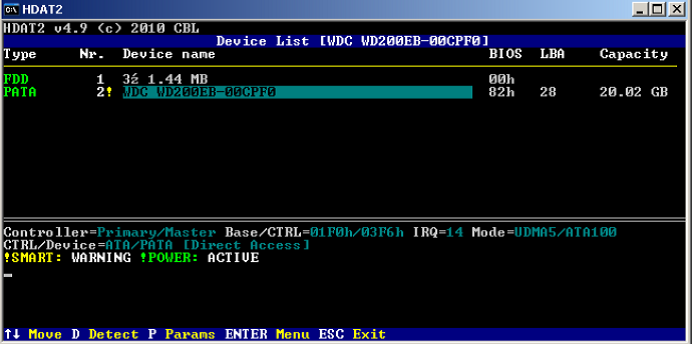
Now, from the Device Test Menu, choose ‘Check and Repair Bad Sectors.’
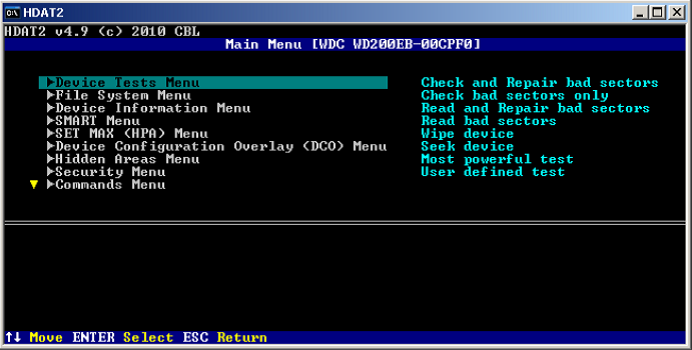
Now, the repair process will begin. It can take several minutes to hours. You must wait until it finishes. After it has finished, set your disk back to its original setting in the BIOS (boot order) and remove the Hiren’s BootCD media. If you are still experiencing the 0xc00000e9 error, then unfortunately, the disk has failed and needs to be replaced.
However, if you had any data on this disk, it can be recovered – so no worries. You have two choices here: attempt to recover it yourself with no guarantees of success, or send it to a recovery company.
Method 3: Check Your SATA Cables
If this is happening on a desktop PC, some users have found that using an older SATA cable, such as a SATA II cable with a SATA III port and hard drive, can sometimes provide an insufficient data transfer rate. In this situation, the operating system is unable to communicate with the hard drive, resulting in this error.
- Power off your PC.
- Open your case, locate the hard drive, and identify the SATA port to which it’s connected.
- Replace your cable with a newer one. If you have a SATA II cable, see if you can borrow a SATA III from a friend just to see if it works.
- If this works, you know that you simply need to obtain a newer version of a SATA cable, which should be fairly inexpensive.
Method 4: Set your hard drive as the first boot device
Setting your hard drive to be the primary boot device in the BIOS/UEFI can also sometimes fix the issue.
- Enter your BIOS by pressing a manufacturer predefined button during the POST screen. That button could be ESC, F2, F12, Backspace, etc., and it will be visible on the POST screen before Windows boots. Press it quickly to enter the BIOS/UEFI utility.
- Once inside, look for the Boot options. Most, if not all, BIOS/UEFI utilities have instructions for navigation at the bottom or right side of the screen – use them to navigate to the menu.
- Once in the Boot options, take a look at the boot priority. You need to make sure that the first boot device is your hard drive. Use the navigation instructions to achieve this and place the hard drive at the top of the boot devices list.
- Exit after saving your changes and reboot your device. This should fix your problem.
If none of these methods work for you at all, it is possible that the ISO from which you are trying to install Windows is corrupted or incompletely downloaded. In that case, you can download a fresh ISO and try installing Windows again. We highly recommend downloading the ISO file from the official Microsoft website or using their Media Creation Tool.