How to Fix “Bddci.sys” Blue Screen Error on Windows
The bddci.sys Blue Screen error suddenly crashes your computer, often when you’re just browsing or using apps. You have to restart your computer, and there is no warning. This error happens because the BitDefender BDDCI driver is not working properly. This driver helps BitDefender’s antivirus talk to Windows.
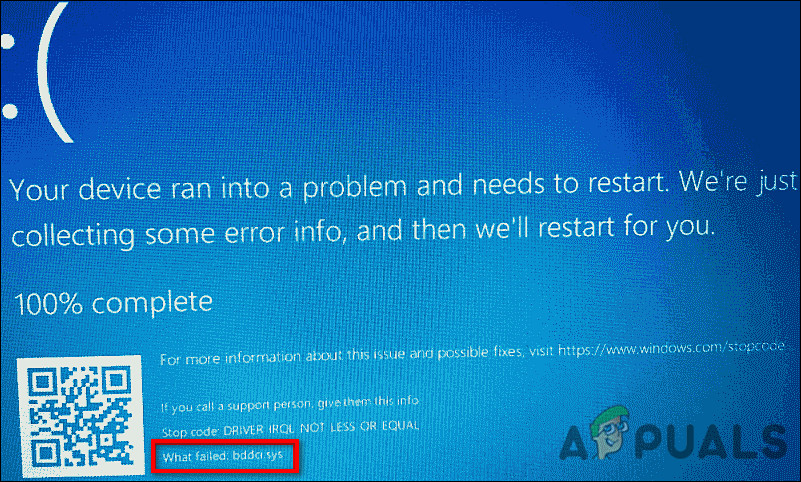
The main reason for this problem is that the BitDefender driver is broken or not working correctly, even if you already removed BitDefender from your computer. Other reasons include problems with other drivers or computer memory issues.
In this guide, we’ll walk you step-by-step through several effective methods to resolve this issue. Let’s get started!
1. Use System Restore
System Restore allows you to revert your computer’s configuration and registry settings to a previous point in time when everything was working correctly. Windows 10 usually creates restore points automatically, especially before significant changes like installing or uninstalling critical programs.
You can also create restore points manually, but in most cases, Windows 10 has you covered.
A common solution to fix the bddci.sys Blue Screen error is to use System Restore and return your PC to a previous working state.
If System Restore doesn’t solve your issue, move on to the next method below.
2. Uninstall BitDefender Antivirus (If Applicable)
In many cases, this error has been linked to the latest updates of the BitDefender antivirus program. Most users have fixed the bddci.sys error by uninstalling BitDefender, so if you’re currently using it, try the steps below:
- Press Windows + I together to open Windows Settings.
- Go to Apps and then Apps & features.
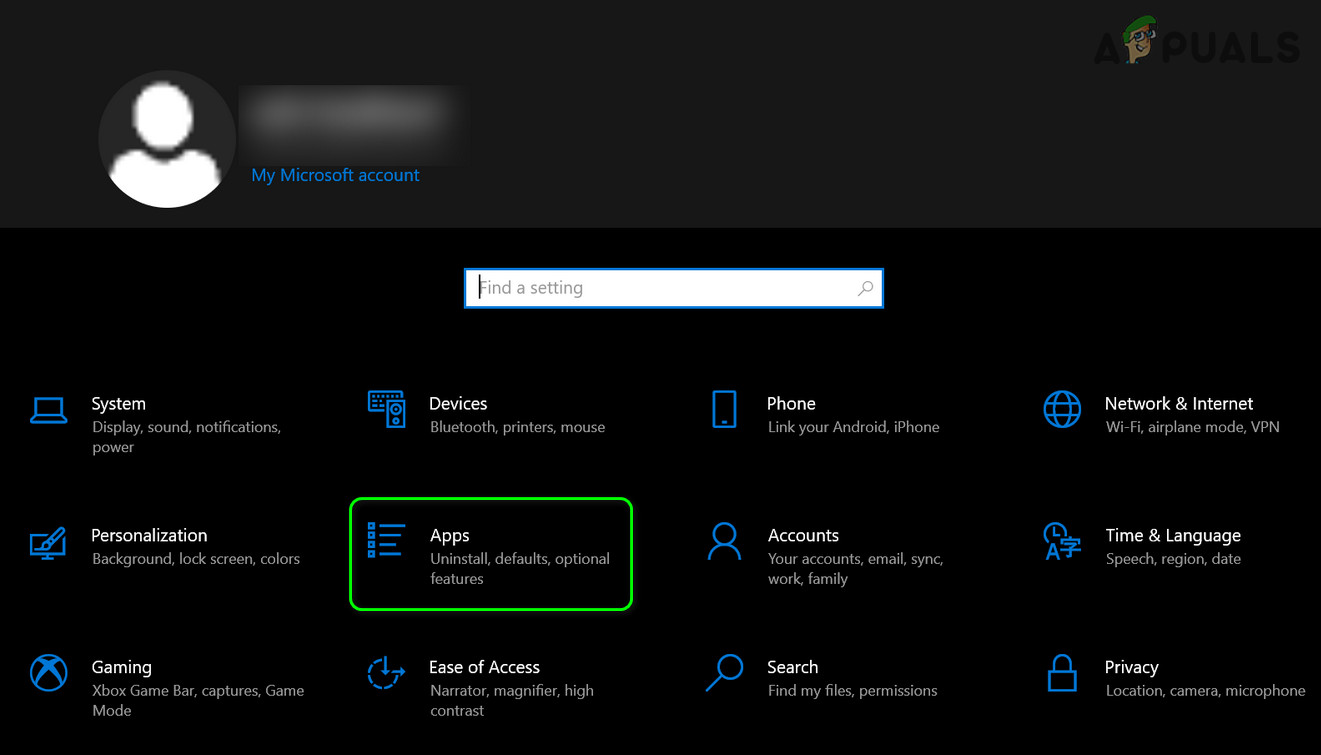
Open Apps in the Windows Settings - Find BitDefender in the list on the right, then click on it.
- Select Uninstall and follow the on-screen instructions.
- Once you’ve uninstalled BitDefender, restart your PC to see if the bddci.sys Blue Screen error is resolved.
3. Rename the Sys File
If you’re not currently using BitDefender, but had it installed in the past, leftovers from the program might still be causing problems.
Renaming the bddci.sys file can stop Windows from loading it at startup, which often resolves the issue.
- Open File Explorer and go to This PC.
- Navigate to your (C:) drive, then open the Windows folder.
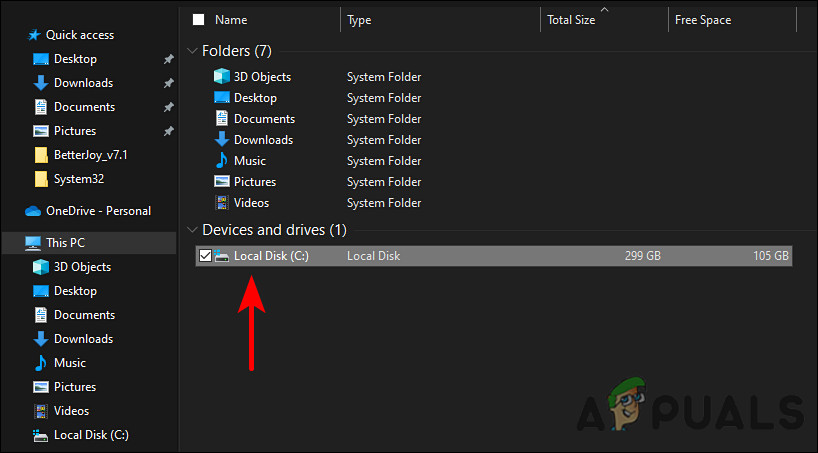
Launch the C drive - Inside the Windows folder, go to System32 and then drivers.
- Find bddci.sys, right-click on it, and choose Rename.
- Rename the file to bddci.old.
- Restart your PC and check whether the problem has been resolved.
You can also try renaming the bddci.sys file located in C:\Program Files\Bitdefender Antivirus Free\web\ if BitDefender was installed on your system.
4. Uninstall Windows Update
If you began experiencing this problem after a recent Windows update, it’s possible the update introduced a bug or conflict causing the Blue Screen error.
- Open the Run dialog by pressing Windows + R on your keyboard.
- Type appwiz.cpl and press Enter to open the Programs & Features window.
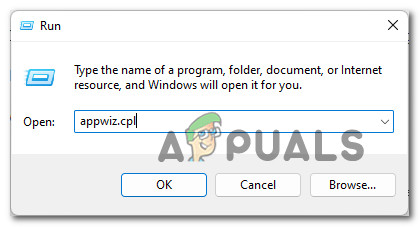
Access the uninstallation utility - Click View installed updates, then scroll to the Microsoft Windows section.
- Find the problematic update, right-click on it, and select Uninstall.
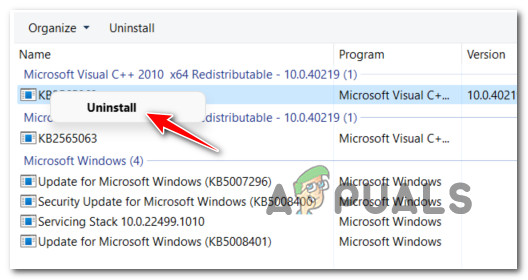
Uninstall the KB5007247 update - Confirm your choice by clicking Yes and check if the issue is fixed afterward.
5. Run SFC and DISM Scans
Sometimes, the bddci.sys Blue Screen error can appear if your system files are damaged or corrupt.
You can often fix these problems with two built-in Windows tools: SFC (System File Checker) and DISM (Deployment Image Servicing and Management).
SFC checks for and replaces corrupted files with healthy versions, using a locally stored cache. DISM can further repair system images and requires an active Internet connection.
- Type cmd in the taskbar search, right-click Command Prompt, and choose Run as administrator.
- At the Command Prompt, type the following and press Enter:
sfc /scannow
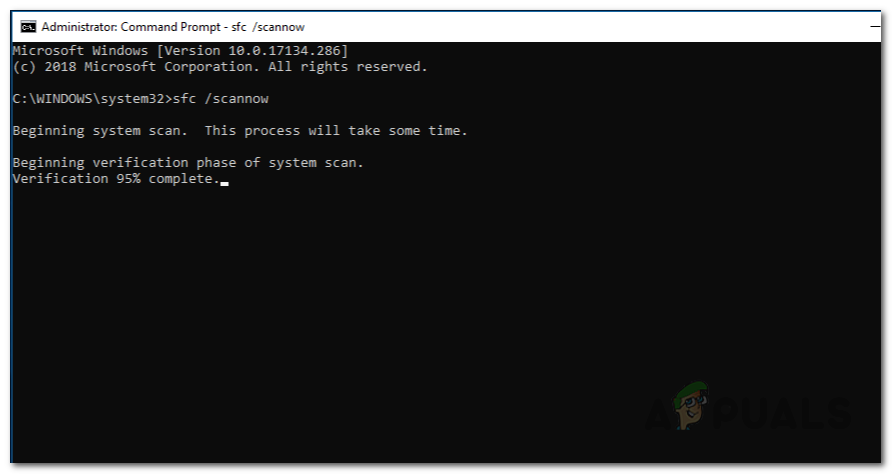
Performing SFC Scan - After the SFC scan finishes, run a DISM scan—regardless of the outcome from SFC—with this command:
DISM /Online /Cleanup-Image /RestoreHealth
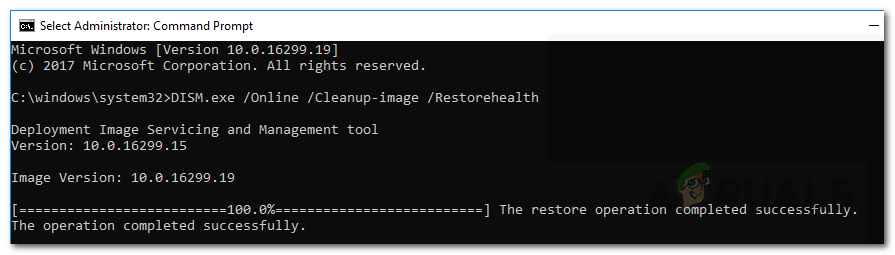
Repairing Corrupted System Components - After both scans are complete, restart your computer and see if the bddci.sys Blue Screen error is resolved.
6. Delete Bddci.sys File
If none of the above methods work, you can try deleting the bddci.sys file directly. We’ll do this using Command Prompt in the Windows Recovery Environment (WinRE). The WinRE can help troubleshoot, recover, and fix startup issues.
- Click the Windows icon in your taskbar and select the power icon.
- While holding the Shift key, click on Restart.
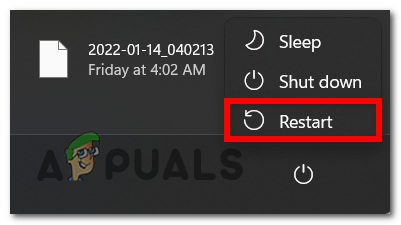
Restarting the PC - When the menu opens, click Troubleshoot and then Advanced Options.
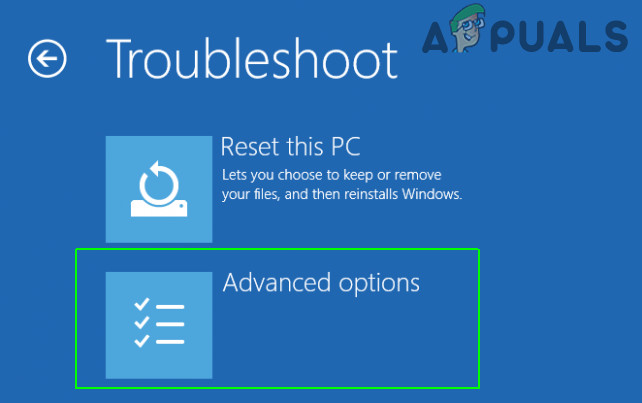
Opening up the Advanced Options menu - Choose Command Prompt. In the Command Prompt window, type the following command and press Enter to display your Windows partition:
bcdedit /enum
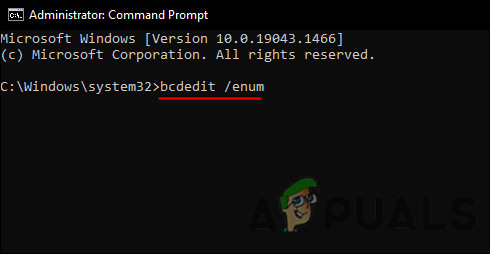
Execute the bcdedit /enum command - Then, go to the System32 drivers folder by running:
cd C:\Windows\System32\drivers
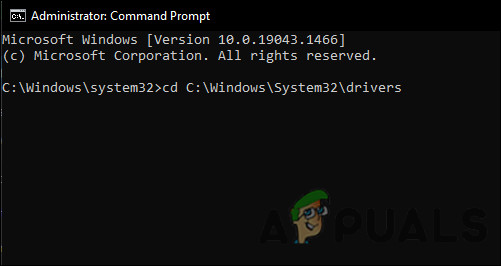
Launch the drivers folder - Now, delete the problematic file by typing:
del bddci.sys
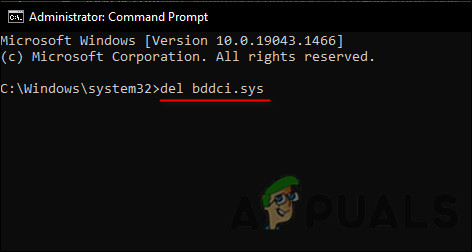
Delete the bddci.sys file - You can confirm the file has been deleted by running:
dir bd*.*Exit the Windows Recovery Environment. Hopefully, this will finally resolve the bddci.sys Blue Screen error for you.





