How to Fix Battlefield 2042 Black Screen Issue?
Battlefield 2024 has been around for a while now but unfortunately, a few bugs and issues prevent gamers from playing it properly. Several Battlefield 2024 players recently reported that they experience a frozen black screen upon attempting to launch the game. This bug only affects PC users and happens right before the game connects you to the servers.

We had a look into this issue and discovered that several reasons might be causing it, such as:
- Outdated game– You are most likely to experience the black screen issue if you are trying to run an outdated version of the game on your PC that is no longer compatible with your operating system.
- Outdated GPU drivers – If your graphics card drivers or driver equivalent were migrated from an older version of Windows, they are likely to not be compatible anymore, leading to the issue at hand. The solution is simple – reinstall the newest GPU drivers and try running the game again.
- Corrupted cache files – Corrupt cache files might be preventing Battlefield 2024 from accessing important game dependencies, resulting in the black screen issue.
- Overclocked PC – Several gamers overclock their system’s hardware to increase the performance speed, but this can sometimes lead to overheating which then prevents the game from loading properly.
Now that we know what might be causing the issue, let’s proceed with the troubleshooting methods.
Update the Game
Every new update is packed with new features and bug fixes, so the first thing that you need to do is check if your game is updated to the latest patch.
Here is how you can update Battlefield to resolve the black screen issue:
- On Origin, go to My Game Library and right-click on Battlefield 2042.
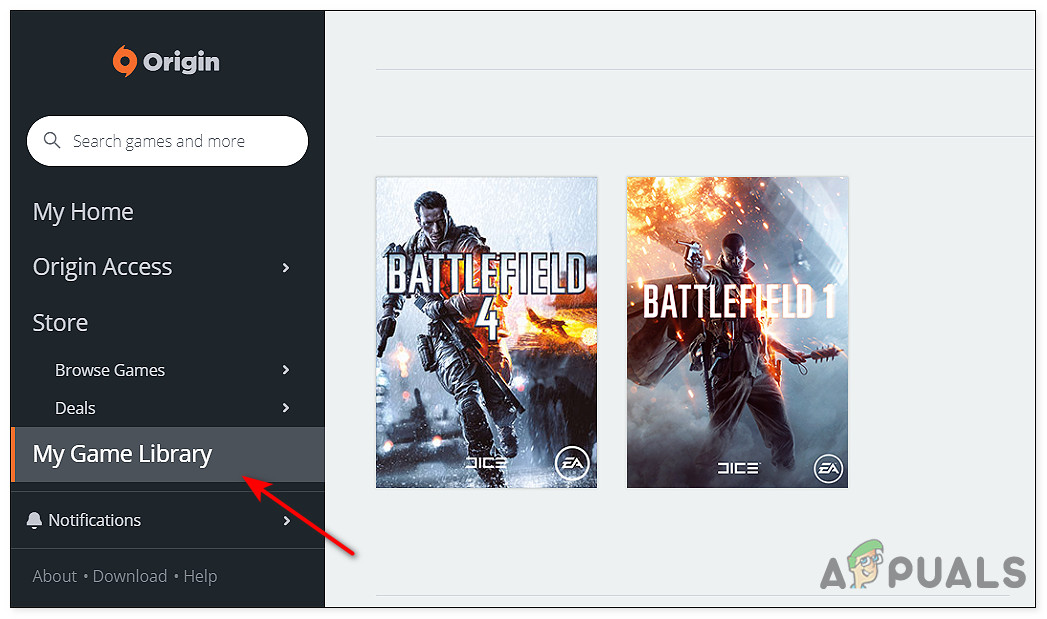
- Select Update game and wait for the update to install.
Update Your Graphics Driver
It is common for outdated drivers to cause issues like the one at hand. Just like the game updates, graphics driver updates are packed with bug fixes too. This means that if your outdated driver is causing the issue, installing the latest updates should fix the issue in no time.
All that you need to do is head over to your manufacturer’s official website and download the latest graphics driver version available. Once installed, try launching Battlefield again.
Repair Game Files
As it turns out, you are likely to face the issue at hand if the game’s files have become infected with a bug or corruption error. The solution to this is simple, as all that you need to do is repair the files to get them up and running.
Origin
- On Origin, go to My Game Library.
- Right-click on Battlefield 2042 and select Repair.
- Wait for the process to complete. Once it is done, relaunch the game and check if the issue is resolved.
Epic Games Store
- Launch Epic Games Store and click on the Game Library.
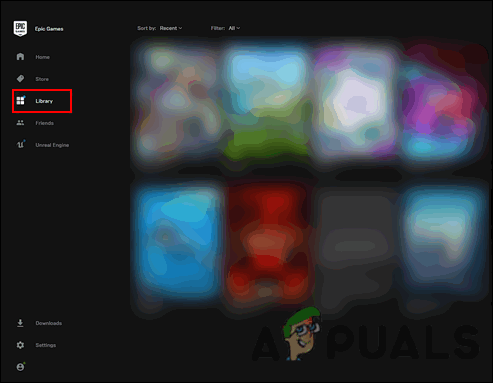
Navigate to games library - Now click on Battlefield 2042 and select Settings.
- Click on Verify.
- Finally, restart the launcher and launch the game.
Steam
- Launch Steam and head to the Game Library.
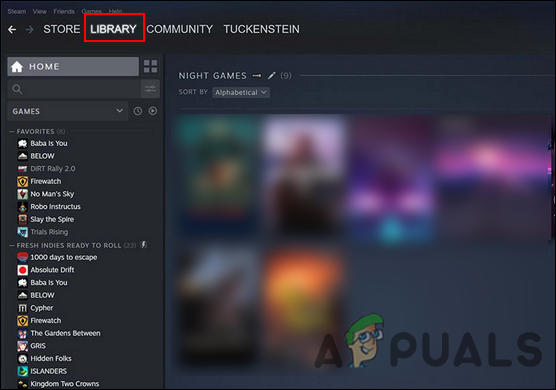
Navigate to the Library - Right-click on Battlefield 2042 and select Properties.
- Now click on Local Files and then select Verify Integrity of Game Files.
- Finally, relaunch the game and check if the black screen issue is resolved.
Clear Cache
There are times when the launcher’s cache files get corrupt, causing the error at hand. Try clearing the cache files and see if that fixes the problem.
Steam Cache
- Go to Steam Settings and click on the Download tab.
- Now click on the Clear Download Cache button.
- Once done, log back into Steam and relaunch the game.
EA cache
- Launch EA and click on the three dashes in the left-hand corner.
- Select Help.
- Now click on App recovery and select Clear cache.
Disable Overclocking Software
Several users reported that they were able to resolve the black screen issue after disabling GPU overclocking tools.
Overclocking your graphics card is generally a safe process, but sometimes the overclocking software can put too much pressure on your hardware. We recommend disabling your overclocking software and checking if you can launch your game without any issues.
Another thing you can do is disable background applications using the Task Manager since there is a chance that a background application is interfering with Battlefield’s processes, causing the issue at hand.
Reset the Game
Another solution that you can try is resetting the game. Resetting the game will revert it to its original, error-free state without your losing your online progression, thus resolving the black screen issue in the process.
- Head over to C:\Users\<your username>\Documents\Battlefield 2042.
- Locate and right-click on the folder called Settings.
- Select Delete.
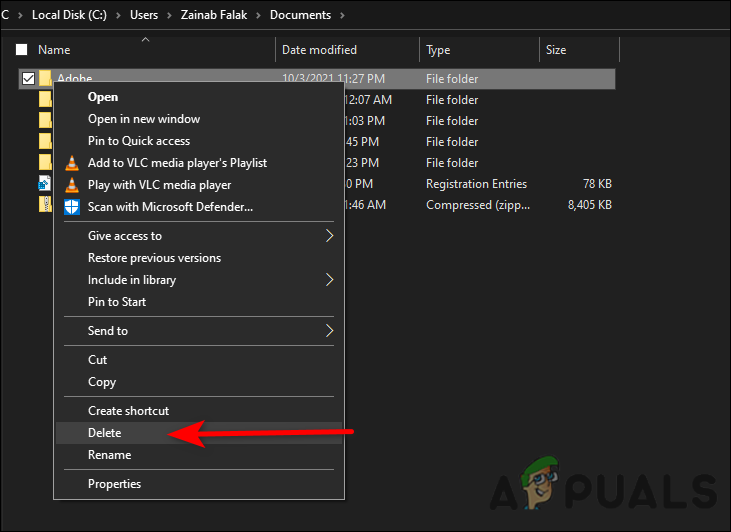
Delete the Settings folder - Now reload Origin and repair the game by following the steps we mentioned above.
- Once done, relaunch the game and check if the black screen is fixed.
Modify Screen’s Resolution
There is also a possibility that you are facing the black screen issue with Battlefield 2024 because of a low screen resolution. Certain games require a high resolution to work, and thus changing the screen resolution might do the trick for you.
Here is how you can do that:
- Go to Windows Settings and select System.
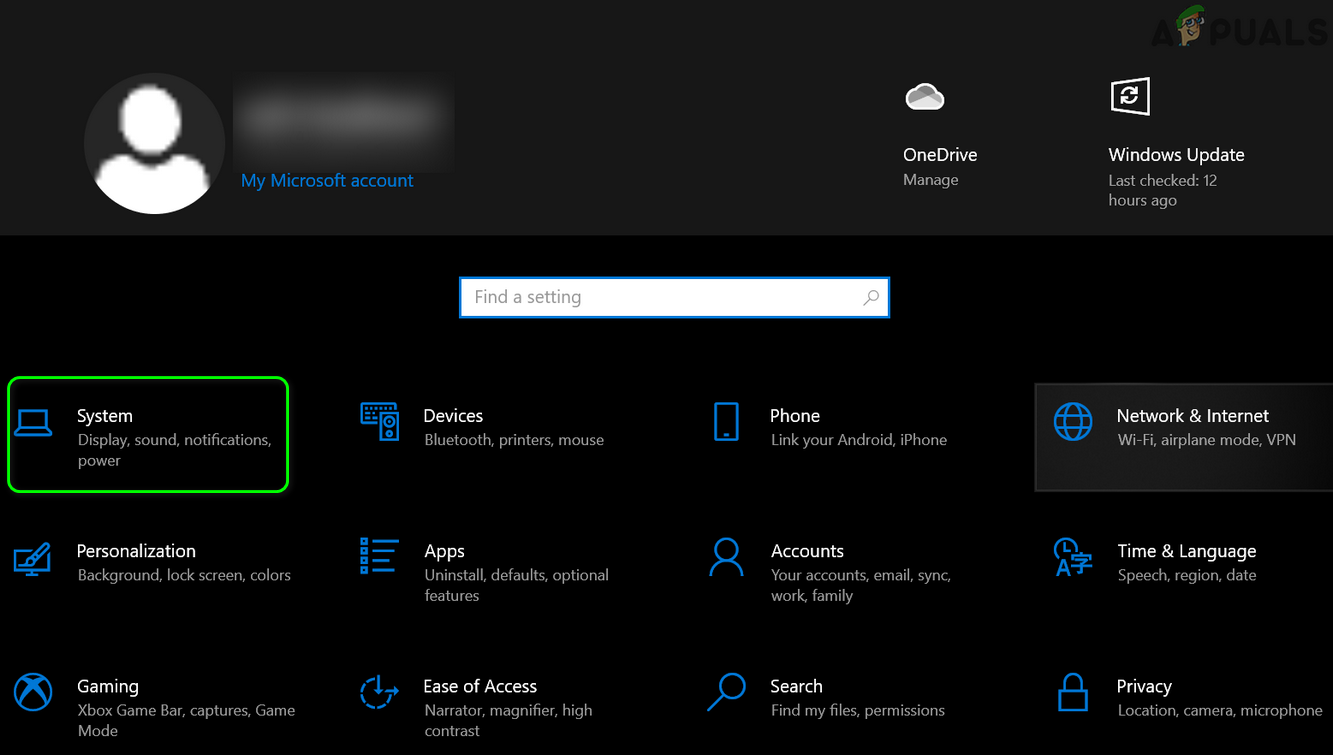
Open System in Windows Settings - Select Display from the left and select Click Advanced display settings.
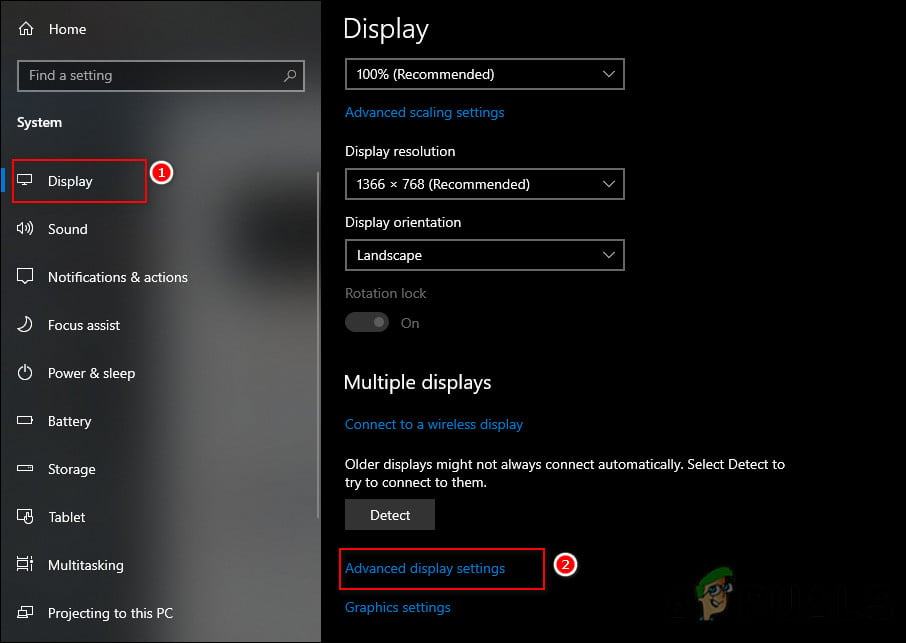
Launch Advanced display settings - Now, click on the menu under Resolution.
- Change the resolution to 1080p if you have a 1440p monitor.
- Relaunch the game and check if the black screen issue has been resolved.
Install Battlefield 2042 through the EA app
In case none of the methods mentioned above worked for you and you are using EA’s Origin client, uninstall Battlefield from Origin as the last resort. Then re-install it using the EA app. Although the cause is unknown, several users managed to fix the black screen issue by doing so, which is why we recommend giving it a shot!





