BattleBit Remastered Crashing Issue – Here’s the Fix!
BattleBit Remastered can crash oftentimes when the game process does not have the required permissions to run in your Windows environment. This allows other apps running in the background to intervene with the game process which causes it to crash.
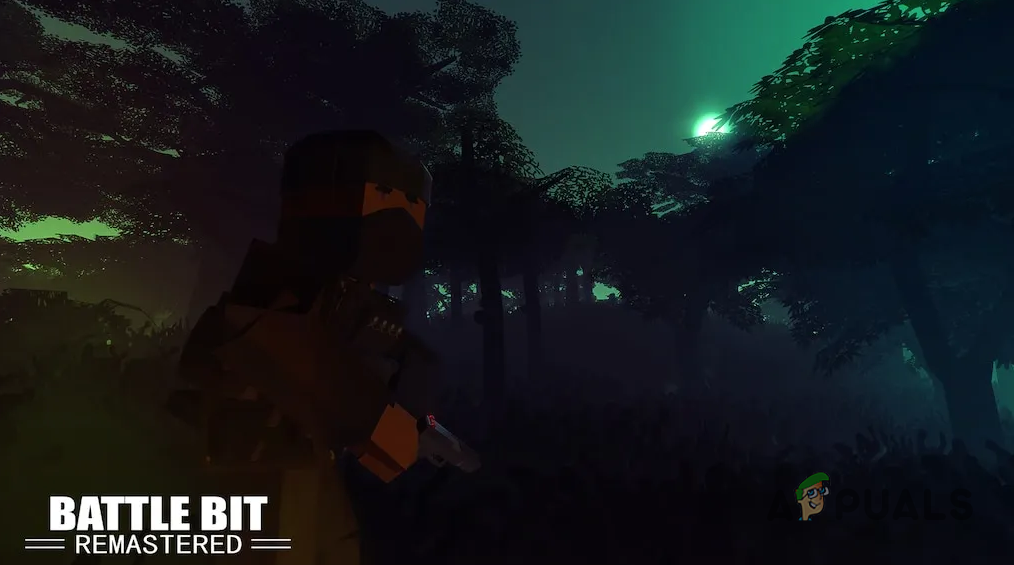
We will be listing down a number of the different causes of BattleBit Remastered crashing in this article. In addition, we will also provide several solutions to the problem in question that you can execute to fix the crashes.
What causes Battlebit Remastered to crash?
The exact cause of the crash can differ depending on various scenarios. However, usually insufficient permissions of the game result in the process crashing. There can be other elements that contribute to the game crash as well. Let us take a deep look at the different causes of the problem.
- Insufficient Permissions:The most common cause of the problem in question is insufficient permissions. This situation allows third-party apps to conflict with the game process, which causes it to crash.
- Malfunctioning Anticheat: Another cause of the issue at hand can be the Easy AntiCheat service which is used by the game as a middleware for detecting hacking in the game. A malfunctioning anti-cheat service will lead the game to crash during a match or in the main menu.
- Corrupted Steam Download Cache: If the Steam download cache on your system is damaged or corrupted, it can result in BattleBit Remastered crashing on your system. This occurs due to an anomaly of the Steam client and not because of the game itself.
- Missing Visual C++ Redistributables: Missing Visual C++ Redistributables that are required by the game can also cause it to crash. In such an instance, you will need to install the proper runtime libraries on your system.
- Third-Party Interference: The involvement of a third-party app in the background of the game can cause it to crash. This can often occur when a third-party app is trying to provide an in-game overlay or other features.
- Missing/Corrupted Game Files: If the game files on your PC are damaged or you are missing certain game files from the installation folder, the game will experience crashes. This can be resolved by repairing the game files or reinstalling the game.
How to fix BattleBit Remastered Crashing?
With the causes of the problem out of the way, we can start with the numerous solutions to the issue in question that will help you remedy the problem once and for all.
- Run BattleBit Remastered as Administrator: Insufficient permissions for the BattleBit Remastered process within your Windows environment can result in game crashes. In such a scenario, you must run the game with administrative privileges to make sure it obtains the necessary permissions for proper execution. This will grant the game the required access to system resources, minimizing the likelihood of crashes and enhancing overall performance.
- Disable In-game Overlay: The presence of in-game overlays from other applications on your system can also contribute to game crashes. Discord and NVIDIA GeForce Experience, in particular, commonly implement their in-game overlays on all games on your computer, leading to potential crashes for some titles. In such an instance, you will have to disable third-party overlays to prevent any interference with the game files and ensure smoother gameplay.
- Repair Easy Anticheat Client: Battlebit Remastered uses the Easy Anticheat service to prevent cheating and hacking in their game. If the anti-cheat service is not running properly or encountering any issues, it will cause the game to crash to prevent one from sabotaging the anti-cheat client. As such, you will need to repair the anti-cheat service to resolve the issue.
- Clear Steam Download Cache: The Steam Download Cache is used to store the relevant files of an ongoing update or installation process. In some instances, if the download cache is corrupted, it can lead to various Steam titles crashing on your system. To resolve this, you will have to clear the Steam Download Cache.
- Install Missing Visual C++ Redistributables: If Visual C++ Redistributables are missing on your computer, which are required by Battlebit Remastered, the game will not run smoothly and may encounter crashes. These runtime libraries play an important role as they facilitate the functioning of applications built on them. Therefore, you need to install all of the Visual C++ Redistributables runtime libraries to resolve the issue.
- Reinstall BattleBit Remastered: Lastly, if the BattleBit Remastered game files on your system are damaged, or you are missing specific files in your game installation, the game will constantly crash. If this case is applicable, you will need to reinstall the game via the Steam client to mitigate the crashes.
1. Run BattleBit Remastered as Administrator
- First, open the Steam client on your system.
- There, switch to the Library section.
- Then, right-click on BattleBit Remastered.
- From the drop-down menu, choose Manage > Browse Local Files.
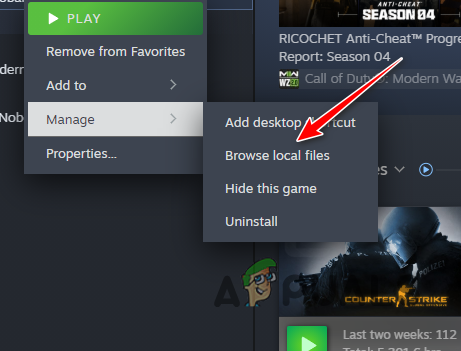
Opening Installation Folder - This will open a File Explorer window.
- Then, right-click on the BattlebitEAC.exe file and choose Properties.
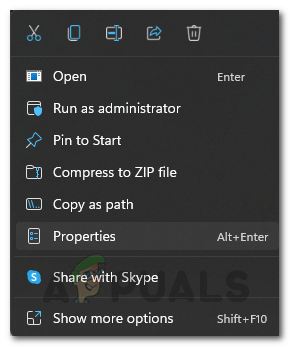
Opening Properties Window - There, switch to the Compatibility tab.
- Tick the Run this program as administrator checkbox.
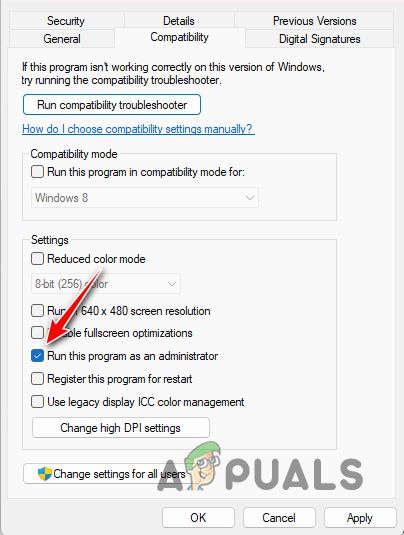
Running BattleBit as Admin - Hit Apply and click OK.
- Run the game.
2. Disable In-Game Overlay
Use the following instructions for Discord and GeForce Experience respectively to disable their in-game overlays.
2.1 Discord
- Open the Discord client on your system.
- Then, open the Settings menu by clicking the settings icon next to your username.
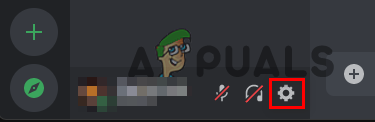
Navigating to Discord Settings - On the left-hand side, switch to the Game Overlay tab.
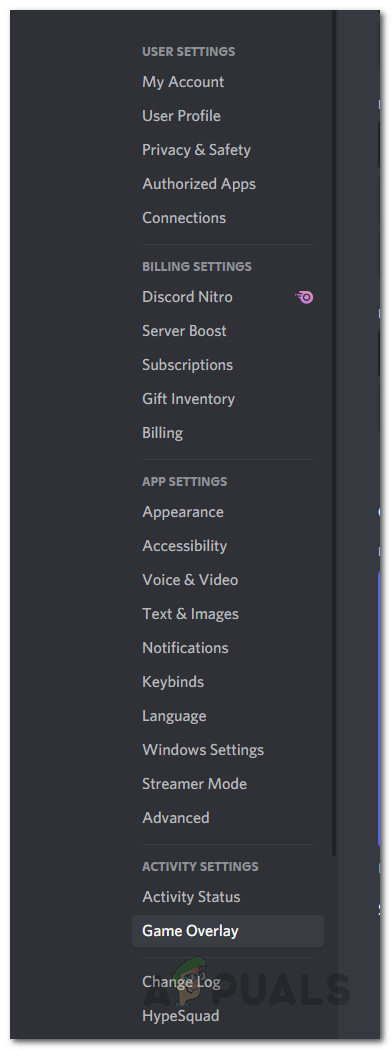
Switching to the Game Overlay tab - There, click on the Enable in-game overlay slider to turn it off.
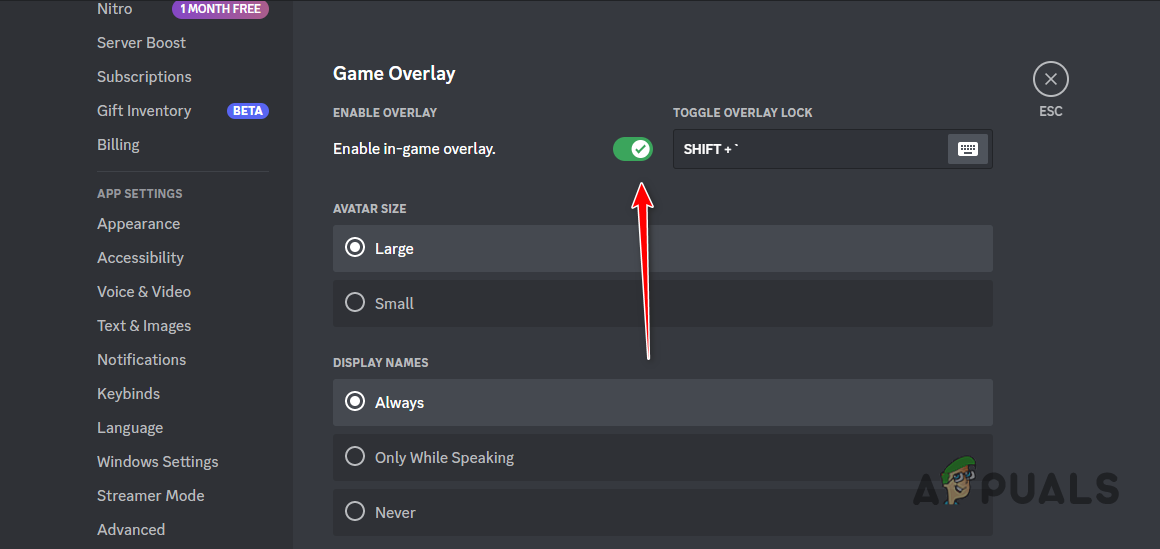
Disabling Discord Overlay
2.2 GeForce Experience
- Open the GeForce Experience app.
- Then, click on the settings icon in the top-right corner.
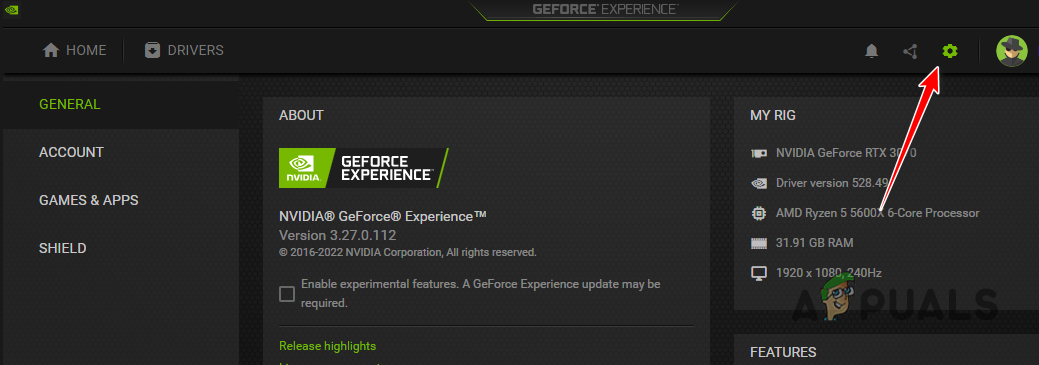
Opening GeForce Experience Settings - Use the In-game Overlay slider to turn it off on the General tab.

Disabling GeForce Experience Overlay
3. Repair Easy Anticheat
- Open the Steam app on your PC.
- Navigate to the games library.
- Then, click Play to open the Launch Options for BattleBit Remastered.
- Here, choose the Install and Repair Easy Anti Cheat option.
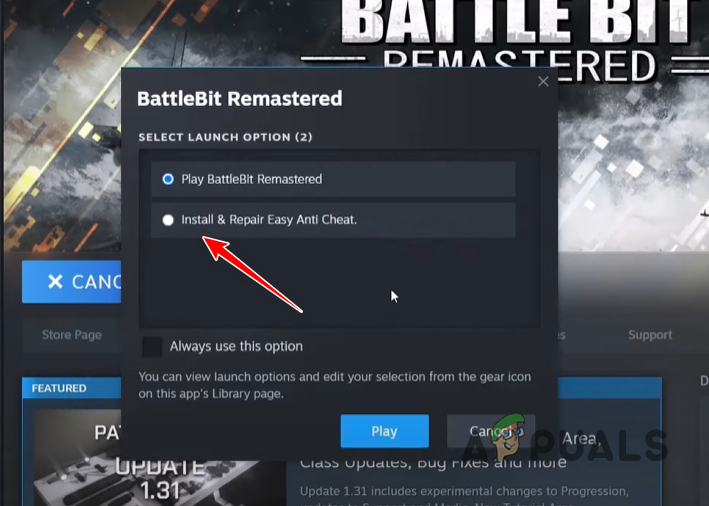
Repairing Easy Anti Cheat
4. Clear Steam Download Cache
- Start by opening the Steam app.
- In the top-left corner, click on the Steam option.
- From the drop-down menu, choose Settings.
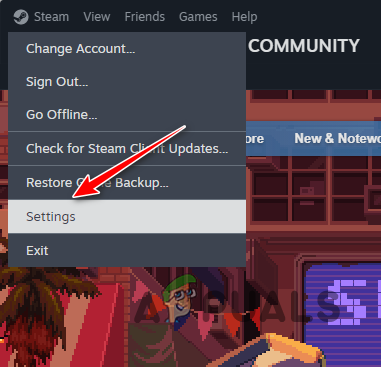
Opening Steam Settings - Then, switch to the Downloads tab on the left-hand side of the Settings window.
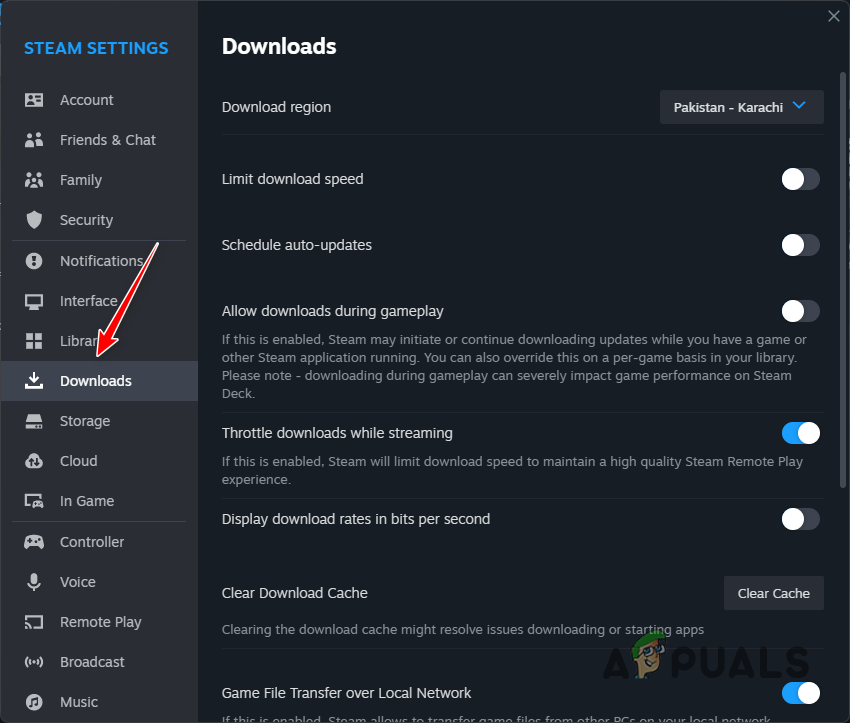
Switching to Downloads Settings - There, click the Clear Cache option next to Clear Download Cache.
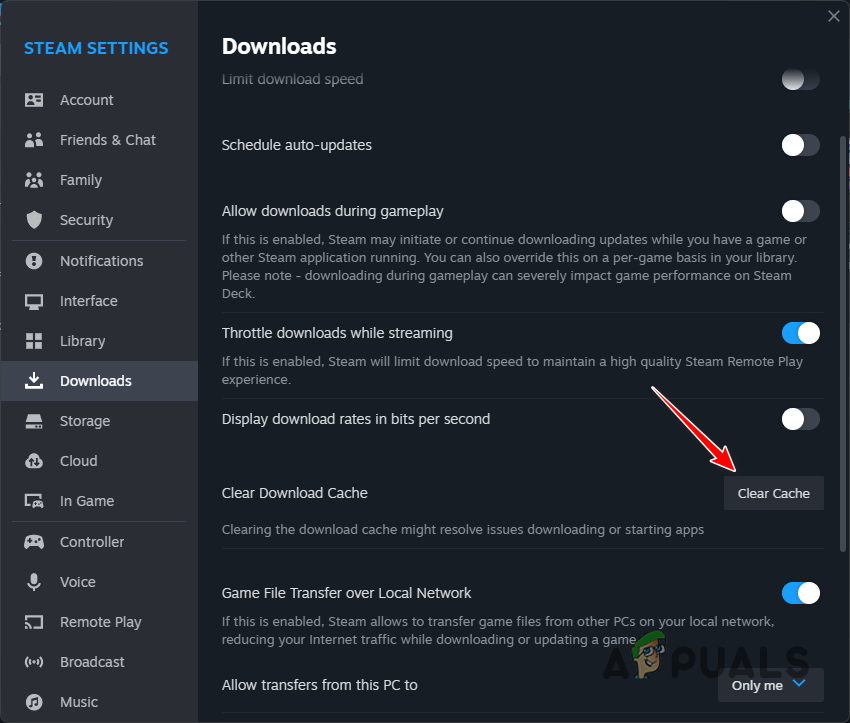
Clearing Steam Download Cache
5. Install Missing Visual C++ Redistributables
- First, open the official link for Visual C++ Redistributables by clicking here.
- Then, download the setup file for both x86 and x64 architecture.
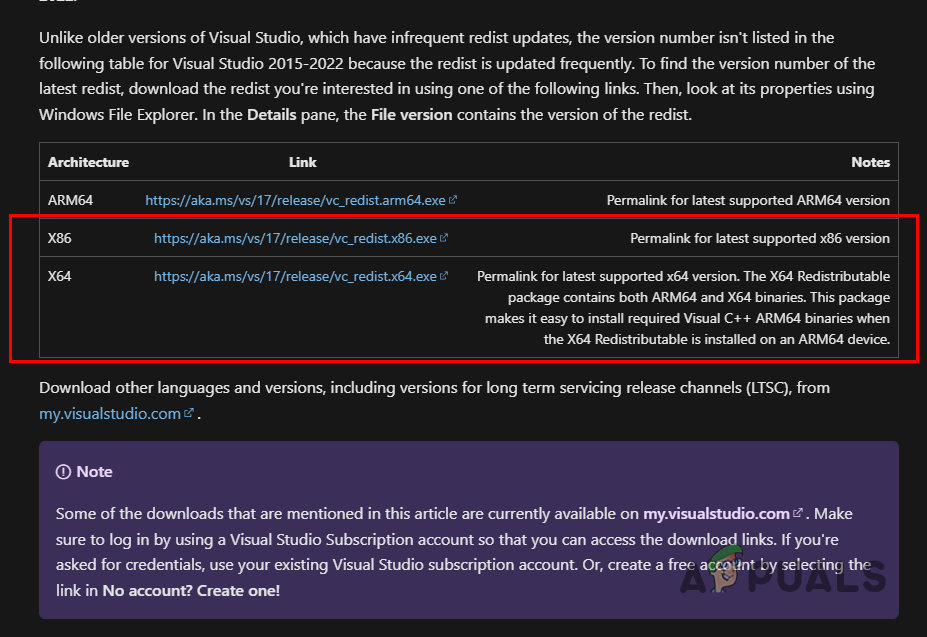
Downloading Visual C++ Redistributables - After that, run the setup files one by one to install the runtime libraries.
- Wait for the installation to complete.
- Restart your computer and then run the game.
6. Reinstall BattleBit Remastered
- First of all, open the Steam client.
- Then, navigate to the Library section.
- After that, right-click on BattleBit Remastered and choose Manage > Uninstall.
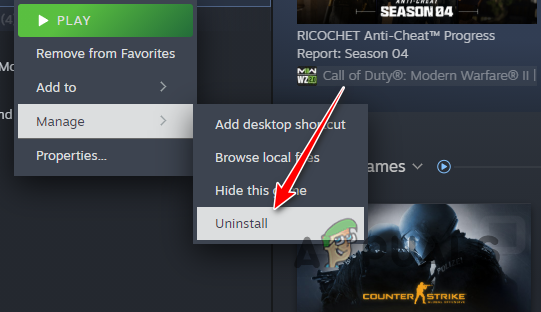
Uninstalling BattleBit Remastered - Wait for the game to uninstall.
- Once the game has been uninstalled, click the Install option to begin downloading the game again.
- After the game has been downloaded, run the game.
After following all of these solutions, the problem should now go away. It is important to make sure that you have the necessary runtime libraries for a game on your computer before playing it to prevent similar crashes in the future. Furthermore, ensure you are running the game with the right permissions so that background apps cannot interfere with it.
BattleBit Remastered Still Crashing?
If the issue continues to persist despite attempting all the aforementioned solutions, the next step is to contact BattleBit’s official customer support. You can join their official Discord server and ask for assistance in the support channels. The support team will respond to your queries and resolve them promptly.
 Reviewed by
Reviewed by 




