Battle.net Error Code BLZBNTAGT00000960? Here’s how to fix
Battle.net Error Code BLZBNTAGT00000960 usually happens when a game update fails and the launcher keeps scanning and repairing without making any progress. This error means the Battle.net launcher can’t save or use the update files.
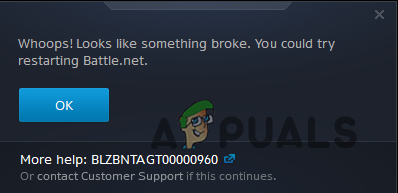
The main reason is that the launcher or game folder doesn’t have enough permissions (admin rights). Other reasons include damaged cache files, antivirus blocking something, or problems with your internet data.
In this article, we will discuss different ways to solve this error.
1. Run Call of Duty Warzone Manually
The first thing you can try is running the game directly from its folder, instead of using the Battle.net launcher. In many cases, this error is only an issue with the launcher, not the game itself. So, starting the game manually might let you play without any problems.
To do this, go to the folder where you installed Call of Duty Warzone. Find and run the ModernWarfare.exe file (not the Modern Warfare Launcher file). See if the game starts up successfully. If it doesn’t, right-click the ModernWarfare.exe and select Run as administrator. This can sometimes fix permission issues that are causing the error.
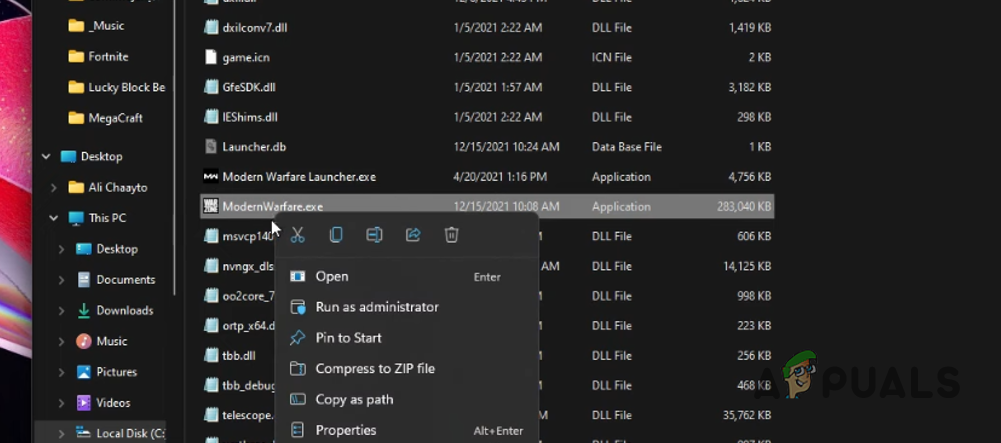
2. Run Battle.net as Admin
Sometimes, the error occurs because the Battle.net launcher doesn’t have the permissions it needs to run Warzone. If the game can’t get the right access, it might fail to start. Running Battle.net as an administrator can often solve this problem.
To do this, open the Start Menu and search for Battle.net. Right-click on it and select Run as administrator, or use the Run as administrator option on the right panel. Now, try launching the game to see if the error is gone.
3. Change Game Region
Another helpful solution is to change your game region in the Battle.net launcher. Some users have reported that switching to a different region helped them bypass the error.
- Open the Battle.net Launcher and go to Call of Duty Warzone.
- Next to the Play button, click the globe icon.
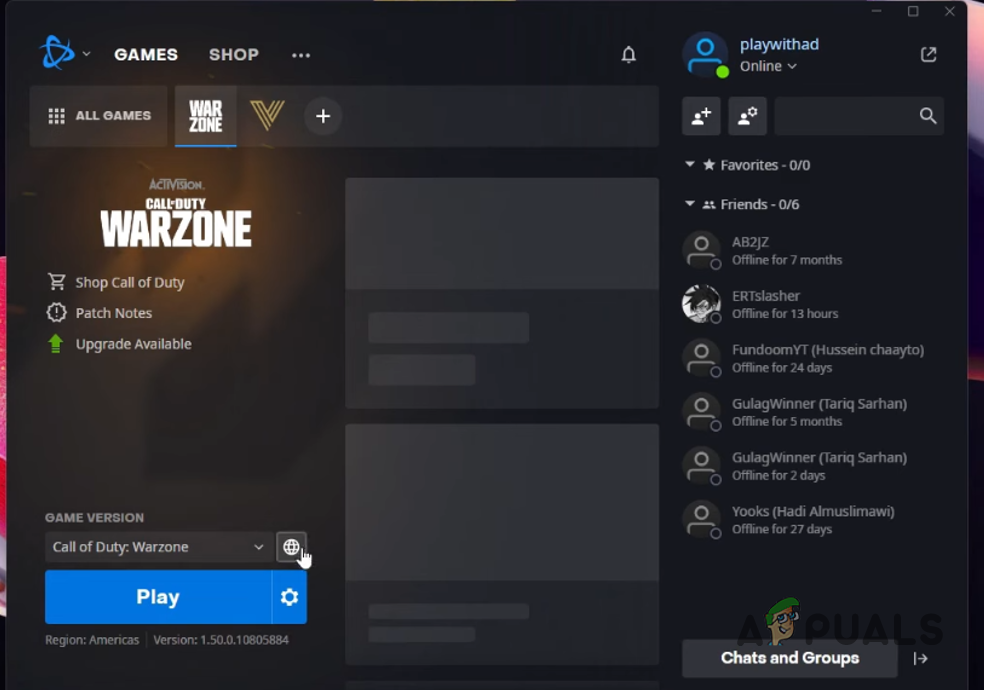
Changing Game Region - Choose a region different from your current one.
- After changing the region, try launching the game to check if the error still appears.
4. Move Call of Duty to a Different Drive
Another method to fix the error is to move the game’s installation to another hard drive. For example, if Warzone is on your D: drive, try moving it to the C: drive, or vice versa. Don’t worry, you don’t need to redownload the game; you can simply move the folder to a new location.
Once you’ve moved the game’s folder, open the Battle.net launcher and locate the game in its new location. This can sometimes fix problems caused by drive errors or file path issues. Check if the error is gone after doing this.
5. Clear Battle.net Cache
As mentioned earlier, temporary files (cache) created by the Battle.net launcher can sometimes cause this issue. These files are meant to improve performance, but they can get corrupted and trigger errors like this one.
- First, fully close the Battle.net launcher. Use Task Manager to make sure no Battle.net processes are running in the background.
- Press Windows key + R to open the Run dialog box.
- Type %ProgramData% and press Enter.
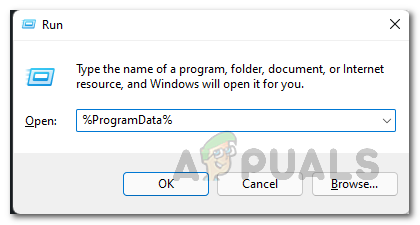
Navigating to ProgramData Directory - Find the Battle.net folder and delete it.
- Now, reopen the Battle.net launcher and see if the error has been resolved.
6. Reinstall Battle.net
If none of these methods work, the problem might be with the Battle.net installation itself. Many users have solved this error by reinstalling the launcher. Here’s how you can do this:
- Open the Control Panel by searching for it in the Start Menu.
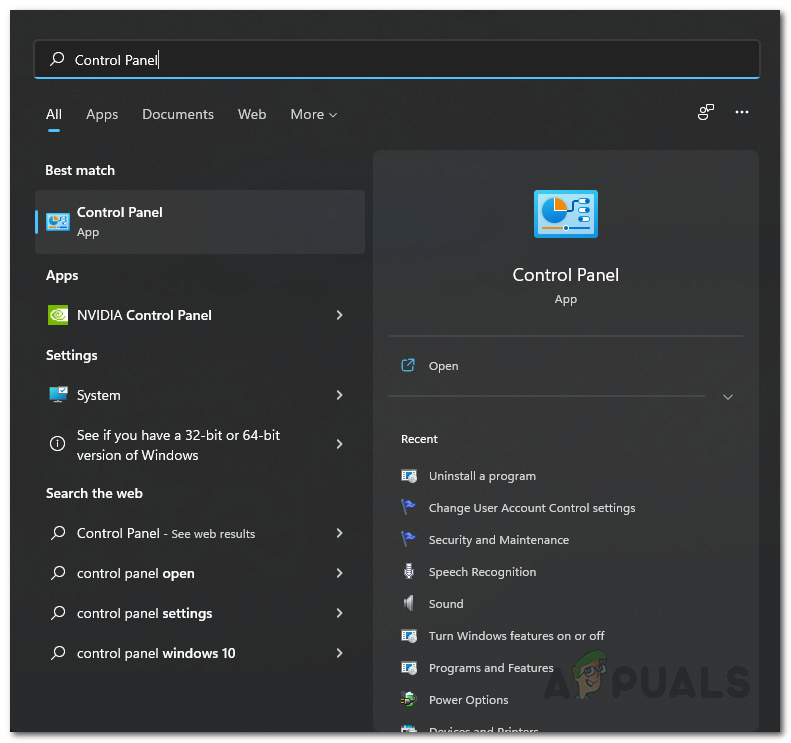
Opening up Control Panel - Click Uninstall a program under the Programs section.
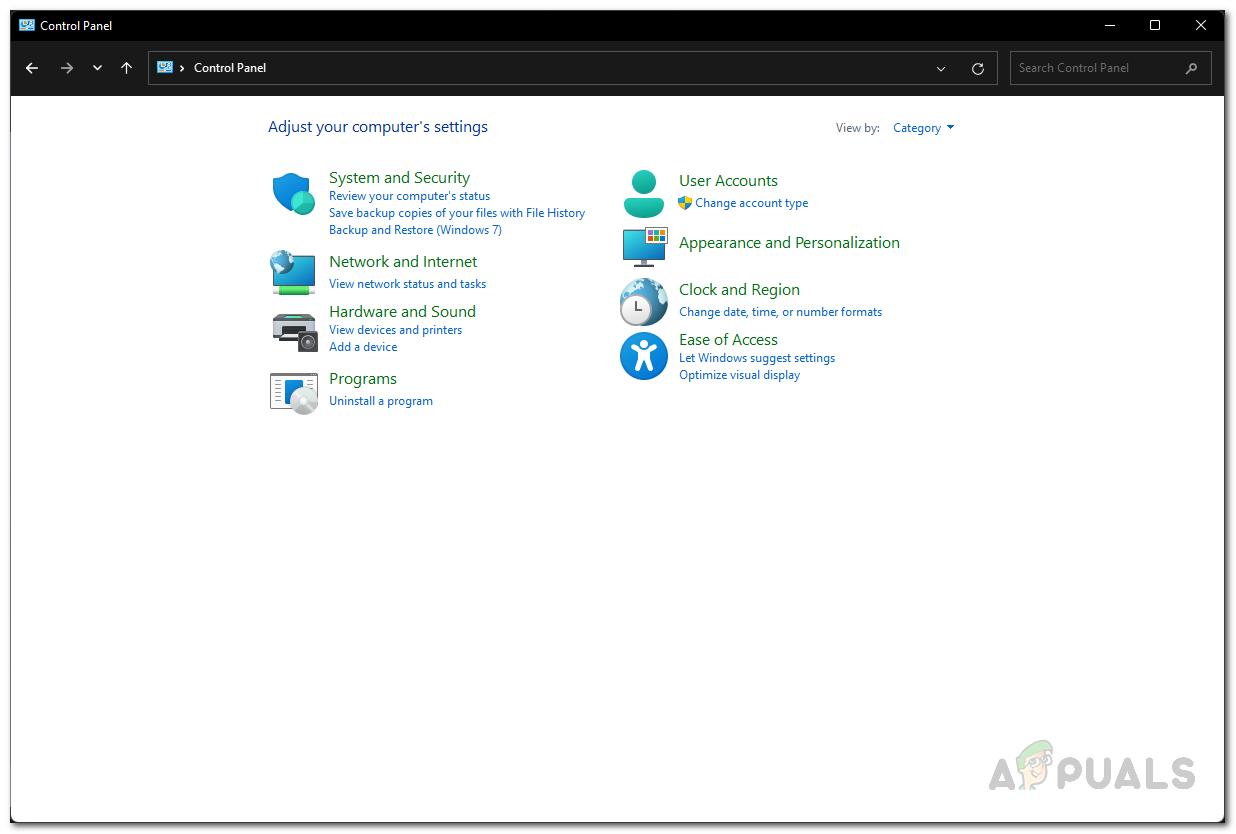
Control Panel - From the list, find Battle.net, then double-click it to uninstall.
- Once uninstalled, restart your computer.
- After your PC starts up, download and install Battle.net again. Launch it and check if the problem is fixed.





