FIX: (Application Name) is either not designed to run on Windows or it contains an error
Bad Image Error is a common issue that occurs when Windows cannot run a program because some of the required files and libraries have become corrupted, often after a Windows update. A critical error message appears saying “(Application Name) is either not designed to run on Windows or it contains an error,” and the application doesn’t start.
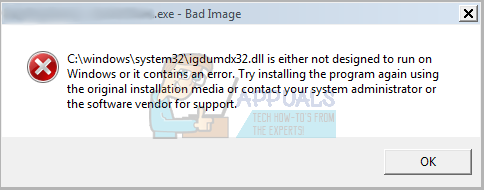
This means Windows has found a problem with the program file or one of the files it needs to work, usually the main application file or its DLL files. The most common reason is a damaged or wrong DLL file, such as WindowsCodecs.dll. Other causes include missing Visual C++ redistributables or problems with Windows itself.
However, that’s not always necessary—you can often fix the problem by simply uninstalling the update that caused it. Here’s what you need to do:
- Right-click on the Start Menu button to open the Win X Menu.
- Click on Control Panel.
- Make sure the Control Panel is set to Category view, then click on Programs.
- Click on Programs and Features.
- In the left pane, click on View installed updates.
- On the right, you’ll see a list of all the updates installed on your computer.
- Find the Cumulative Security Update for IE 10 for Windows 8 x64 systems (KB2879017), right-click it, and select Uninstall.
- Note: If you don’t see this update, look for Cumulative Security Update for IE 10 for Windows 8 x64 systems (KB2936068) and uninstall it instead.
- If neither of these updates is installed, sort the updates by the date they were installed. Look for any recent “Security Updates,” and try uninstalling those.
- Complete the update uninstallation by following the wizard’s instructions. Once the update is uninstalled, restart your computer.
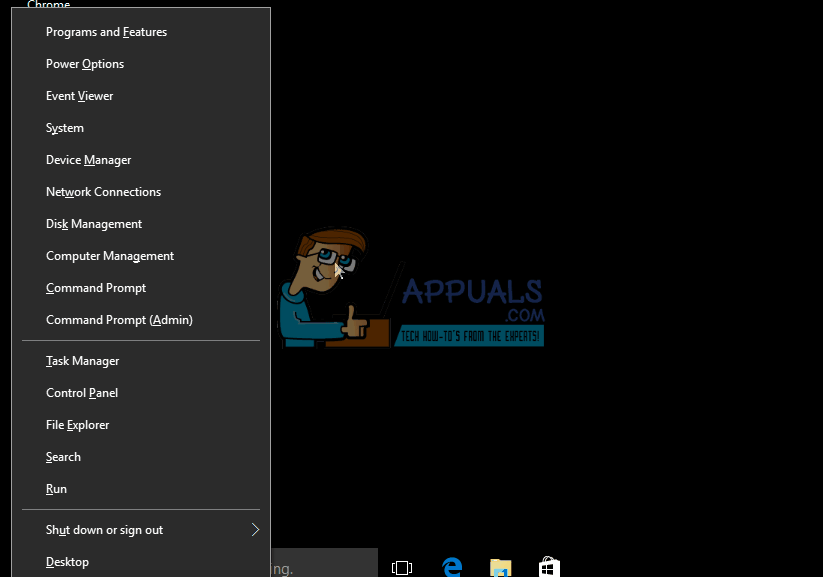
- After your computer restarts, you should see that the frequent 0xc000012f error messages have stopped appearing.
However, if you only uninstall the faulty update, Windows might reinstall it the next time it checks for updates. To stop this from happening, open Windows Update, click on Check for updates, and wait until a list of available updates appears. Find the faulty update in the list, right-click it, and choose Hide update. This ensures that Windows won’t reinstall the problematic update when Windows Update checks for and installs new updates. If you’re using Windows 10, follow this (guide) to disable and hide specific updates.
If this method does not solve your problem, you may need to do a system restore. You can find the step-by-step instructions (here).