How to Fix Avast Helper Error 1316
Some Windows users that have been using Avast Antivirus are reporting that upon checking their Event Viewer logs, they are seeing regular 1316 Errors (every hour or so). Although the issue doesn’t manifest itself outside Event Viewer, some affected users are concerned that due to this issue, they are leaving their system exposed to security issues.
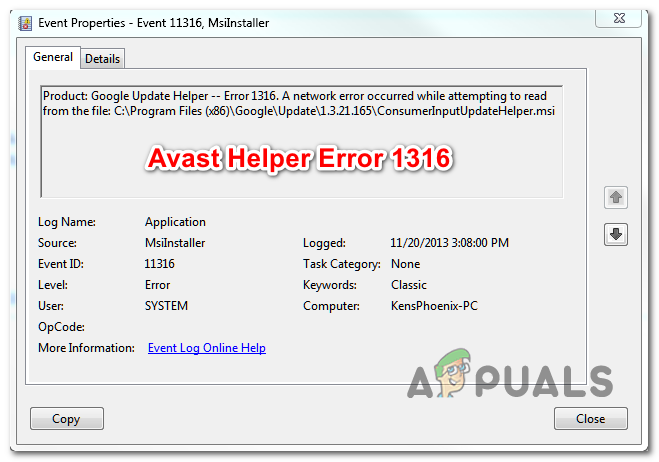
If you haven’t updated your Avast application version in a while, chances are the issue is occurring due to an old bug that ended up affecting Avast Free and Avast Security. This problem was resolved by Avast at the beginning of 2019, and you can take advantage of the fix by installing the latest available version of Avast.
In case the problem started occurring after a machine interruption or after a failed application update, chances are you are dealing with some type of corruption that cannot be resolved conventionally. If this scenario is applicable, you can use the built-in repair function to troubleshoot and heal the application.
However, there are also two types of program conflicts that might cause these types of event viewers. The first one involves using Avast Security Browser with the default AV suite (Microsoft Defender). The second possible problem can be caused by Nvidia ShadowPlay when it doesn’t release the Registry Keys before shutting down. In both of these cases, you can fix the issue by uninstalling the conflicting application.
Method 1: Update Avast to the latest version
As it turns out, back in 2018, there was a whole surge of Avast Helper Error 1316 after Avast pushed a quality-of-life update that ended up increasing the memory and CPU usage of Avast Free and Avast Security. A lot of those affected users complained that whenever the usage went up, the Event Viewer filled up with events pointing towards the Error 1316.
Several affected users that they managed to resolve the issue by forcing the Avast installation to update to the latest version.
Here’s a quick guide on updating your Avast version to the latest build (Avast Free or Avast Security):
- Open up your Avast Antivirus application and start by clicking on the Menu icon (top-right corner).
- Next, from the newly appeared context menu, click on Settings.
- After you manage to access the Settings menu icon, click on the General tab, then click on the Update subtab.
- Inside the Update sub-tab, click on Check for Updates button and wait until the operation is complete. The application will download the newest version and install the latest version automatically.
- Once the process is complete, you will be prompted to restart. When you see the prompt, accept and wait until the next startup sequence is complete.
- Open up Event Viewer again by pressing Windows key + R. Inside the text box, type ‘ eventvwr.msc’ and press Enter to open up the Event Viewer.
- See if you’re still seeing new instances of the 1316 Error pointing to Avast Helper error.
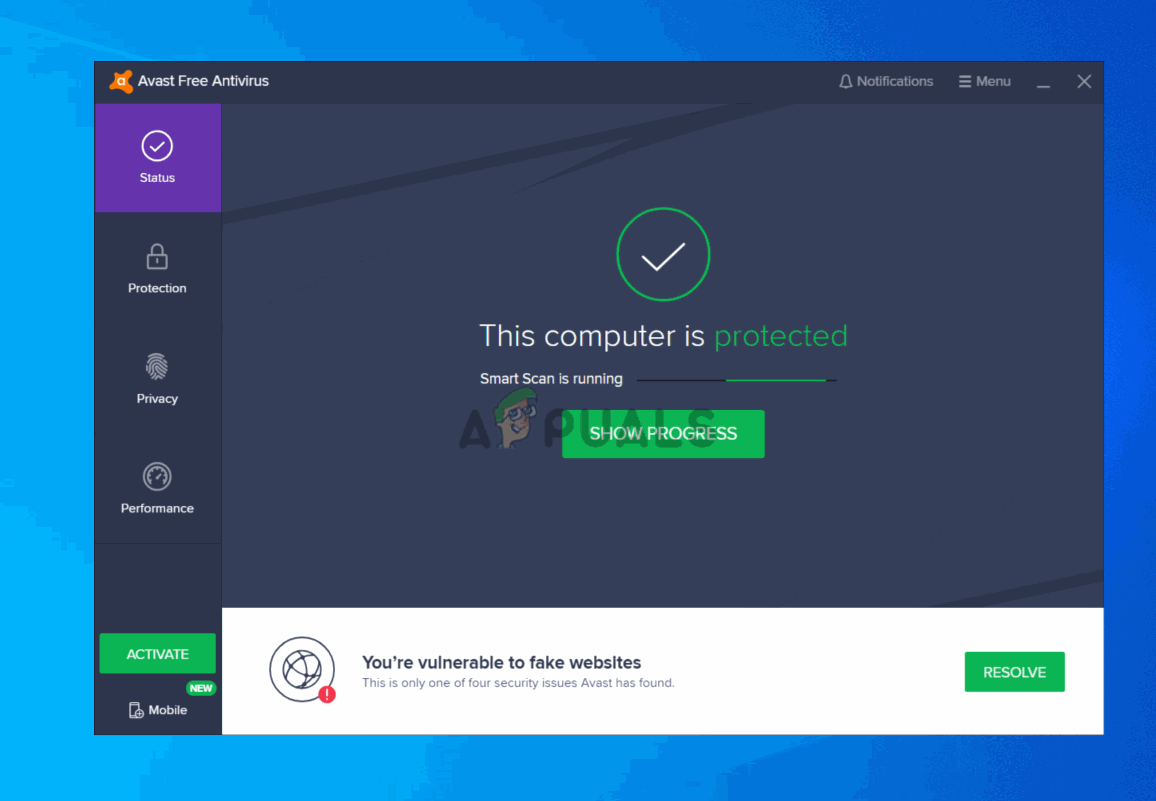
Updating Avast Antivirus to the latest version
If you’re still having the same issue, move down to the next potential fix below.
Method 2: Using the built-in repair function
If you’ve only started to encounter this issue after an unexpected machine interruption or after a failed application update, it’s possible that you’re seeing this error due to a partially corrupted application installation.
Several affected users have managed to fix the issue by running the built-in repair function that all Avast products have built-in. You can run it directly from the application and it’s really effective in fixing most local issues that will end up triggering the Avast Helper Error 1316.
Here’s a quick guide on running the built-in troubleshooter in order to repair the Avast AV product:
- Open up your Avast installation and click on the Action Menu (top-right hand corner). Then, from the newly appeared context menu, click on Settings.
- Inside the Settings menu, select the General tab and click on Troubleshooting from the list of sub-menu items.
- Once you get inside the Troubleshooting tab, scroll down to the Still having problems? section and click on Repair app.
- At the confirmation prompt, click Yes and wait for the initial scan to complete.
- At the end of this process, you will get a list of the potential issues that were uncovered. To fix every identified instance, click on Resolve all fix the problems.
- After the operation is complete, restart your computer and see if the issue is resolved at the next computer startup.
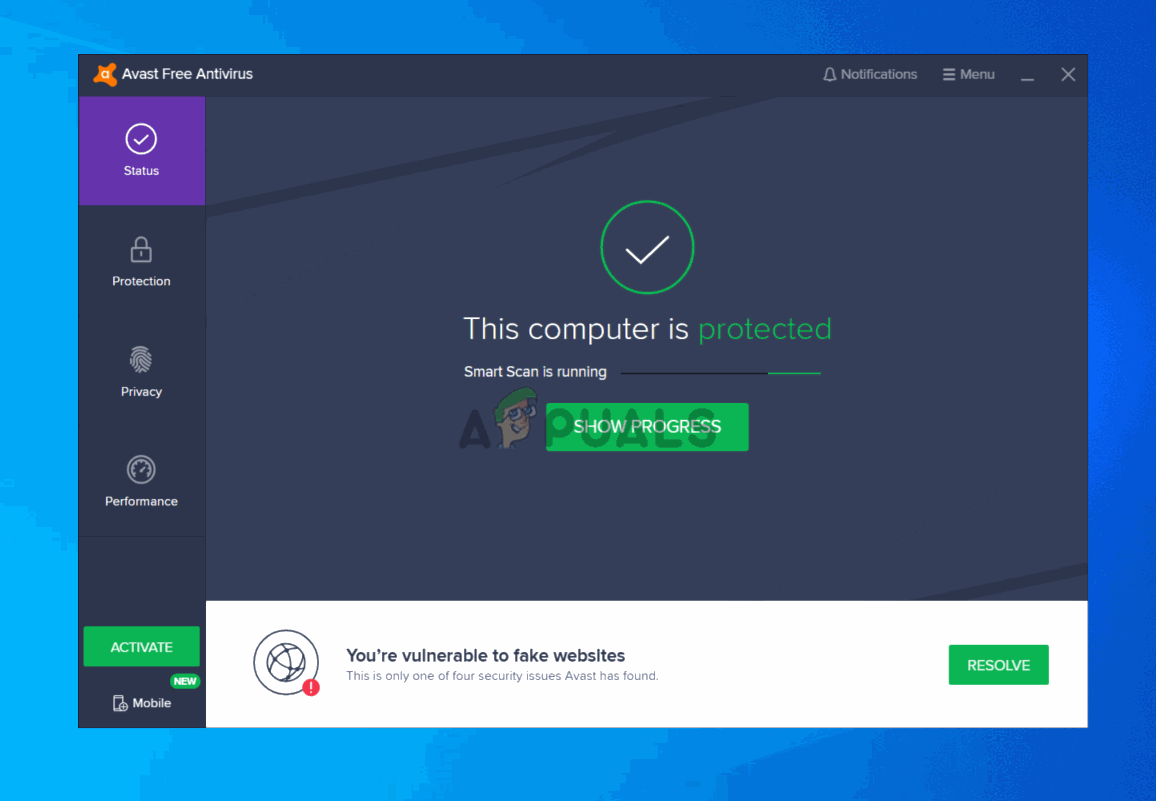
Repairing the Avast application using the Troubleshooter
In case the same problem is still persisting, move down to the next potential fix below.
Method 3: Uninstall Avast Secure Browser
If you’re using Avast Secure Browser, keep in mind that it’s one of the most frequent culprits that is known to trigger the regular Avast Helper Error 1316 entries in Event Viewer. As it turns out, the issue is most likely occurring due to a conflict between Avast Secure Browser and the default security product on Windows 10 (Windows Defender) or a different 3rd party antivirus.
The majority of users encountering this problem have reported that they’ve managed to fix the issue simply by uninstalling the Avast Secure browser. If you’re looking for a good alternative that doesn’t conflict with Windows Defender, you should consider Brave browser:
Here’s a step by step guide on uninstalling Avast Secure Browser:
- Press Windows key + R to open up a Run dialog box. Inside the text box, type ‘appwiz.cpl’ and press Enter to open up the Programs and Features menu.

Typing in “appwiz.cpl” in the Run prompt - Once you are inside the Programs and Features menu, scroll down through the list of installed Programs and Files apps and locate your Avast Secure Browser installation. Once you see it, right-click on it and choose Uninstall from the context menu.

Uninstalling Avast Secure Browser - Next, follow the on-screen prompts to complete the uninstallation procedure, then restart your computer and see if the issue is resolved at the next computer startup.
In case the same issue is still occurring, move down to the next potential fix below.
Method 4: Uninstalling ShadowPlay (or similar application)
In case you are using an AVAST product but you also game regularly and you use ShadowPlay (or the ShadowPlay functionality included with Nvidia Experience), chances are the event is caused by an app (ShadowPlay) that does not release the Registry Keys before shutting down.
In some cases, this particular issue will occur due to the fact that an application like ShadowPlay runs in the background and doesn’t release it’s Registry keys when a user signs off. This behavior will end up forcing Windows to unload the registry.
This issue should have no other meaningful impact to the users other than rare cases where recent configurations changes will not get saved (but this happens very rarely).
Although there are no other repercussions (other than frequent Event Viewer entries), you can stop new events from appearing by uninstalling ShadowPlay conventionally.
Here’s a quick guide on how to do this:
- Press Windows key + R to open up a Run dialog box. Next, type ‘appwiz.cpl’ and press Enter to open up up the Programs and Features menu.

Type appwiz.cpl and Press Enter To Open Installed Programs Page - Inside the Programs and Features menu, scroll down through the list of installed apps, right-click on ShadowPlay and choose Uninstall from the context menu.
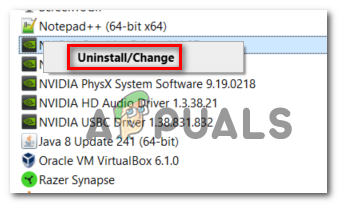
Uninstall Nvidia ShadowPlay - Inside the uninstallation window, follow the on-screen prompts to complete the uninstallation, then restart your computer when the process is complete.
- After the next startup sequence is complete, see if the issue is now resolved.





