Fix: Authentication Failed “Error Code: 0” on Roblox
The Roblox client can’t load into games and shows “Authentication Failed – Error Code: 0” just before or during the connection process with the servers. This error means the client couldn’t prove its identity to the server, usually because something is blocking or interrupting the secure connection.
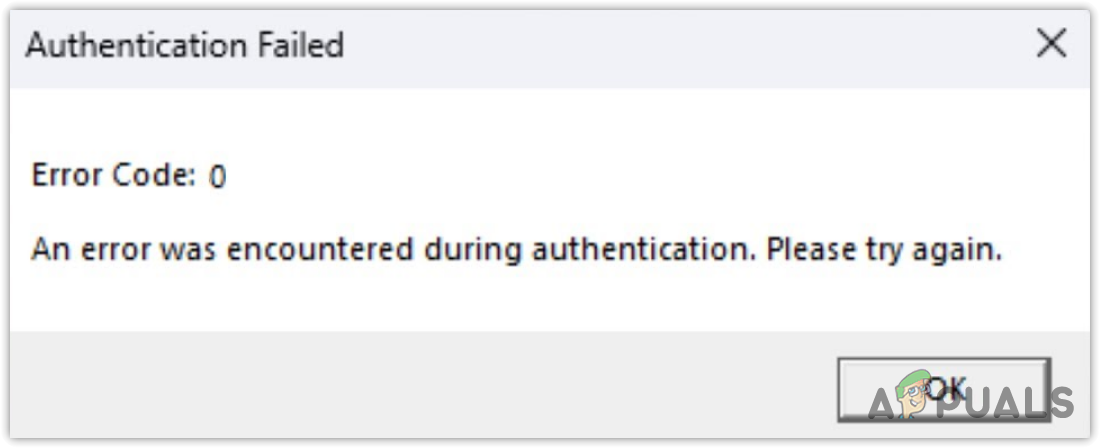
The most common cause is a problem with security certificates in your network—this often happens because of filters, proxies, or restrictions set by your internet provider. Now that you know the causes, let’s discuss the solutions.
1. Restart Your Computer and Router
The first step in fixing most technical problems is to restart both your computer and your router. This simple action can resolve many temporary issues that may interfere with Roblox. Start by restarting your computer. After that, reboot your router to clear any network problems that could be causing the authentication error. Once you’ve restarted both, check if Roblox works. If not, try the next steps.
2. Check the Roblox Server Status
Before trying more advanced steps, it’s a good idea to make sure the problem isn’t with Roblox’s servers. Server issues can often cause authentication errors. Visit status.roblox.com to quickly check if there are any ongoing problems on Roblox’s end.
3. Delete the Roblox Folder from AppData
Almost all programs use the AppData folder to save files and information they access frequently. Roblox also keeps login cookies here to recognize users. If these authentication cookies become corrupted, you might see the authentication failed error (error code 0).
To fix this, try deleting the Roblox folder. Don’t worry – Roblox will automatically create a new folder once it launches again.
- Right-click the Start Menu and select Run to open the Run box.
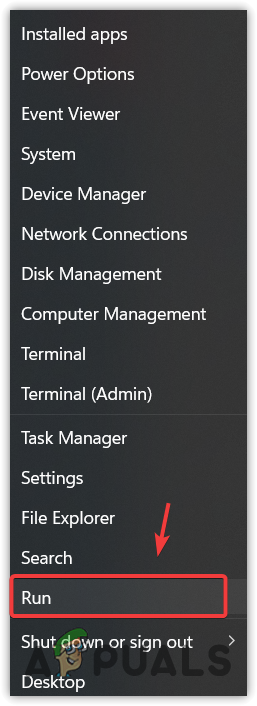
- Type AppData and click OK to open the AppData folder.
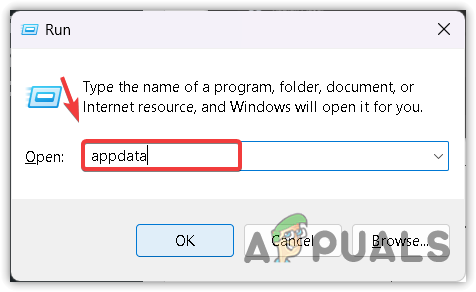
- Inside AppData, go to the Local folder.
- Find the Roblox folder, right-click it, and choose Delete.
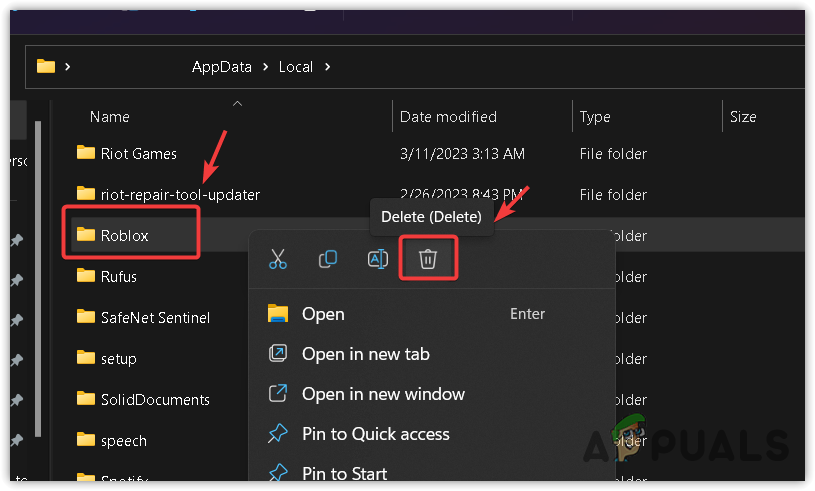
- After deleting, relaunch Roblox and see if the error is gone.
4. Clear Your Roblox Browser Cache
If you play Roblox using your web browser, clearing your cache can help fix issues caused by stored cookies and temporary files. Doing this removes old data and forces Roblox to create new authentication cookies, which may solve the error.
- Click the three dots in the top corner of your browser, then select Settings.
- In Settings, choose Privacy & Security from the left panel.
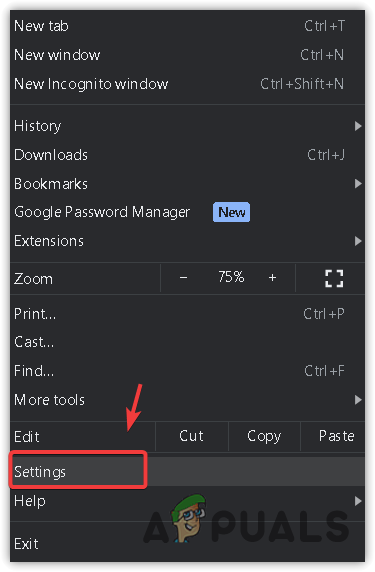
- Go to Site settings, and click on View permissions and data stored across sites.
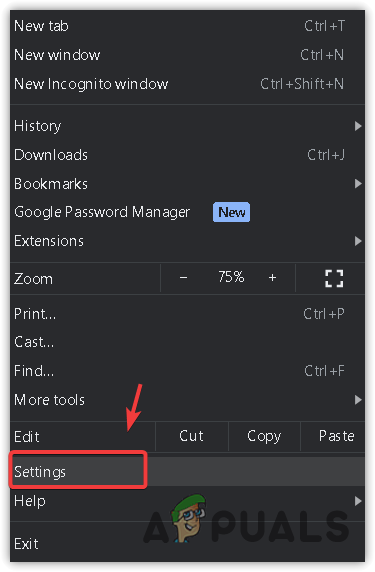
- Search for Roblox, click the delete icon next to it, then click Clear.
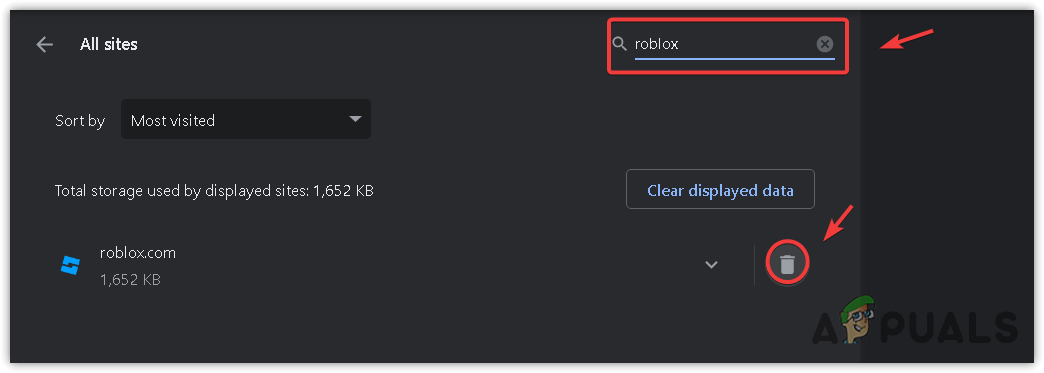
- Try logging into Roblox again to see if the error is resolved.
5. Reinstall Roblox
If things still aren’t working, it might be due to damaged Roblox files. Reinstalling Roblox will give you a fresh start and can often fix these issues.
- Open the Start Menu by pressing the Win key.
- Type Add or remove programs and press Enter to open Apps & Features.
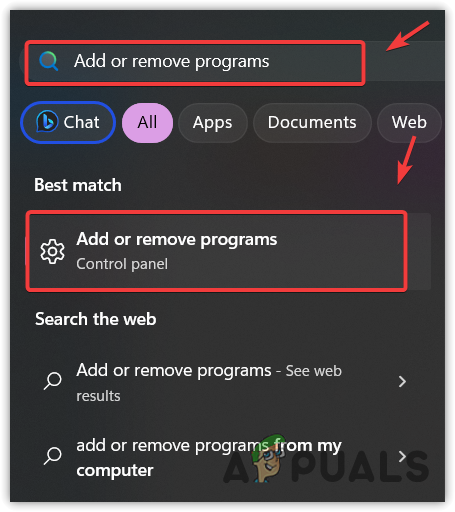
- Find Roblox in the list, click the three dots beside it, and choose Uninstall.
- Confirm by clicking Uninstall again.
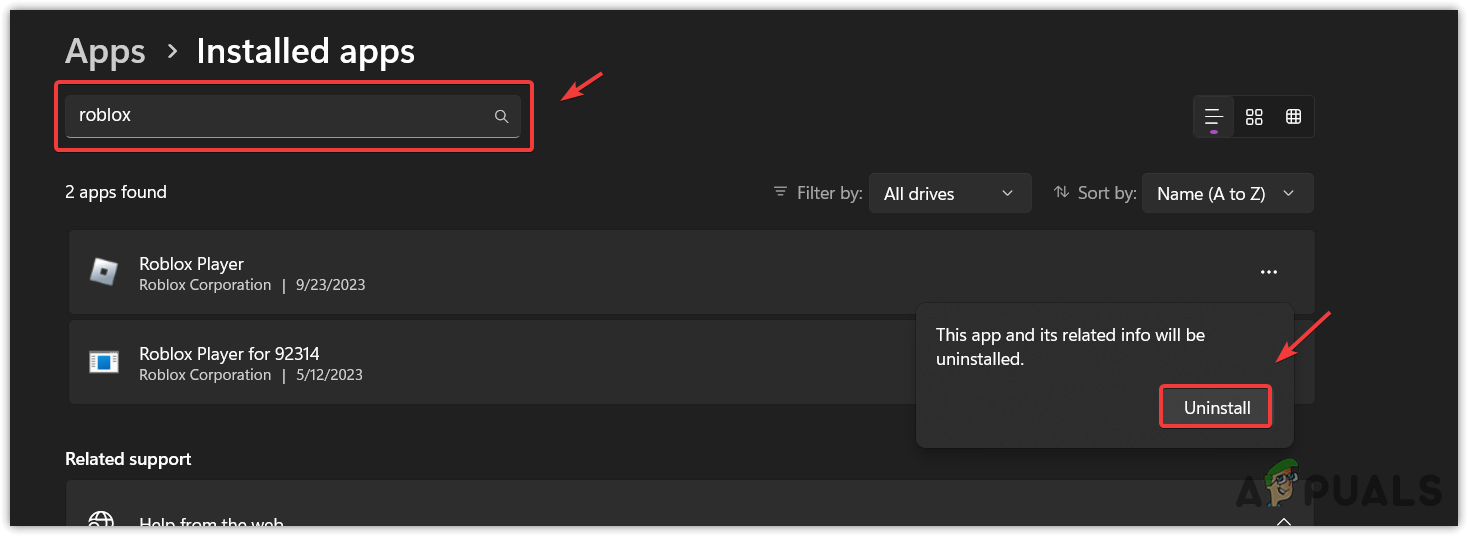
- Go to the official Roblox website to download the latest installer.
- Once downloaded, double-click the file to install Roblox again.
- Open Roblox and check if you can now access your account.
 Reviewed by
Reviewed by 




