Fix: “Audio unavailable” Issue in Instagram Reels & Stories
The “Audio unavailable” problem in Instagram Reels and Stories happens right after you upload. The sound you picked gets muted and replaced with a message saying the audio can’t be played. This usually means that Instagram has blocked this audio, often because of music rights, your account type, or where you’re located.
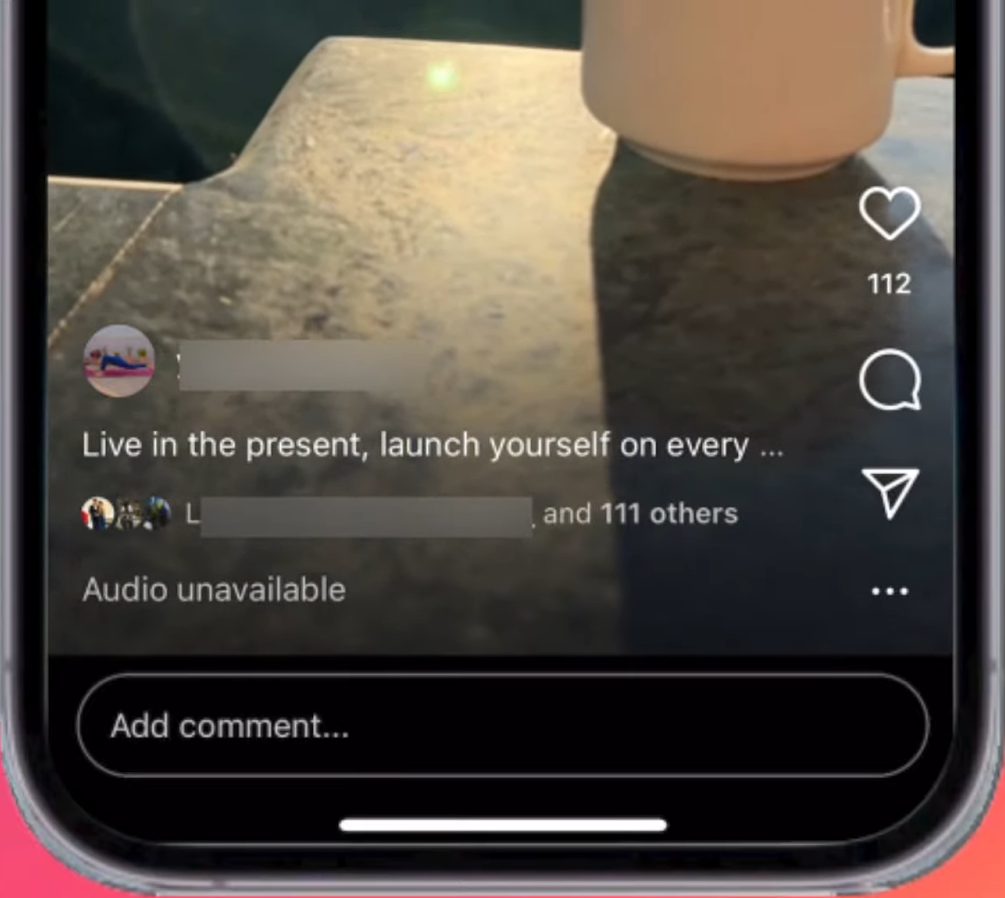
The most common reason is trying to use licensed music with a business or professional account, since these accounts often have fewer music options than personal ones. Other reasons can include copyright rules in your country, app cache issues, or temporary problems with Instagram’s servers.
Read on to learn about the different reasons behind this problem and discover easy solutions. Let’s get started!
1. Check Your Internet
Start with the basics—make sure your internet connection is strong enough to play Reels and their audio.
- Use an online tool like fast.com to check your internet speed.
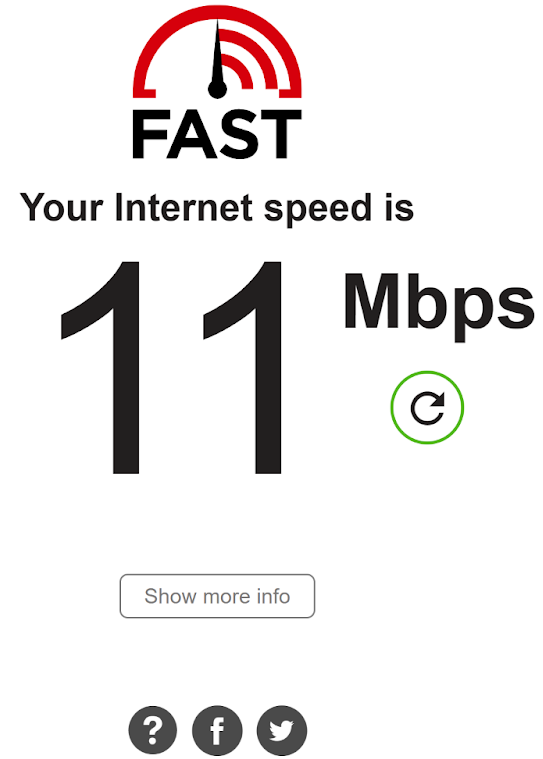
2. Disable and re-enable Airplane mode on your device.
3. Switch your connection from Wi-Fi to Mobile Data or vice versa to see if that helps.
2. Wait It Out & Update the App
If the audio issue is on Instagram’s side, the only thing you can do is wait for their support team to fix it. Some errors resolve themselves within 24 hours.
Instagram may also release official fixes through app updates. Keep your Instagram app up to date to get the latest bug fixes and features.
- Open the App Store on your iPhone.
- Tap your profile icon at the top right.
- Scroll down to Upcoming Automatic Updates.
- If Instagram appears, tap the Update button next to it.
For Android users, follow these steps:
- Open the Play Store app.
- Tap your profile icon.
- Select Manage apps & device.
- Tap on Updates available.
- If you see Instagram in the list, tap Update next to it.
3. Log Out From All Devices
If your account is logged in on multiple devices, it can sometimes cause conflicts. Logging out from all devices may solve the issue. Instagram now allows you to log out everywhere using just one device.
- Open the Instagram app.
- Go to your profile tab.
- Tap the hamburger menu and select Settings.
- Choose See more in Accounts Center.
- Select Password and security.
- Tap Where you’re logged in and review all devices.
- Tap Select devices to log out.
- Tap Select all and then Log out.

4. Switch to Creator Account (if applicable)
Business accounts usually have a limited music library due to copyright restrictions. If you want to keep your analytics but have a wider choice of music, consider switching to a creator account instead.
Note: Switching to a personal account will reset your insights and analytics.
If you use an iPhone, follow these steps:
- Open the Instagram app.
- Go to your profile tab.
- Tap the hamburger menu and go to Settings.
- Select Preferences.
- Scroll down and tap on Switch to professional account.
- Tap Continue and follow the instructions to finish switching.
- From your profile, tap the hamburger menu and choose Settings and privacy.
- Scroll to For professionals and tap Account type and tools.
- Select Switch to professional account.
- Tap Continue and complete any details required to finish the switch.
5. Use the Save Audio Feature
If you are having trouble with Instagram’s music library, you can try saving audio from other users’ Reels. That way, you can access this audio from your saved tab instead of searching the music library, which is especially handy if your account is limited.
- Visit the Reels explore tab and browse the content.
- When you find audio you like, tap on the track title below the user’s name.
- Tap the Save icon in the top-right corner.
- To use the audio, tap the + sign to create a Reel.
- Tap the music note icon and select Saved.
- Select your preferred audio.
- Set the track position and tap Done.
6. Use the InShot App
If saving audio did not work, here’s another workaround. You can screen record the audio from a Reel, then use a video editor like InShot to extract and add it to your own content.
- Screen record the Reel with the audio track you want.
- Open the InShot app.
- Upload your video or photo clips to make a Reel.
- Tap Music.
- Tap the Add Music icon.
- Choose Extract Audio From Video in the Featured tab.
- Edit your audio track as you like.
- When you’re done, tap Save at the top to download the video.
7. Change Region or Use VPN
If Instagram music isn’t available in your country, you can use a VPN app to change your virtual location. This can unlock Instagram music for you. Simply enable your VPN from your device’s settings or app.
- Open Settings and go to General.
- Scroll down and tap Language & Region.
- Select Region.
- Pick another country where Instagram music is available.
Note: Changing your region can lead to other device issues, so use this method cautiously.
8. Clear App Cache
If your audio was working before and suddenly stopped, it could be due to a full storage or a corrupted Instagram cache. Clearing the app cache often helps.
- Open the Settings app.
- Scroll to Apps and tap it.
- Select Manage apps.
- Find and tap Instagram from the list of apps.
- Tap Clear data.
This will clear the app data and log you out of your account.
9. Reinstall the App
On iPhone, the only way to clear Instagram’s cache is by uninstalling and reinstalling the app. Android users should also try this option if clearing the cache didn’t work.
- Tap and hold the Instagram icon until a menu appears.
- Select Uninstall or Remove App.
- Go to your Play Store or App Store.
- Search for Instagram and tap Get or Install to reinstall.
10. Report the Issue
If you’ve tried everything and still can’t access music, your last step is to contact Instagram support. You can report the problem directly from your profile through the Help Center.
- Open the Instagram app and go to your profile.
- Tap the hamburger menu and select Settings.
- Scroll down, then tap Help.
- Select Report a Problem.
- Tap Report problem without shaking from the pop-up options.
- Choose whether to include logs and diagnostics, if prompted.
- Describe your problem, add screenshots if needed, then tap Send to submit.
 Reviewed by
Reviewed by 




